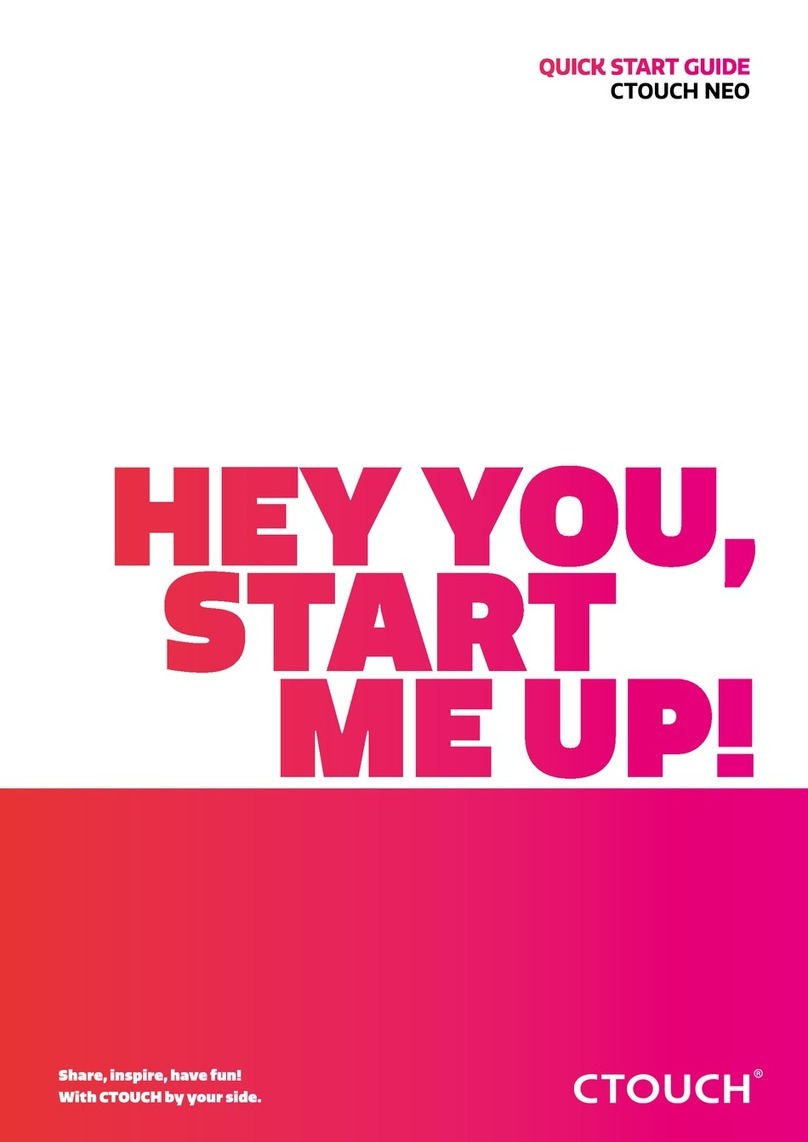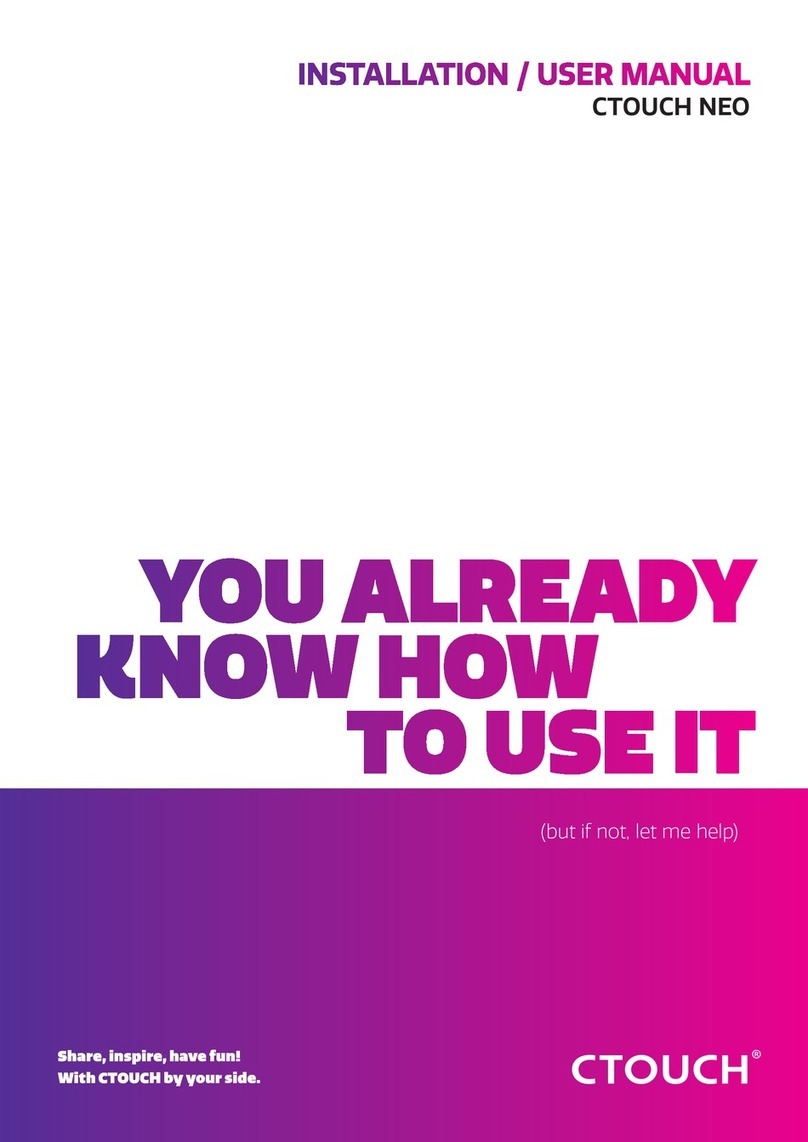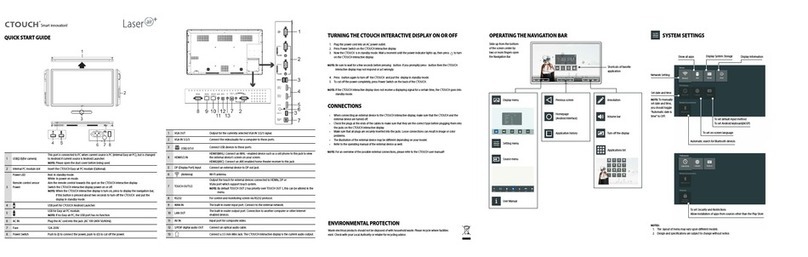Laser Nova | Quick start guide CTOUCH Europe b.v. - imPD
nr. Description
1USB(2.0)(for camera) This port is for connecting a camera.
Notes:
1. Please open the dust cover before being used.
2. It can perfectly support cameras up to 720p.
2Microphone Voice input.
OPS module slot Insert an OPS module (Optional).
Power LED Red: In standby mode.
Blue: In power on mode.
Remote control sensor Aim the remote control towards this spot on the CTOUCH interactive display.
Power Press to switch the CTOUCH interactive display on or off.
Note: When the CTOUCH interactive display is turned on, press the button in the middle
to show the Float Bar. Press the button for about 2 seconds and the screen will go into
stand-by mode.
USB Connect USB devices to this port for OPS and Android.
AC IN Plug the AC cord into this jack and into a power outlet. (AC 100-240V 50/60Hz)
Fuse 12A 250V
Power Switch Push ( I ) to turn on the power, push (O) to cut off the power.
Note: Don’t cover the power switch.
nr. Description
1Antenna WiFi antenna. (Tighten the WiFi antenna in clockwise direction).
2USB (Type-C)
3USB Connect USB devices to these ports for Android.
4USB Connect USB devices to this port for Android.
Note: use this USB-port for software updates.
5HDMI1/2/3 IN Connect an HDMI or DVI device to this HDMI port.
HDMI3(ARC): Connect an ARC-enabled home theater receiver to this HDMI port.
6DP(DisplayPort) IN Connect a DP device to this DP port.
7PC IN Connect the video/audio of a computer to these ports.
8RS-232C For remote control, service and other uses.
9Connect headphones to this jack. The current selected source is audible.
10 S/PDIF digital audio OUT Connect a digital sound system to this S/PDIF jack.
11 TOUCH OUT 1/2 Output for external devices connected to PCx, HDMIx or DP ports, which support touch
systems.
12 LAN Connects the external network or router.
Note: If the CTOUCH display is on the VGA source and does not get any signal, it will go into stand-by mode after two minutes.
When the CTOUCH display is on others sources and does not get any signal, it will go into stand-by mode after 10 minutes.
TURNING THE CTOUCH INTERACTIVE DISPLAY ON OR OFF
1. Plug the power cord into an AC power outlet.
2.
3. The display is in standby mode now. Wait a moment until the power indicator lights up, then press to turn on the CTOUCH interactive display.
NOTE: Be sure to wait for a few seconds before pressing button. If you promptly press
the CTOUCH interactive display may act wrongly or not respond at all.
4. Press button again to put the display in standby mode.
5.
NOTE: If the CTOUCH display is on the VGA source and does not get any signal, it will go into stand-by mode after two minutes.
When the CTOUCH display is on others sources and does not get any signal, it will go into stand-by mode after 10 minutes.
CONNECTIONS
• Make sure both the external device as well as the CTOUCH display are turned off, when connecting the external device to the CTOUCH display.
• Check the plugs at the ends of the cables to make sure that they are the correct type, before
plugging them into the jacks of the CTOUCH interactive display.
The power to engage
CONNECTION PANEL POWER ON / OFFCONTROL PANEL
CTOUCH Button
FIRST TIME INSTALLATION
CONNECTING TO THE INTERNET
When turning on the CTOUCH display for the first time, the below shown installation menu pages will appear on the screen.
Select the desired menu language. Press
Click on ‘Wi-Fi
Select your location and press NEXT to go to
the next page.
Turn the Wi-Fi on (top right corner). Select
the connection you want to connect with.
Select your required Energy Saving Mode
and press NEXT to finish the installation.
Fill in your password and press ‘Connect’.
WIRED
Plug the LAN-cable into the LAN-port on the bottom of the CTOUCH display, to connect to the internet.
WIRELESS
Click on the Android Menu button in the Float bar.
crease crease
1
2
8910 11 12
LaserNova_QSG3luik_EnglishV18405-03.indd 2 05-04-18 16:13
Switch the Power Switch on the CTOUCH interactive display on.
Switch the Power Switch off to cut off the power completely.
Connect USB devices to this port for Android.
START to go to the next page.
3
4
5
6
7 8 9
4
5
6
7
8
9
Insert an UP-Android module.3UP-Android Module
1
2
3
1
4
5
6
7
2.0
2.0
3.0
C