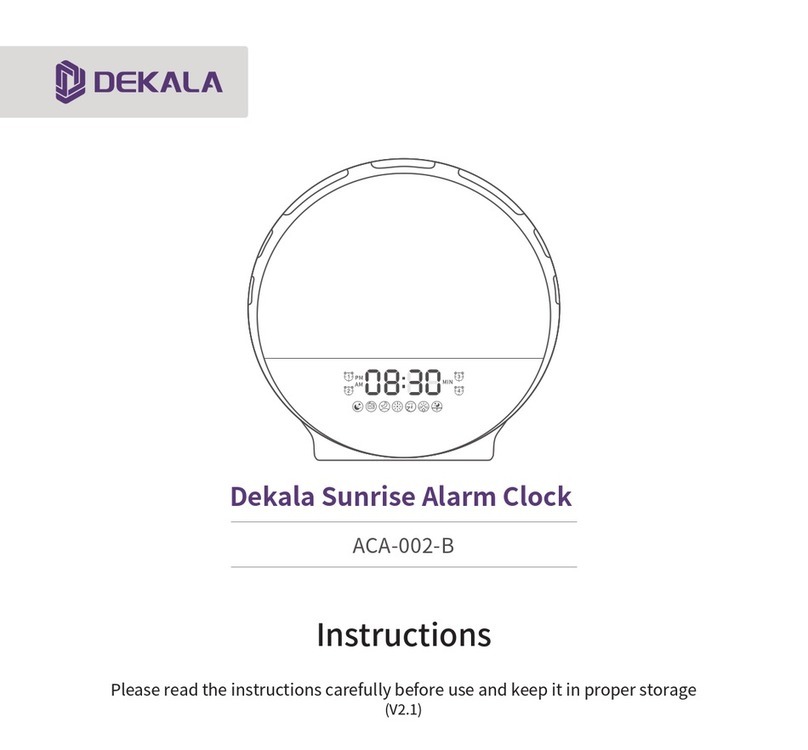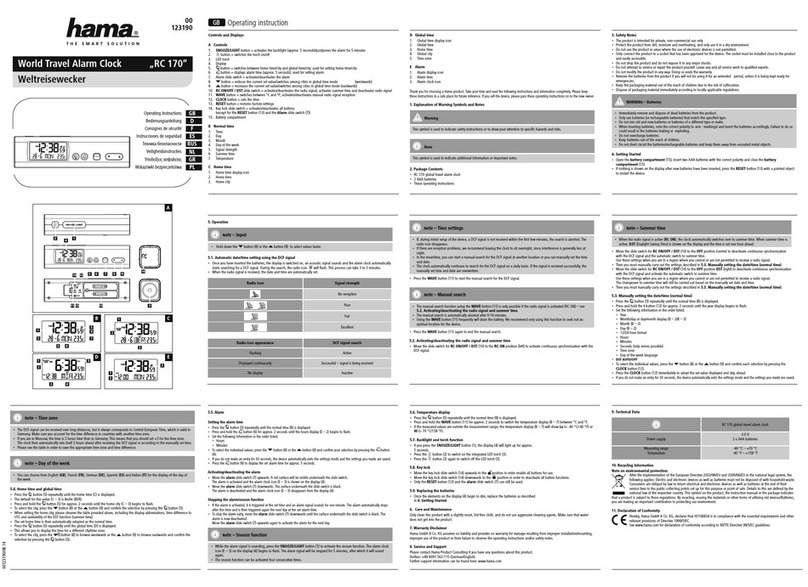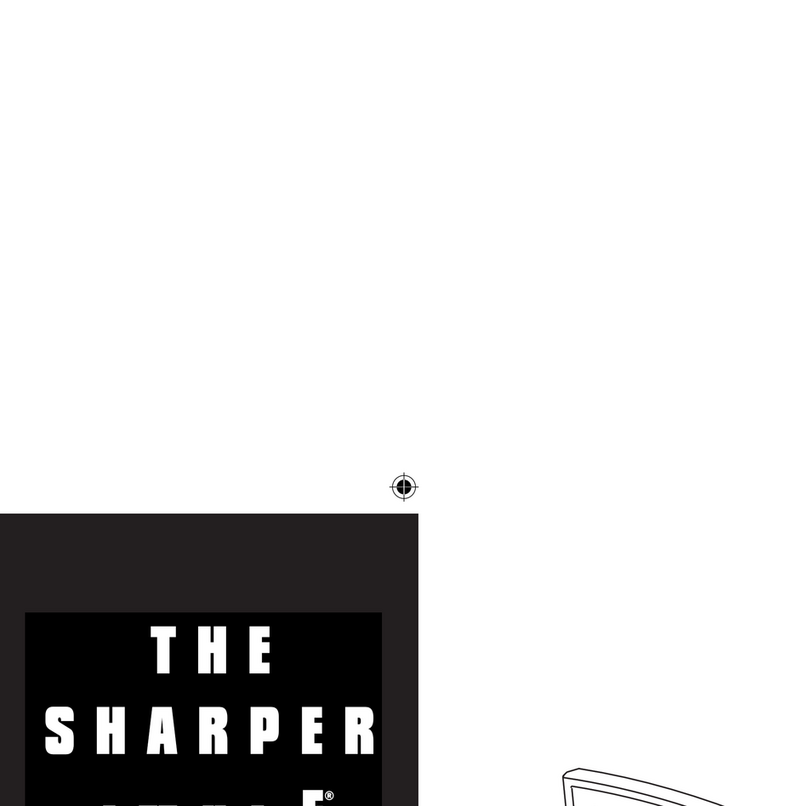DEKALA Smart Sunrise Pro User manual

单页尺寸:160x160mm 正反面四色印刷 128g双铜 骑马钉

Smart Sunrise Pro Wake Up Light
ACA-002-PRO-S
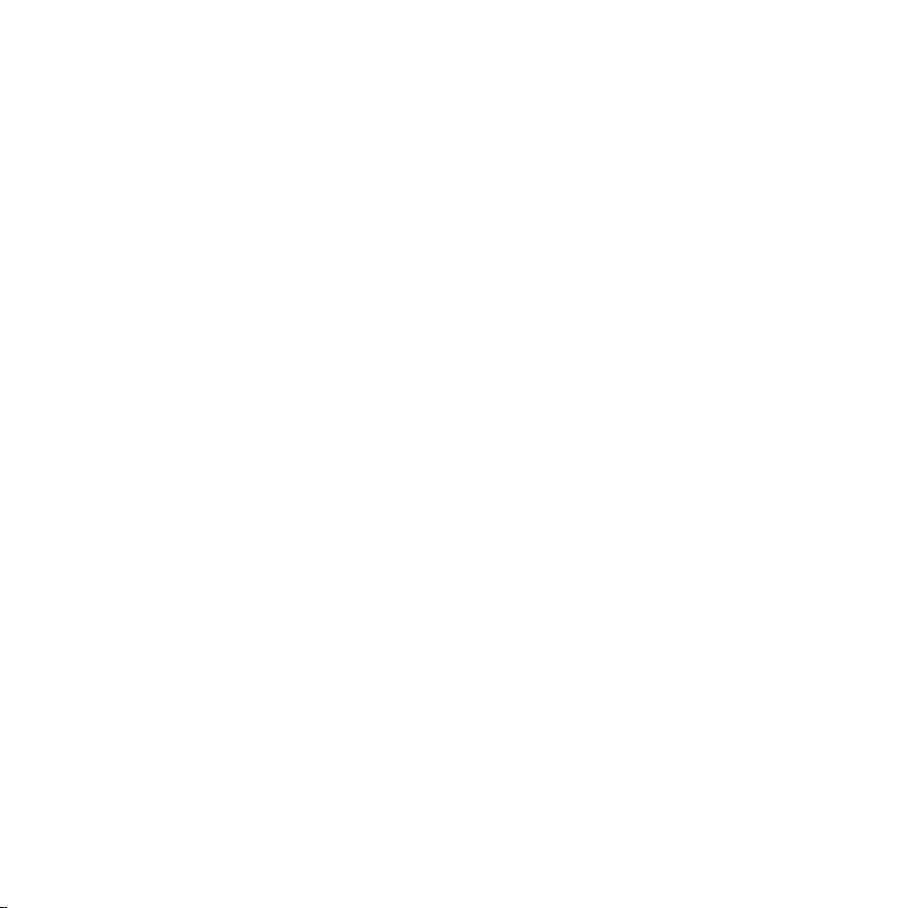
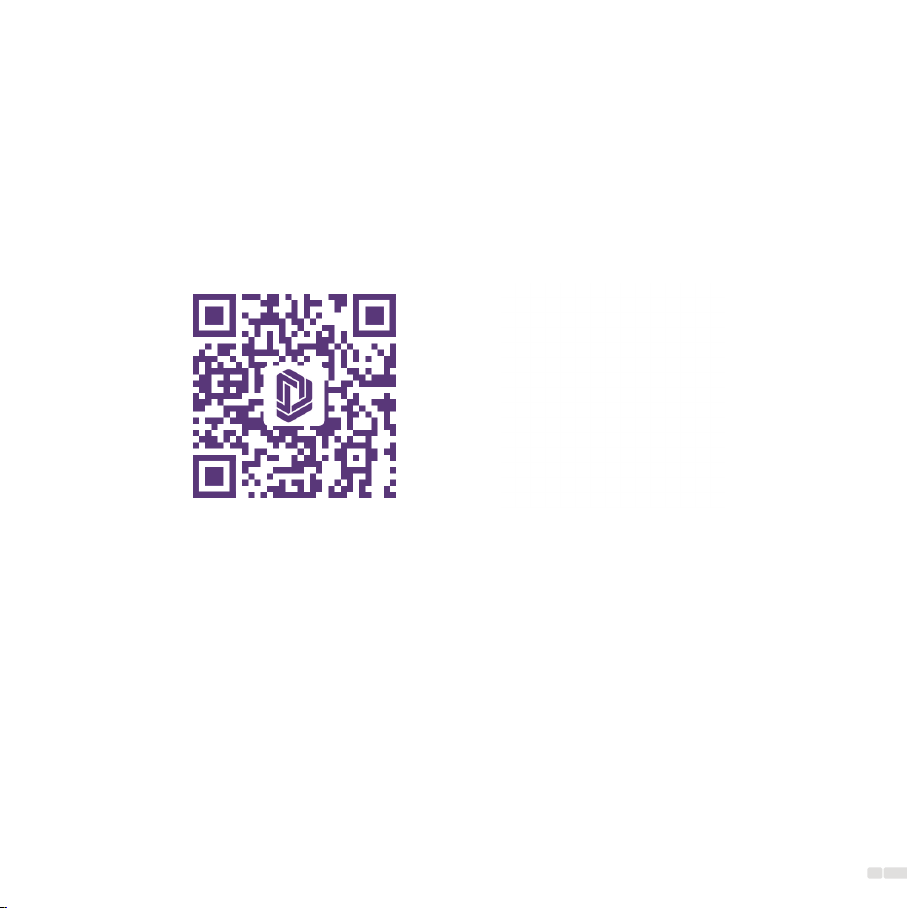
If you need any assistance please feel free to contact us
01
Instruction VideosDownload App
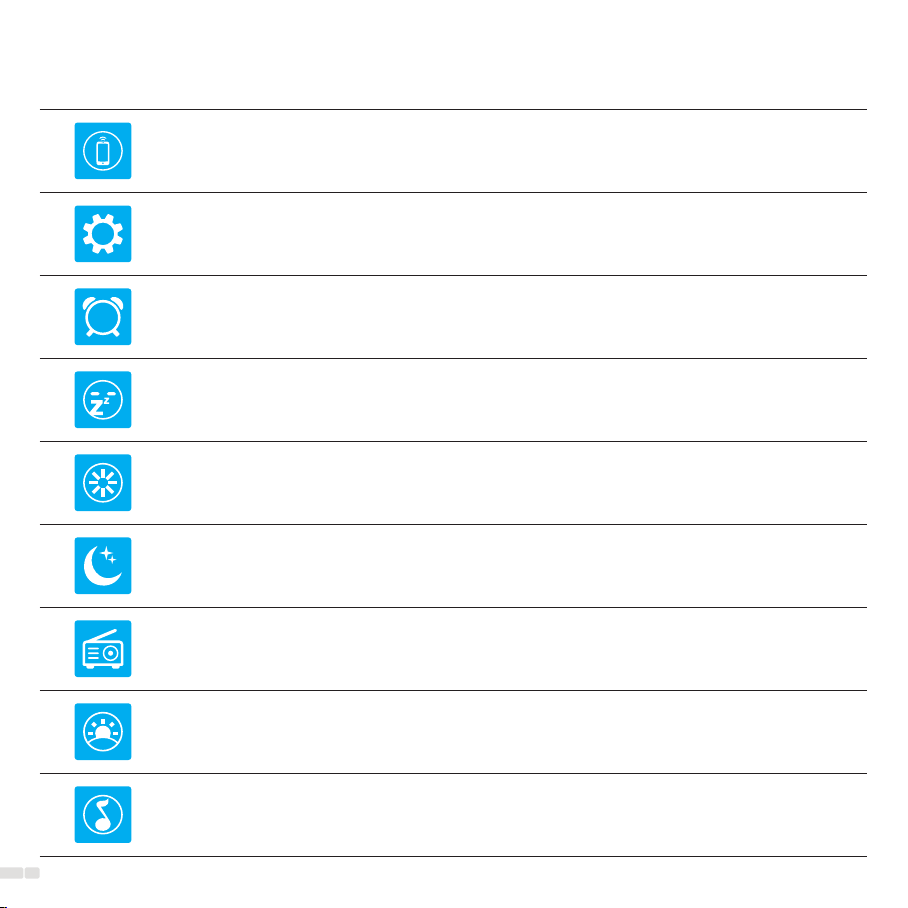
Content
Clock &Display Setting 09
Setting Sunrise Alarm Clock 11
Snooze 14
Ambient Lamp 15
Setting the Sleep-aid 16
FM Radio 19
Music 20
02
Night Light 20
APP Control 05
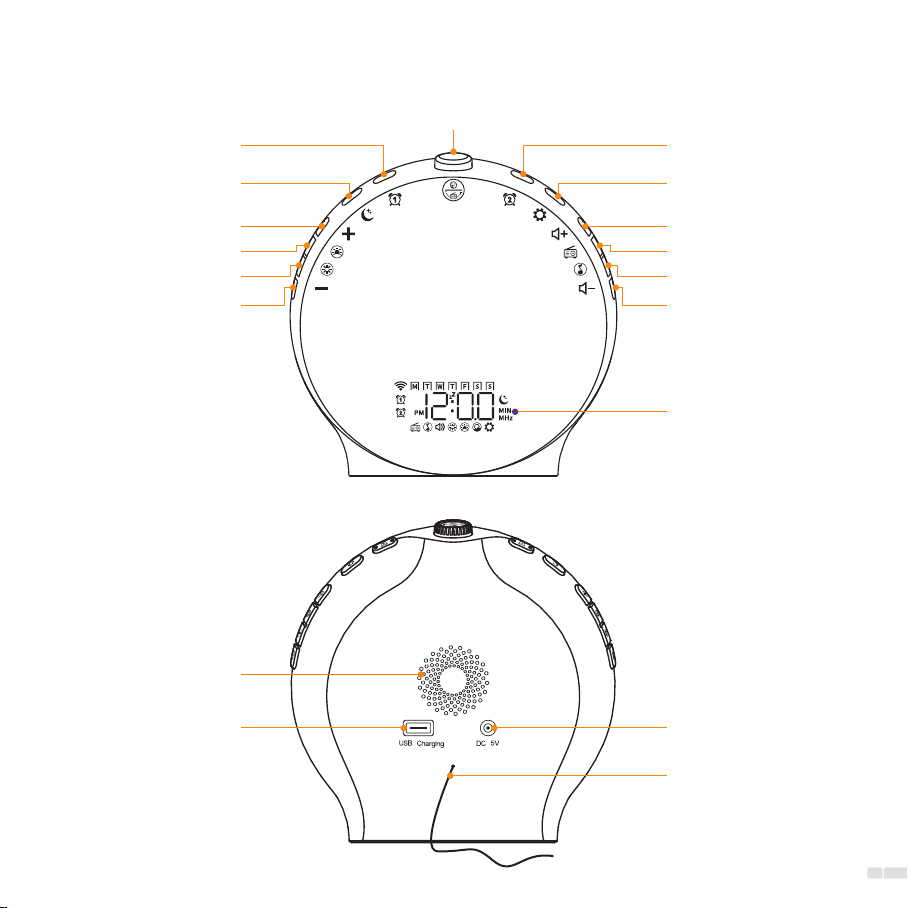
Product Overview
Power Out interface
Speaker
FM Antenna
Power In interface
Alarm 2Alarm 1
Ambient Lamp
Night Light
Brightness +
Brightness -
Sleep Aid
Volume -
FM Radio
Music
Volume +
LCD Display
Time Setting/Screen
Brightness Adjustment
Snooze/Setup+-/FM Radio Tuning
03
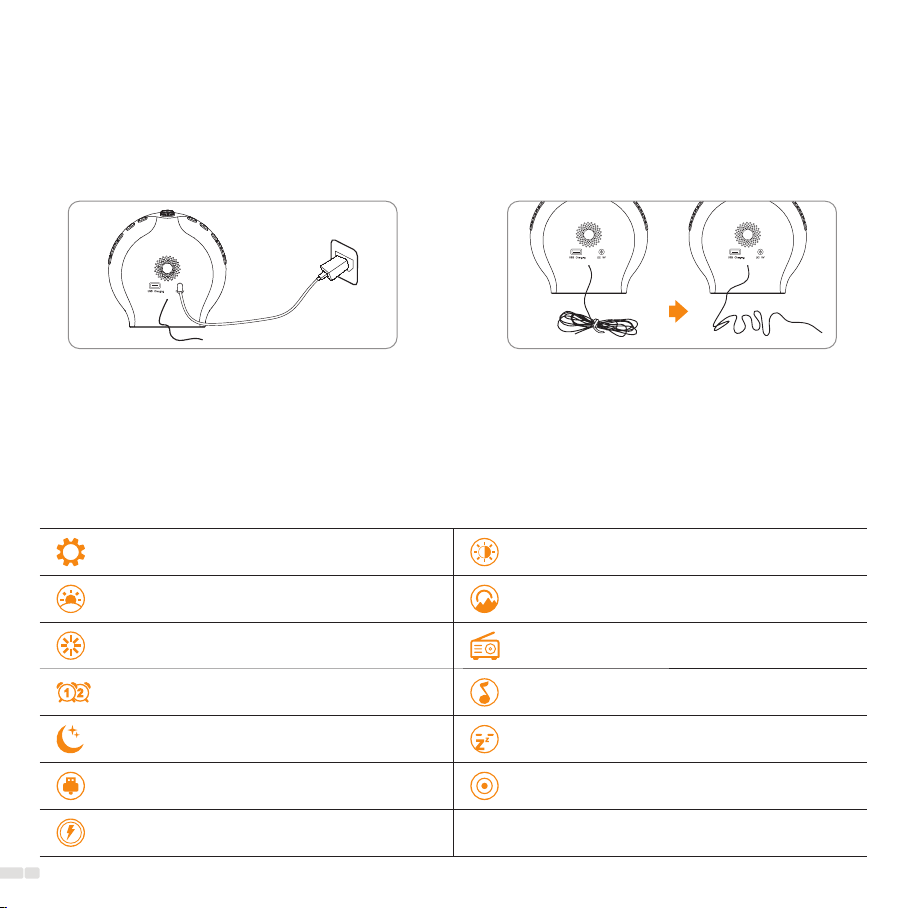
Get Started
1. Power Connection: Connect the Wake-up Light
to the DC cable and adapter provided, then plug
it into a power source to power it.
2. FM Radio Reception: Loosen the tie that
secures the FM antenna and unroll the wire to
improve FM radio signal reception.
Features
3. Power On/O: Important: This product does not have a power on/o button. It will turn on automatically
once the power adapter is plugged into a socket. To disconnect power, please unplug the power adapter.
12/24H Time Display
Sunrise Simulation
10 Ambient Lights
Dual Alarm Clocks
8 kinds of Sleeping Sound
USB Electronic Device Charging Port
Button Battery
Adjustable LCD Time Display Brightness
Sunset Simulation
FM Radio 76.0-108.0 MHz
7 kinds of Ringing Sound
Snooze Function
DC Outlets Powered
04

05
Download and Install Dekala APP
Search for Dekala from App Store/Google Play, or scan the QR code, then download and install it on
your mobile device. Sign up or log in to the APP.
App Control
Only Supports 2.4GHz WiFi for the initial connection. If your network only has 5GHz, scan the QR code to
follow the instructions to split your WiFi into dual bands of 2.4GHz and 5GHz.
Note:
Split WiFi into dual band 2.4GHz &5GHz

06
Connect Sunrise Light to APP:
1. Turn on Bluetooth and location access on your mobile device so the app can detect the wake up light.
2. Make sure your mobile device is connected to 2.4GHz WiFi. Make sure the wake up light, mobile
device and router are close enough.
3. Plug in the wake up light and wait for to start flashing.
4. Tap Add Device to connect the wake up light.
5. Choose WiFi (2.4GHz WiFi only) and enter password. Tap Done after device added successfully.
1. Reconnect: If the WiFi indicator remains constantly lit or is not visible, press and hold the top button for
at least 5 seconds to reset it. Initially, the WiFi icon will disappear, then press and hold the button for at
least 5 seconds again to make the WiFi icon start flashing.
2. Connected: The WiFi Indicator on the LED display will turn solid.
3. Once connected via 2.4GHz WiFi, you can use the Dekala app to control the device with cellular data
or any other network without the need for the initial WiFi connection.
Note:

07
When finished “Edit Scenes” and “Alarm Settings”, click “Save” to save the settings.
Note:
APP Home Page:

08
APP Home Page:
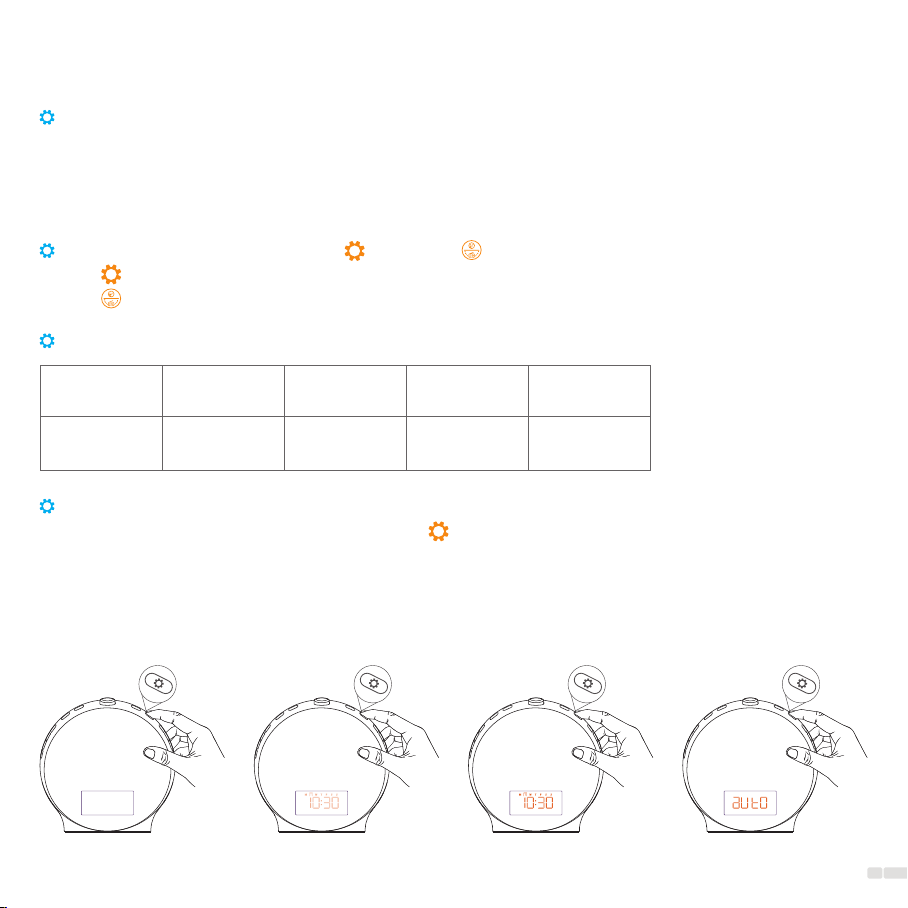
The required buttons are: Setting button and top button:
1. Setting Button: Long press to enter settings.
2. Top Button: Rotate to select parameter values and press to confirm parameters.
Basic principle for setting up all functions is as follows:
1. Long press the function key to enter the setting for that specific function.
2. Rotate the top button to select the desired option.
3. Press the top button to confirm and move on to the next parameter setting.
4. Repeat steps 2-3 to select and confirm all desired parameters.
Clock &Display Setting
Setting Steps:
Long press to
start setting
Set
12H/24H
Set
the hour
Set
the minute
Step 1 Step 2 Step 3 Step 4
Set the date
of the week
Step 5
Setting Time Display Brightness:
1. Operation instruction: Press setting button to switch display contrast.
2. There are four levels of time display brightness: O, Night, Day, and Auto.
Auto: The screen brightness is at Night level between 10:00 PM and 6:00 AM, and at the Day level
during all other times.
*Please note that the time display brightness in night mode can only be clearly seen in a completely
dark environment.
OFF Night Day Auto
09
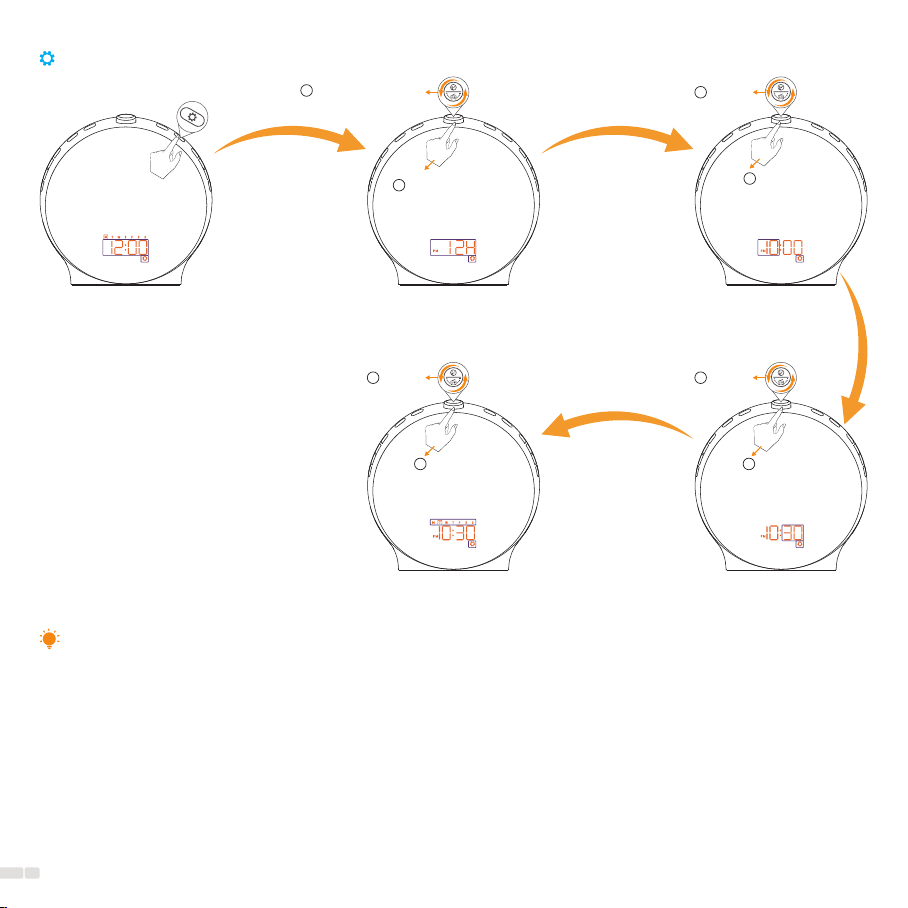
1. Long press to
start setting 4. Set the minute
Time setting process diagram:
2. Set time format 3. Set the hour
5. Set the date of the week
Rotate to Select
1
Press to Confirm
2Confirm
2
Confirm
2
Confirm
2
The wake-up light cannot enter time-setting mode when the time is not displayed.
Note:
Select
1
Select
1
Select
1
10
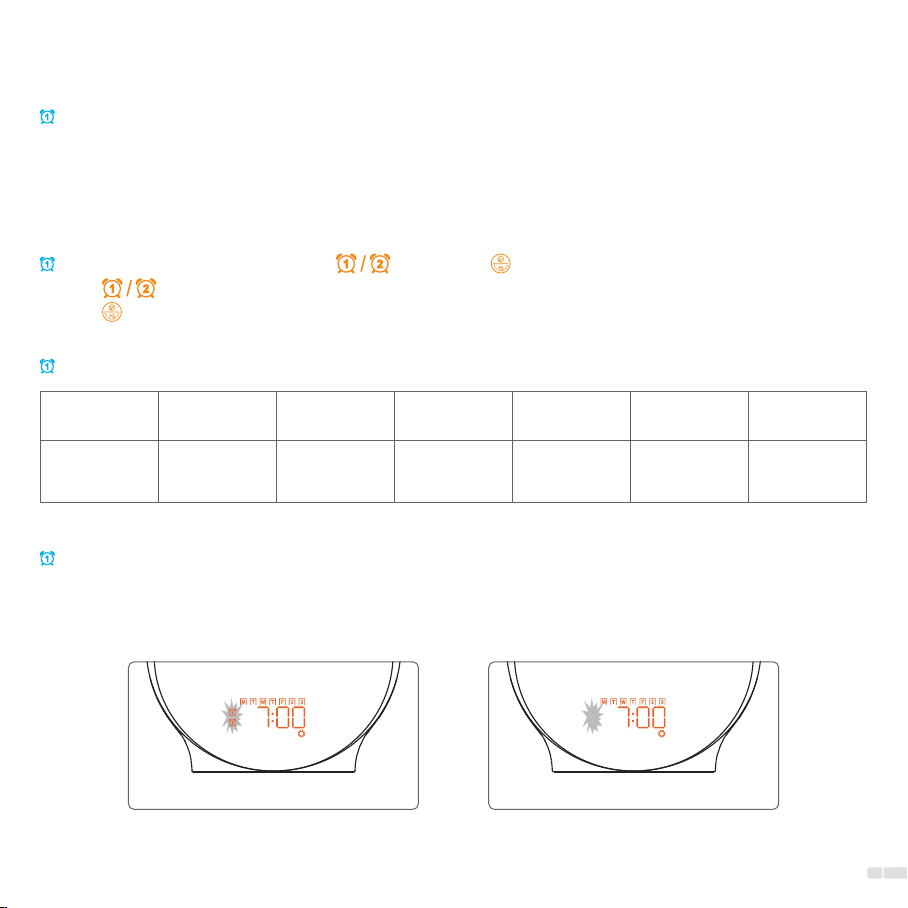
The required buttons are: Alarm button and top button:
1. Alarm Button: Long press to enter settings.
2. Top Button: Rotate to select parameter values and press to confirm parameters.
Basic principle for setting up all functions is as follows:
1. Long press the function key to enter the setting for that specific function.
2. Rotate the top button to select the desired option.
3. Press the top button to confirm and move on to the next parameter setting.
4. Repeat steps 2-3 to select and confirm all desired parameters.
Setting Sunrise Alarm Clock
Long press to
start setting
Switching the alarm on/o:
1. Press alarm 1 or alarm 2 if you want to switch the alarm on or o.
2. The corresponding icon appears on the display when you switch on the alarm.
It disappears when you switch o the alarm.
Setting Steps:
Set
the hour
Set
the minute
Set
repeat days
Step 1 Step 2 Step 3 Step 4
Set
alarm sound
Set
alarm volume
Step 5 Step 6
Set
sunrise duration
Step 7
ON OFF
11

1. Long press to
start setting 4. Set repeat days
7. Set sunrise duration
P7
*4: When setting repeat day:
Note:
Icon
Repeat Everyday Monday-Friday Saturday - Sunday
*7: When setting sunrise duration:
Icon
Duration No wake-up light Light and sound go
o at the same time
Gradual light increases
5-120 mins prior to alarm
*6: When setting alarm sound:
Icon
Sound No alarm sound Alarm sounds FM radio
Sunrise alarm clock process diagram:
2. Set the hour 3. Set the minute
6. Set alarm volume 5. Set alarm sound
Press to Confirm
2
Rotate to Select
1Select
1
Select
1
Select
1
Select
1
Select
1
12
Confirm
2
Confirm
2
Confirm
2
Confirm
2
Confirm
2
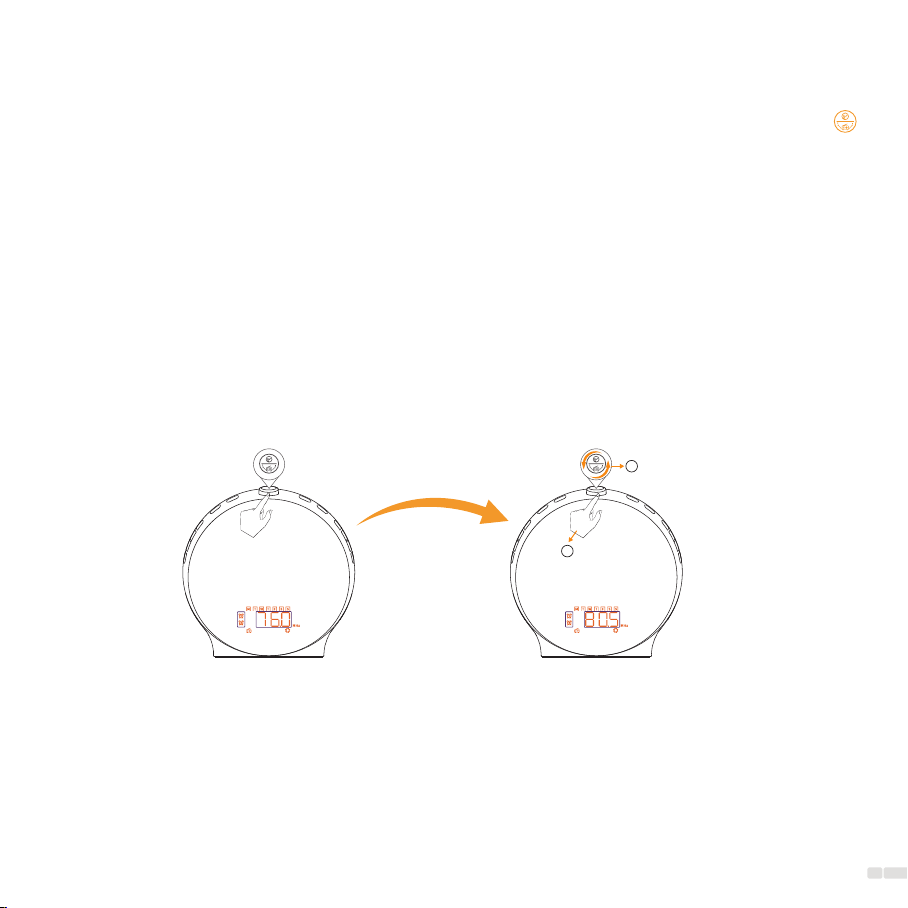
13
1. Press to set radio
2. Set FM radio
Confirm
2
Select
1
Set FM Radio as Alarm Sound
1. When setting alarm sound, select xxx.x MHz and the xxx.x MHz icon flashes, then press the top button
to set FM radio.
2. Rotate the top button to select the channel for the radio alarm.
3. Press the top button to confirm your selection.
4. Proceed with the other steps to complete alarm clock setting.

Light and sound
stop for 9 minutes
Alarm goes o Tap" Snooze"
Alarm goes o again
When the alarm sound is played at the set time, you can tap on the top button of the Wake-up Light to
snooze for a while. The alarm sound and light stop. After 9 minutes, the alarm sound and light automatically
play again. Do not hit the Wake-up Light with too much force, as this may cause damage.
Snooze
1. The alarm 1 or alarm 2 icon flashes on the display when the alarm is snoozed. Snooze up to 5 times.
2. If there is no action within 15 minutes of the alarm going o, it will automatically stop.
Note:
9 min
Snooze process diagram:
14

The required buttons are: Light button and buttons:
1. Light: Tap to turn on or o the ambient light, long press to cycle through lighting eects.
2. Buttons: Used to select light brightness.
In C03 mode, rotate the top button to adjust the breathing speed.
In C09 mode, rotate the top button to adjust the color of the light.
Tips:
This product oers 10 vibrant and rich ambient lighting eects suitable for various environments, such as
sunrise, Aurora, rainbow, and breathe.
Ambient Lamp
Ambient lamp process diagram:
Tap to turn on lamp Adjust lamp brightness
Select
Long press to switch
lighting eect Tap to turn o lamp
15
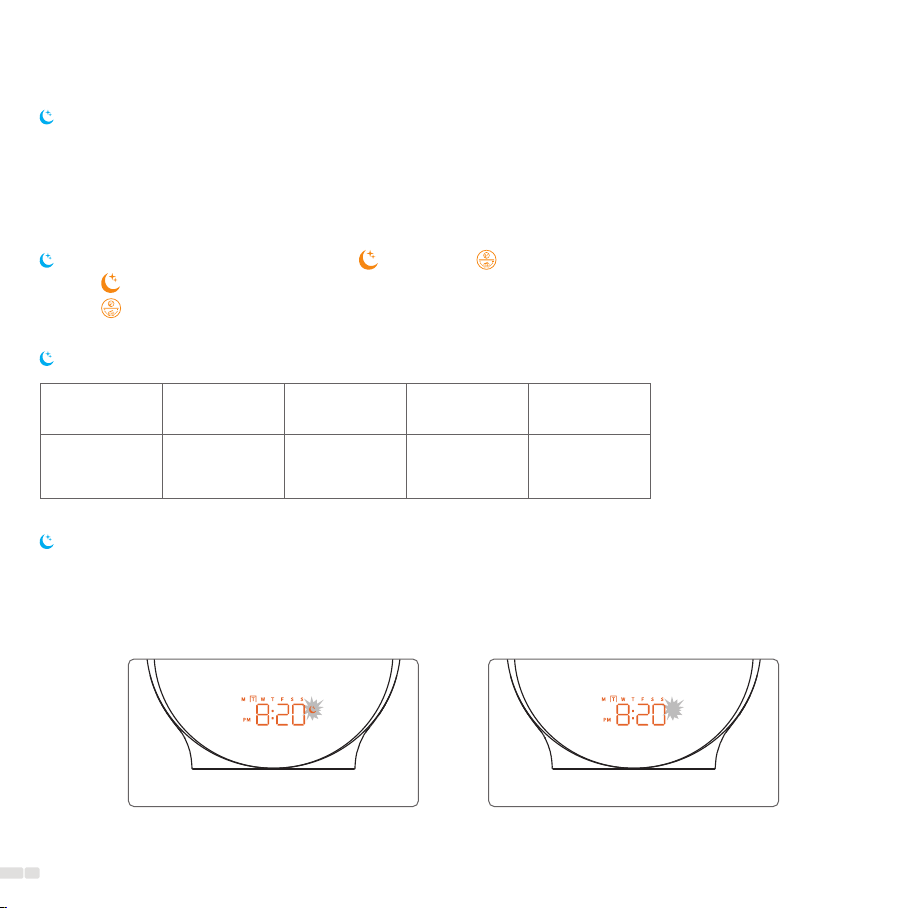
The required buttons are: Sleep-aid button and top button:
1. Sleep-aid: Long press to enter settings and press to confirm parameters.
2. Top Button: Rotate to select parameter values and press to confirm parameters.
Basic principle for setting up all functions is as follows:
1. Long press the function key to enter the setting for that specific function.
2. Rotate the top button to select the desired option.
3. Press the top button to confirm and move on to the next parameter setting.
4. Repeat steps 2-3 to select and confirm all desired parameters.
Setting the Sleep-aid
Switching the sleep-aid on/o:
1. Press sleep-aid button if you want to switch the sleep-aid on.
2. Press sleep-aid or Snooze button if you want to switch the sleep-aid o. The corresponding icon
appears on the display when you switch on the sleep-aid. It disappears when you switch o the
sleep-aid
Setting Steps:
ON OFF
Long press to
start setting
Set sleep-aid
duration
Choose
sleep sound
Set volume of
sleep sound
Step 1 Step 3 Step 4
Set light of
sleep-aid
Step 5Step 2
16

FM radio
1. Long press to
start setting 4. Set volume
of sleep sound
Sleep-aid process diagram:
2. Set sleep-aid duration 3. Choose sleep sound
5. Set light of sleep-aid
*2: When setting sleep-aid duration:
Note:
P7Icon
Duration Play 5-120 minutes Play until you stop it
*5: When setting light of sleep-aid:
*3: When choose sleep sound:
Icon
Duration No sleep-aid light Dierent
lighting eect
Icon
Sound No sleep sound Sleep sound
Select
1
Press to Confirm
2
Rotate to Select
1Select
1
Select
1
17
Confirm
2
Confirm
2Confirm
2
This manual suits for next models
1
Table of contents
Other DEKALA Alarm Clock manuals