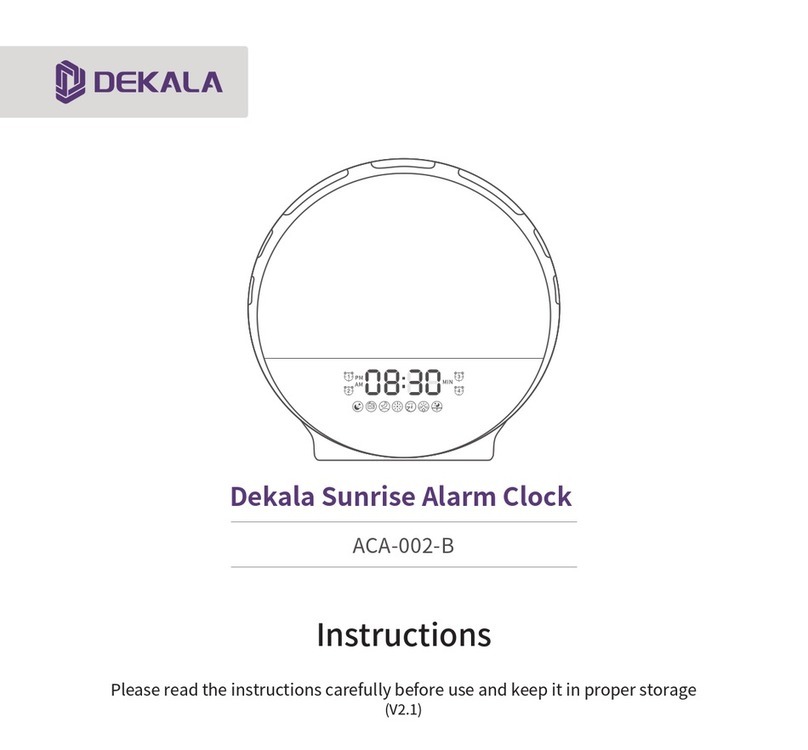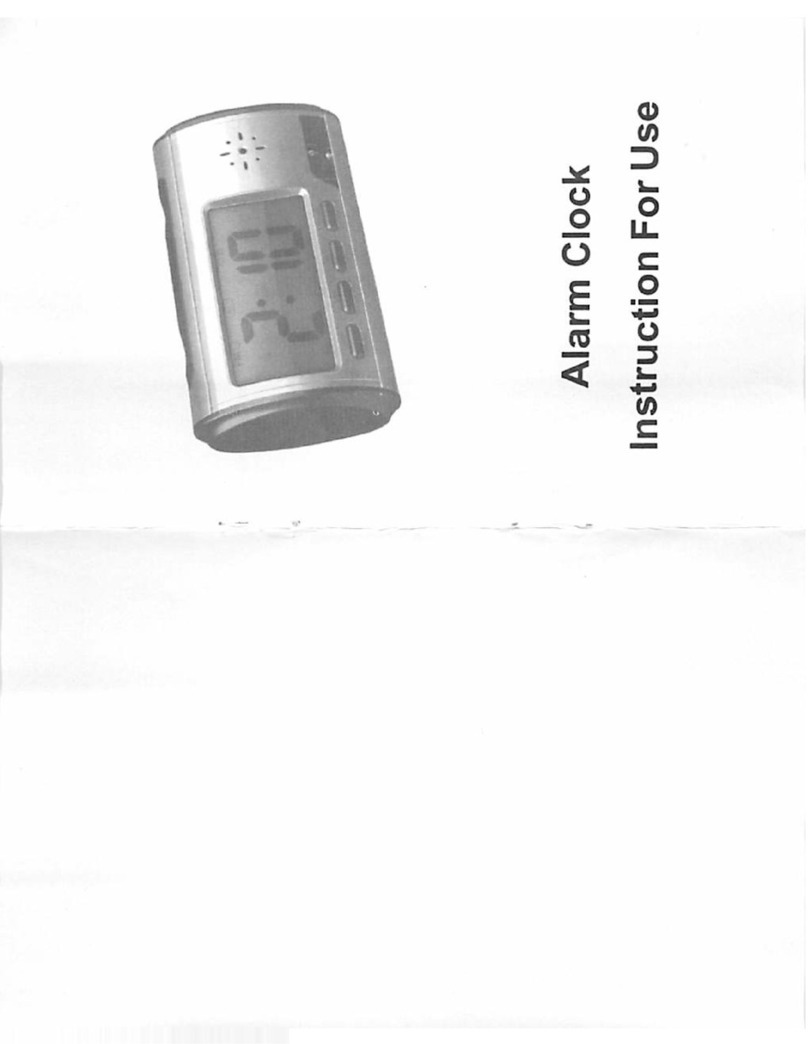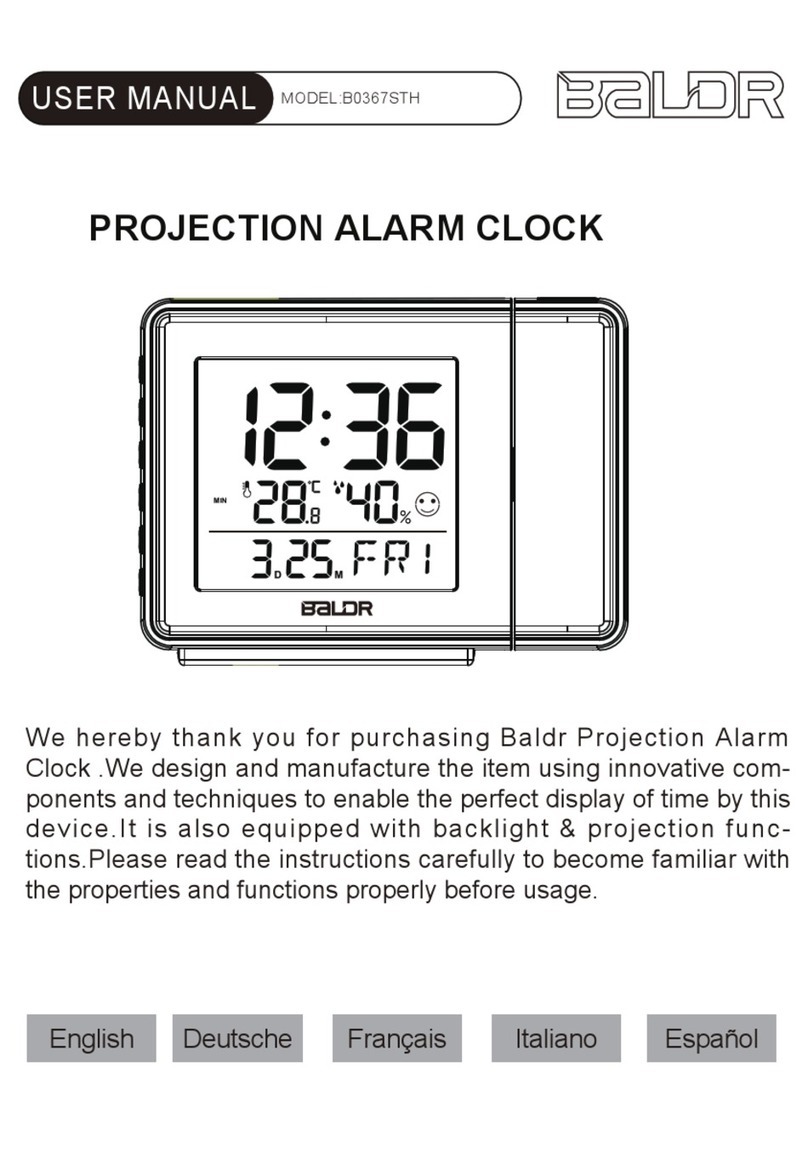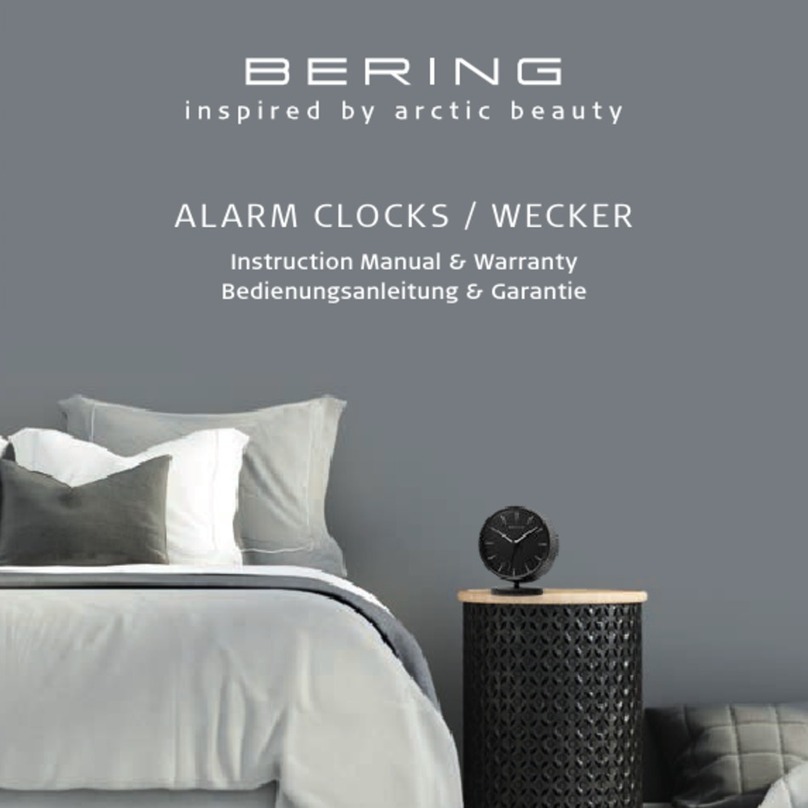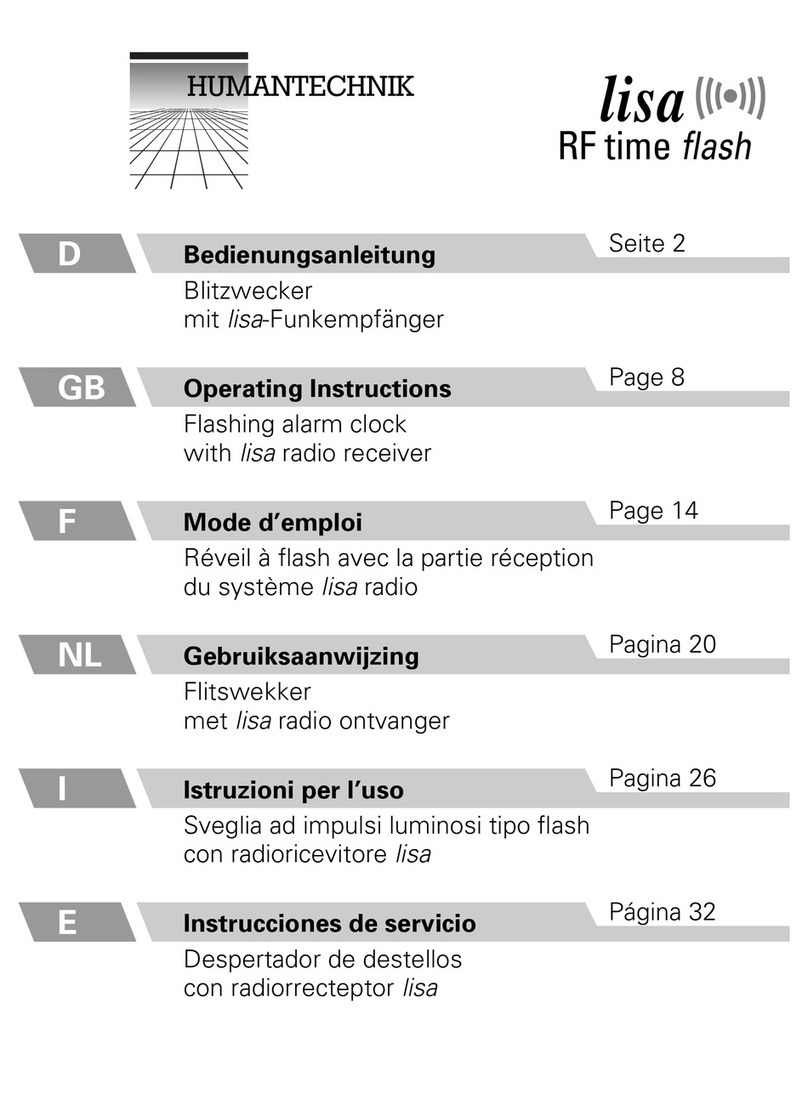DEKALA ArkenStone SWL3-S User manual

Instructions
Please read the instructions carefully before use and keep it with proper storage (V1.0)
Dekala ArkenStone™
Smart Light Therapy Alarm Clock

Elements
Controls
Feature Description
Quick Guidance
App Guidance
Voice Control
Usage
Specification
FAQ
Notes
01
01
02
03
04
15
19
30
30
32
CONTENTS
-Scan QR Code to Download User Manual-

Time-Display
Selector
Speaker
Input power of
(5V-2A)
Elements
Controls
Selector
Alarm clock
Sleep-aid
Snooze/Wi-Fi
Volume
Setting
01

Feature Description
This product is a smart product integrating wake-up alarm clock, colorful atmosphere lamp and sleep-aid white
noise.
The product is aesthetically designed to a candy-drop shape, can be used both horizontally and vertically to let
you have a multi-angle lighting experience.
The 360° HD reflective casing allows a better visibility on the Time-Display, The time-display visibility(brighte-
ness) is adjustable from level 1 to level 4(can also be completely hidden if wanted to). making sure it's always
suitable for every occasion in your life.
Automatic time calibration when connecting to Wi-Fi,Time-Display system can be switch between duodecimal
hour system(12-hour clock) and military time(24-hour clock).
Comes with two sets of alarm clock, simulate the sunrise lighting effect,gradually lights up 5-120
minutes(brightness increasing rate changes accrodingly) in advance before your preset wake-up schedule. Tip
the device over or set the device upright to re-enter snooze mode.
Lighting color selectable from a 16-million digital pallet, customize your favourite color by a touch of your finger
and create your own vibe in your room.
The relaxing night light simulates the fireplace, brings you harmony before turning in, naturally boost your
melatonin at night so you can have a good dream!
9 uniquely designed ambient lights optional, freely turn on any one of them for all the beautiful momments in
life!
Specially designed Hi-Fi speaker is built on a uniquely designed sound chamber, offers an immersive
experience with premium sound.
Arkenstone comes with 11 selectable sleep-aid white noises and 10 lighting effects, volume adjustable from
level 1 to 10 . Your whole family can enjoy inner peace after the light/sound gradually mutes within a preset
time range (5-120 mins).
App remote control, freely turn on/off your favourite light as well as enter all settings in detail on your
smartphone(IOS and Android both available).
Voice control, supports Amazon Alexa and Google Home, makes your already-smart lifestyle even smarter!
02

press to enter the volume
adjustment, rotate to adjust
the volume.
Press to turn on the light, rotate to adjust the brightness, press again to switch the light mode.
Double-press to switch color/style under the current ambient light mode(some of the 9 ambient light
modes come with more than one color option, please see page 27 and page 28 as reference ). Long-press
for 3 seconds to turn off the light.
Quick Guidance
Plug in to power, flashes to enter Wi-Fi connecting status. If Wi-Fi connection fails, Long-press
to enter compatible mode( flashes more slowly)and wait a few seconds to enable the device re-try
connecting to your Wi-Fi.
If stays solid (not flashing at all), Long-press to enter Wi-Fi connecting status. ( flashes after
successfully enters Wi-Fi connecting status)
Wi-Fi Connecting
Press to switch on/ off sleep-aid
mode.
Long-press to enter setting,
rotate to select, press to
apply and continue to more
detailed settings.
Sleep-aid
Sleep-aid
General functions and settings
Color Light
Volume Function
Volume
Press to adjust the visibility
(brightness) of Time-Display.
Long-press to manually
calibrate the hour and minute,
press to confirm.
Time-Display
Setting
Press to turn on/ off the alarm.
Long-press to set the alarm,
rorate to adjust the time and
press to apply and continue to
more detailed settings.
Alarm Clock
Alarm clock
03
Attention:During the connecting
process, if there is no action within
15 seconds, device would resume
to its home screen.

① Plug in to power, the flashing indicates the device is now under Wi-Fi connecting mode;
② If the stays solid, Long-press till flashes to enter Wi-Fi connecting mode.
App Guidance
Wi-Fi Setup
1. Download the App
Download "Smart Life" from App Store / Google Play or Scan the QR code, sign up and log in.
2. Wi-Fi connecting mode
Attention: Turn on GPS location, Wi-Fi (2.4 GHz only) and bluetooth before connecting device to your Wi-Fi (2.4
GHz only), then you can choose auto-search and connect or manually connect.
Attention: Connect to 2.4 GHz Wi-Fi only.
Long-press the
snooze button
Flashing
04

③ Select the device you want to
connect with "Smart Life" App
and click" "on the right.
Connect device to App
App auto-search and connect
① Open up"Smart Life" App,
click " ";
② Click on "Go to add" ;
05
1

⑥ You can re-name the device after
it successfully connects to your 2.4
GHz Wi-Fi,click on "Done" to
complete the Wi-Fi setup process.
When " "stays solid and
high-lighted, it means that the
device is currently connected to
Smart Life App and your Wi-Fi.
④ Type in 2.4 GHz Wi-Fi
password and click on "Next"
(make sure the smartphone
and Smart Life App are both
connected to 2.4 GHz Wi-Fi);
⑤ Put the device, your
smartphone and the router in
the same area when
connecting(as closely as
possible);
06
Dekala 2.4G

App setting page
1. ArkenStone™ home page
Time-Display
Alarm 1 switch/setting
Alarm 2 switch/setting
Sleep-aid setting
Night light setting
Color light setting
Ambilight setting
07

* The device automatically saves the settings.
2. Time setting
Device automatically calibrates with real time after successful Wi-Fi connection, you can also manually
calibrate the time and switch between duodecimal hour system (12-hour clock) and military time (24-hour
clock) on the App.
Tap the time display section to enter device setting page, it allows you to customize your desired screen display
with all the detailed settings;
① Deactivate the "Network Time" to manually adjust the
time;
② Deactivate the "24 Hour" to show 12-hour clock system,
activate the "24 Hour" to show 24-hour clock system.
Activate/Deactivate to hide/Unhide Time-Display when the
device's light is on.
08
Set the daily duration for "Night Mode"

Attention: The two sets of alarm clocks are set within the same process, and the alarm clock button( ) in
the back of the device is able to deactivate both alarm yet can only activate "Alarm 1"
* You can gently tip over or set the device upright to repeatedly turn on snooze mode.
3. Alarm clock setting
Take Alarm clock 1 as a demostration
① You are able to activate/deactivate both alarms clocks(Alarm clock 1 and Alarm clock 2) from the ArkenStone™
home page;
②Tap "Alarm 1" section to enter "Alarm 1" setting page, the device will auto-save all your customized settings.
③ During the alarm beeping: Click "Stop" on the ArkenStone™ home page to completely turn off the alarm; click
"Snooze" to turn on snooze mode(stops beeping for 9 minutes to give you a short nap).
09

4. Sleep-aid setting
① You are able to activate/deactivate "Sleep-aid" mode from the ArkenStone™ home page;
② Tap "Sleep-aid" section to enter the "Sleep-aid" setting page,the device will auto-save all your customized
settings.
10

5. Night Light setting
① You are able to turn on/off Night Light from the ArkenStone™ home page;
② Tap "Night Light" section to enter "Night Light" page, adjust the brightness level.
11
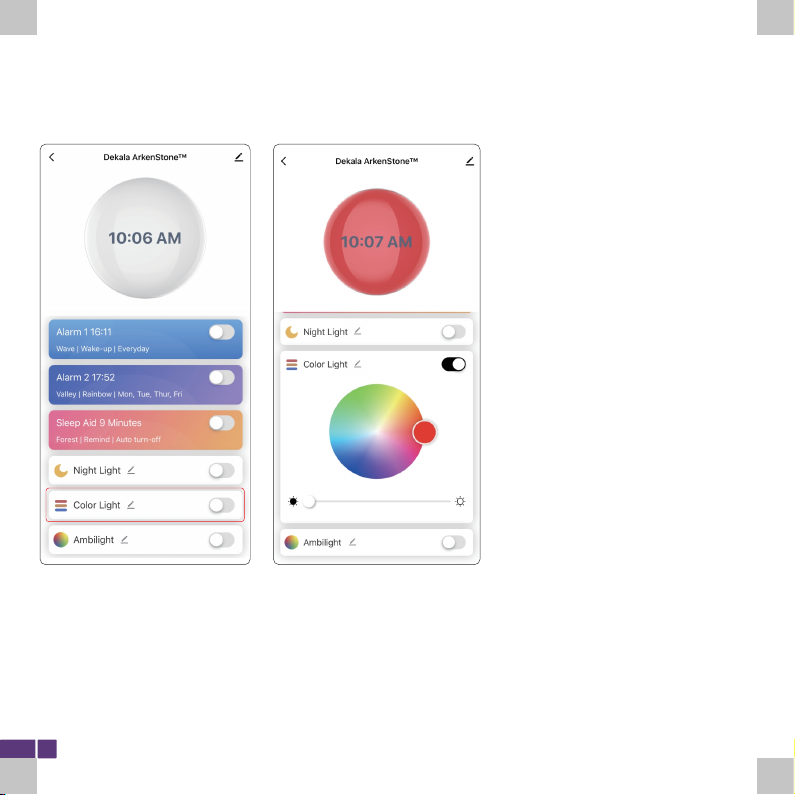
12
6. Color Light setting
① You are able to turn on/off Color Light from ArkenStone™ home page;
② Tap“Color Light" section to enter the "Color Light" customizing page,you can customize your favourite color
from the 16-million color board. The device will auto-save all your customized settings.

7. Ambilight setting
① You are able to turn on/off Ambilight from ArkenStone™ home page;
② Tap"Ambilight" section to enter the "Ambilight" selecting page,you can re-name "Ambilight" to your liking,
such as "Michael" or "Lily"(for voice command purposes) .
③ Long-press the following Sub-Ambilight modes for more detailed setting.
13

8. Other setting
Click " " in the upper right corner to enter, on this screen you can view device information. Third party control
guidelines, Offline notification, remove the device and so on.
14

Voice Control
Take "Alexa" connecting setup as an example
① Download "Amazon Alexa" from Google Play / App Store and sign up (If you are already an Alexa user, you can
just open it) .
② Choose Skills&Games, search Smart Life and enable Smart Life.
Attention: Make sure device has already linked with the Smart Life App
15

③"Launch" and log in to Alexa Smart Life with the same username and password you have for Smart Life App and
tap "Agree and link" . You are able to voice control the device with Amazon Echo (Alexa) after seeing "Your Smart
Life account has been succesfully linked."
16

④ Open Smart Life App to check if the third-party control has linked, if it shows yes, it means the two accounts
has linked up on cloud. You can rename the device with Smart Life App and Alexa will automatically synchronize
the new name via cloud.
Attention: You can also have Alexa discover new devices and repeat the linking process to re-link with the
re-named device via Smart Life App.(only an optional operation)
17

Attention: Minor delay might occur due to various Wi-Fi speed and cloud processing system, when device or Alexa
fail to react to voice control, please wait for a few minutes and try again.
You can re-name all the functions of device, Alexa will sync with the new names and recognize them as
voice commands.
Works with Alexa / Google smart home.
Here are some commands to try
Voice control
“Alexa,Turn on/off the Alarm”
“Alexa,Change Color Light to red”
“Alexa,Turn on/off the Sleep-aid”
“Alexa,Turn on/off the Night Light”
“Alexa,Turn on/off the Color Light”
“Alexa,Set Night Light to 20%”
18
Table of contents
Other DEKALA Alarm Clock manuals