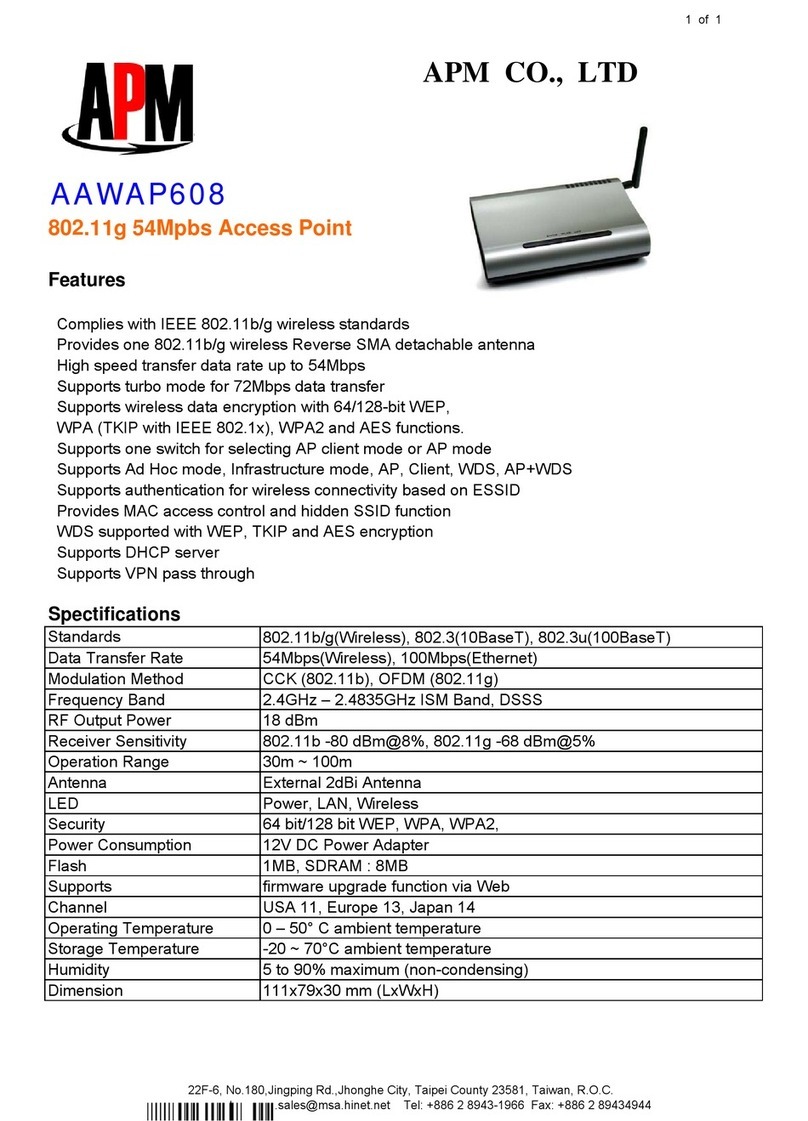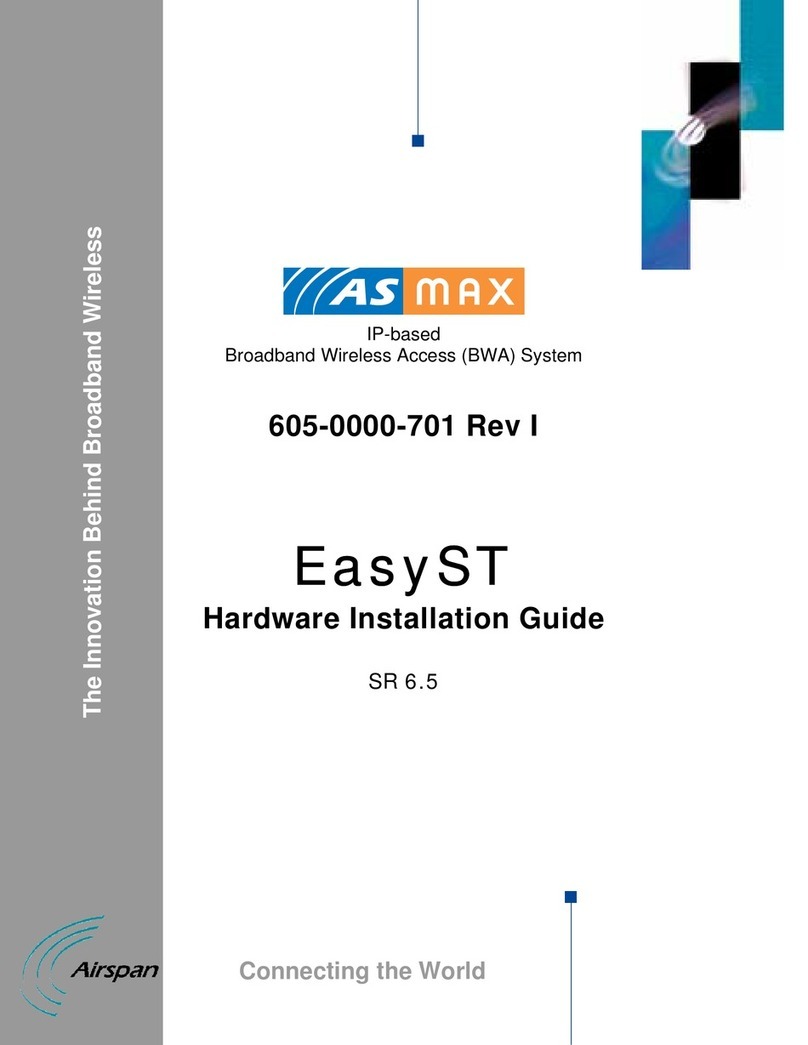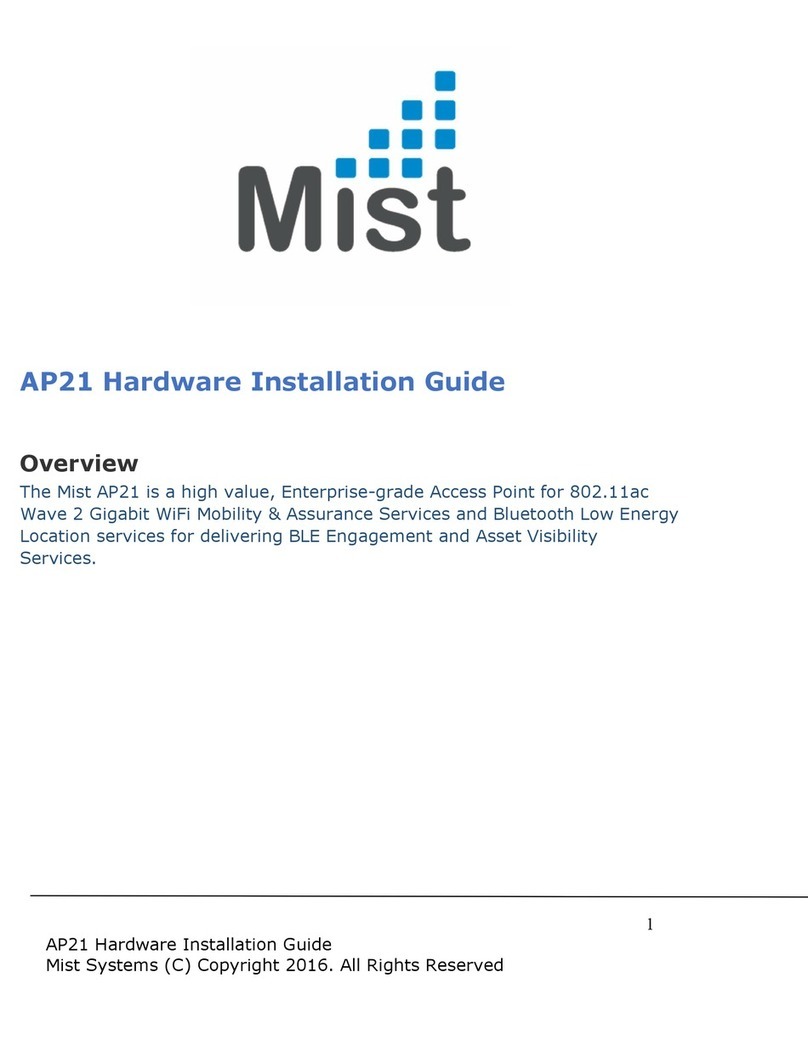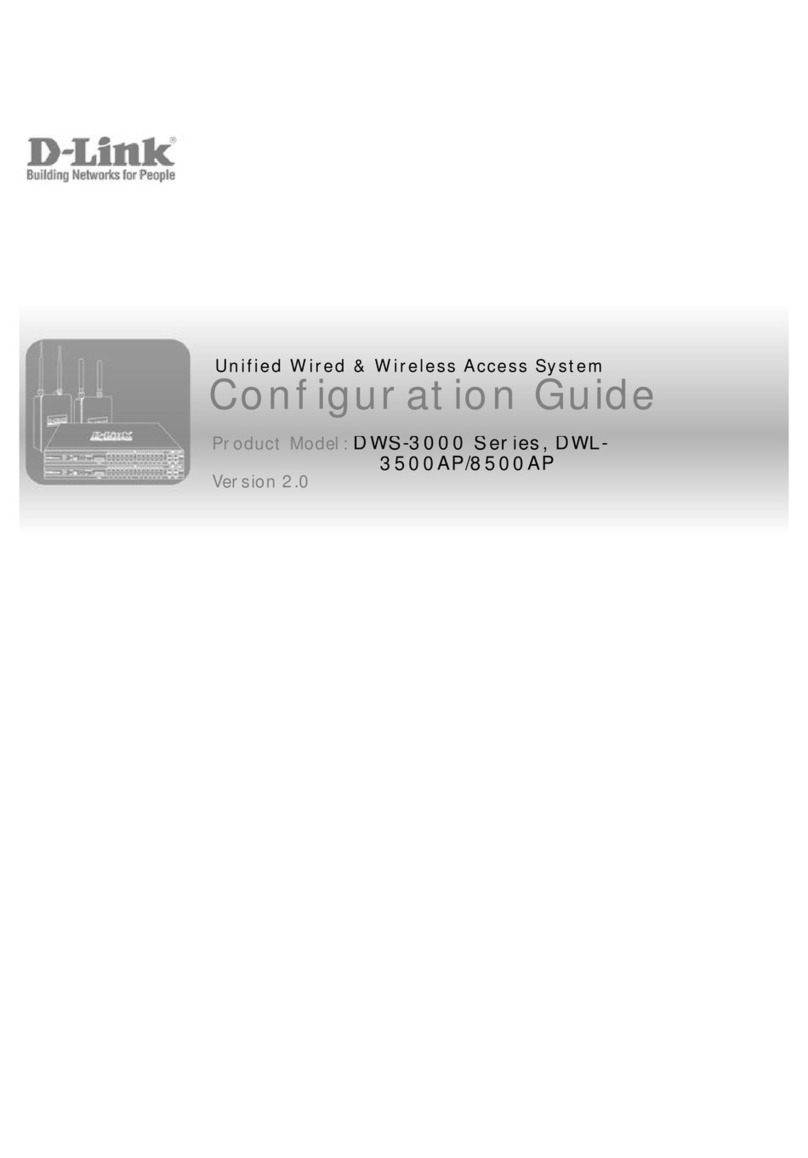Deliberant FWBD0501 User manual

FWBD0501
User’sGuide
Revision 1.0
1 November 2012
Copyright©2012Deliberantwww.deliberant.com

deliberant Page2
Copyright
© 2012 Deliberant
This user’s guide and the software described in it are copyrighted with all rights reserved. No part of
this publication may be reproduced, transmitted, transcribed, stored in a retrieval system, or translated
into any language in any form by any means without the written permission of Deliberant.
Notice
Deliberant reserves the right to change specifications without prior notice.
While the information in this manual has been compiled with great care, it may not be deemed an
assurance of product characteristics. Deliberant shall be liable only to the degree specified in the
terms of sale and delivery.
The reproduction and distribution of the documentation and software supplied with this product and
the use of its contents is subject to written authorization from Deliberant.
Trademarks
Deliberant logo is trademark of Deliberant LLC.
All other registered and unregistered trademarks in this document are the sole property of their
respective owners.
FCC Caution:
Any Changes or modifications not expressly approved by the party responsible for
compliance could void the user’s authority to operate the equipment.
This device complies with part 15 of the FCC Rules. Operation is subject to the following two
conditions: (1) This device may not cause harmful interference, and (2) this device must
accept any interference received, including interference that may cause undesired operation.
IMPORTANT NOTE:
FCC Radiation Exposure Statement:
This equipment complies with FCC radiation exposure limits set forth for an uncontrolled
environment .This equipment should be installed and operated with minimum distance
100cm between the radiator& your body.
This transmitter must not be co-located or operating in conjunction with any other antenna or
transmitter.

deliberant Page3
List of additional approval antenna:
Omni Directional (fiberglass pole) EXTRALINK OMNI 12dBi
Omni Directional (Rubber Duck Omni Antenna (RPSMA)) 3dBi
Sector FWA-5 16dBi
Panel FWA-24 8dBi
Panel FWA18 14dBi
Dish RocketDish 24dBi
Antenna Installation Warning:
1, It is installer’s responsibility to ensure that when using the authorized antennas in the United States
(Or where FCC rules only);
2, only those antennas certified with the product are used;
3, the use of any antenna other than those certified with the product is expressly forbidden in
accordance to FCC rules CFR 47 part 15.204;
4, The Installer should configure the output power level of antenna, according to country regulations
and per antenna type;
5, Professional installation is required of equipment with connectors to ensure compliance with health
and safety issues.
End Product Labeling
This transmitter module is authorized only for use in device where the antenna may be installed such
that 100 cm may be maintained between the antenna and users. This final and product must be
labeled in a visible area with the following: Contains FCC ID: “UB8-FWBD0501’’.
Manual Information to the End User
The OEM integrator has to be aware not to provide information to the end user regarding how to
install or remove this RF module in the user’s manual of the end product which integrates this module.
The end user manual shall include all required regulatory information/Warning as show in this manual.
RSS (Category I Equipment):
This device complies with Industry Canada licence-exempt RSS standard(s). Operation is subject to
the following two conditions:
(1) This device may not cause interference, and
(2) This device must accept any interference, including interference that may cause undesired
operation of the device.
Under Industry Canada regulations, this radio transmitter may only operate using an antenna of a
type and maximum (or lesser) gain approved for the transmitter by Industry Canada. To reduce
potential radio interference to other users, the antenna type and its gain should be so chosen that the
equivalent isotropically radiated power (e.i.r.p.) is not more than that necessary for successful
communication.

deliberant Page4
This radio transmitter (identify the device by certification number, or model number if Category II) has
been approved by Industry Canada to operate with the antenna types listed below with the maximum
permissible gain and required antenna impedance for each antenna type indicated. Antenna types not
included in this list, having a gain greater than the maximum gain indicated for that type, are strictly
prohibited for use with this device.

User’sGuide
deliberant Page5
Contents
Copyright .............................................................................................................................................2
Notice ..................................................................................................................................................2
Trademarks .........................................................................................................................................2
CONTENTS ...........................................................................................................................................5
ABOUT THIS GUIDE.............................................................................................................................7
Prerequisite Skills and Knowledge......................................................................................................7
Conventions Used in this Document ...................................................................................................7
Abbreviation List.................................................................................................................................. 7
INITIAL DEVICE SETUP.......................................................................................................................8
Initial AP Setup....................................................................................................................................9
NETWORK OPERATION MODES......................................................................................................16
Bridge Mode ......................................................................................................................................16
Router Mode......................................................................................................................................16
GENERAL DEVICE OPERATION.......................................................................................................17
Web Management Structure .............................................................................................................17
Appling and Saving Configuration Changes ..................................................................................... 18
CONFIGURATION GUIDE ..................................................................................................................19
Status ................................................................................................................................................19
Information.....................................................................................................................................19
Network..........................................................................................................................................19
Wireless .........................................................................................................................................20
Routes............................................................................................................................................21
ARP................................................................................................................................................22
Configuration .....................................................................................................................................22
Network..........................................................................................................................................22
Bridge Mode...................................................................................................................................22
IP Settings................................................................................................................................................. 23
VLAN to SSID Mapping............................................................................................................................. 24
Management VLAN................................................................................................................................... 24
Router Mode ..................................................................................................................................25
WAN Settings............................................................................................................................................ 26
LAN Network Settings ............................................................................................................................... 28
LAN DHCP Settings .................................................................................................................................. 29
Wireless .........................................................................................................................................30
Wireless Mode: Access Point (auto WDS) ....................................................................................31
Basic Wireless Settings............................................................................................................................. 31
Security Settings ....................................................................................................................................... 32
Advanced Wireless Settings...................................................................................................................... 33
Wireless Mode: Station..................................................................................................................35
Basic Wireless Settings............................................................................................................................. 35
Security Settings ....................................................................................................................................... 36
Advanced Wireless Settings...................................................................................................................... 37
Wireless Mode: iPoll Access Point ................................................................................................38
Basic Settings ........................................................................................................................................... 39
Security Settings ....................................................................................................................................... 40
Advanced Wireless Settings...................................................................................................................... 40
Wireless Mode: iPoll Station ..........................................................................................................42
Basic Settings ........................................................................................................................................... 42

User’sGuide
deliberant Page6
Security Settings ....................................................................................................................................... 42
Advanced Wireless Settings...................................................................................................................... 43
Virtual AP .......................................................................................................................................44
Wireless ACL .................................................................................................................................45
Traffic Shaping...............................................................................................................................45
Limit all traffic ............................................................................................................................................ 46
Limit per IP traffic ...................................................................................................................................... 46
Port Forwarding .............................................................................................................................47
Static Routes..................................................................................................................................48
Services.............................................................................................................................................48
WNMS............................................................................................................................................48
System alerts .................................................................................................................................49
SNMP Traps Settings................................................................................................................................ 50
SMTP Settings .......................................................................................................................................... 50
SNMP.............................................................................................................................................50
Clock/NTP......................................................................................................................................51
SSH................................................................................................................................................51
HTTP..............................................................................................................................................52
Autodiscovery ................................................................................................................................52
System...............................................................................................................................................53
Administration ................................................................................................................................53
Device settings.......................................................................................................................................... 53
Account settings........................................................................................................................................ 53
System functions....................................................................................................................................... 54
Log .................................................................................................................................................54
LED Control ...................................................................................................................................55
Firmware Upgrade .........................................................................................................................56
Tools..................................................................................................................................................57
Antenna Alignment ........................................................................................................................57
Site Survey.....................................................................................................................................57
Delayed Reboot .............................................................................................................................58
Ping................................................................................................................................................58
Traceroute......................................................................................................................................59
Spectrum Analyzer ........................................................................................................................60
UNIVERSAL ACCESS METHOD (UAM)............................................................................................61
UAM Overview ..................................................................................................................................61
UAM Configuration ............................................................................................................................61
White/Black List .............................................................................................................................63
APPENDIX...........................................................................................................................................64
A) Resetting Device to Factory Defaults ...........................................................................................64
B) RADIUS Attributes ........................................................................................................................65
General Attributes..........................................................................................................................65
WISPr Attributes ............................................................................................................................66
ChilliSpot Attributes .......................................................................................................................66

User’sGuide
deliberant Page7
AboutthisGuide
PrerequisiteSkillsandKnowledge
To use this document effectively, you should have a working knowledge of Local Area Networking
(LAN) concepts and wireless Internet access infrastructures.
ConventionsUsedinthisDocument
The following typographic conventions and symbols are used throughout this document:
Additional information that may be helpful but which is not required.
Important information that should be observed.
bold Menu commands, buttons, input fields, links, and configuration keys are displayed in bold
italic References to sections inside the document are displayed in italic.
code File names, directory names, form names, system-generated output, and user typed
entries are displayed in constant-width type
AbbreviationList
AbbreviationDescription
ACL Access Control List
AES Advanced Encryption Standard
AMSDU Aggregated Mac Service Data Unit
AP Access Point
CRC Cyclic Redundancy Check
DHCP Dynamic Host Control Protocol
EAP Extensible Authentication Protocol
GHz Gigahertz
GMT Greenwich Mean Time.
GUI Graphical User Interface
IEEE Institute of Electrical and Electronics Engineers
IGMP Internet Group Management Protocol
ISP Internet Service Provider
IP Internet Protocol
LAN Local Area Network
LED Light-Emitting Diode

User’sGuide
deliberant Page8
AbbreviationDescription
MAC Media Access Control
Mbps Megabits per second
MHz Megahertz
MIMO Multiple Input, Multiple Output
MSCHAPv2 Microsoft version of the Challenge-handshake authentication protocol, CHAP.
NAT Network address translation – translation of IP addresses (and ports)
PC Personal Computer
PDA Personal Digital Assistant
PTP Point To Point
PTMP Point To Multi Point
PSK Pre-Shared Key
QoS Quality of Service
PEAP Protected Extensible Authentication Protocol
RSSI Received Signal Strength Indication – received signal strength in mV,
measured on BNC outdoor unit connector
RX Receive
SISO Simple Input, Simple Output
SNMP Simple Network Management Protocol
SMTP Simple Mail Transfer Protocol
SSID Service Set Identifier
TCP Transmission Control Protocol
TKIP Temporal Key Integrity Protocol
TTLS Tunneled Transport Layer Security (EAP-TTLS) protocol
TX Transmission
UDP User Datagram Protocol
UAM Universal Access Method
VLAN Virtual Local Area Network
VoIP Voice over Internet Protocol
WDS Wireless Distribution System
WEP Wired Equivalent Privacy
WISPr Wireless Internet Service Provider roaming
WLAN Wireless Local Area Network
WPA Wi-Fi Protected Access
WPA2 Wi-Fi Protected Access 2
InitialDeviceSetup
The default product address is 192.168.2.66.

User’sGuide
deliberant Page9
To access the Web management interface, configure your PC with a static IP address on the
192.168.2.0 subnet with mask 255.255.255.0. Connect the AP device in to the same physical network
as your PC. Open the Web browser and type the default IP address of the APC device
https://192.168.2.66/ and the login page will be loaded. Enter default administrator login
settings:
Figure 1 – Login Page
The default administrator login settings are:
Login: admin
Password: admin01
After successful administrator login you will see the main page of the device Web management
interface. The device now is ready for configuration.
InitialAPSetup
Follow the steps for initial wireless Access Point setup that will be prepared to accept wireless Station
connections (refer to the section Initial Station Setup for instructions).
Step 1. Connect an Ethernet cable between your computer and the AP.
Step 2. Make sure your computer is set to the same subnet as the AP, i.e. 192.168.2.150
Step 3. Start your Web browser.
Step 4. Each devices uses following default settings:
WAN IP: 192.168.2.66
Subnet mask: 255.255.255.0
Username: admin
Password: admin01

User’sGuide
deliberant Page10
The initial login screen looks as follow:
Step 5. Confirm the disclaimer of the APC. According to the chosen country the regulatory
domain settings may differ. You are not allowed to select radio channels and RF output
power values other the permitted values for your country and regulatory domain.
Step 6. Enter the default password, and then press the Login button to enter the AP web
management page.

User’sGuide
deliberant Page11
Step 7. Navigate to the Configuration | Network tab and choose the Router network mode with
NAT enabled, Static IP enabled on WAN side, LAN settings with DHCP server enabled (to
loan an IP addresses for connected clients) on LAN side and click Save&Apply:

User’sGuide
deliberant Page12
Step 8. Navigate to the Configuration | Wireless tab, choose Access Point wireless mode
with WDS enabled, specify the SSID with Broadcast enabled, Security parameters and IEEE mode
and click Save&Apply:
Step 9. Verify connection. Navigate to Status | Information menu to check if the Station are
successfully connected to the APC device:
Initial Station Setup
Follow the steps for initial wireless client setup that will be connected to the previously configured AP
(refer to the section Initial AP Setup).
Step 1. Connect an Ethernet cable between your computer and the DLB APC device.
Step 2. Make sure your computer is set to the same subnet as the APC, i.e. 192.168.2.150
Step 3. Start your Web browser.
Step 4. Each APC devices uses following default settings:
WAN IP: 192.168.2.66
Subnet mask: 255.255.255.0
Username: admin
Password: admin01

User’sGuide
deliberant Page13
The initial login screen looks as follow:
Step 5. Confirm the disclaimer of the APC. According to the chosen country the regulatory
domain settings may differ. You are not allowed to select radio channels and RF output
power values other the permitted values for your country and regulatory domain.
Step 6. Enter the default password, and then press the Login button to enter the APC web
management page.

User’sGuide
deliberant Page14
Step 7. Navigate to the Configuration | Network tab and choose the bridge network mode with,
Dynamic IP enabled (be sure that AP to which the device will be associated has a DHCP
server running ((refer to the section Initial AP Setup for instructions)), specify the DHCP
fallback settings in case the DHCP server will be unreachable and click Save&Apply
button:

User’sGuide
deliberant Page15
Step 8. Navigate to the Configuration | Wireless tab, choose Station WDS wireless mode, click
Scan button near the SSID entry field to choose the SSID of the AP where the station will
be associated to. Specify the Security parameters for the AP, check IEEE mode (these
settings must conform with AP wireless settings) and click Save&Apply:
Step 9. Verify connection. Navigate to the Status | Information page. The Information page will
display wireless information of the link with AP. The connection status must be displayed
as Connected and progress bars indicating the quality of the connection must be displayed:

User’sGuide
deliberant Page16
NetworkOperationModes
The device can operate as transparent Bridge or Router.
BridgeMode
The device can act as a wireless network bridge and establish wireless links with other APs. In this
mode all LAN port and Wireless interface will be a part of the Bridge.
Figure 2 – Bridge Mode
With a Bridge, all connected computers are in the same network subnet. The only data that is allowed
to cross the bridge is data that is being sent to a valid address on the other side of the bridge.
RouterMode
In router mode the device will receive internet through WAN port and will share it to the LAN ports that
will be separated with a different IP range. The type of connection to the WAN interface can be made
by Static IP, DHCP client or PPPoE client.
Figure 3 – Router Mode
When device operates in Router mode, the traffic coming on wired interface and going out on wireless
interface can be masqueraded by enabling NAT. NAT allows a set of station’s clients to invisibly
access the Internet via the wireless station. To other clients on the Internet, all this outgoing traffic will
appear to be from the APC device itself.

User’sGuide
deliberant Page17
GeneralDeviceOperation
WebManagementStructure
The main web management menu is displayed after successfully login into the system (see the figure
below). From this menu all essential configuration pages are accessed. The active menu tab is
displayed in a different color:
By default the Status | Information menu is activated where the main device information is displayed.
The APC web management menu has the following structure:
Status
Information – displays general information and of the device.
Network – displays network statistics of the device.
Wireless – displays information about connected stations on each wireless interface (only on AP
wireless mode).
Routes – displays unit’s route table.
ARP – displays ARP table.
Configuration
Network – to configure network mode, Ethernet speed, IP settings, management and data
VLANs, DHCP, PPPoE.
Wireless – specify wireless mode (AP, Station, Station WDS, iPoll AP, iPoll Station), country,
SSID, IEEE mode, channel configuration, security and advanced radio settings.
Virtual AP – create and setup virtual AP (only in AP wireless mode).
Wireless ACL – access control by MAC address (only in AP and IPoll AP wireless modes).
Traffic shaping – download and upload traffic control.
Port forwarding – port forwarding rules (only in router network mode for AP and IPoll AP).
Static routes – static route rules (only in router network mode for AP and IPoll AP).
Services
WNMS – set WNMS server/collector URL allowing remote device configuration and monitoring.
System Alerts – set alerts which can be sent via SNMP Traps or/and SMTP notifications.
SNMP – SNMP service settings allowing remote device monitoring.
Clock/NTP – set device date manually or enable and configure NTP service.
SSH – control SSH connection.
HTTP – control HTTP connection.
Autodiscovery – control device autodiscovery function (only on Station, Station WDS and IPoll
Station wireless modes).
System
Administration – change password, reboot, restore factory default settings, backup/restore
configuration, troubleshooting file support.
Log – view device log, set system log forwarding settings.
LED – control operation of LEDs.
Firmware upgrade – upgrade device firmware.
Tools
Antenna alignment – measure received signal quality of the wireless link to align antenna in the
best direction.

User’sGuide
deliberant Page18
Site Survey – information about other wireless networks in the local area.
Delayed reboot – setup delayed reboot for APC unit.
Ping – perform ping command.
Traceroute – perform graphical traceroute command.
Spectrum analyzer – check the signal strength on available channels.
ApplingandSavingConfigurationChanges
There are three general buttons located on the right top corner of the WEB GUI allowing managing
device configuration:
Apply – if pressed new configuration settings are applied instantly. It will take few seconds and
the device will be running with new settings. It should be noted that pressing Apply button
settings are not written to the permanent memory. Therefore, if the device is rebooted it will
start with old configuration settings.
Discard – if pressed parameter changes are discarded. It should be noted that if Apply or
Save&Apply is pressed it is not possible to discard changes.
Save&Apply – if pressed new configuration settings are applied instantly and written to the
permanent memory.
It is not required to press Apply or Save&Apply in every Web GUI tab. The device
remembers all changes made in every tab and after action button is used, all changes will
be applied.

User’sGuide
deliberant Page19
ConfigurationGuide
This document contain product‘s powerful web management interface configuration description
allowing setups ranging from very simple to very complex.
Status
Information
The Information page displays a summary of status information of your device. It shows important
information for the APC operating mode, network settings.
System information – displays general information about the device.
Wireless information – displays general information about the wireless connection. The wireless
information will differ on Access Point, Station, iPoll wireless modes:
AP mode – displays access point operating information, number of connected clients and
SSID details (including VAPs).
Station mode – displays settings at which the station is connected to the access point.
iPoll AP – displays iPoll access point operating information, number of connected wireless
stations.
iPoll Station – displays settings at which the iPoll wireless station is connected to the iPoll
AP.
Network mode – displays short summary about current network configuration (bridge or router).
Network
The Network sections displays statistics of the network interfaces and DHCP leases (depending on
network mode):
Figure 4 – Network Statistics
Interface – displays the interface name. The SSID name is displayed in the brackets near the radio
interface (and VAPs).

User’sGuide
deliberant Page20
IP address – displays the IP address of the particular interface.
MAC – displays the MAC address of the particular interface.
Received – displays the number of received packets.
RX errors – displays the number of the RX errors.
Transmitted – displays the number of transmitted packets.
TX errors – displays the number of the TX errors.
DHCP leases – table displays information about leased DHCP addresses. This table appears only on
AP which acts as Router and have DHCP server enabled.
Wireless
Status Wireless section is not available if APC is operating in Station wireless mode. In
this case all necessary information about wireless connection with AP unit will be under
Information section.
Table of contents
Other Deliberant Wireless Access Point manuals
Popular Wireless Access Point manuals by other brands

Ubiquiti
Ubiquiti UniFi Stadium XG quick start guide
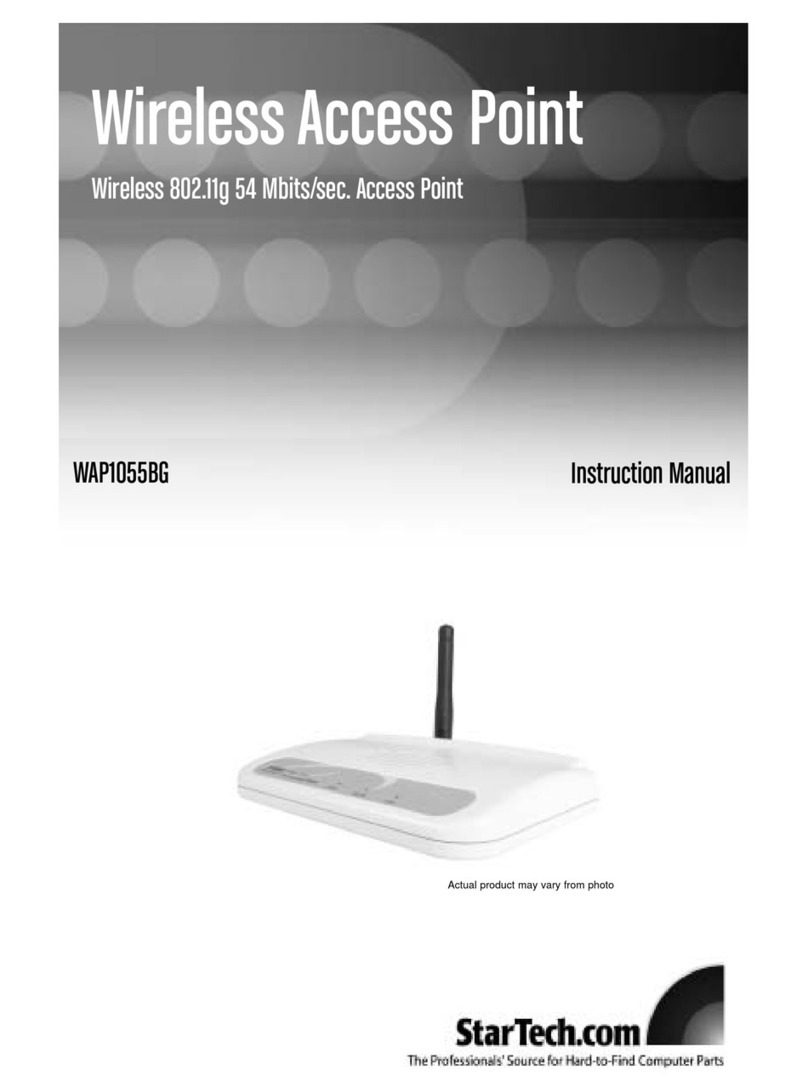
StarTech.com
StarTech.com WAP1055BG instruction manual
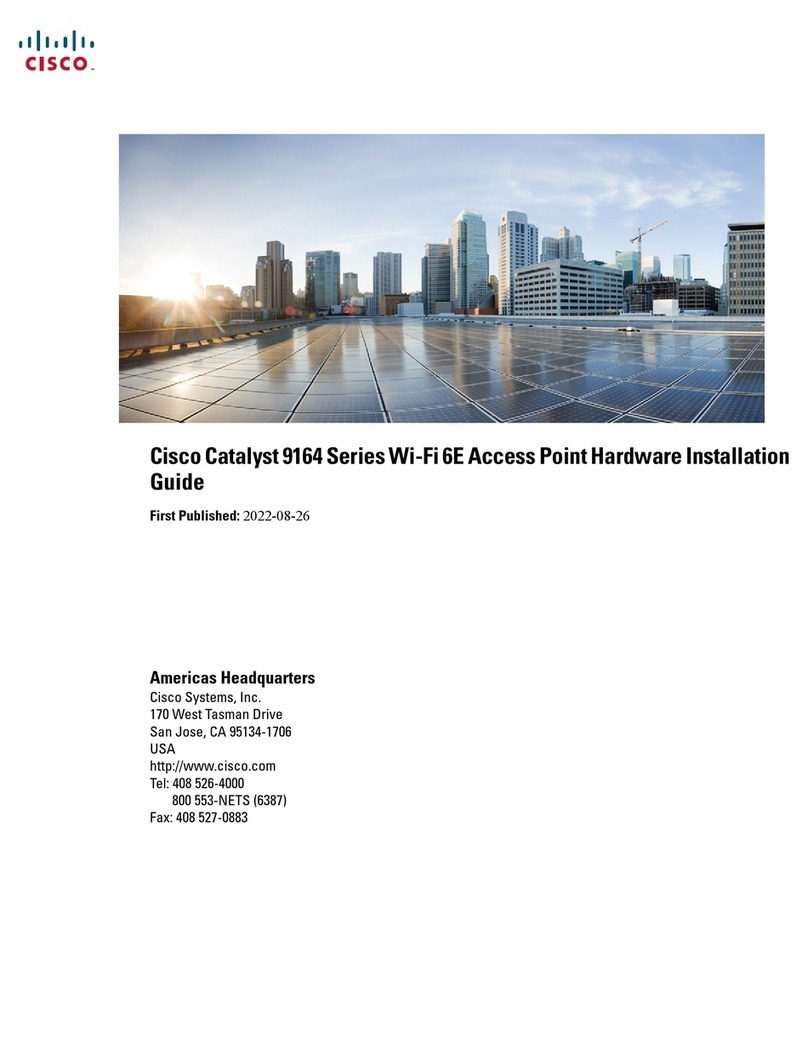
Cisco
Cisco Catalyst 9164 Series installation guide

Motorola
Motorola CB3000 - Client Bridge - Wireless Access... user guide

ZyXEL Communications
ZyXEL Communications NWA-3160 quick start guide
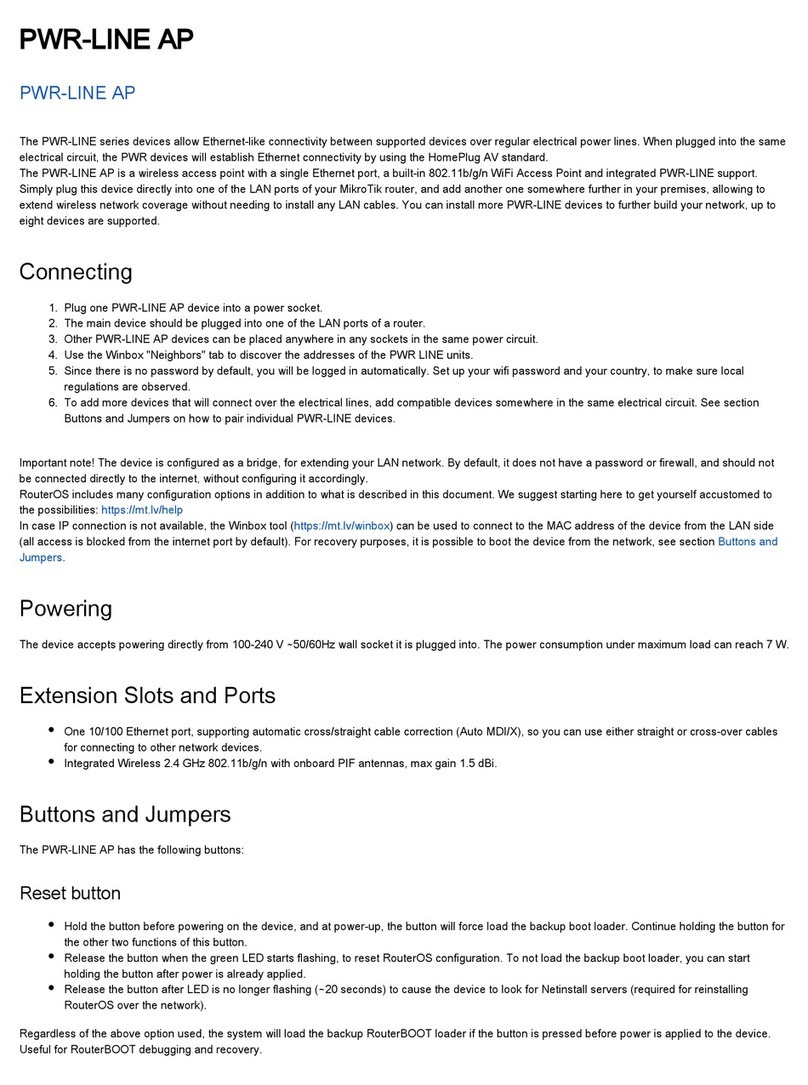
MikroTik
MikroTik PWR-LINE AP quick start guide