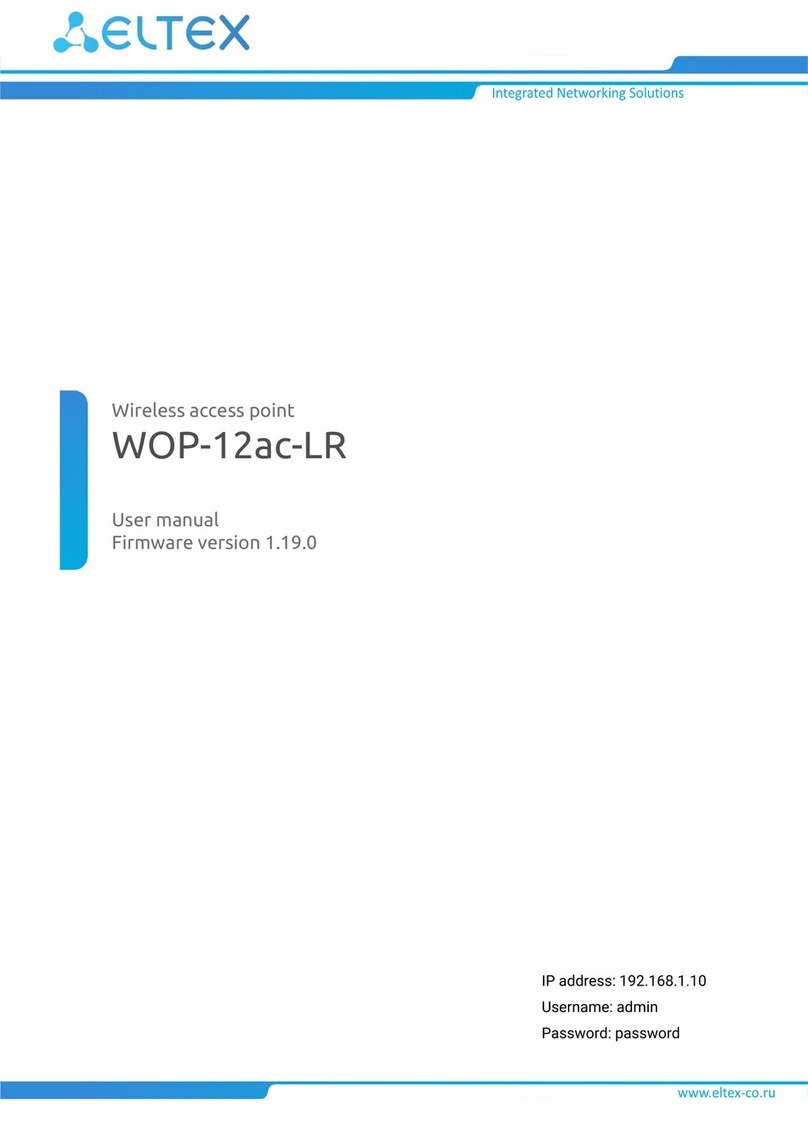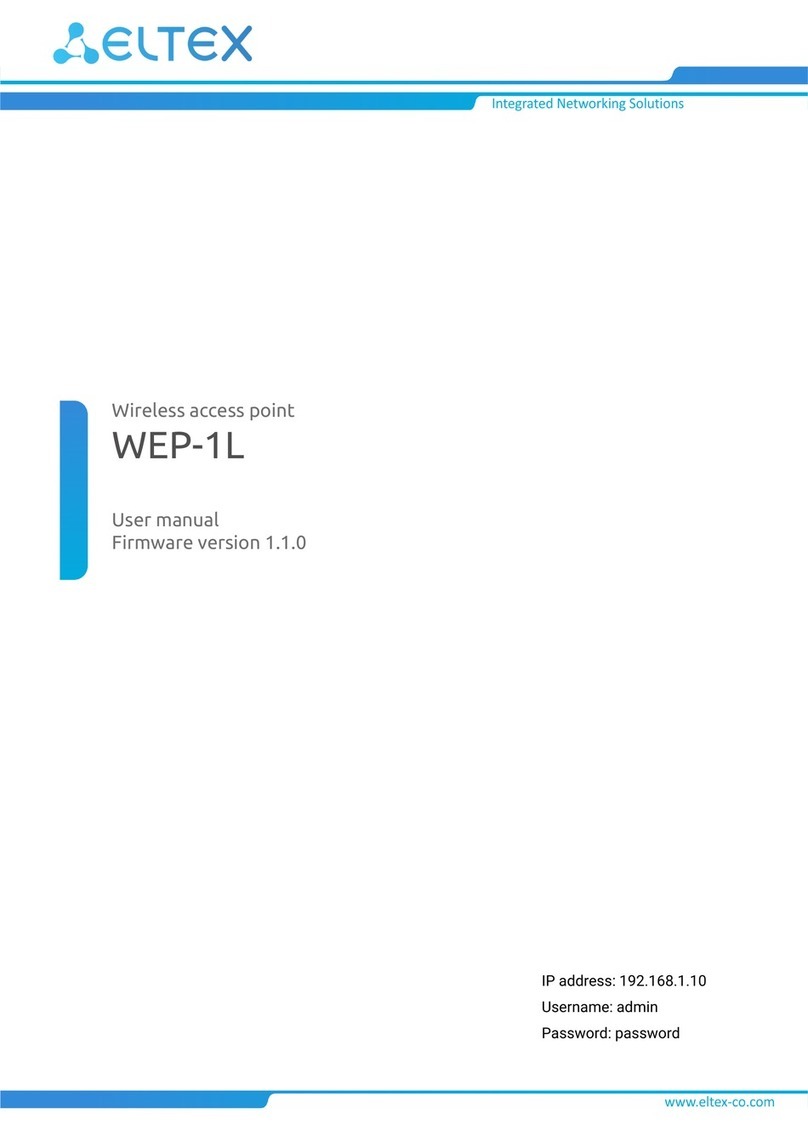ELTEX WOP-2ac Installation guide
Other ELTEX Wireless Access Point manuals
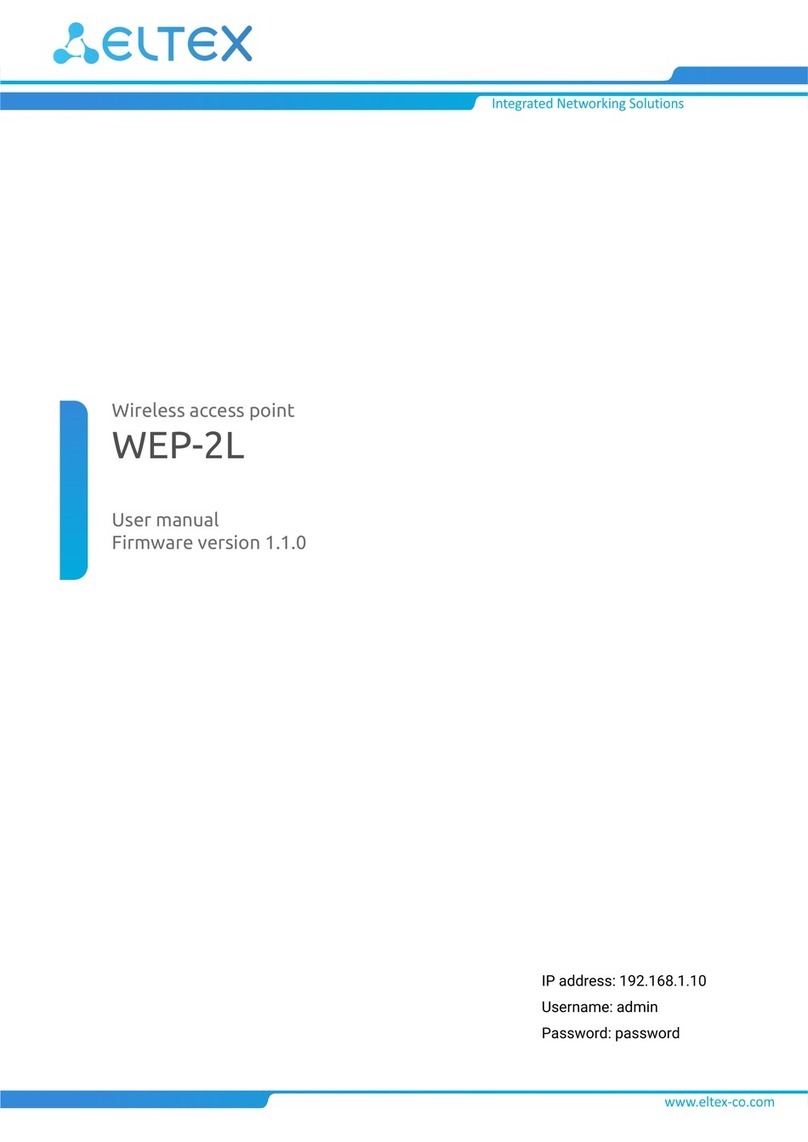
ELTEX
ELTEX WEP-2L User manual
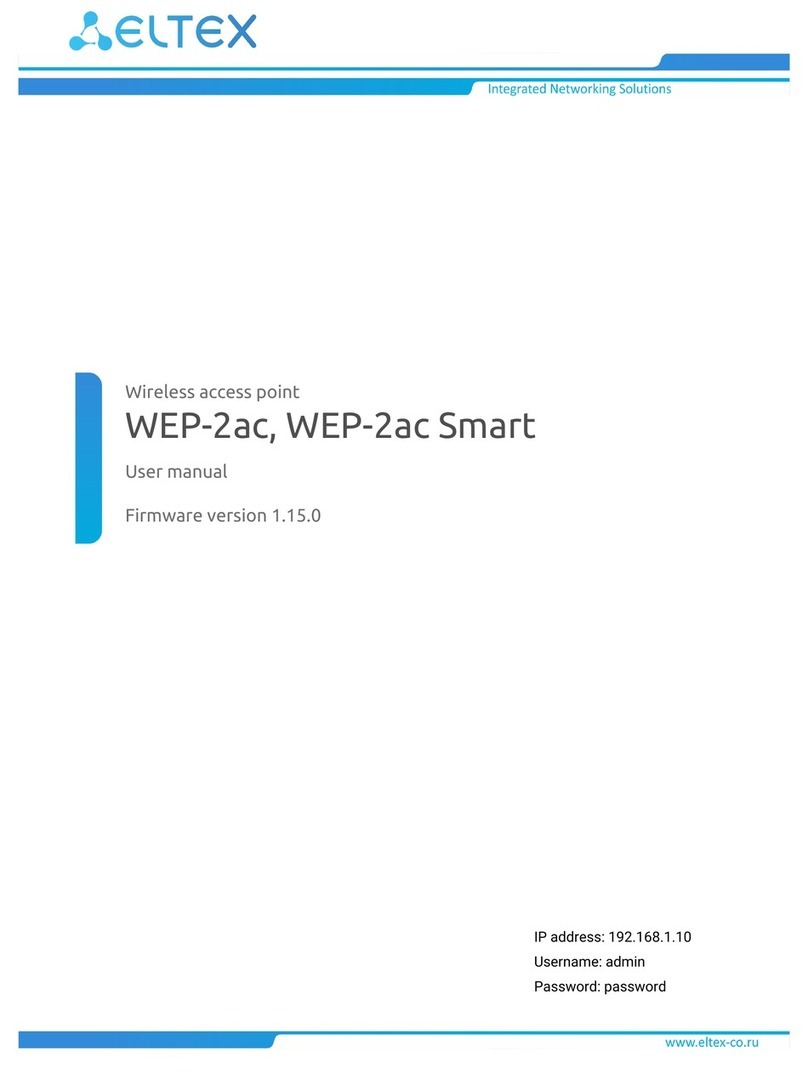
ELTEX
ELTEX WEP-2ac Smart User manual

ELTEX
ELTEX WEP-3ax User manual

ELTEX
ELTEX WEP-12ac User manual
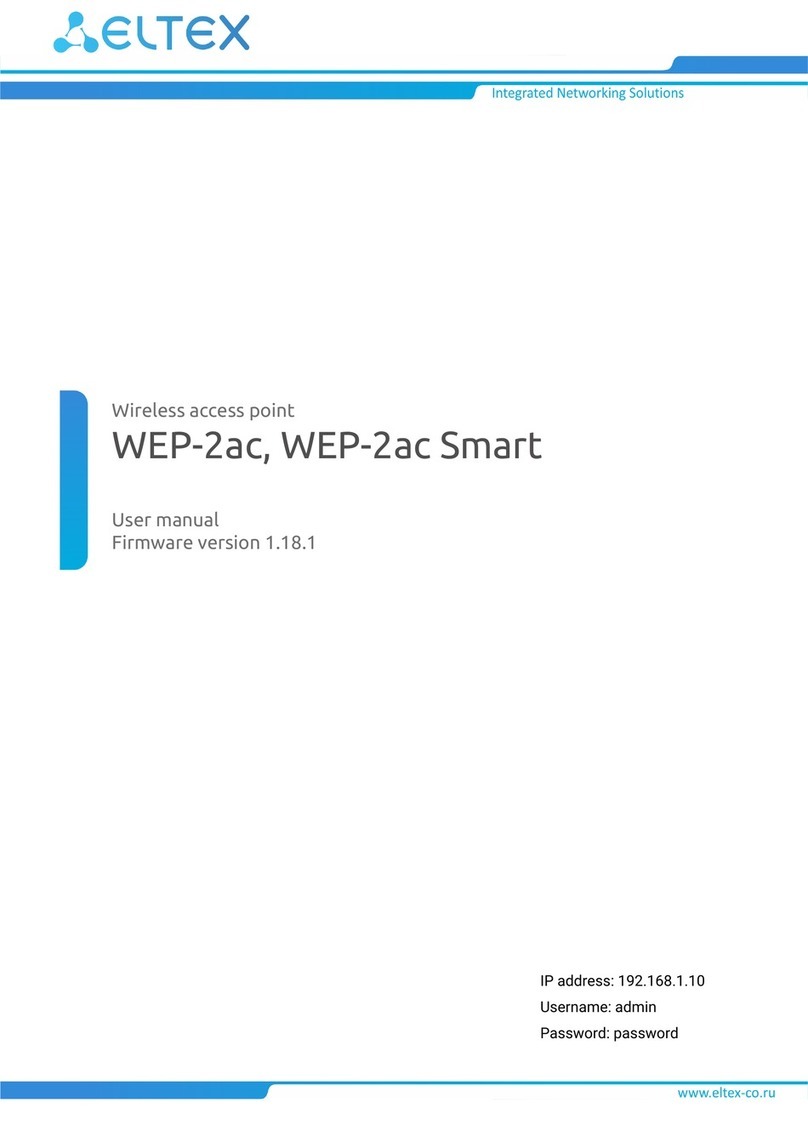
ELTEX
ELTEX WEP-2ac Smart User manual

ELTEX
ELTEX WOP-2L User manual
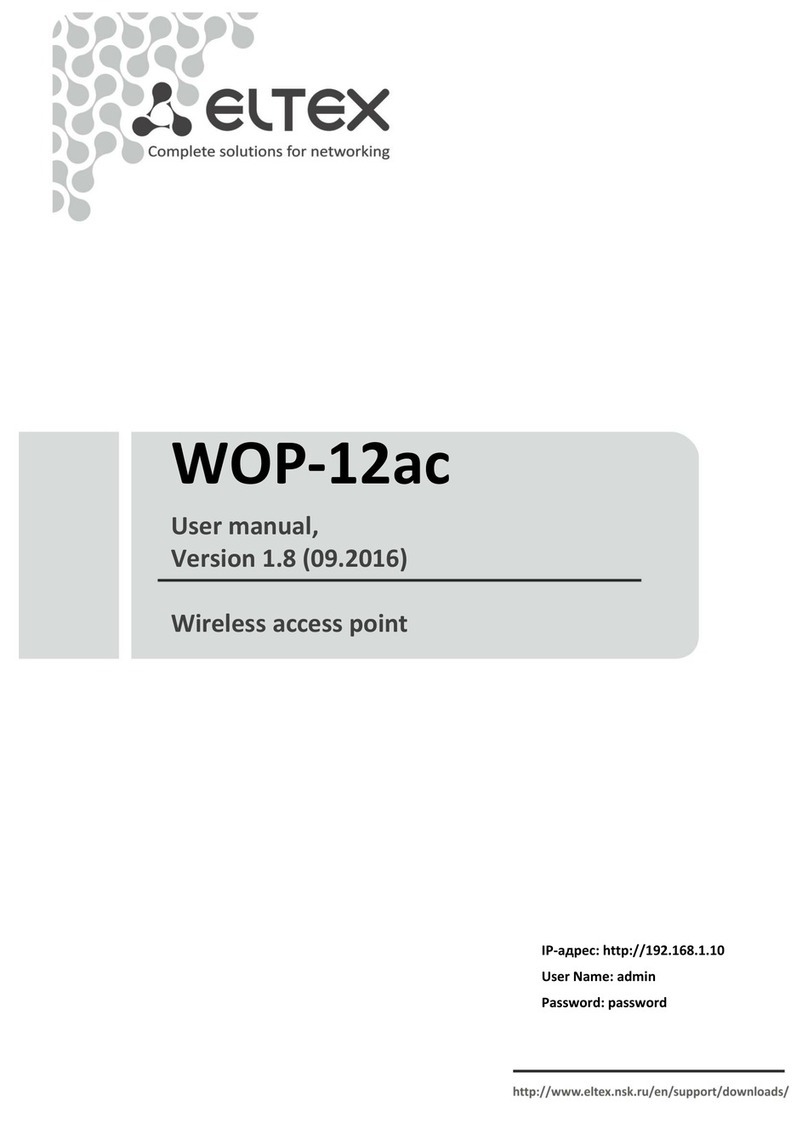
ELTEX
ELTEX WOP-12ac User manual

ELTEX
ELTEX WB-2P-LR5 User manual
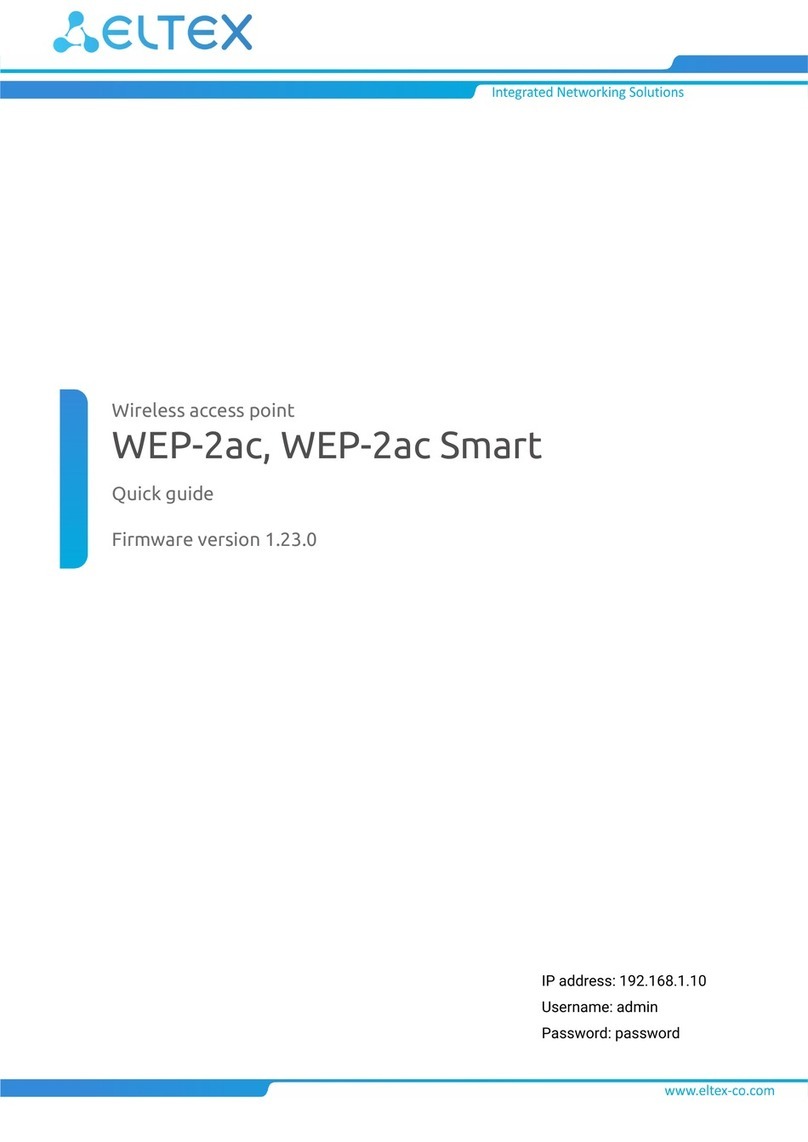
ELTEX
ELTEX WEP-2ac Smart User manual
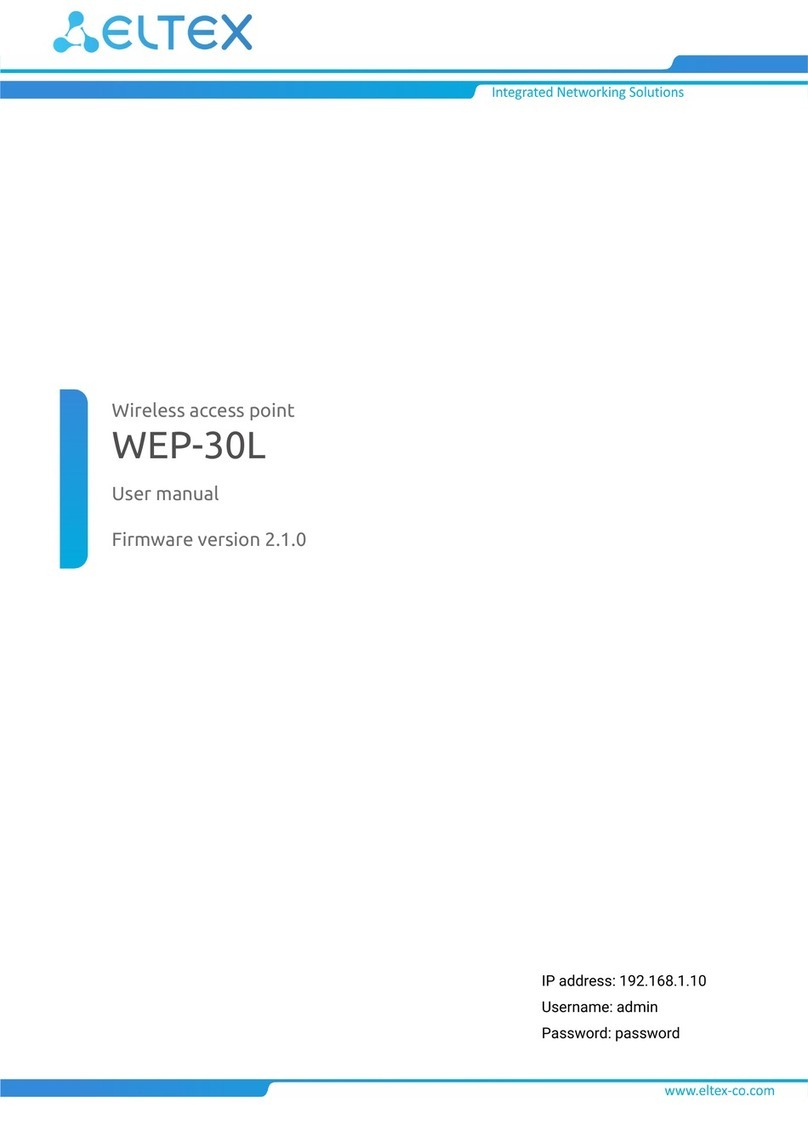
ELTEX
ELTEX WEP-30L User manual
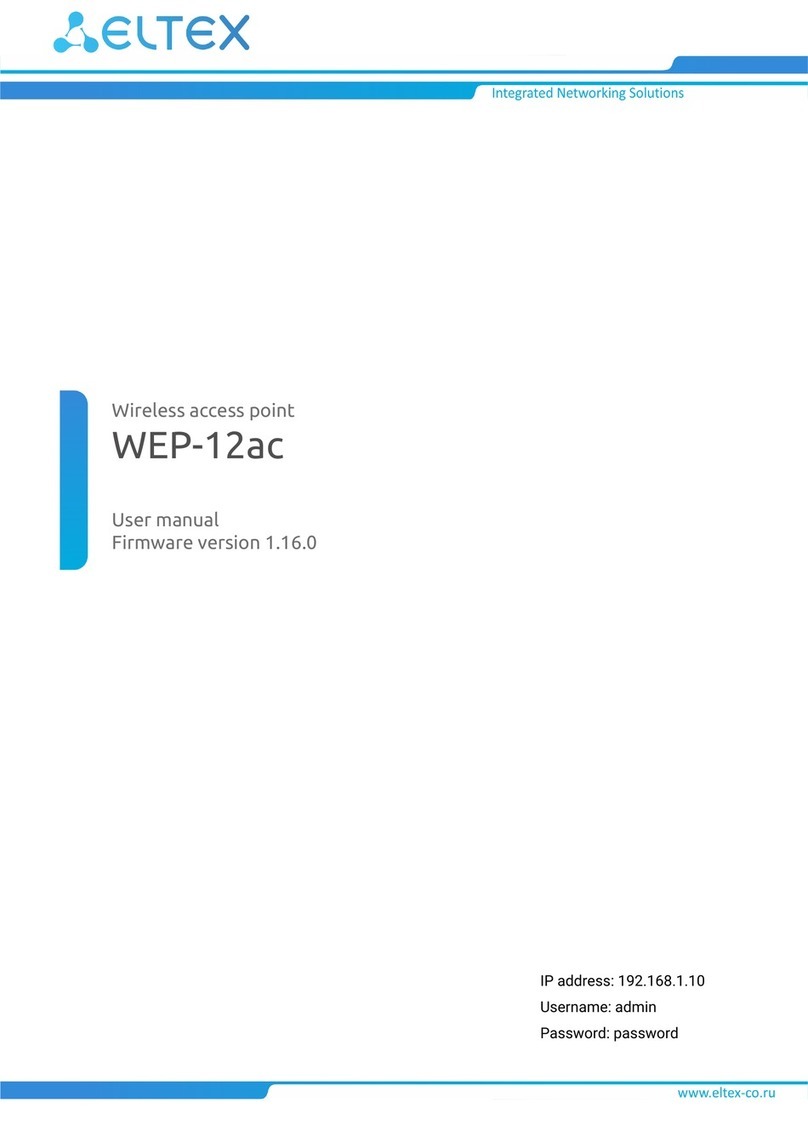
ELTEX
ELTEX WEP-12ac User manual
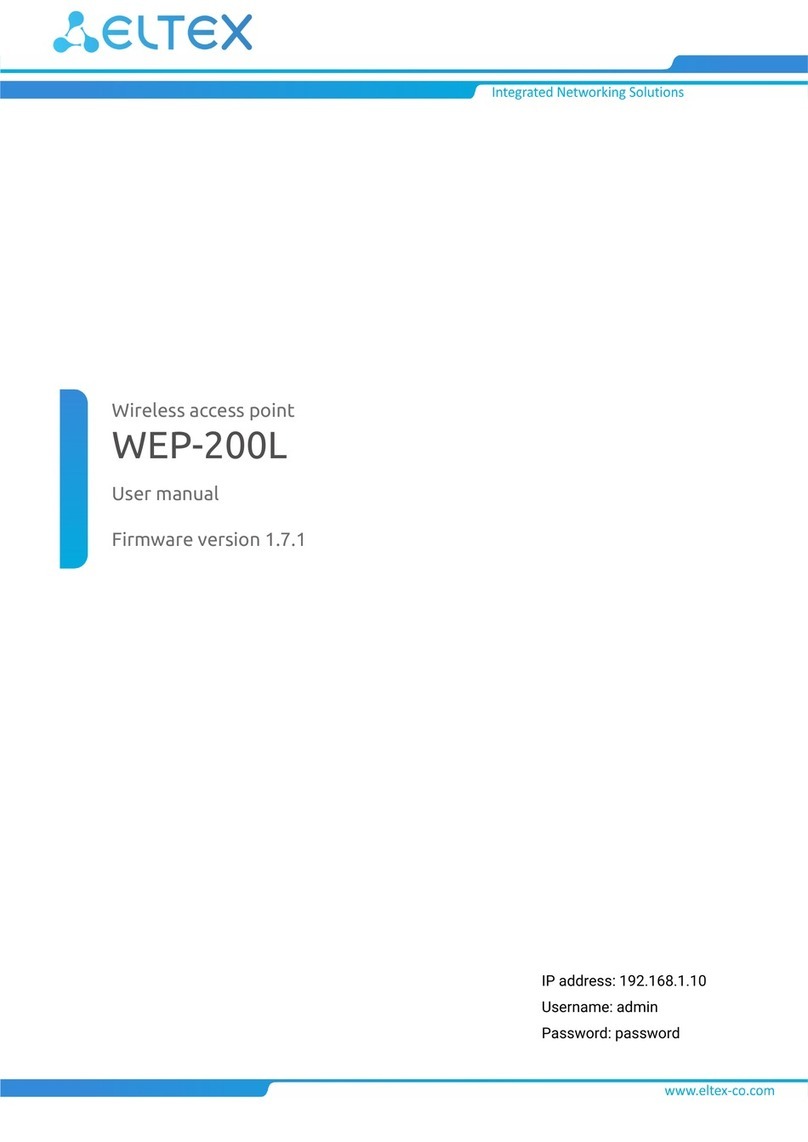
ELTEX
ELTEX WEP-200L User manual
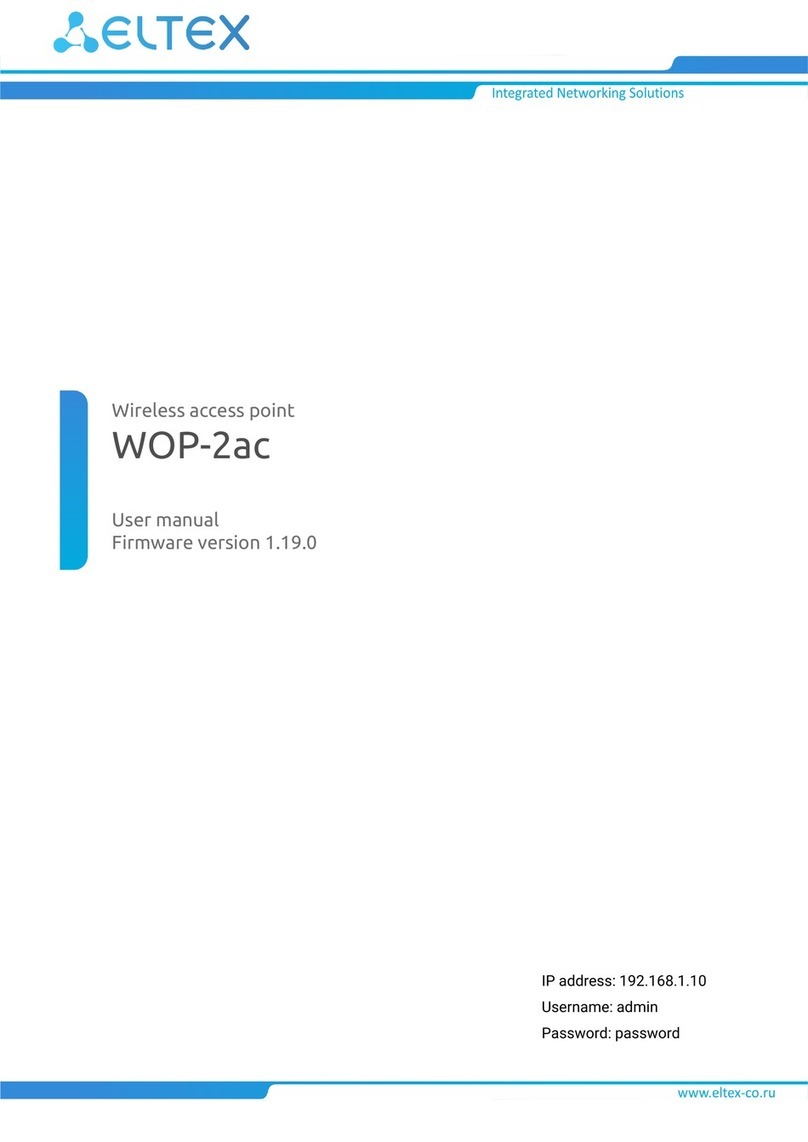
ELTEX
ELTEX WOP-2ac User manual

ELTEX
ELTEX WB-2P-LR2 User manual
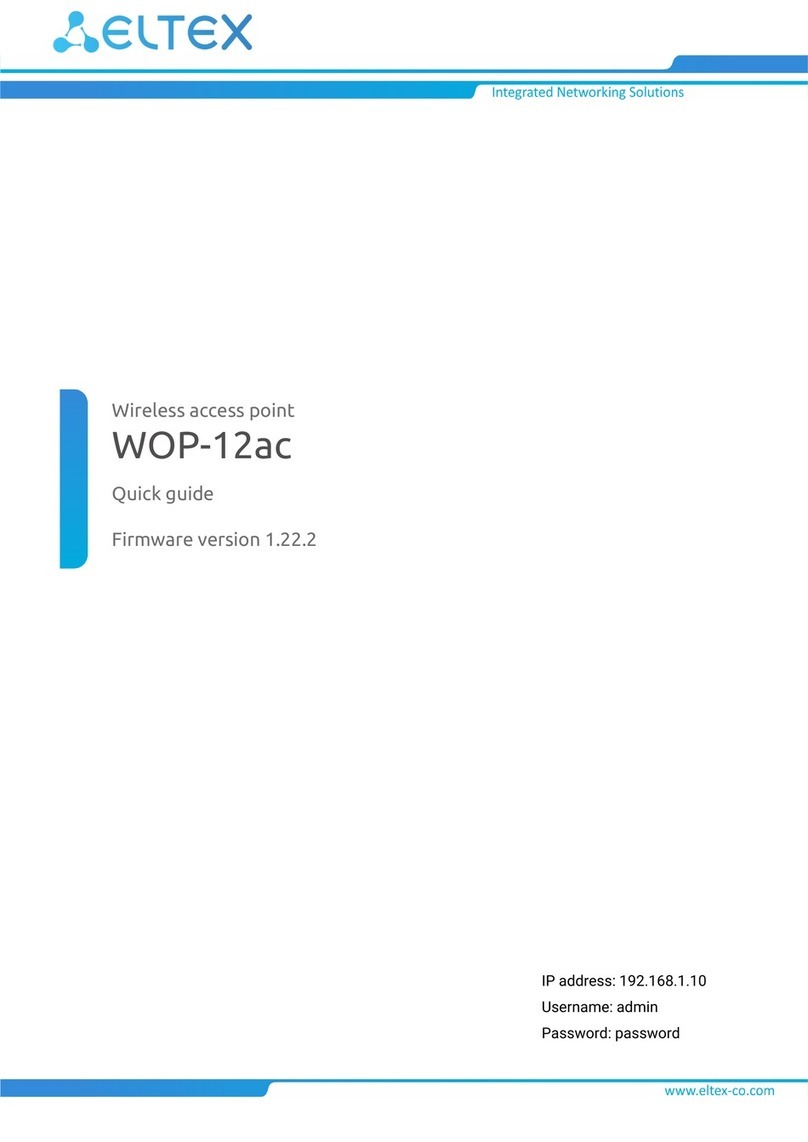
ELTEX
ELTEX WOP-12ac User manual
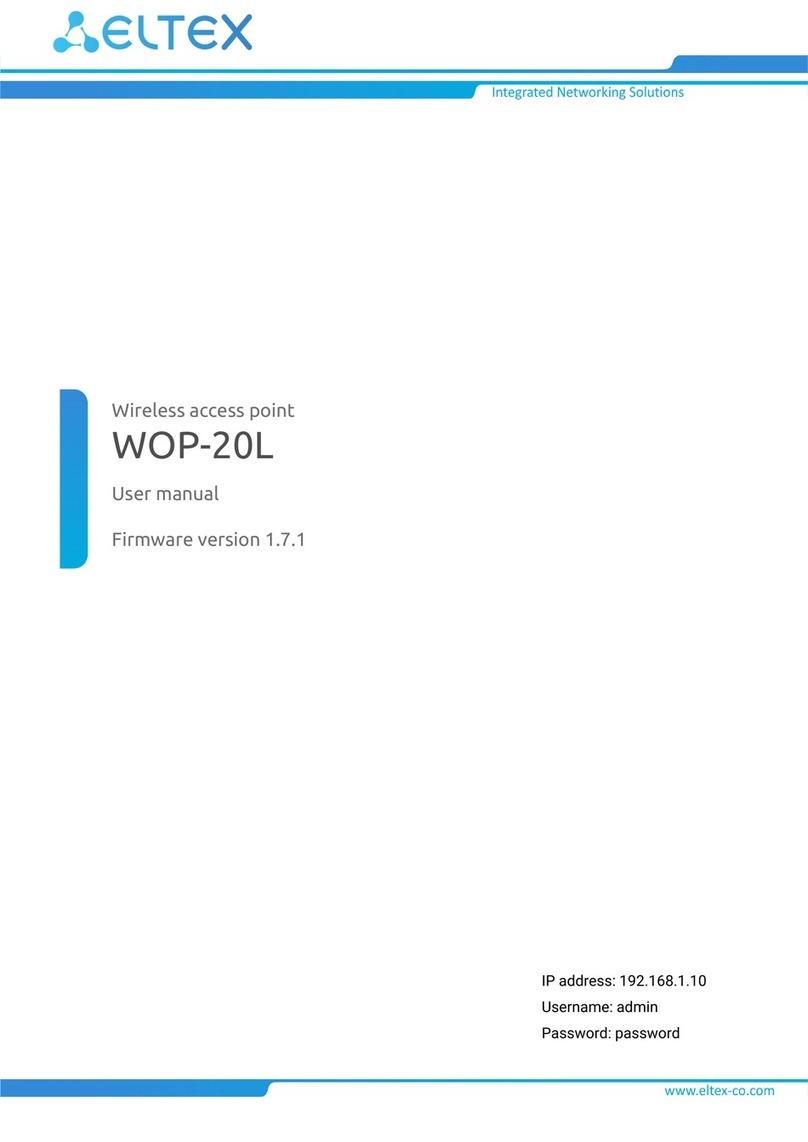
ELTEX
ELTEX WOP-20L User manual

ELTEX
ELTEX WEP-2ac-Z User manual
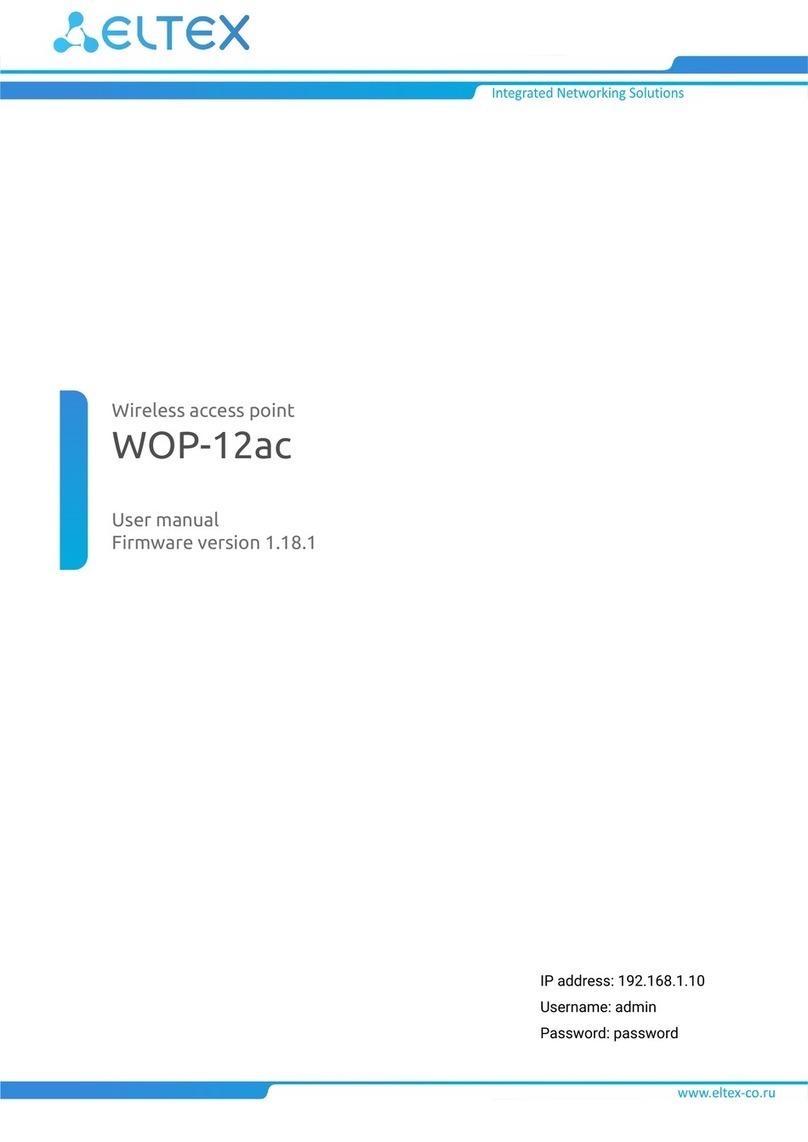
ELTEX
ELTEX WOP-12ac User manual
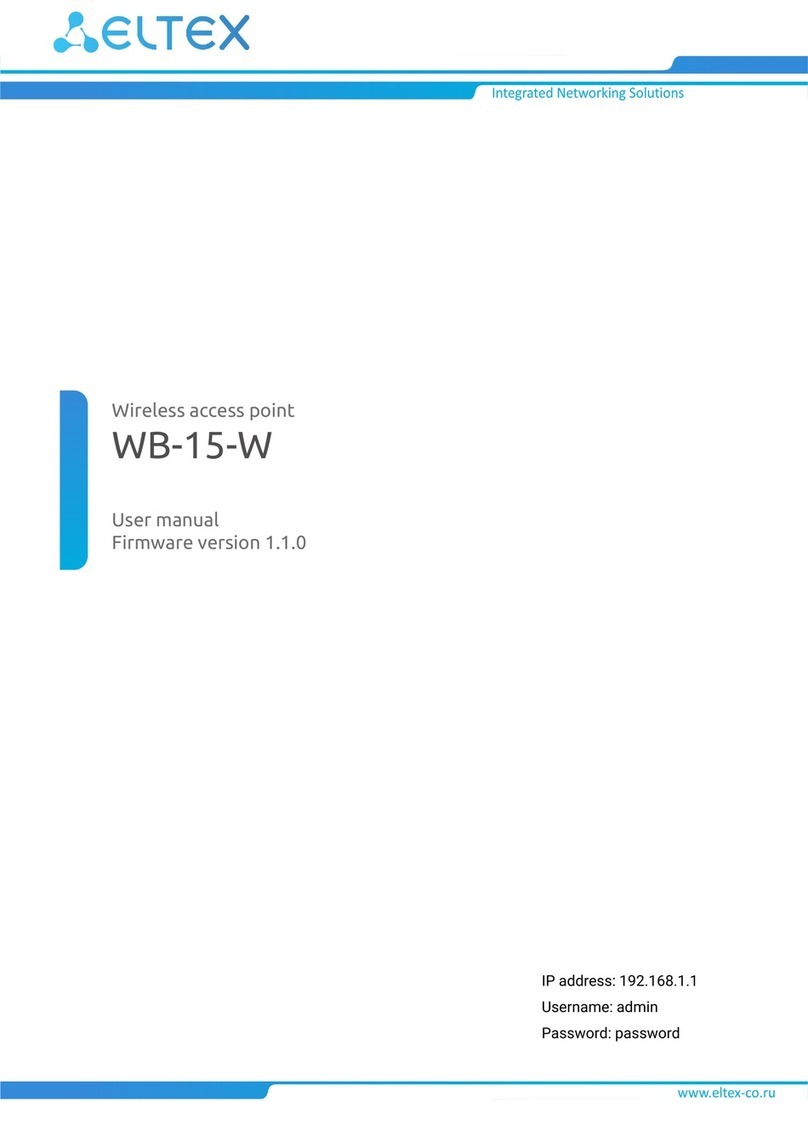
ELTEX
ELTEX WB-15-W User manual

ELTEX
ELTEX WOP-12ac-LR User manual
Popular Wireless Access Point manuals by other brands

Monoprice
Monoprice MW301A user guide

D-Link
D-Link DWL-2700AP - AirPremier Outdoor Wireless Access... user manual

D-Link
D-Link DWL-2100AP - AirPlus Xtreme G Quick installation guide

TP-Link
TP-Link Auranet EAP225 Quick installation guide

D-Link
D-Link DWL-2100AP - AirPlus Xtreme G Quick installation guide

Ubiquiti
Ubiquiti NanoStation NSM2 quick start guide