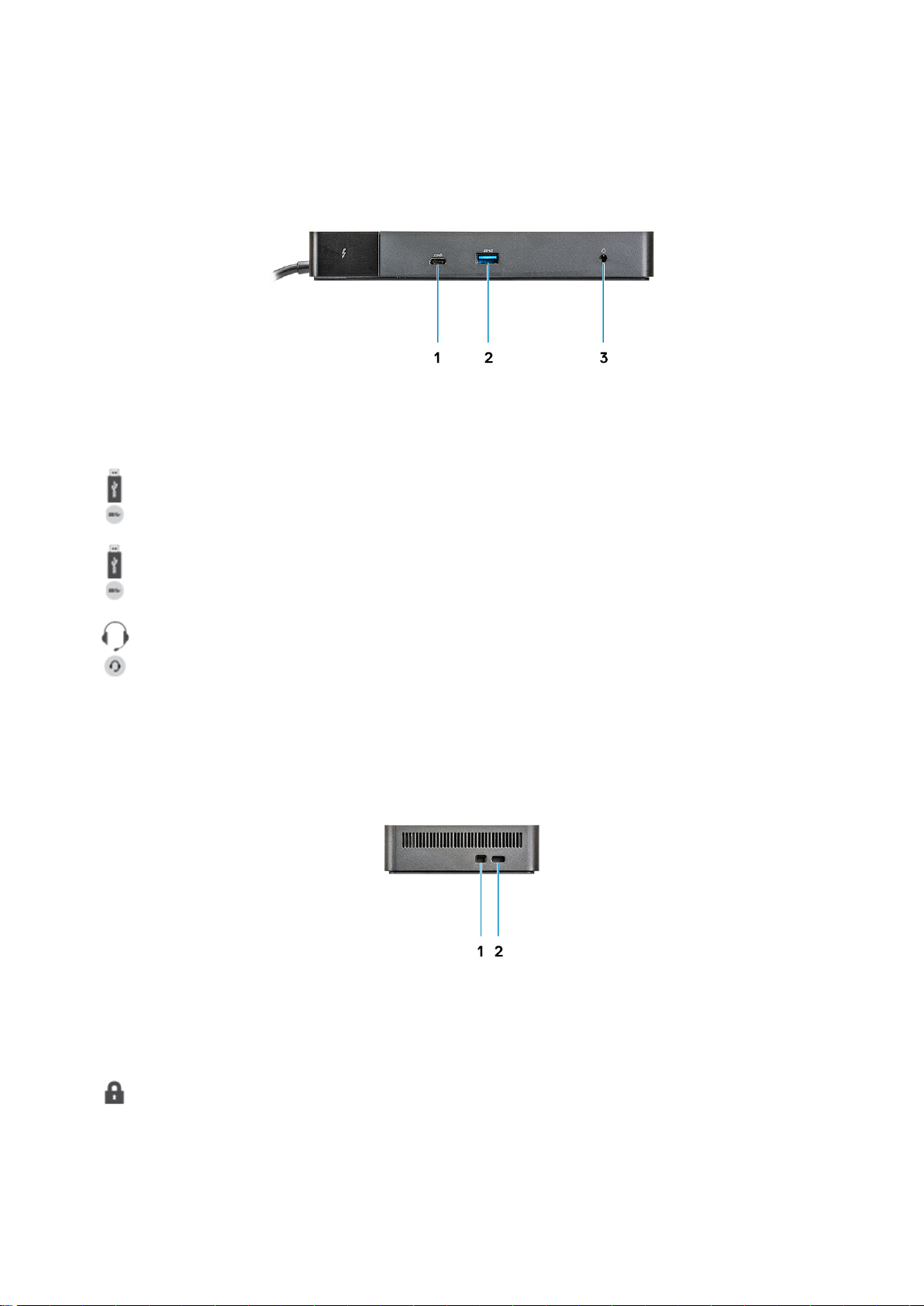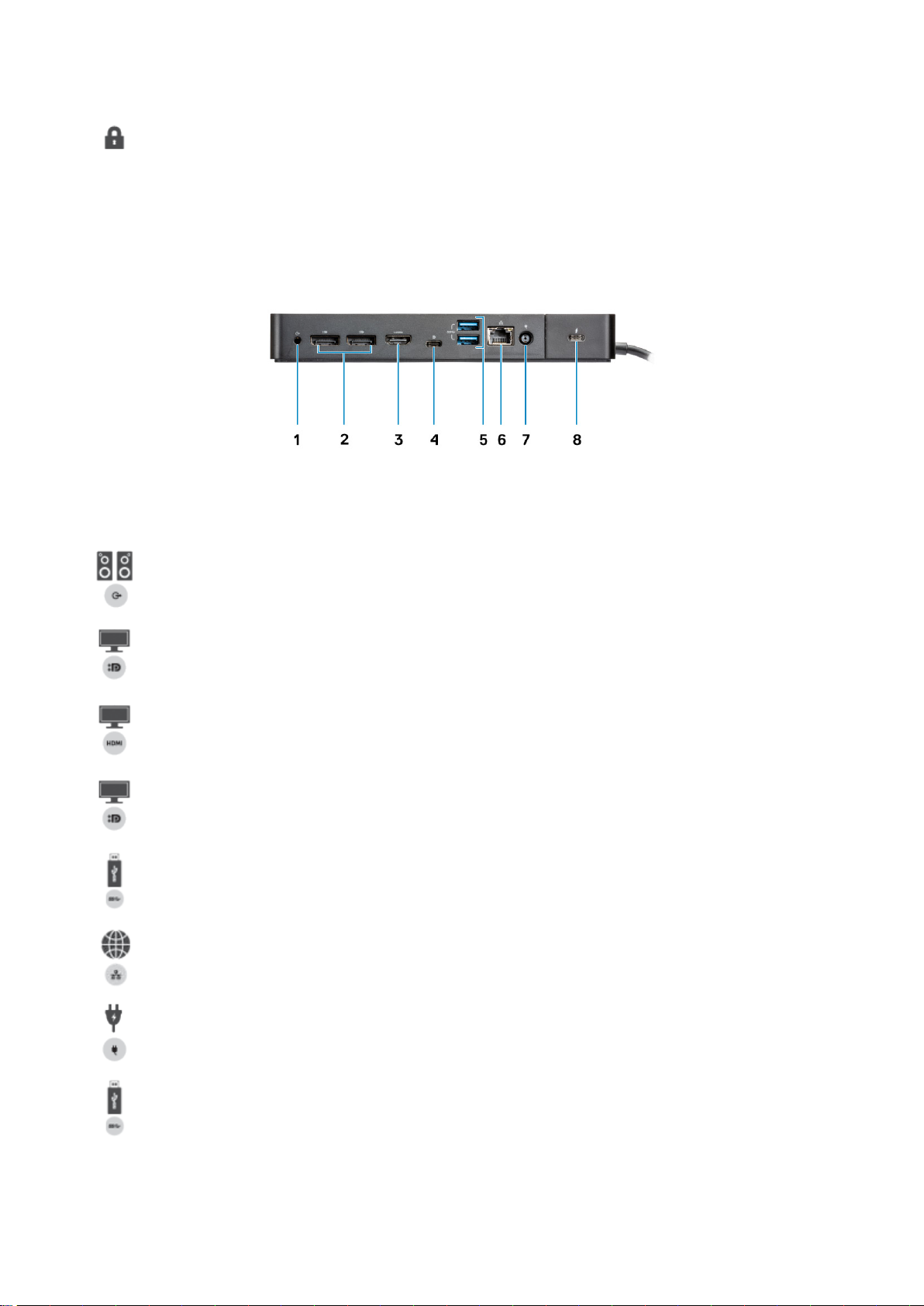Hardware requirements
Before using the docking station, ensure that your laptop or PC has a DisplayPort (Supported) or Thunderbolt port (Recommended) over
USB Type-C designed to support the docking station.
Table 2. Dell supported systems and recommended docking stations
Product Model number WD19TB - 180 W with 130 W Power Delivery
Latitude 3390 2-in-1, 3400, 3490, 3500 and
3590
Supported
Latitude 5280, 5285 2-in-1, 5289, 5290, 5290
2-in-1, 5300 2-in-1, 5300, 5400, 5401,
5480, 5490, 5500, 5501, 5580 and
5590
Recommended
Latitude 5491 and 5591 Recommended
Latitude 7200 2-in-1, 7280, 7285, 7290, 7300,
7380, 7389, 7390, 7390 2-in-1, 7400,
7400 2-in-1, 7480 and 7490
Recommended
Vostro 7590 Recommended
Precision 3520, 3530, 3540 and 3541 Recommended
Precision 5520, 5530 and 5530 2-in-1 Recommended
Precision 7520 and 7720 Recommended**
Precision 7530, 7540, 7730 and 7740 Supported**
Rugged 5420, 5424 and 7424 Supported
XPS 9360, 9365, 9370 and 9380 Recommended
XPS 9560, 9570 and 9575 Recommended
NOTE: **Precision 7520/7530/7540/7720/7730/7740 require more power than 130 W, so when docked with the Dell
Dock WD19 (130 W/180 W) or Dell Thunderbolt Dock WD19TB, the workstation power adapter needs to be plugged in for
optimal operation. For the best experience with Precision 7530/7540 or 7730/7740, choose the Dell Performance Dock
WD19DC which comes with a dual USB-C connector that provides up to 210 W power delivery, so you no longer need an
extra power adapter.
NOTE: Following are the platforms that are supported with Ubuntu 18.04:
• Latitude - 5300, 5400, 5401, 5500, 5501, 7300 and 7400
• Precision - 3530, 3540 and 3541
• XPS - 9380
3
Hardware requirements 7
Проконсультироваться икупить данное оборудование вы можете вкомпании «АНД-Системс»
адрес
: 125480, г.Москва, ул.Туристская, д.33/1; site: https://andpro.ru тел: +7 (495) 545-4870 email: [email protected] При обращении используйте промокод AND-PDF иполучите скидку.