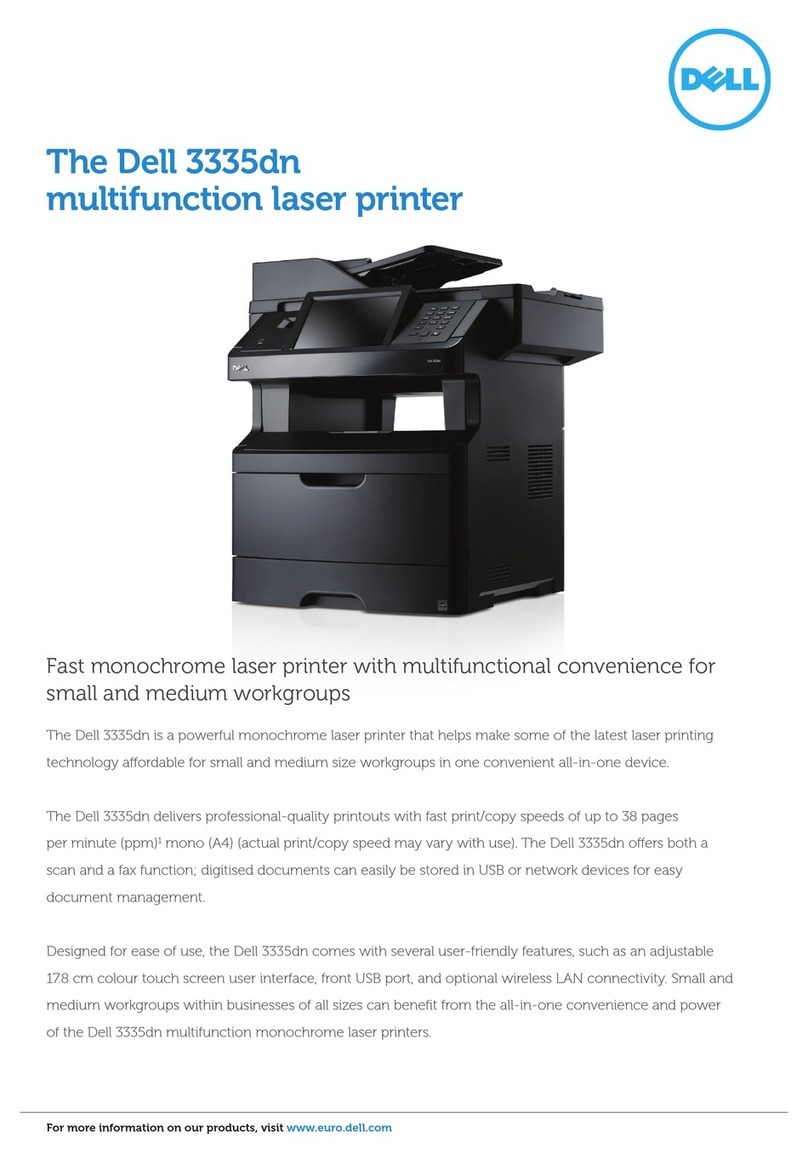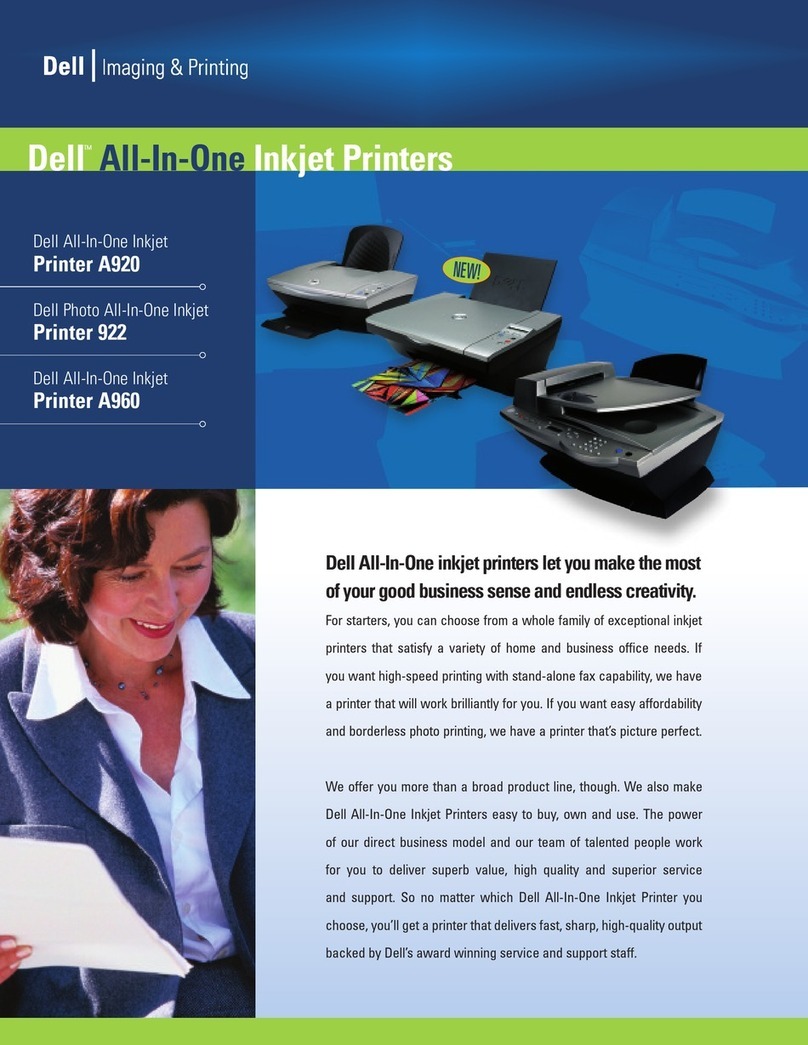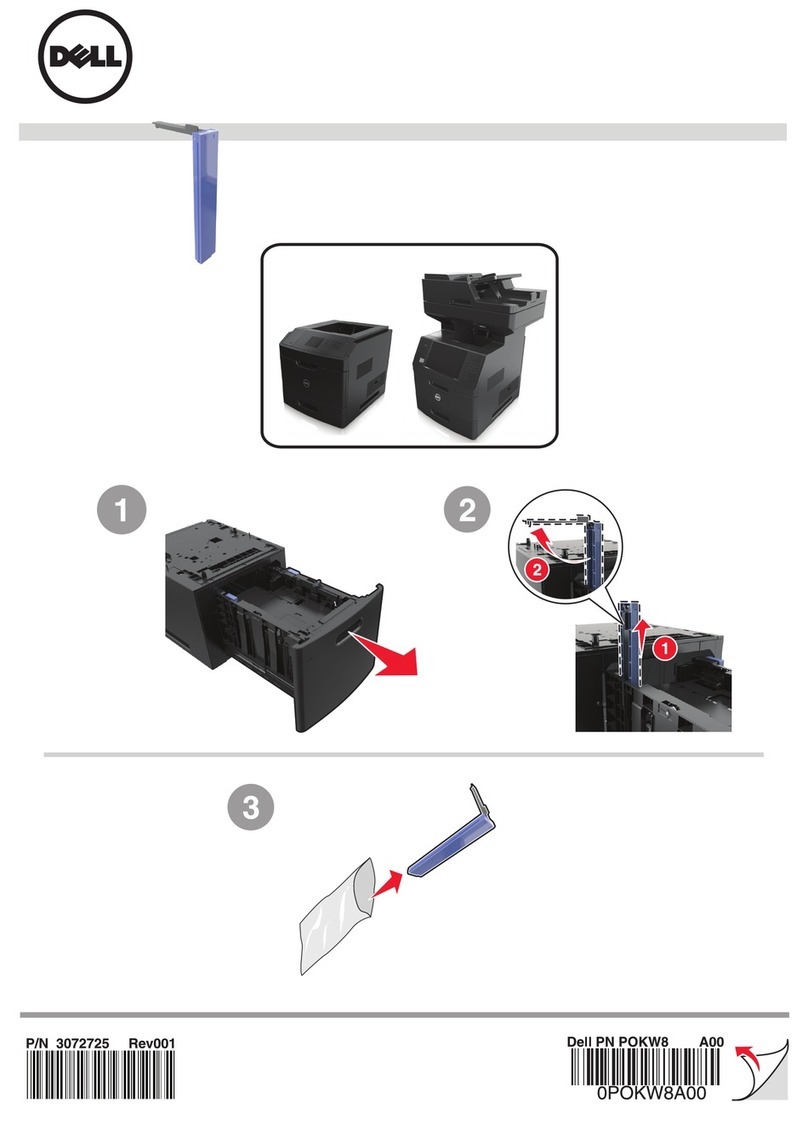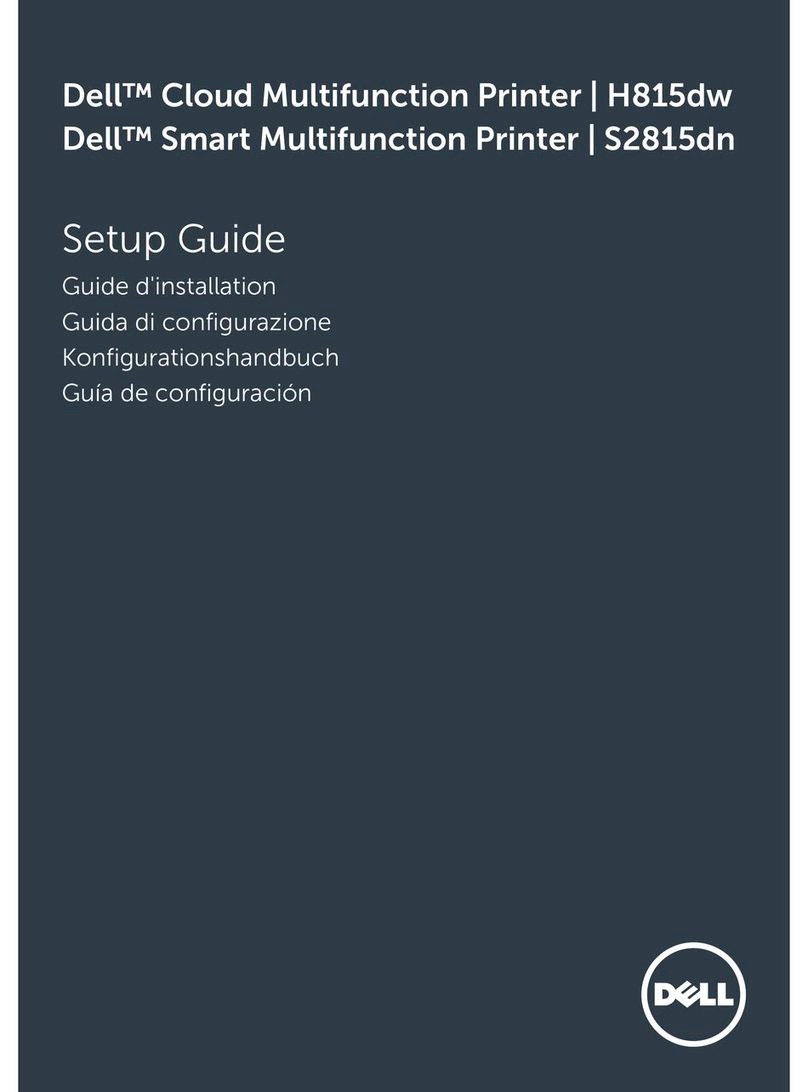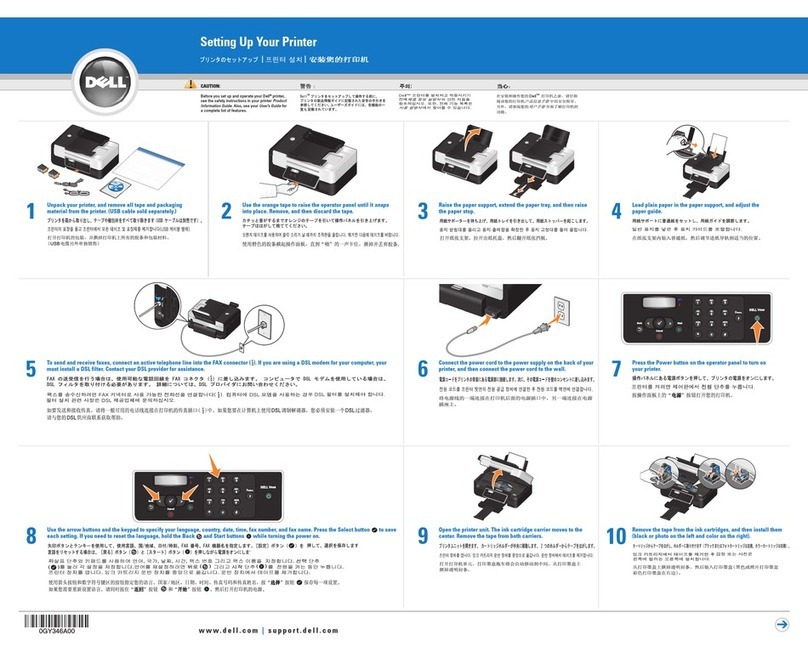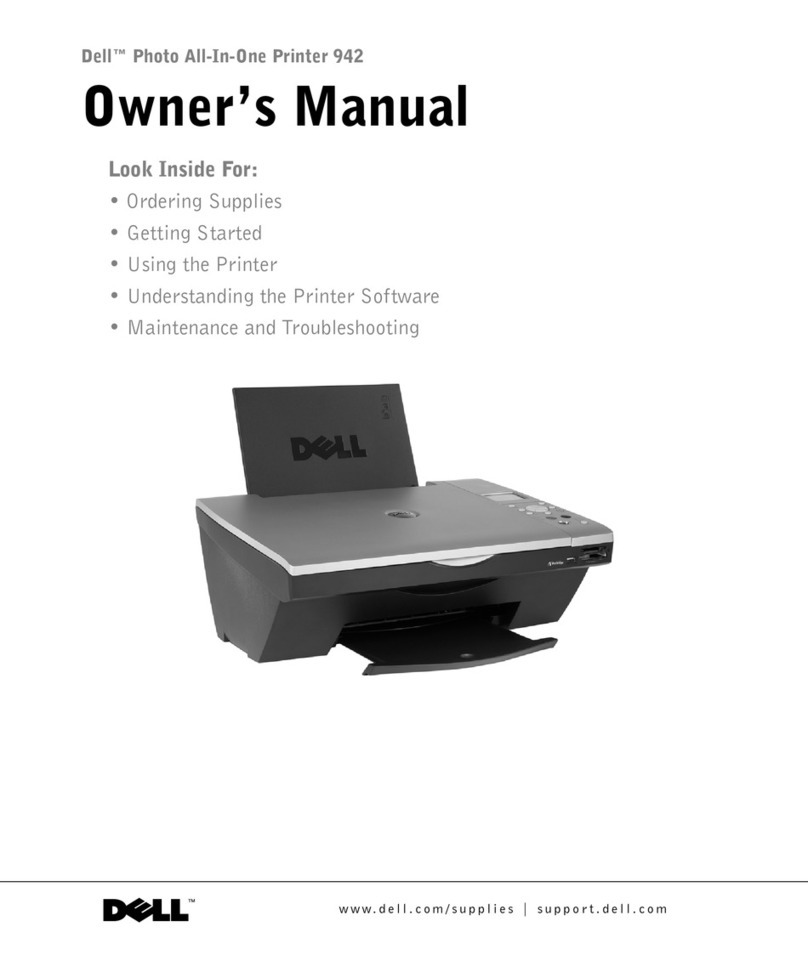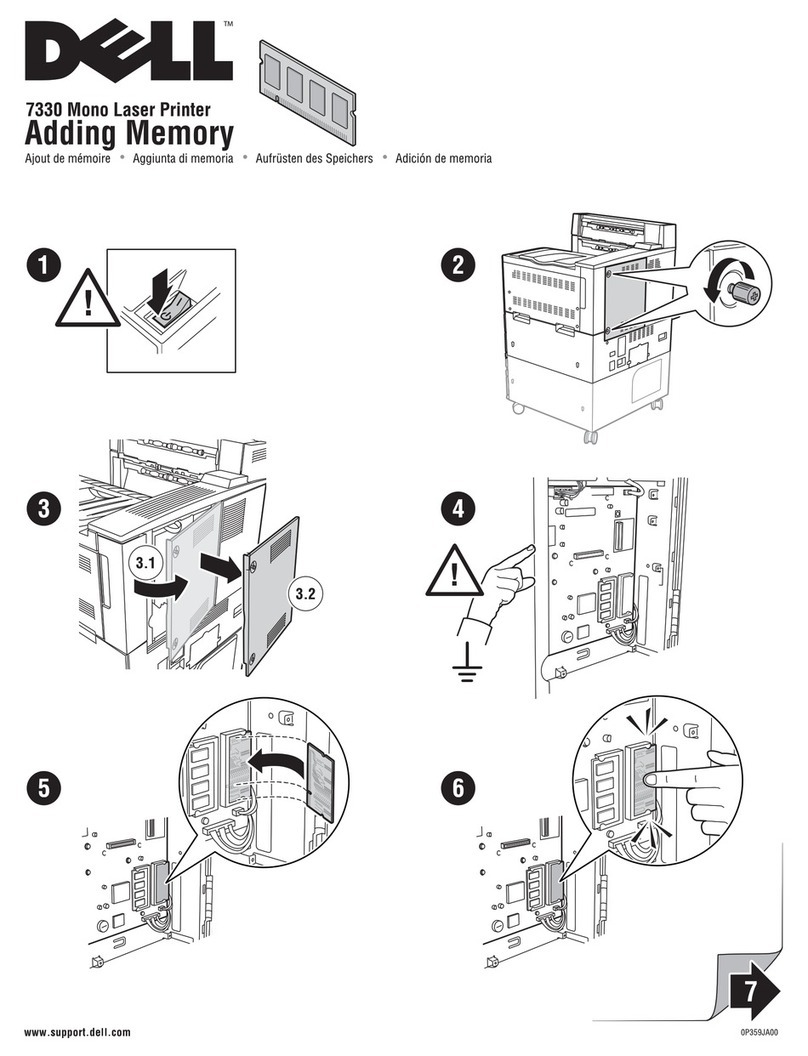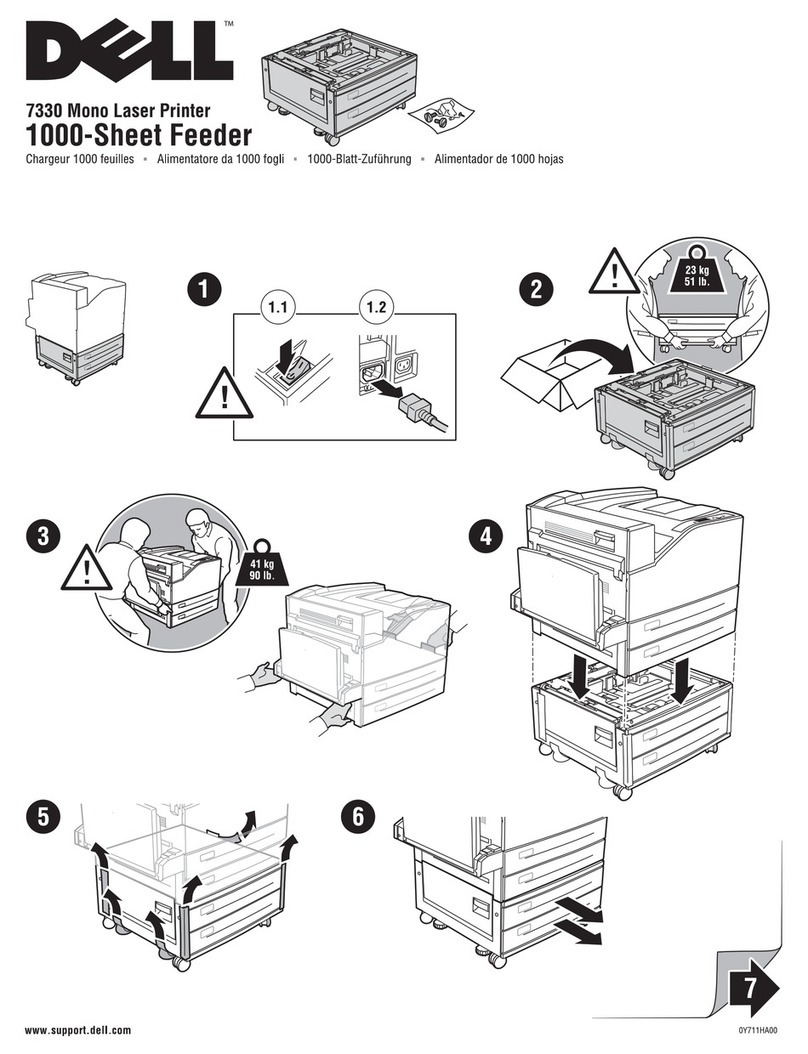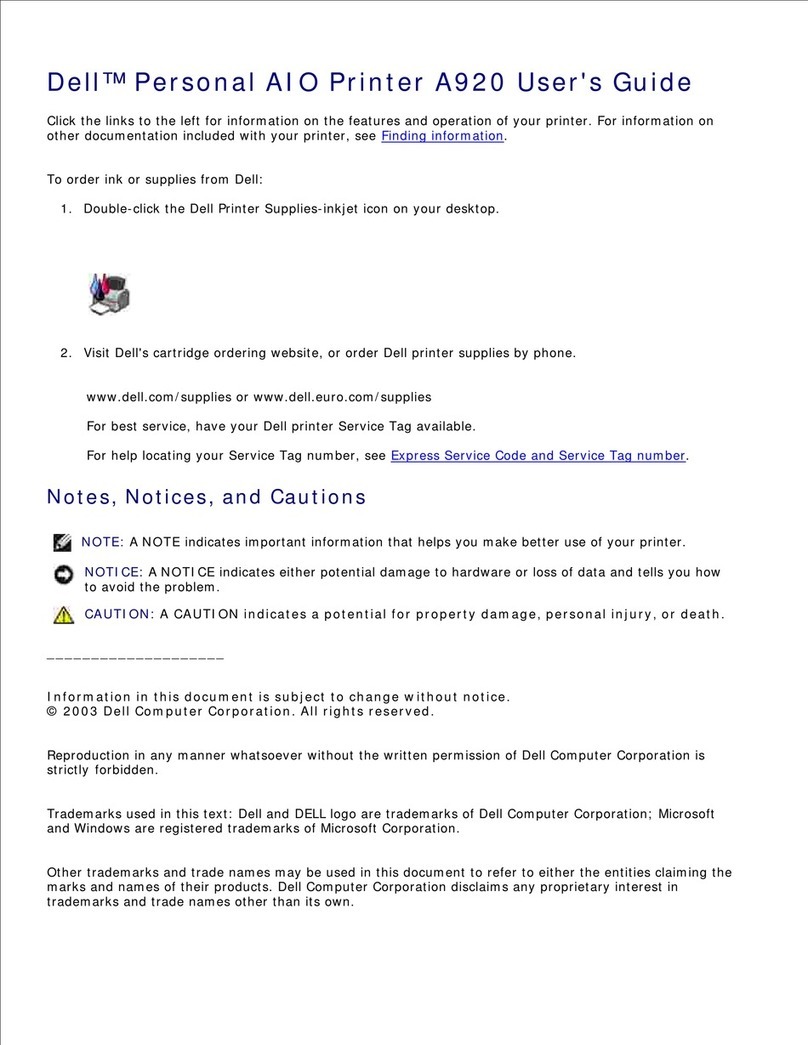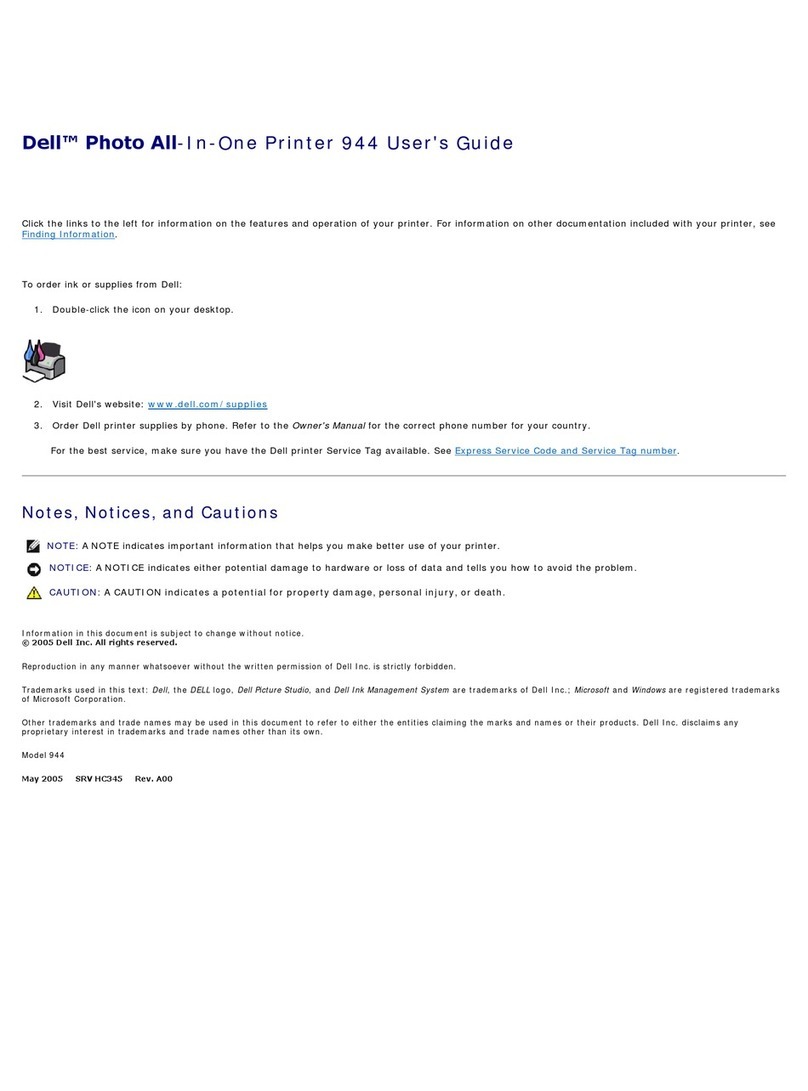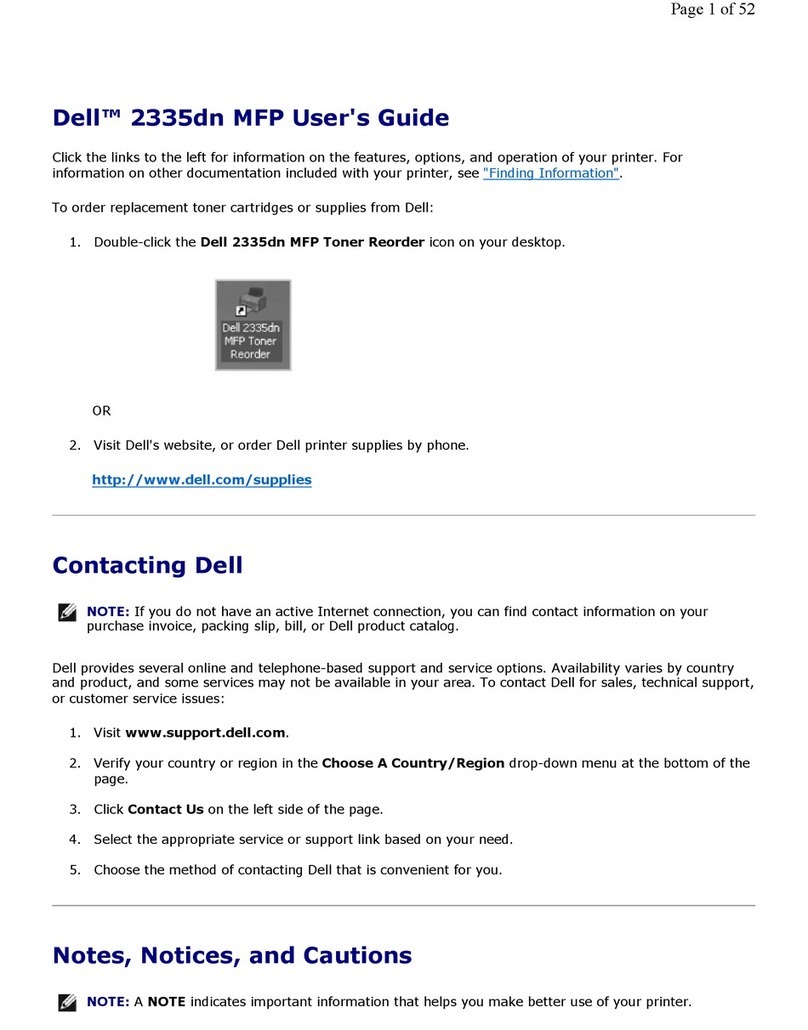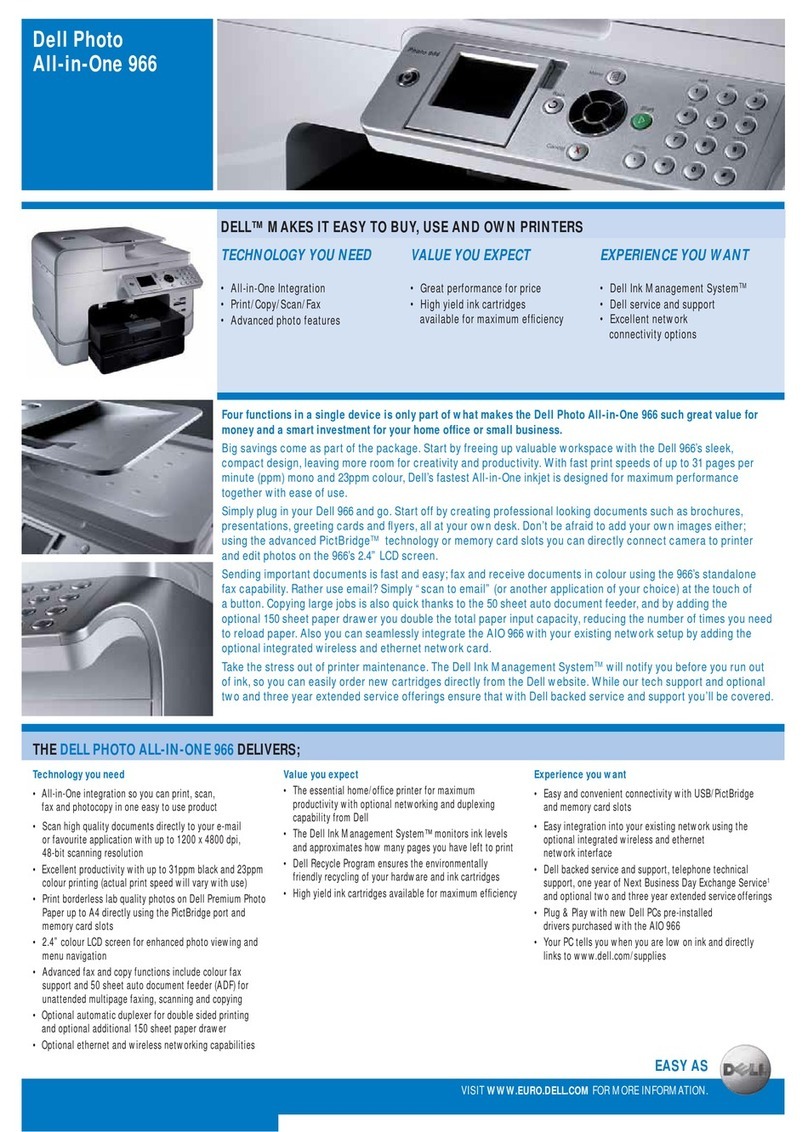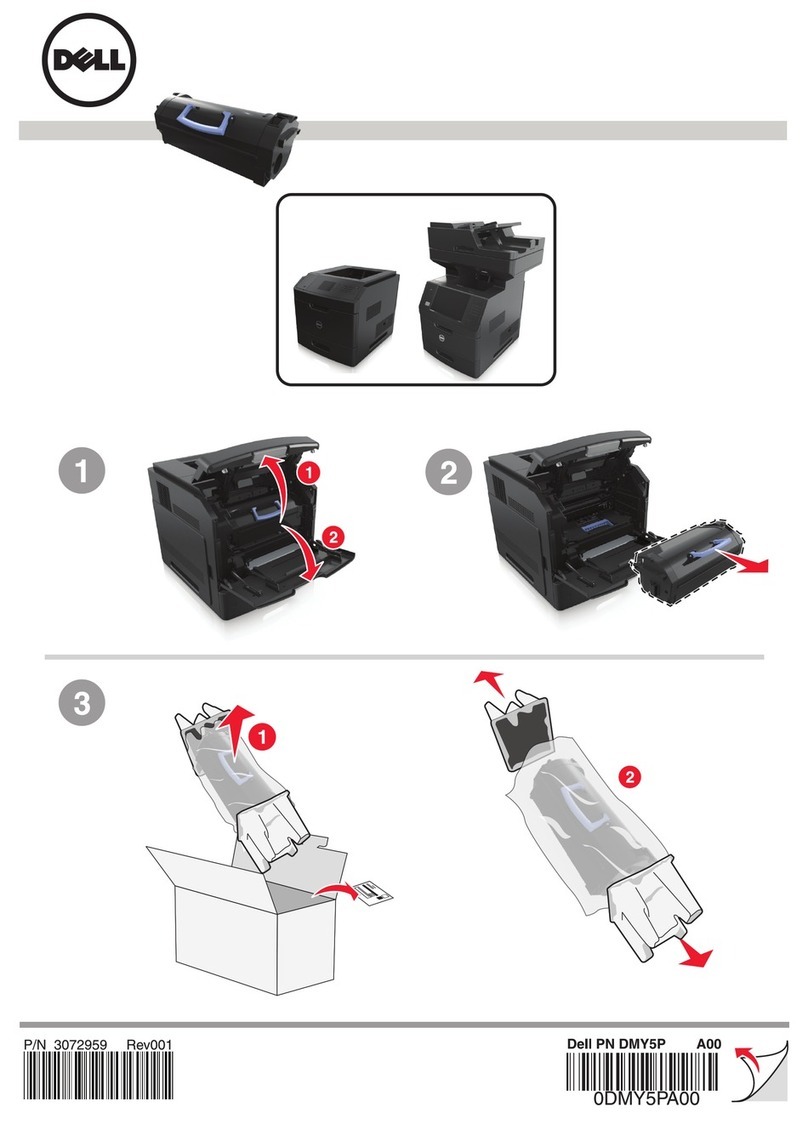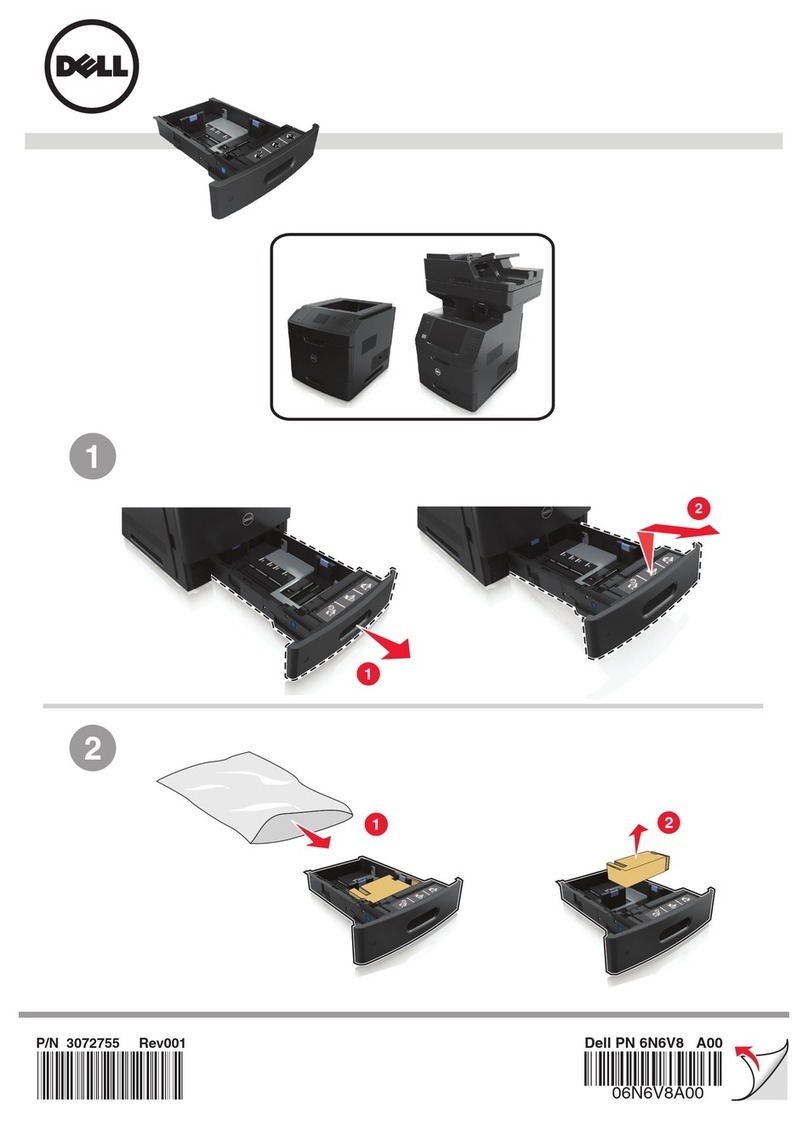Configuring the e-mail settings
1Type the printer IP address into the address field of your Web
browser.
Note: If you do not know the IP address of the printer, then print
a network setup page and locate the IP address in the TCP/IP
section.
2Click Settings.
3Click E-mail/FTP Settings.
4Click E-mail Settings.
5Fill in the fields with the appropriate information.
6Click Submit.
Creating an e-mail shortcut
Creating an e-mail shortcut using the
Embedded Web Server
1Type the printer IP address into the address field of your Web
browser.
Note: If you do not know the IP address of the printer, then print
a network setup page and locate the IP address in the TCP/IP
section.
2Click Settings.
3Under Other Settings, click Manage Shortcuts.
4Click E-mail Shortcut Setup.
5Type a unique name for the recipient, and then enter the e-mail
address.
Note: If you are entering multiple addresses, then separate each
address with a comma (,).
6Select the scan settings (Format, Content, Color, and Resolution).
7Enter a shortcut number, and then click Add.
Ifyouenteranumberthatisalready in use, then you areprompted
to select another number.
Creating an e-mail shortcut using the
touch screen
1On the home screen, touch E-mail.
2Type the recipient's e-mail address.
To create a group of recipients, touch Next address, and then
type the next recipient’s e-mail address.
3Touch Save as Shortcut.
4Type a unique name for the shortcut, and then touch Enter.
5Verify that the shortcut name and number are correct, and then
touch OK.
If the name or number is incorrect, then touch Cancel, and then
reenter the information.
Canceling an e-mail
•When using the ADF, touch Cancel Job while Scanning…
appears.
•When using the scanner glass, touch Cancel Job while
Scanning… appears or while Scan the Next Page /
Finish the Job appears.
Faxing
Sending a fax
Sending a fax using the printer control
panel
1Load an original document faceup, short edge first into the ADF
or facedown on the scanner glass.
Note:Donotload postcards, photos,smallitems, transparencies,
photo paper, or thin media (such as magazine clippings) into the
ADF. Place these items on the scanner glass.
2If you are loading a document into the ADF, then adjust the paper
guides.
3On the home screen, touch Fax.
4Enter the fax number or a shortcut using the touch screen or
keypad.
To add recipients, touch Next Number, and then enter the
recipient's telephone number or shortcut number, or search the
address book.
Note: To place a dial pause within a fax number, press . The
dialpauseappearsasacommainthe“Fax to”box.Usethisfeature
if you need to dial an outside line first.
5Touch Fax It.
Sending a fax using the computer
Faxing from a computer lets you send electronic documents without
leaving your desk. This gives you the flexibility of faxing documents
directly from software programs.
For Windows users
Notes:
•In order to perform this function from your computer, you must
use the PostScript printer driver for your printer.
•Verify that the fax option is installed in the printer driver.
1With a file open, click File ªPrint.
2Click Properties, Preferences, Options, or Setup.
3Click the Other Options tab, and then click Fax.
4Onthe Faxscreen, typethe name and number of the fax recipient.
5Click OK, and then click OK again.
6Click OK.
For Mac OS X version 10.2 and 10.3 users
1With a document open, choose File > Print.
2From the print options pop-up menu, choose Job Routing.
3Select Fax, and then enter the recipient name, number, and other
information as needed.
4Click Print.
For Mac OS X version 10.4 or later users
1With a document open, choose File > Print.
2From the PDF pop-up menu, choose Fax PDF.
3Type the fax number in the To field, and enter other information
as needed.
4Click Fax.
If you receive an error, "No fax modems were found", follow these
directions to add your printer as a fax:
aFrom the Printer pop-up menu, choose Add Printer.
bSelect the printer from the dialog that appears.
cFrom the Print Using pop-up menu, choose Selecta driver to
use.
dFrom the list, choose your printer fax model, and then click
Add.
2