Dell OptiPlex XE Instruction Manual
Other Dell Desktop manuals
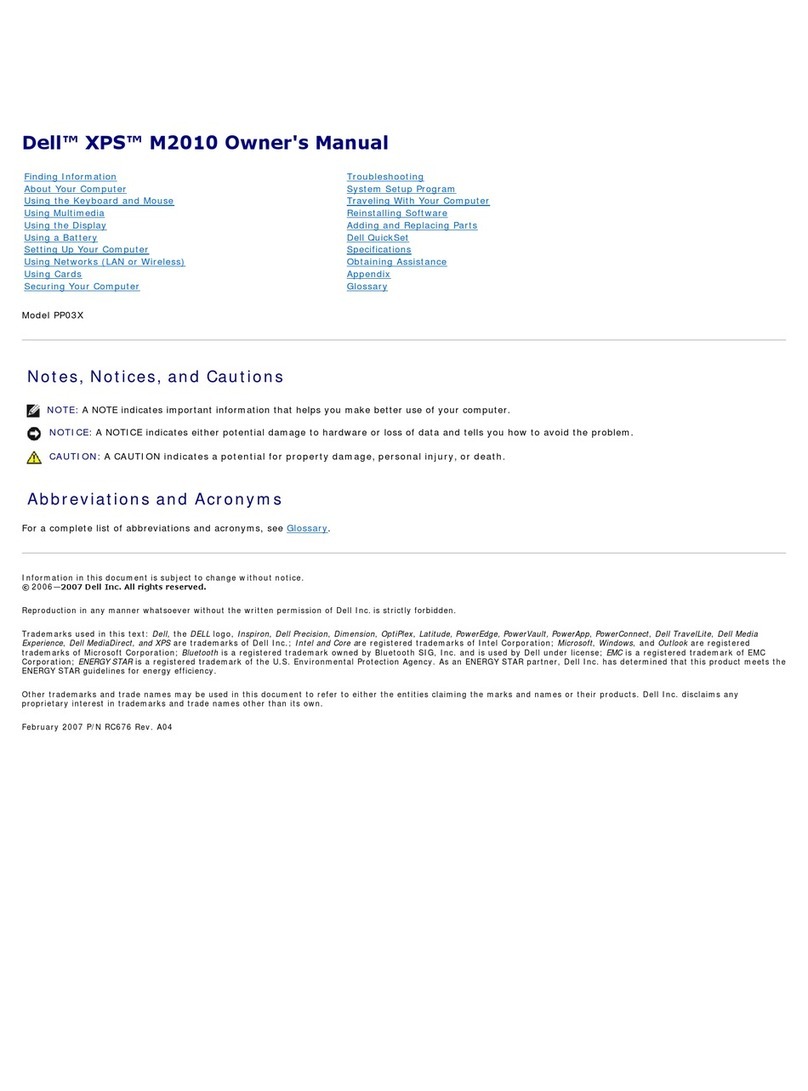
Dell
Dell XPS M2010 User manual

Dell
Dell Inspiron 23 User manual
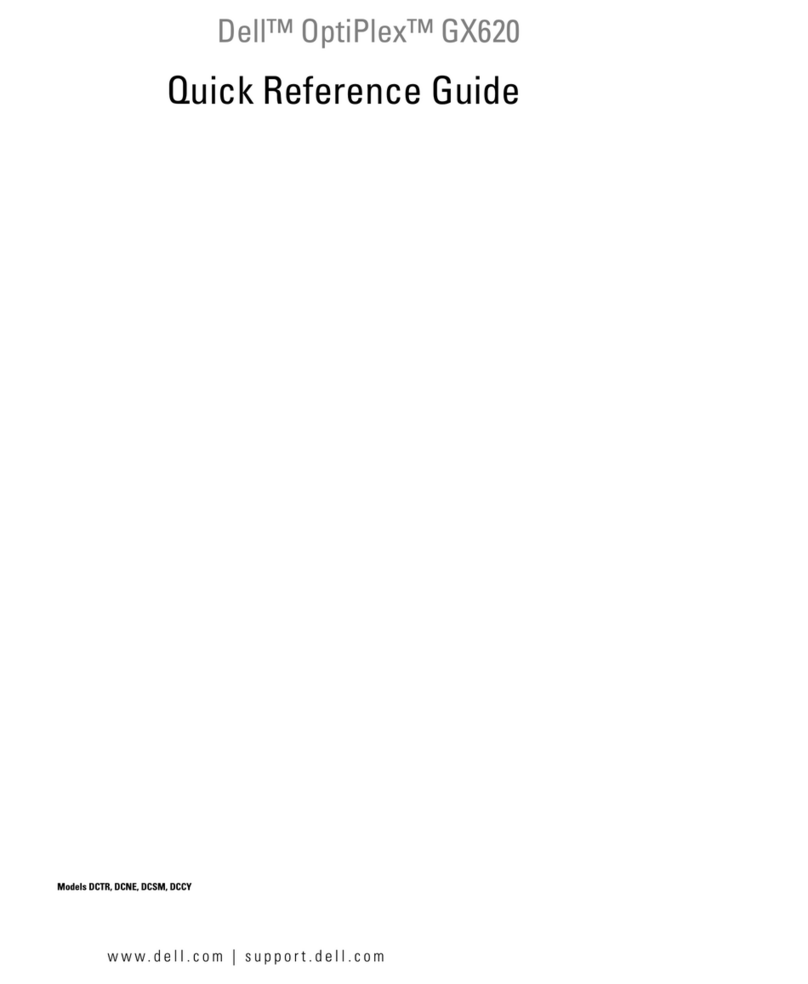
Dell
Dell OptiPlex GX620 User manual
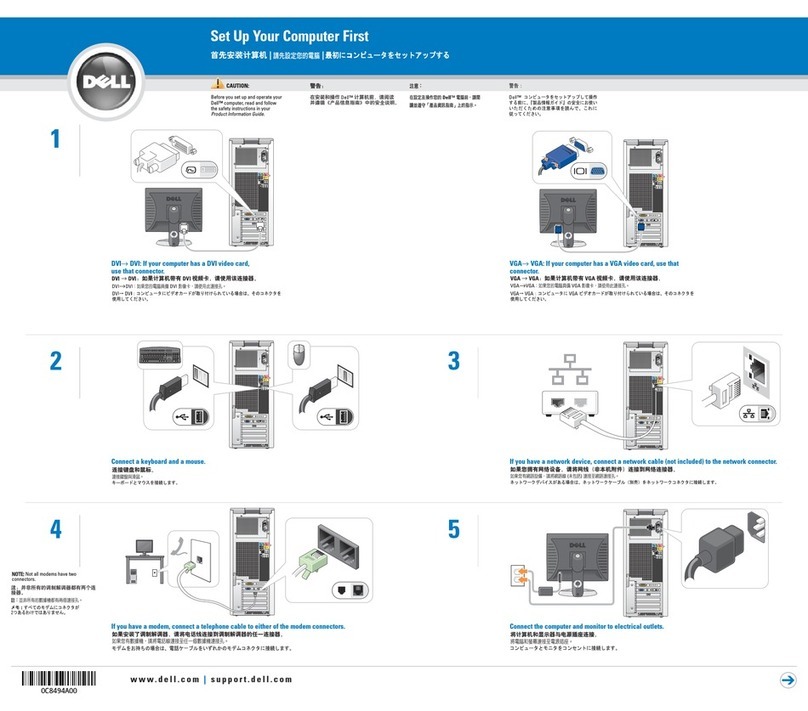
Dell
Dell Dimension 9100 User manual

Dell
Dell Vostro 430 User manual
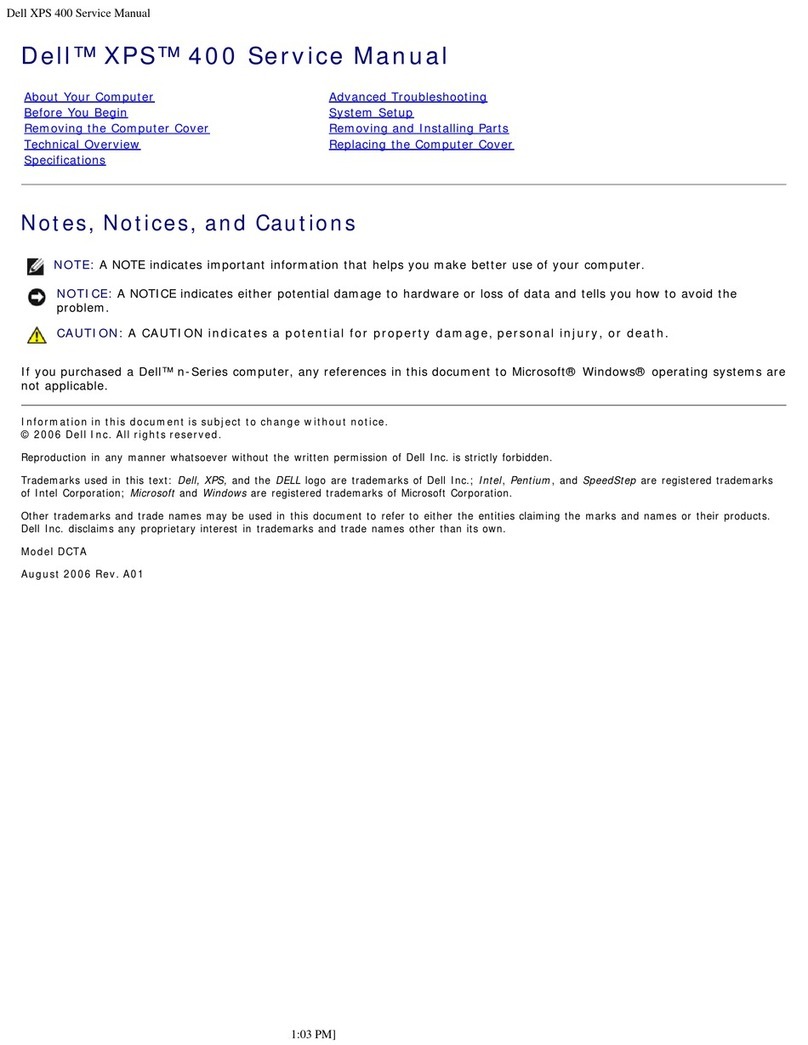
Dell
Dell XPS 400 User manual
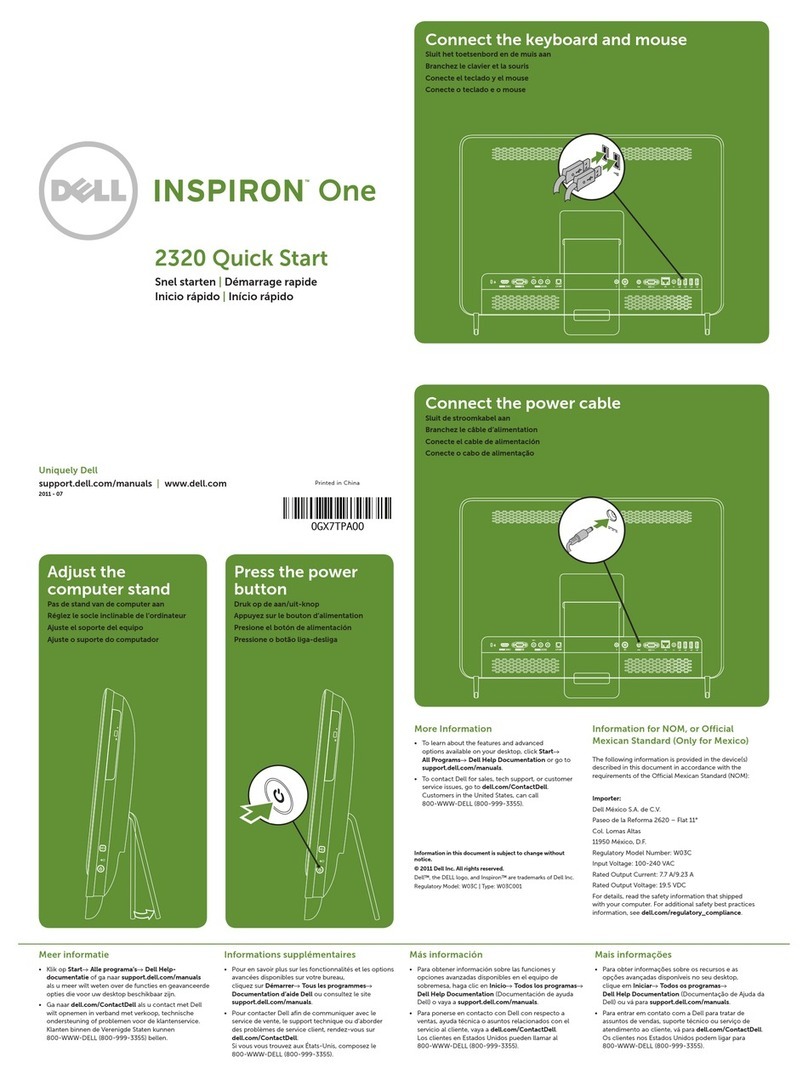
Dell
Dell Inspiron One 2320 User manual
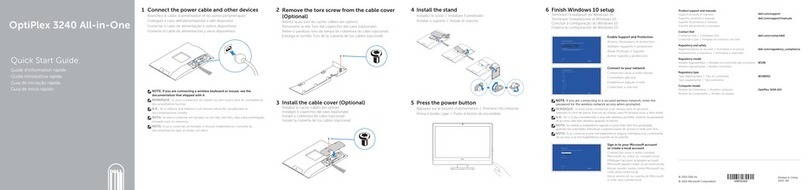
Dell
Dell OptiPlex 3240 User manual

Dell
Dell OptiPlex 9020 AIO User manual
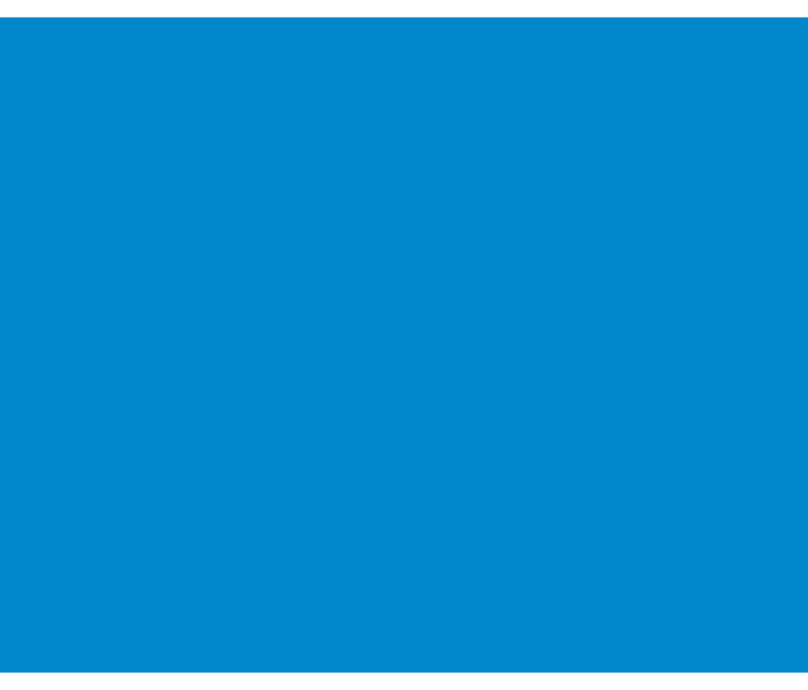
Dell
Dell Alienware X51 R2 User manual
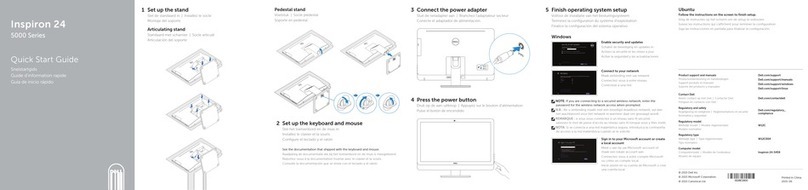
Dell
Dell Inspiron 24 5000 Series User manual
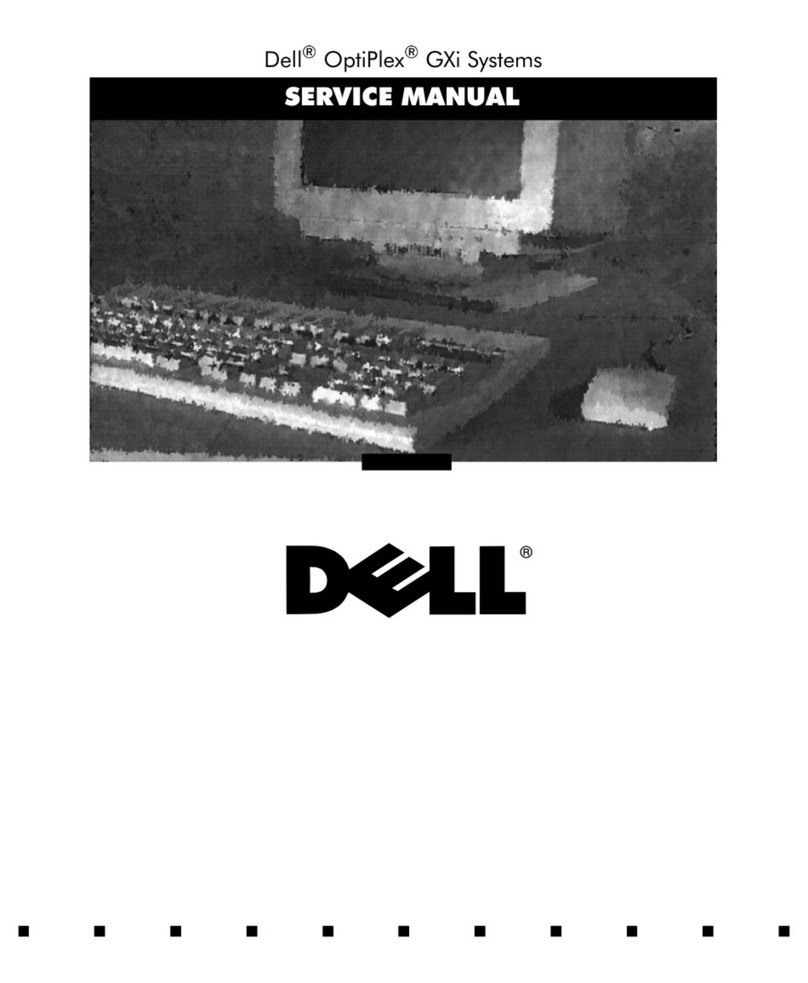
Dell
Dell OptiPlex GXi User manual
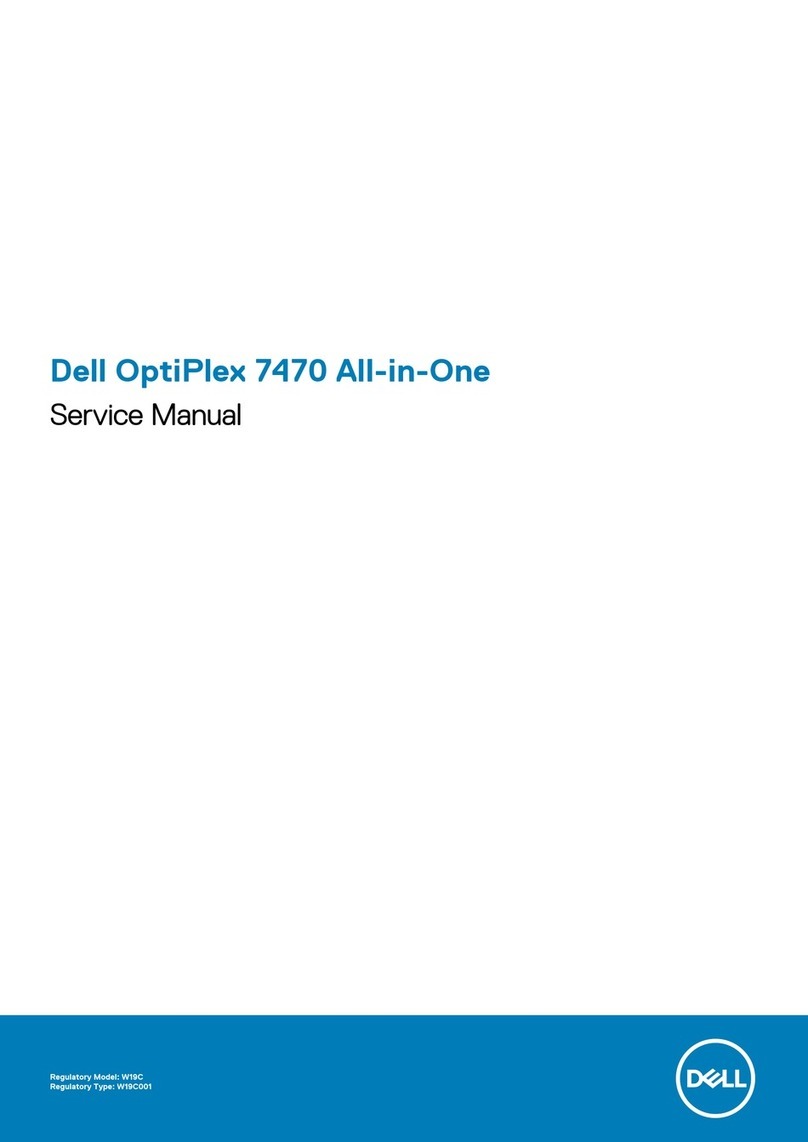
Dell
Dell OptiPlex 7470 All-in-One User manual

Dell
Dell Vostro 200 User manual
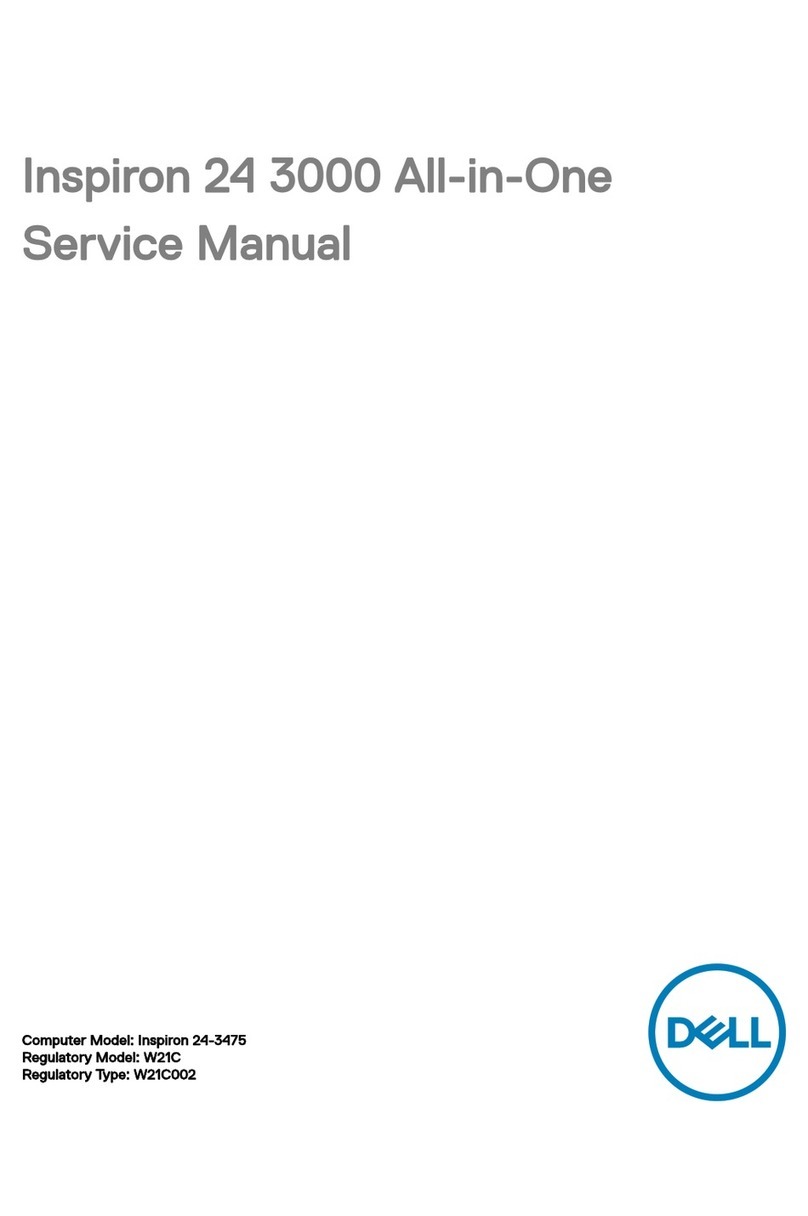
Dell
Dell 24-3475 User manual

Dell
Dell Optiplex-620 User manual
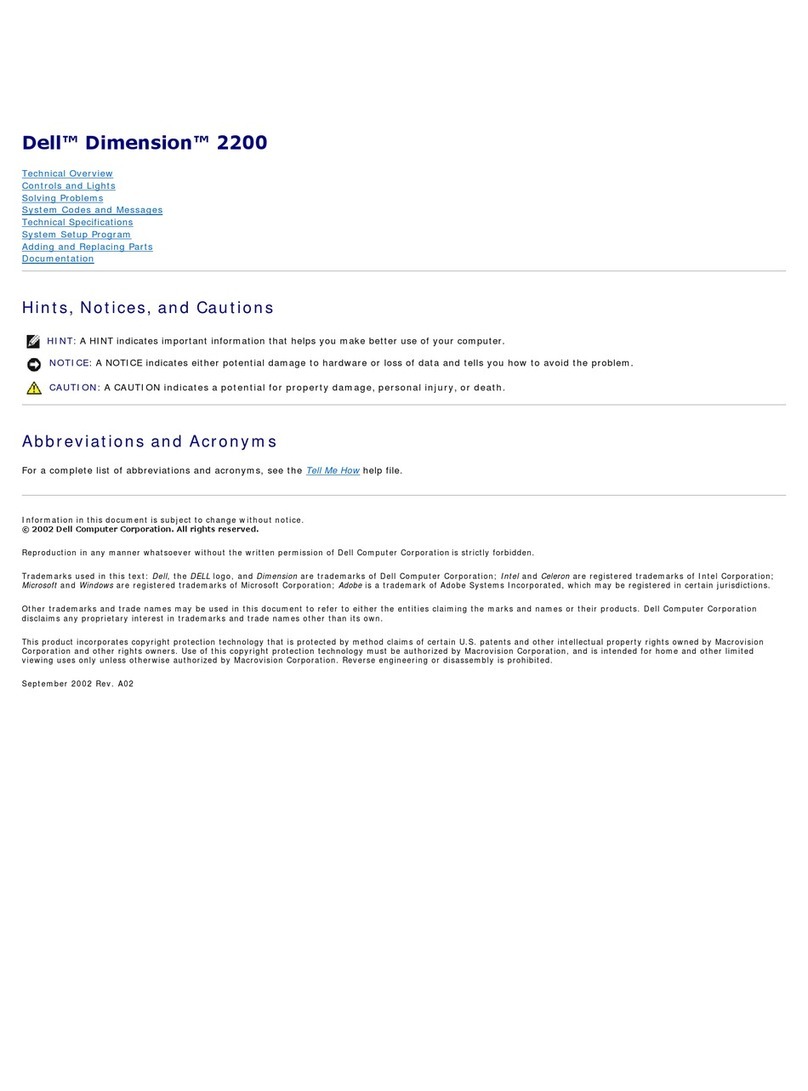
Dell
Dell Dimension 2200 User manual

Dell
Dell Inspiron 3646 User manual
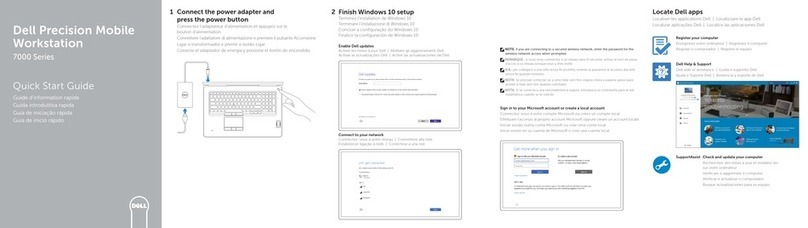
Dell
Dell Latitude 7000 Series Operating and maintenance instructions
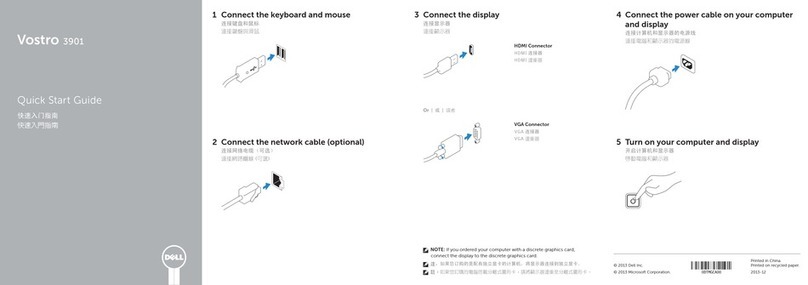
Dell
Dell Vostro 3901 User manual































