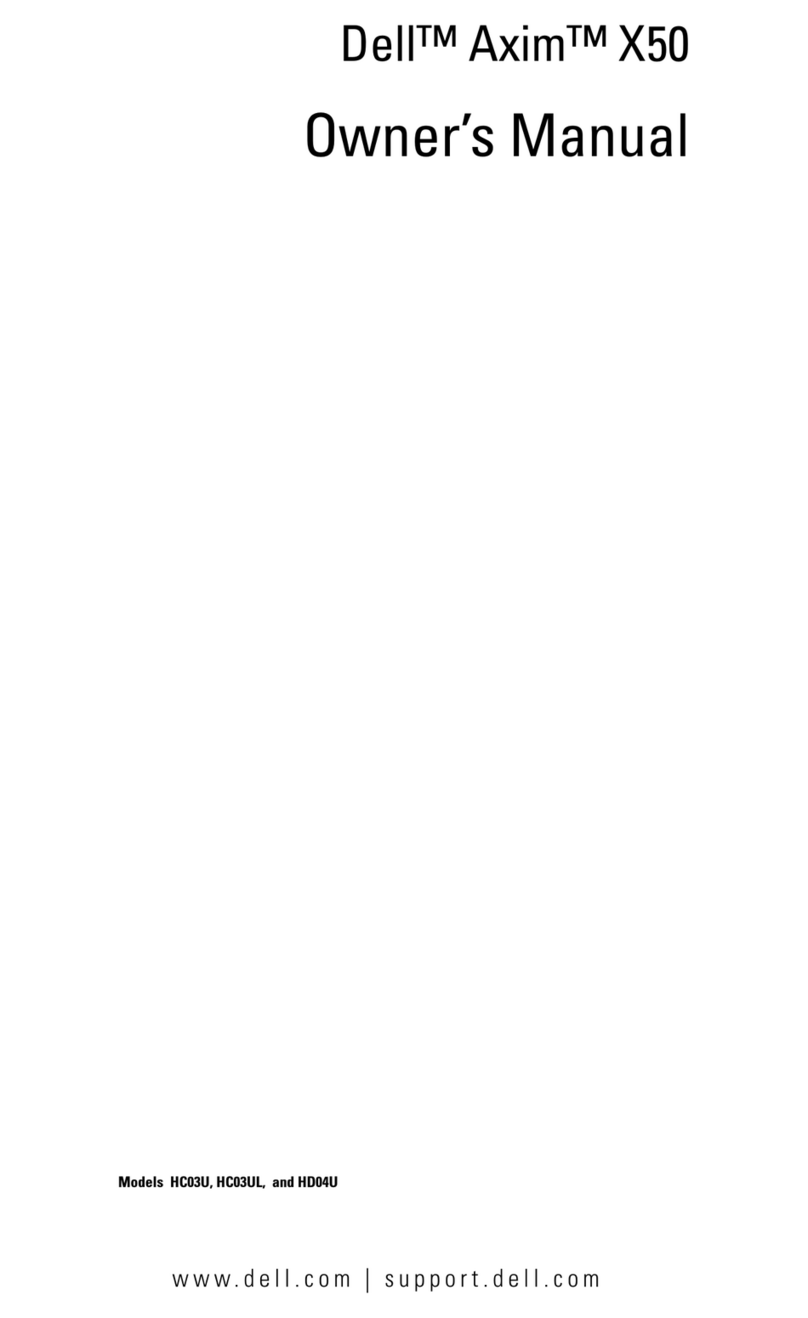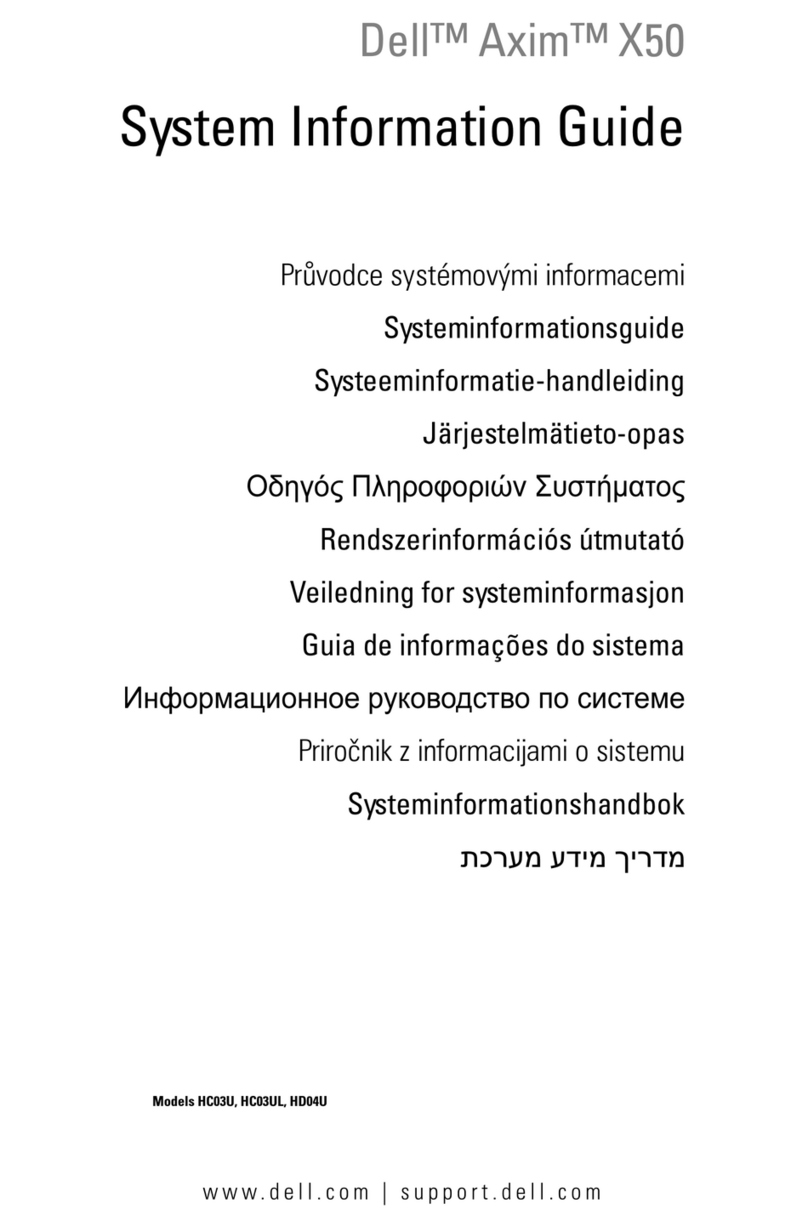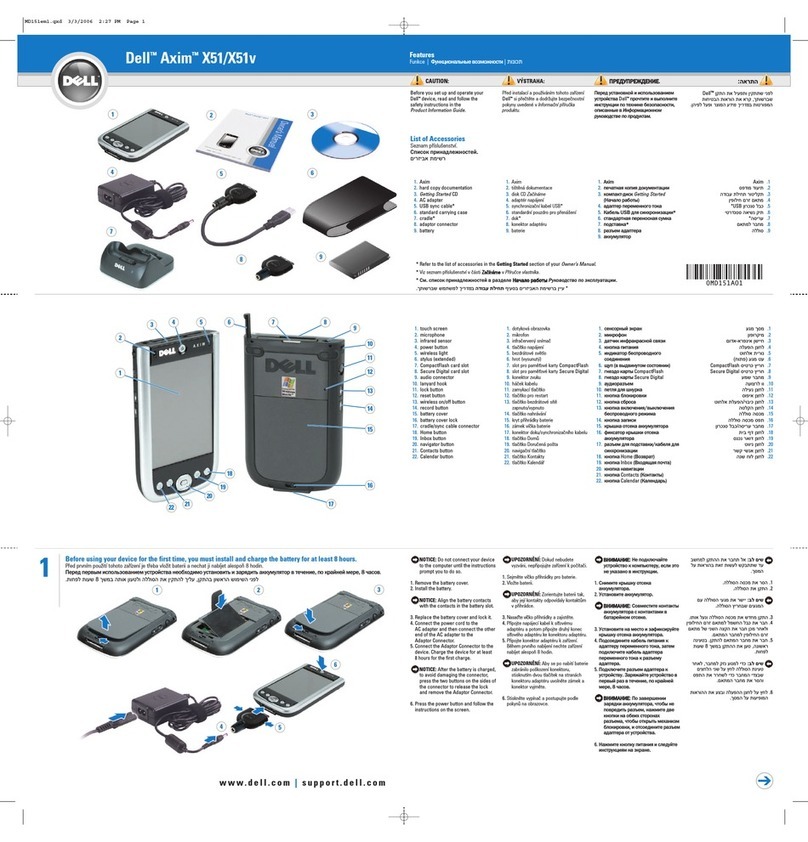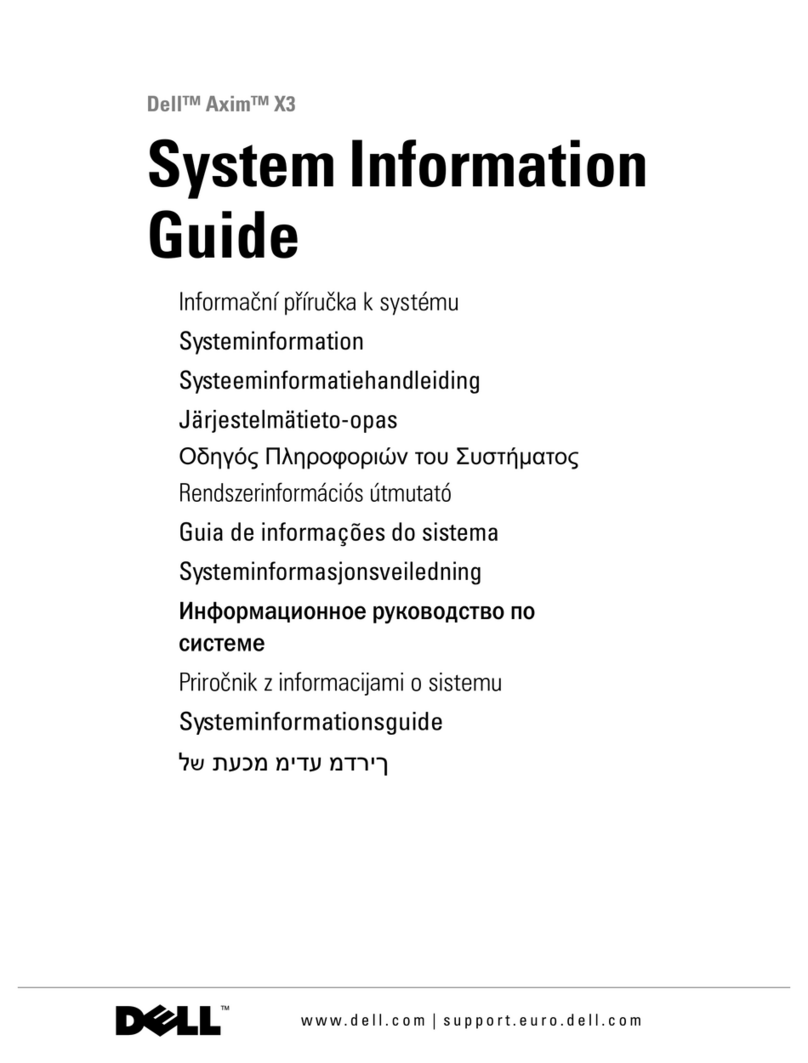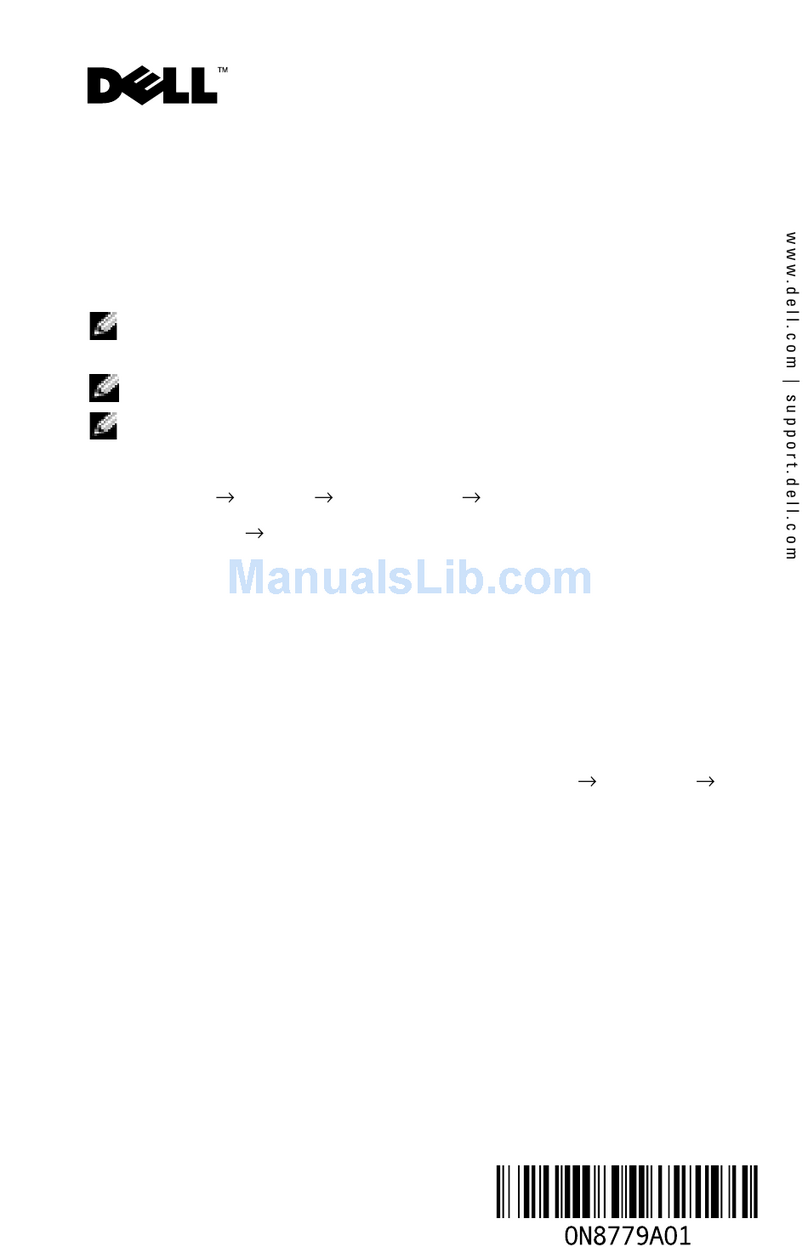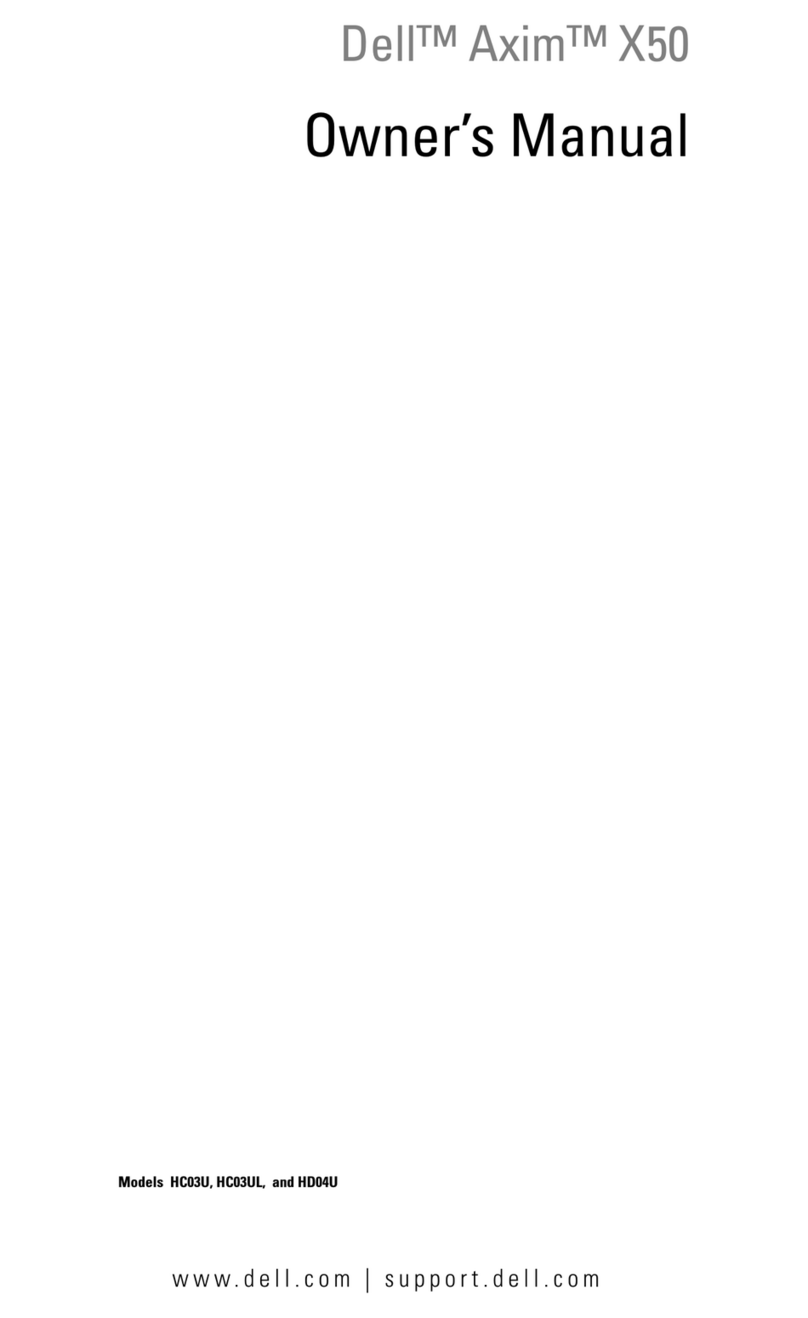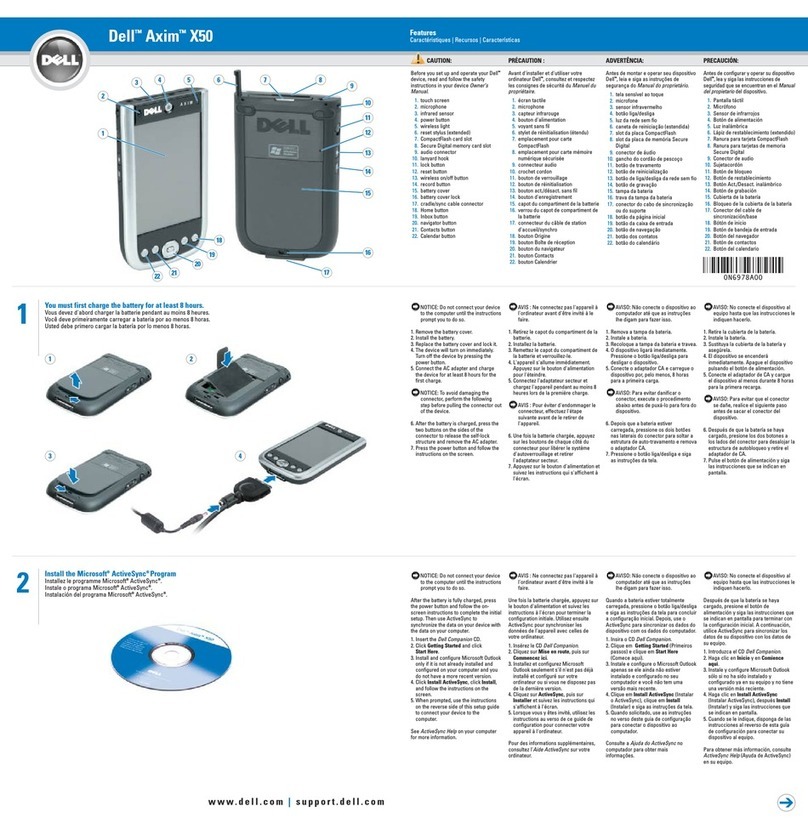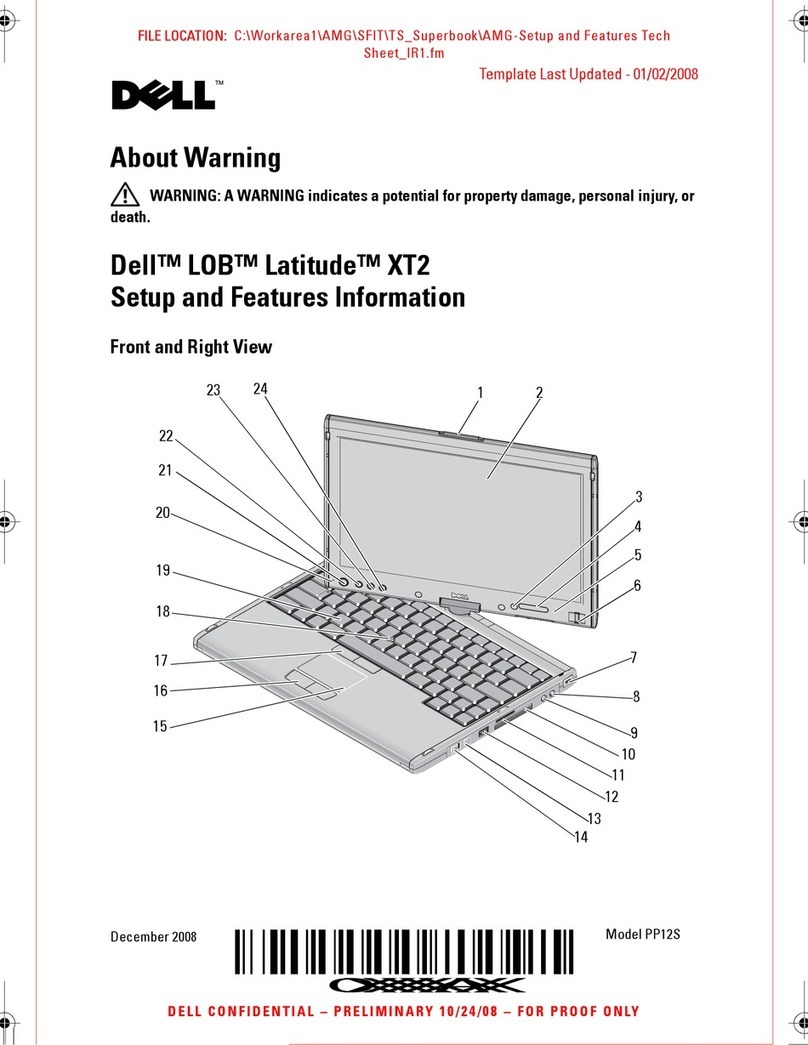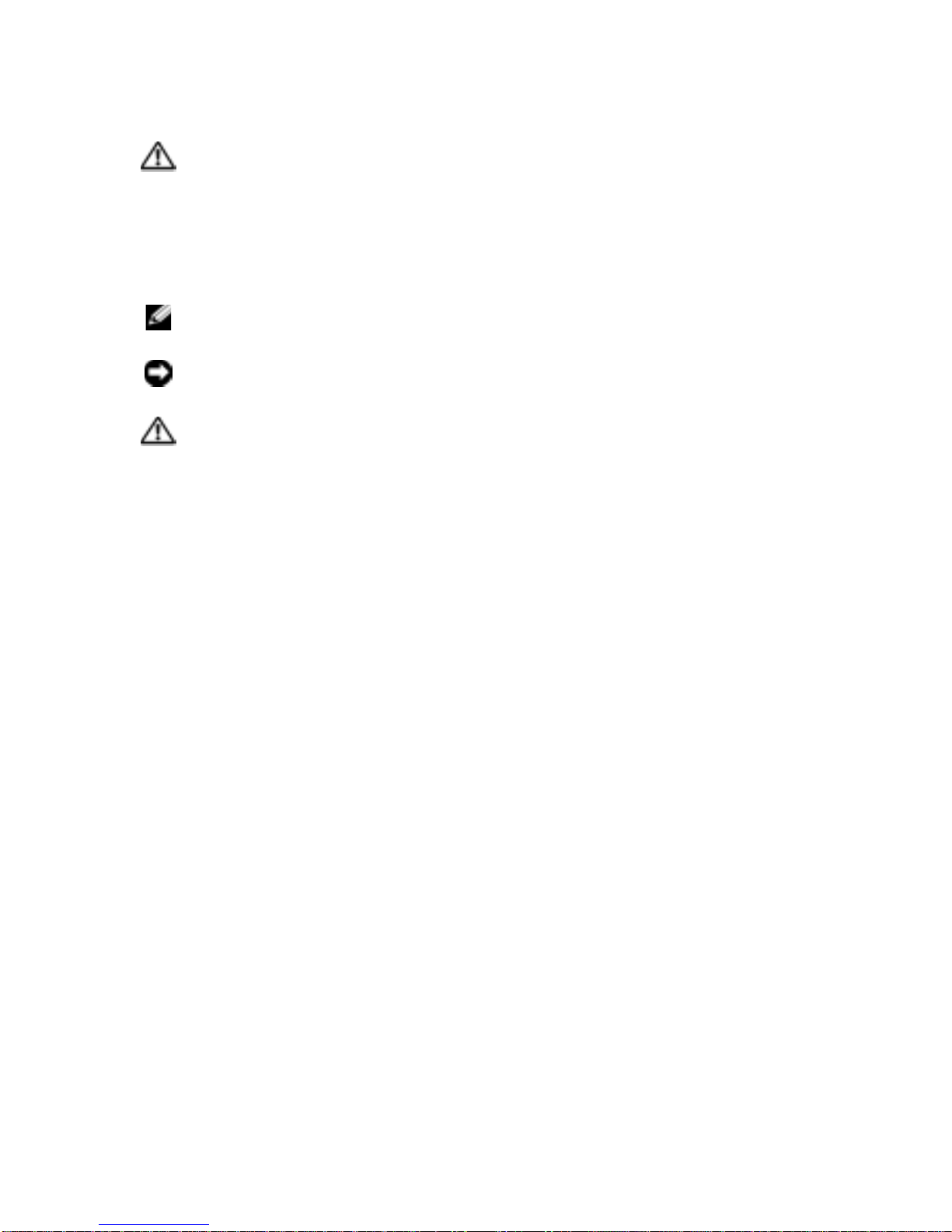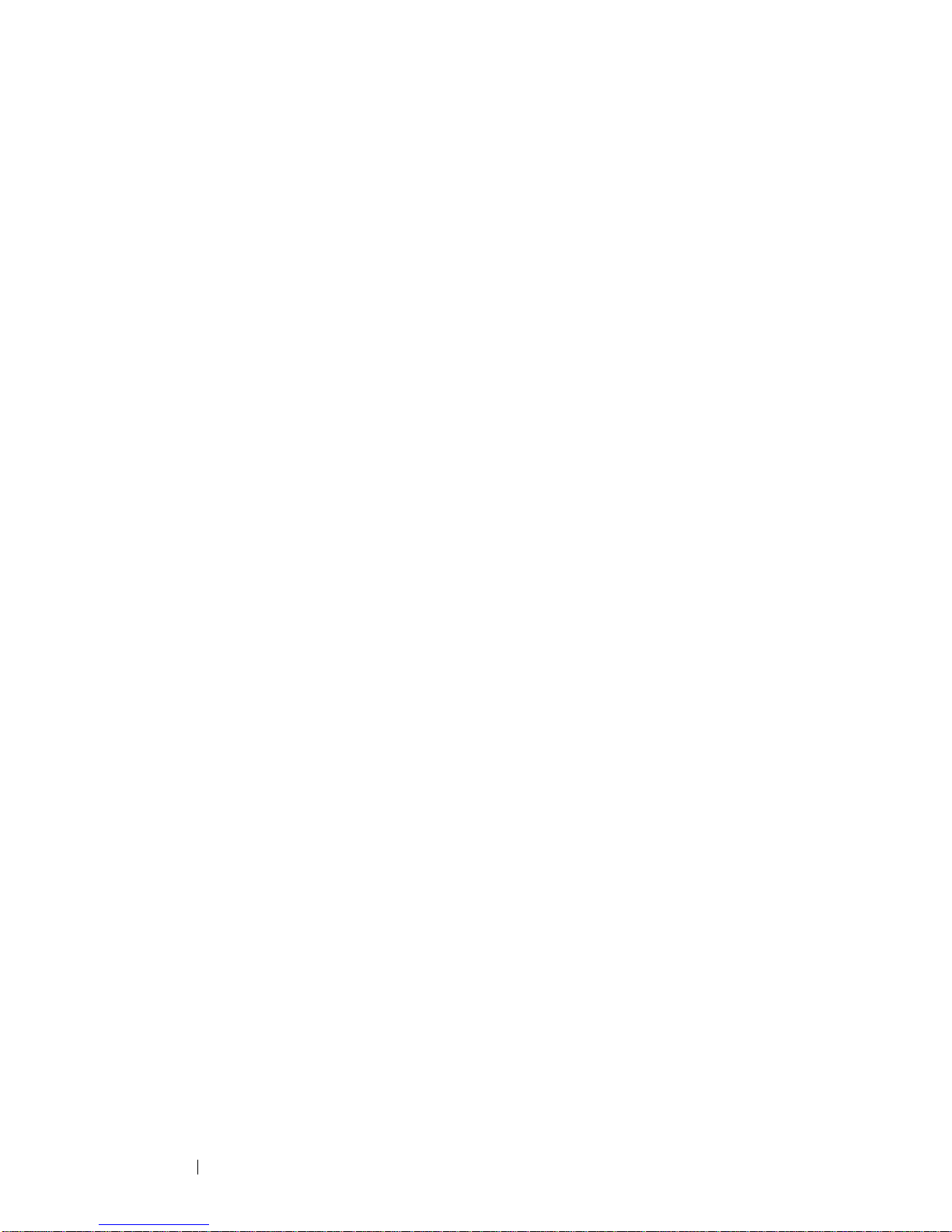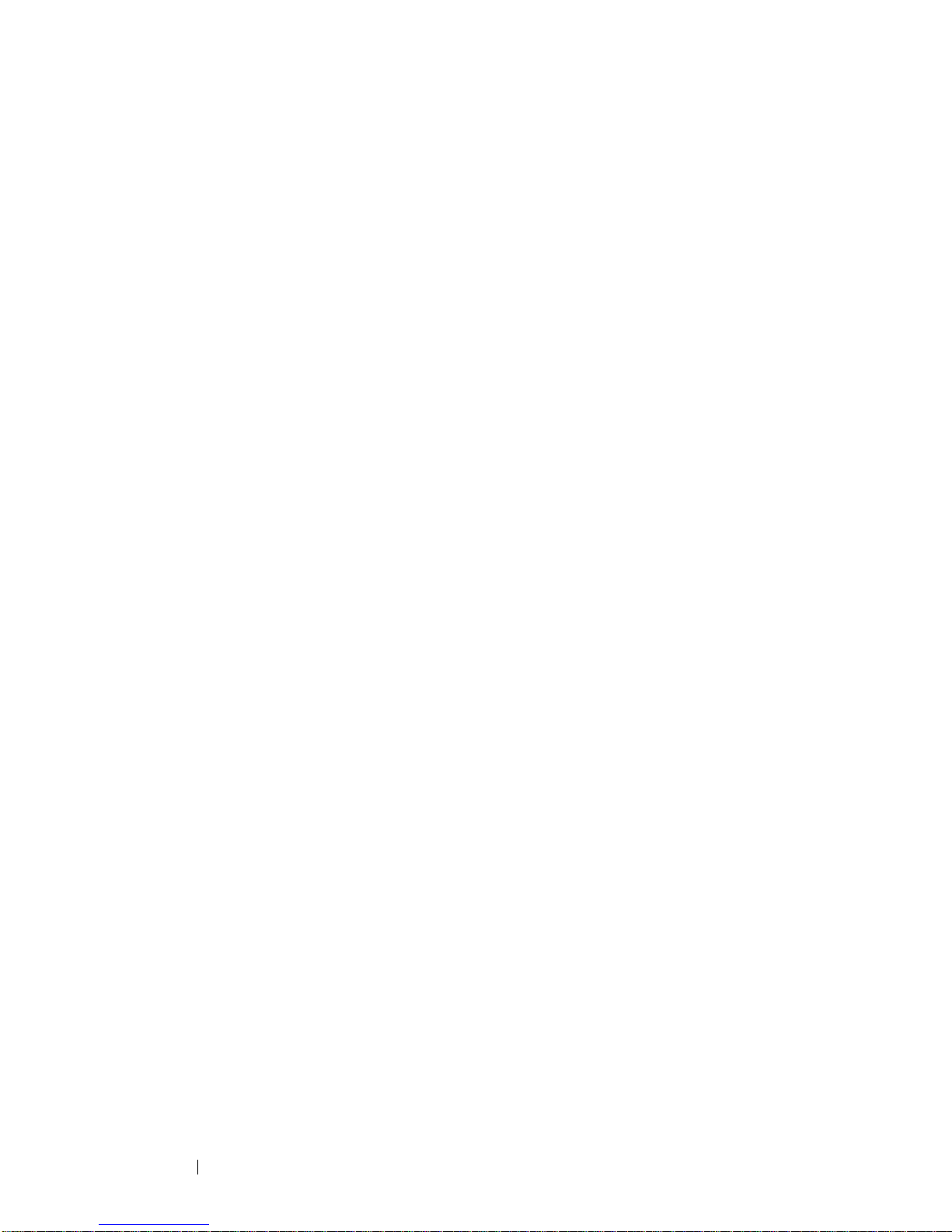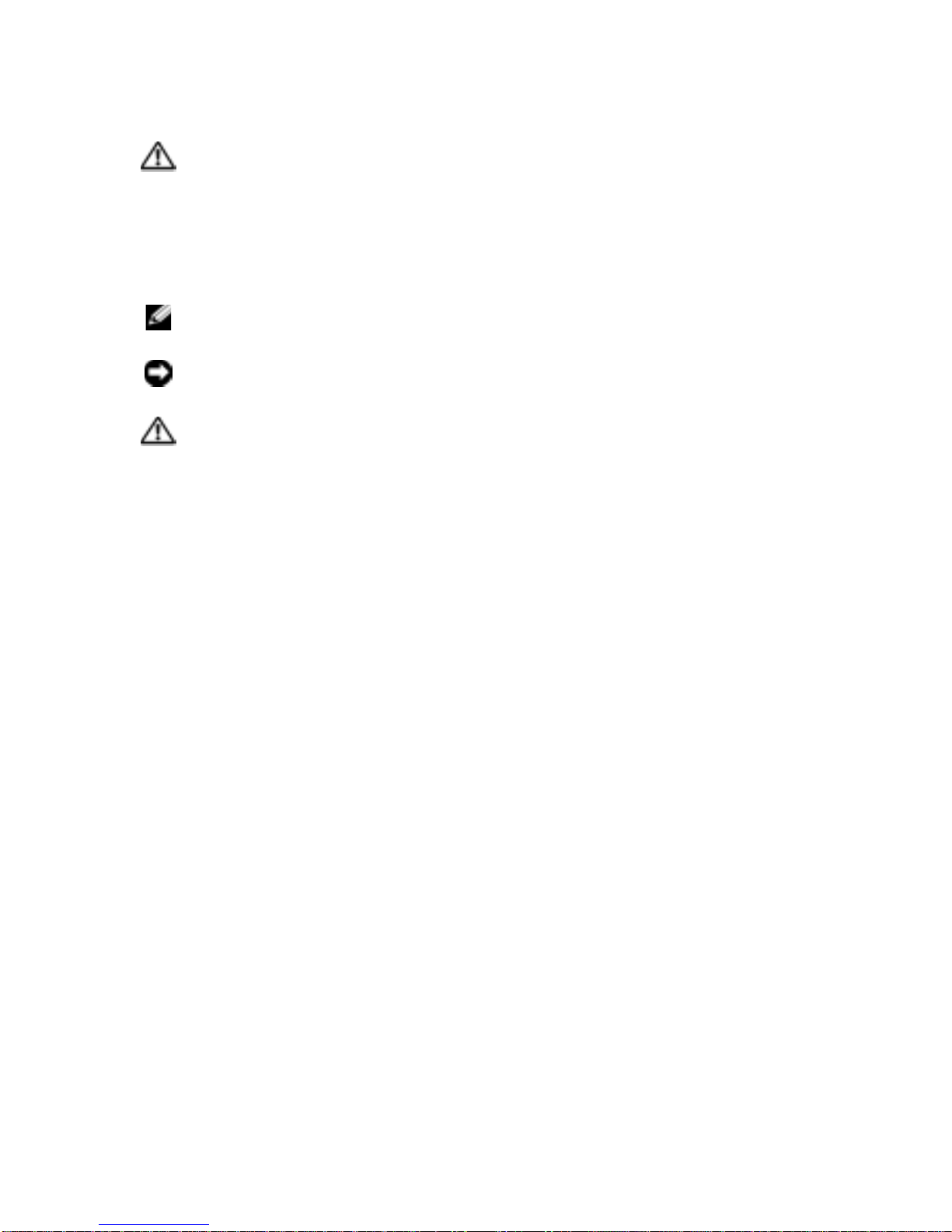
CAUTION: Follow the safety instructions in the
System
Information Guide
to help protect your computer from damage
and ensure your own personal safety.
Notes, Notices, and Cautions
NOTE: A NOTE indicates important information that helps you make better
use of your computer.
NOTICE: A NOTICE indicates either potential damage to hardware or loss
of data and tells you how to avoid the problem.
CAUTION: A CAUTION indicates a potential for property
damage, personal injury, or death.
Abbreviations and Acronyms
For a complete list of abbreviations and acronyms, see "Glossary" on
page 155.
____________________
Information in this document is subject to change without notice.
© 2002 Dell Computer Corporation. All rights reserved.
Reproduction in any manner whatsoever without the written permission of Dell Computer
Corporation is strictly forbidden.
Trademarks used in this text: Dell, the DELL logo, Axim, and DellNet are trademarks of Dell
ComputerCorporation;Intel isa registeredtrademarkandXScaleandStrataFlasharetrademarks
of Intel Corporation; Microsoft, Windows, and ActiveSync are registered trademarks of Microsoft
Corporation; EMC is a trademark of EMC Corporation.
Other trademarks and trade names may be used in this document to refer to either the entities
claiming the marks and names or their products. Dell Computer Corporation disclaims any
proprietary interest in trademarks and trade names other than its own.
Model HC01U
November 2002 P/N 1X471 Rev. A01