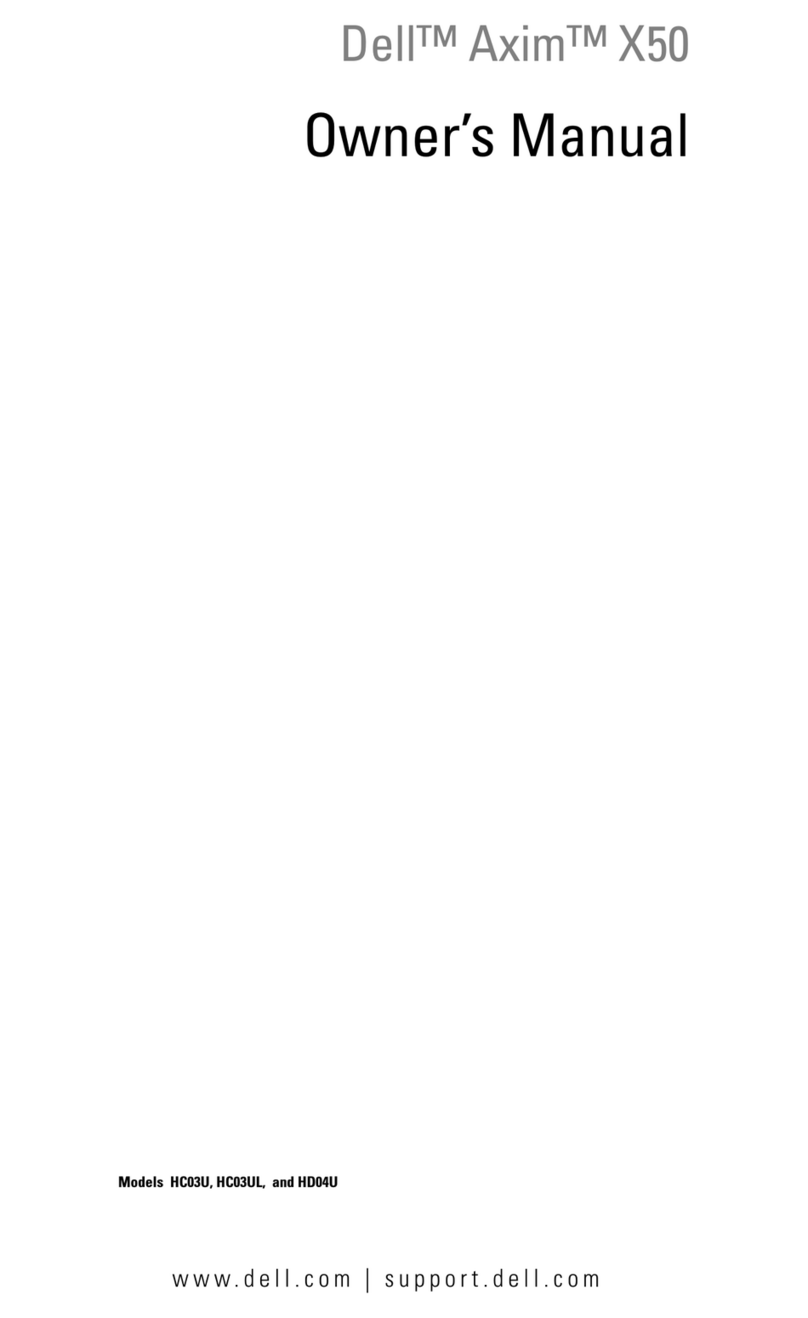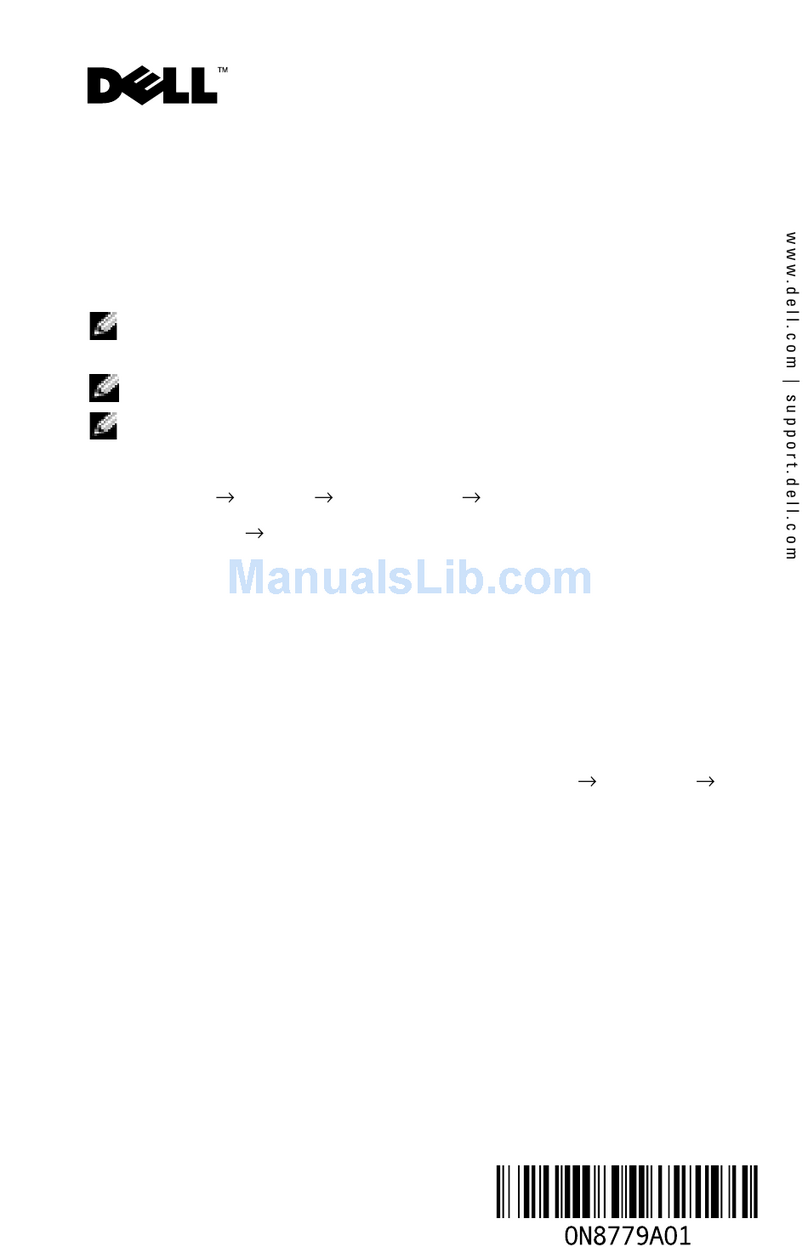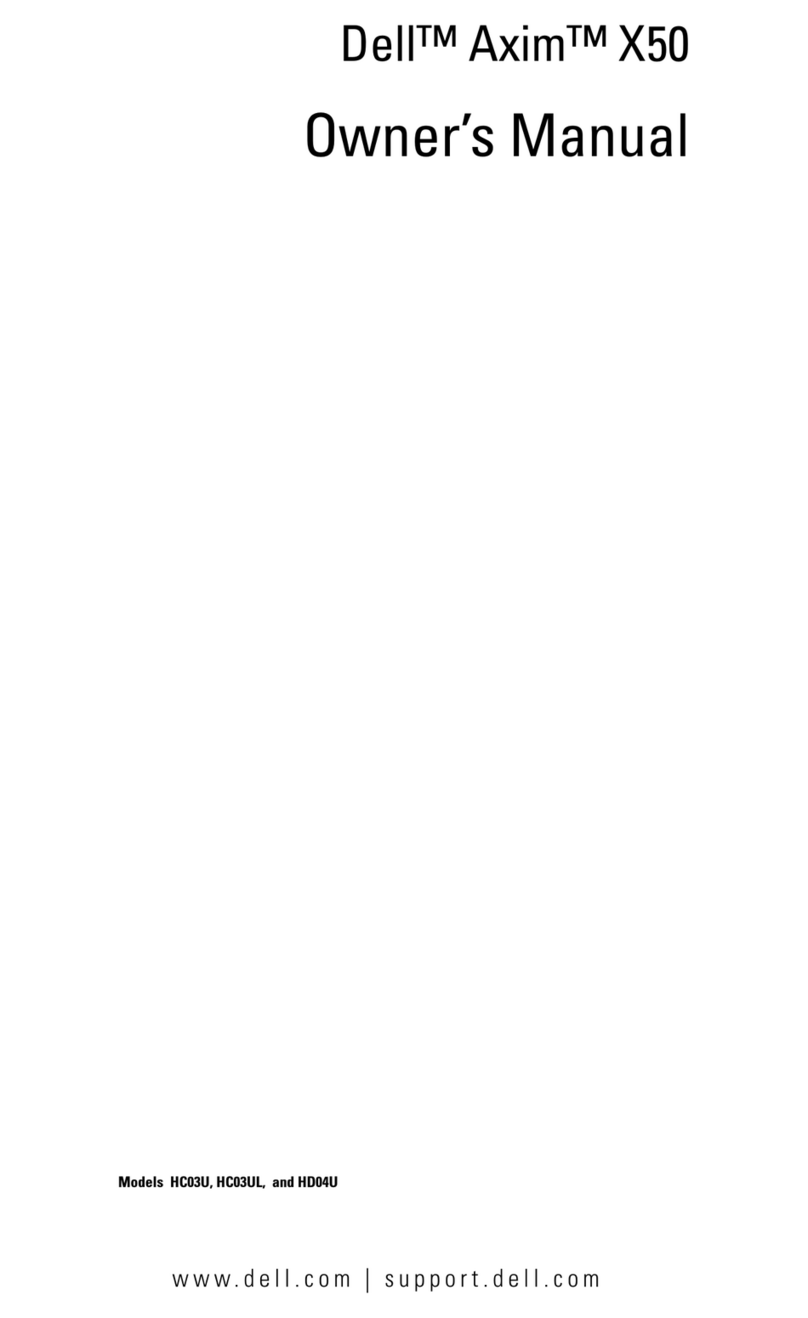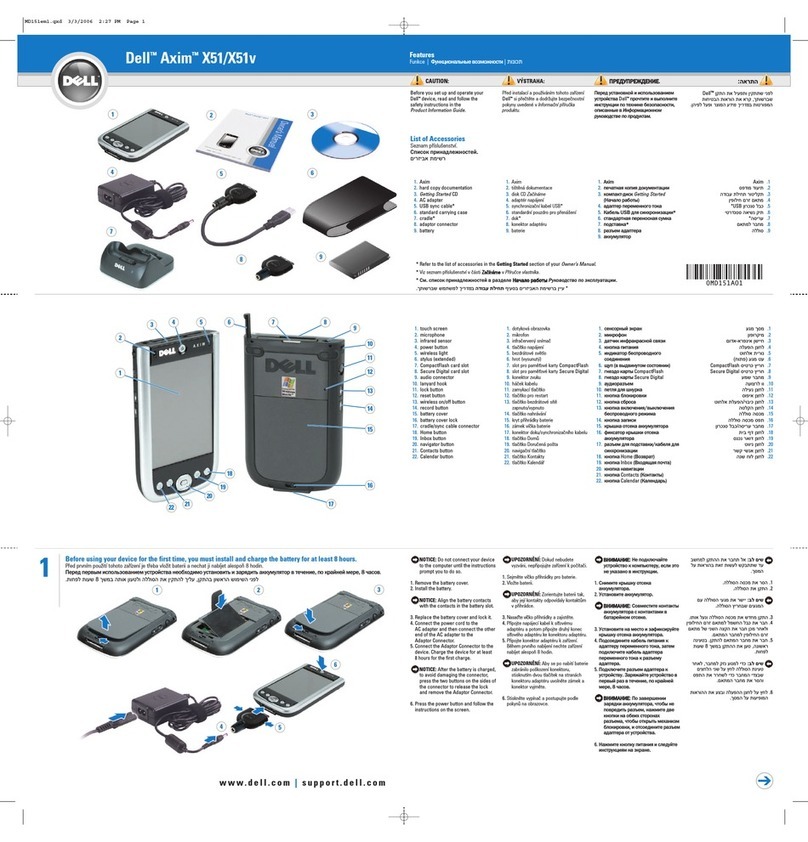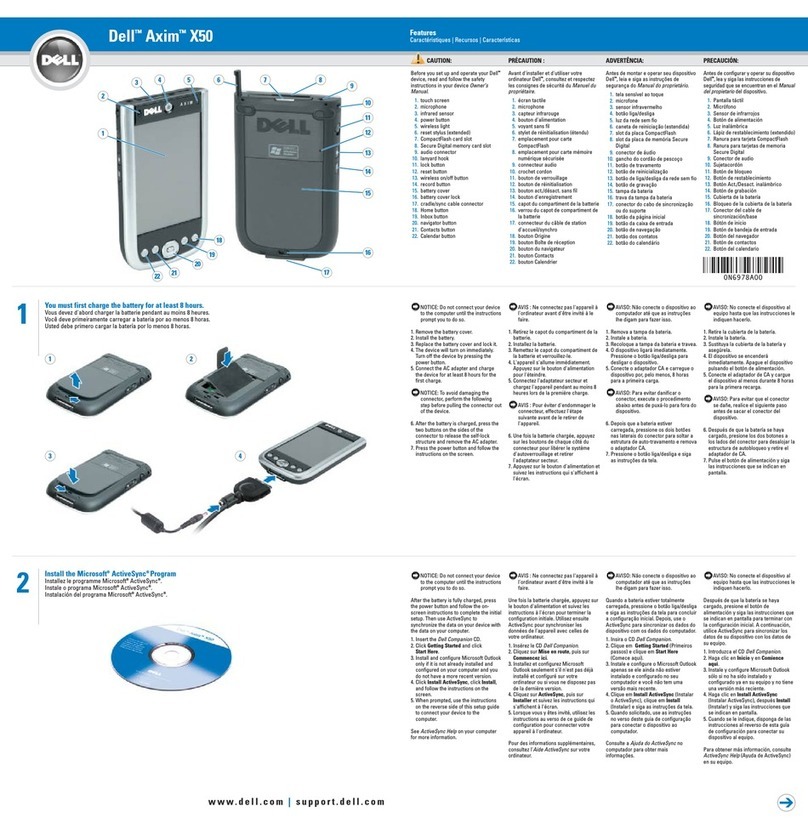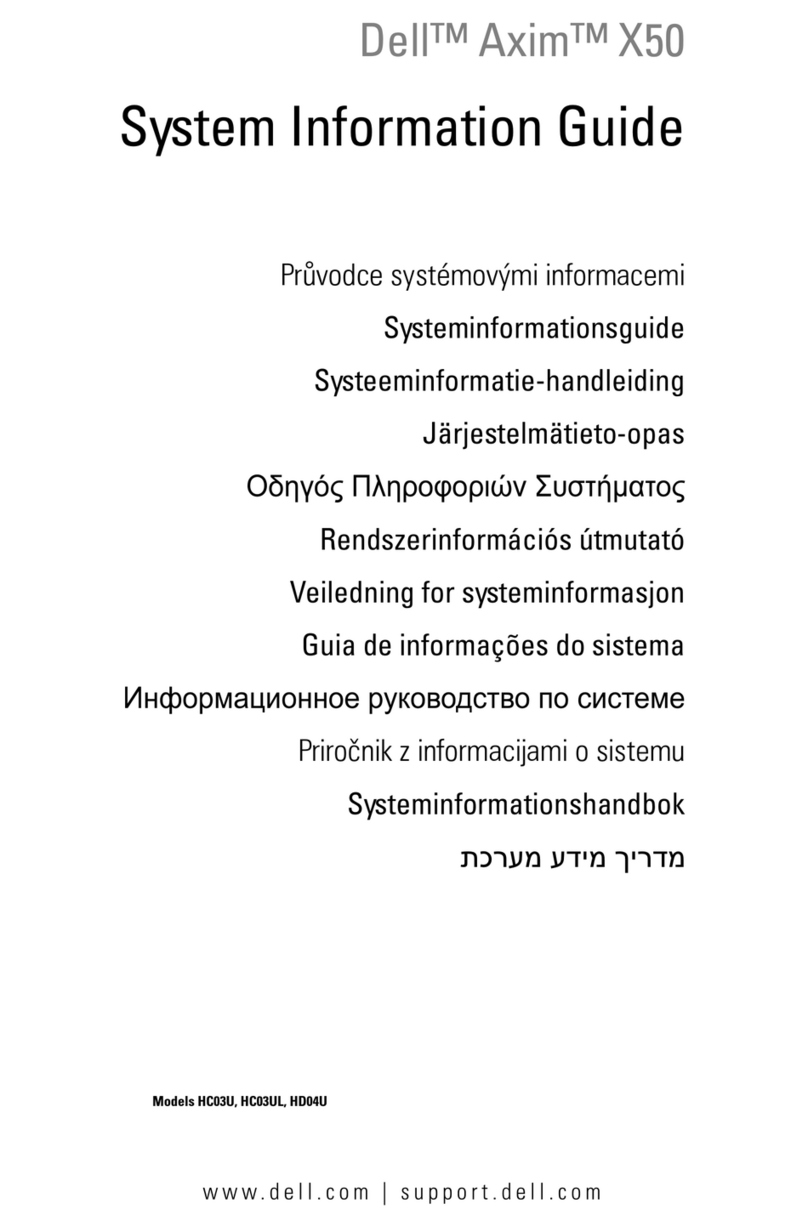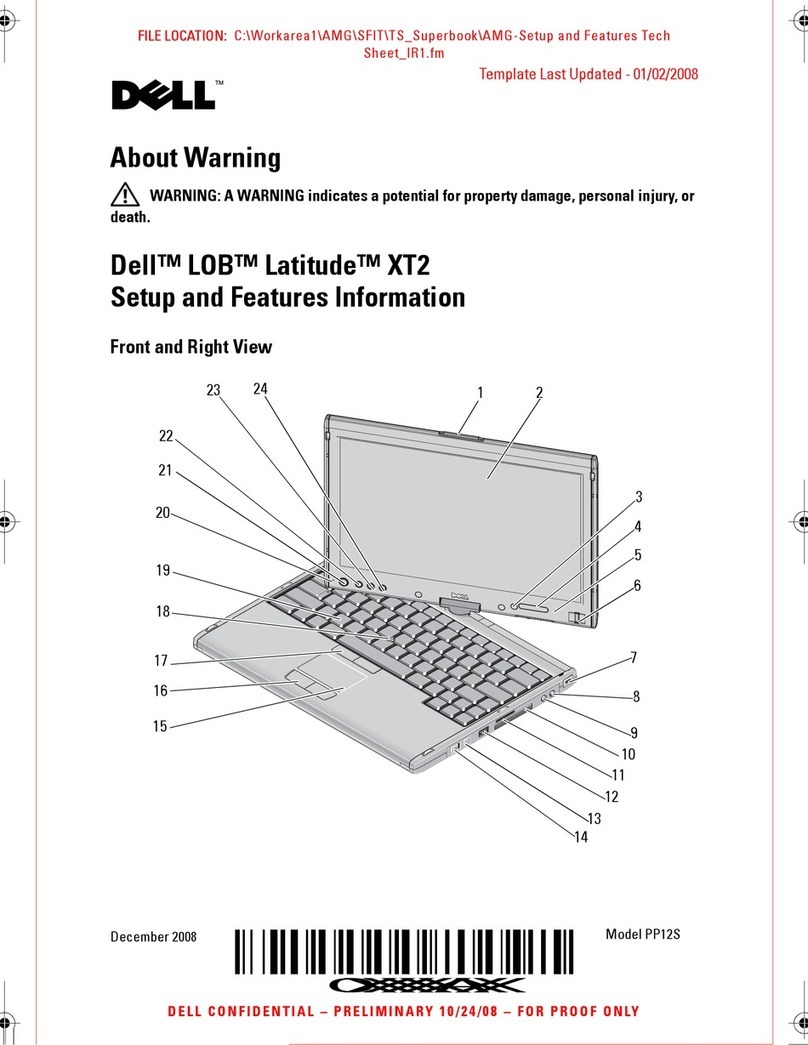System Information Guide 7
Air Travel
• Certain Federal Aviation Administration regulations and/or airline-specific restrictions
may apply to the operation of your Dell device while you are on board an aircraft. For
example, such regulations/restrictions may prohibit the use of any personal electronic
device (PED) that has the capacity for intentional transmission of radio frequency or
other electromagnetic signals while on an aircraft.
– In order to best comply with all such restrictions, if your Dell portable device is
equipped with Dell TrueMobile™ or some other wireless communication device,
please disable this device before you board the aircraft and follow all instructions
provided by airline personnel with regard to such device.
– Additionally, the use of any PED, such as a portable device, may be prohibited in
aircraft during certain critical phases of flight, for example, takeoff and landing.
Some airlines may further define the critical flight phase as any time the aircraft
is below 3050 m (10,000 ft). Please follow the airline’s specific instructions as to
when the use of a PED is allowed.
EMC Instructions
Use shielded signal cables to ensure that you maintain the appropriate EMC classification
for the intended environment. For parallel printers, a cable is available from Dell. If you
prefer, you can order a cable from Dell at its worldwide website at www.dell.com.
Static electricity can harm electronic components inside your device. To prevent static
damage, discharge static electricity from your body before you touch any of your device’s
electronic components, such as a memory module. You can do so by touching an unpainted
metal surface.
WARNING: Handling the cord on this product, or cords associated with accessories sold
with this product, will expose you to lead, a chemical known to the State of California to
cause birth defects or other reproductive harm.
Wash your hands after handling
the cord
.
Observe the following safe-handling guidelines to prevent damage to your device:
• When setting up the device for work, place it on a level surface.
• You can put your device through an X-ray security machine, but never put your device
through a metal detector. If you have the device checked by hand, be sure to have a
charged battery available in case you are asked to turn on the device.
• Protect your device, battery, and hard drive from environmental hazards such as dirt,
dust, food, liquids, temperature extremes, and overexposure to sunlight.
• When you move your device between environments with very different temperature
and/or humidity ranges, condensation may form on or within the device. To avoid
damaging the device, allow sufficient time for the moisture to evaporate before using
the device.