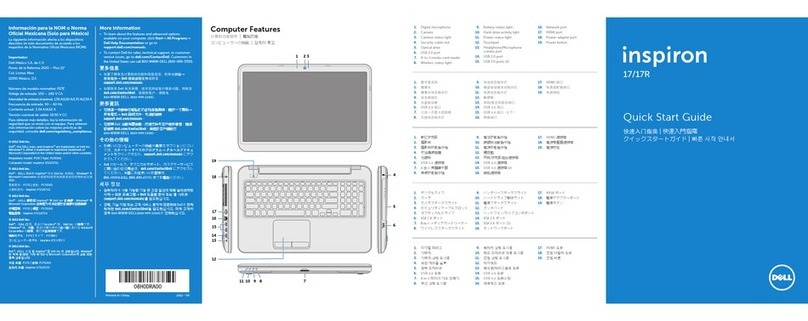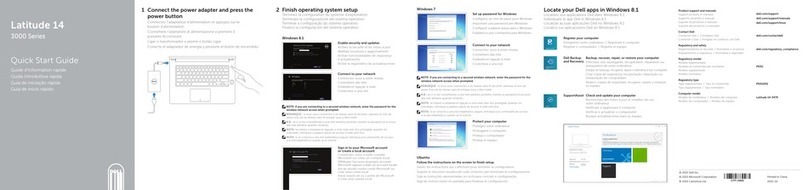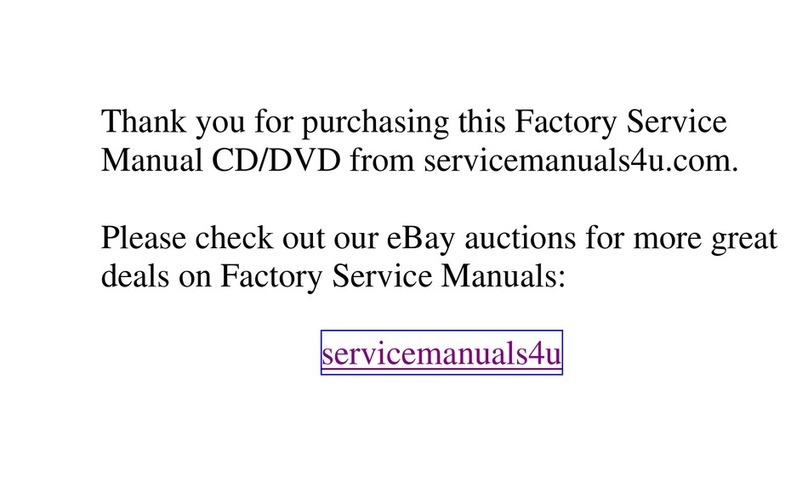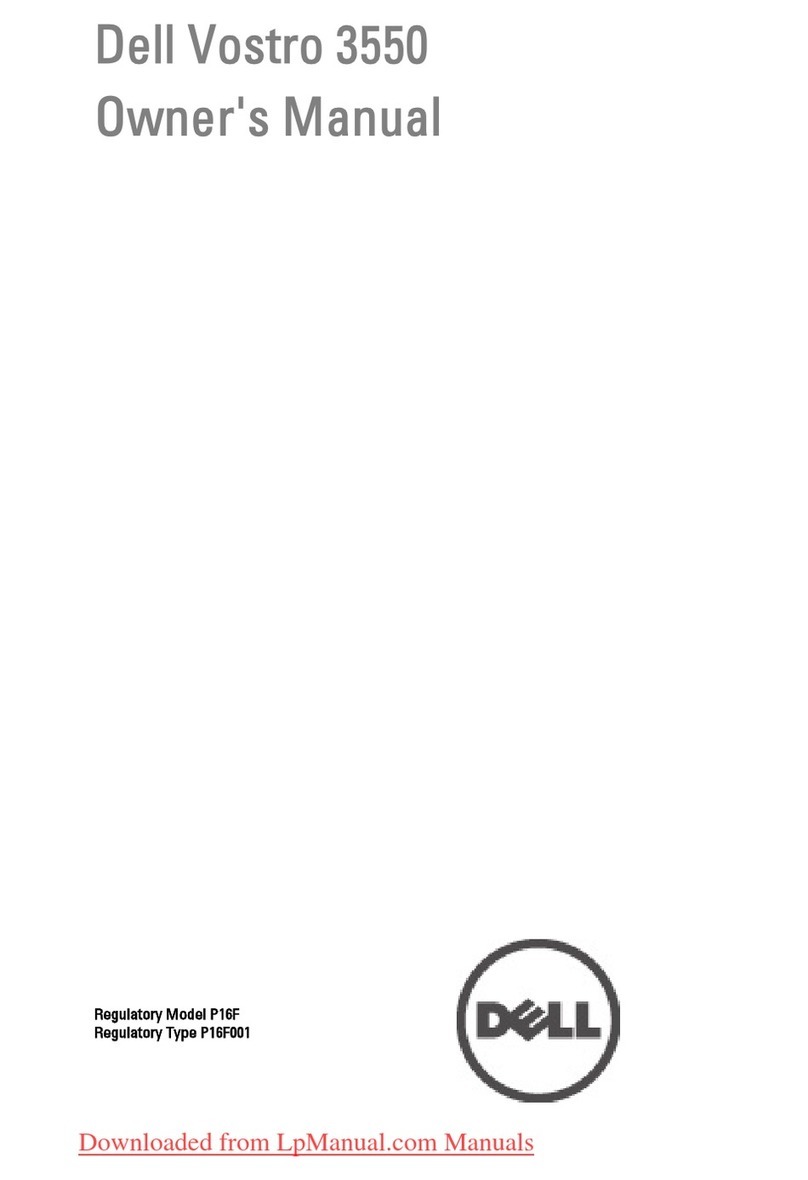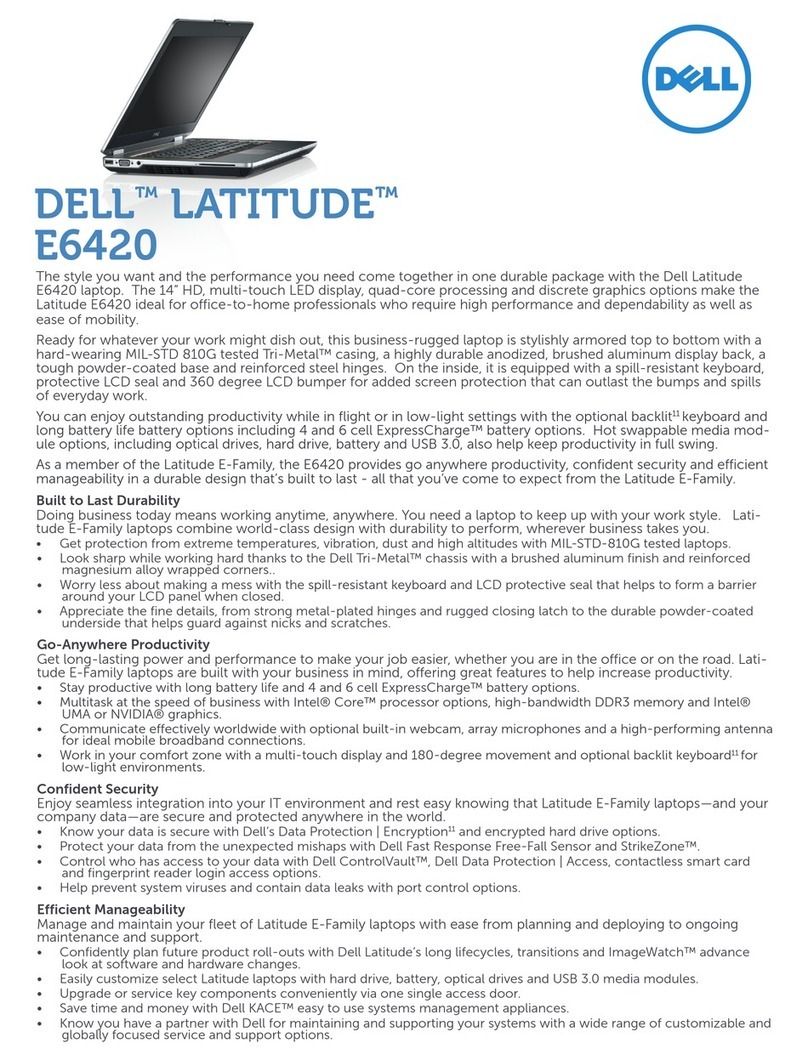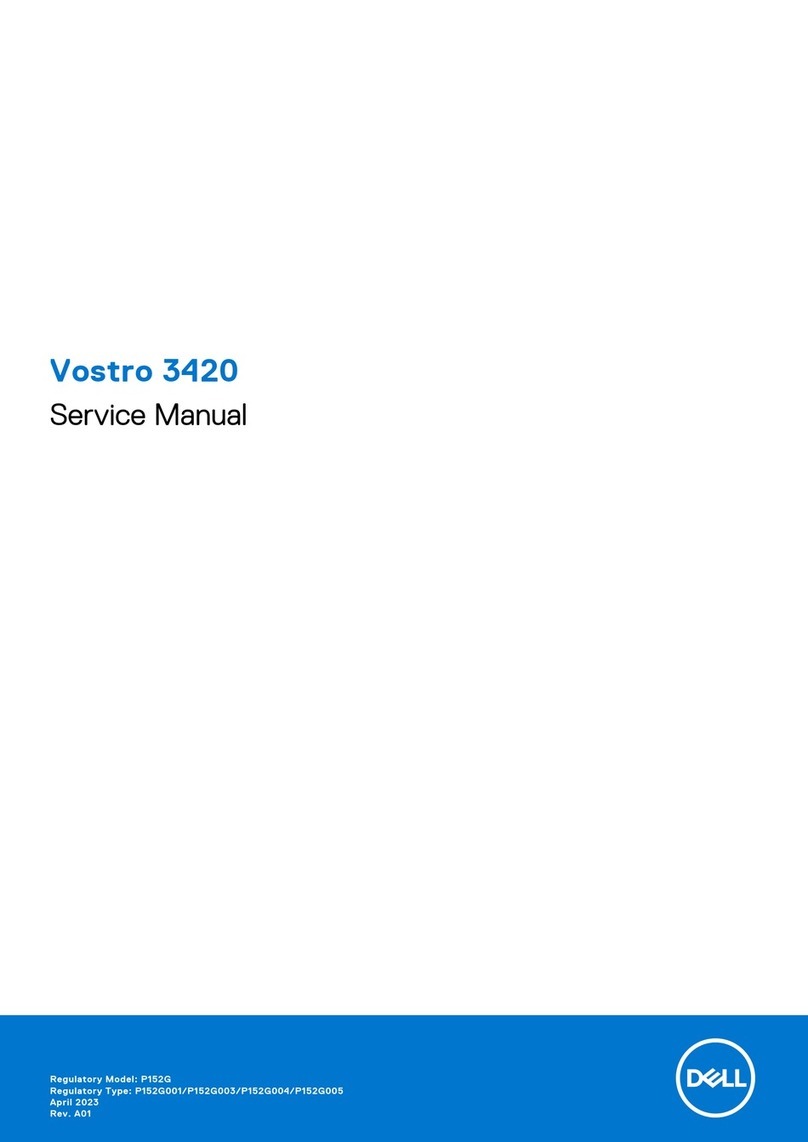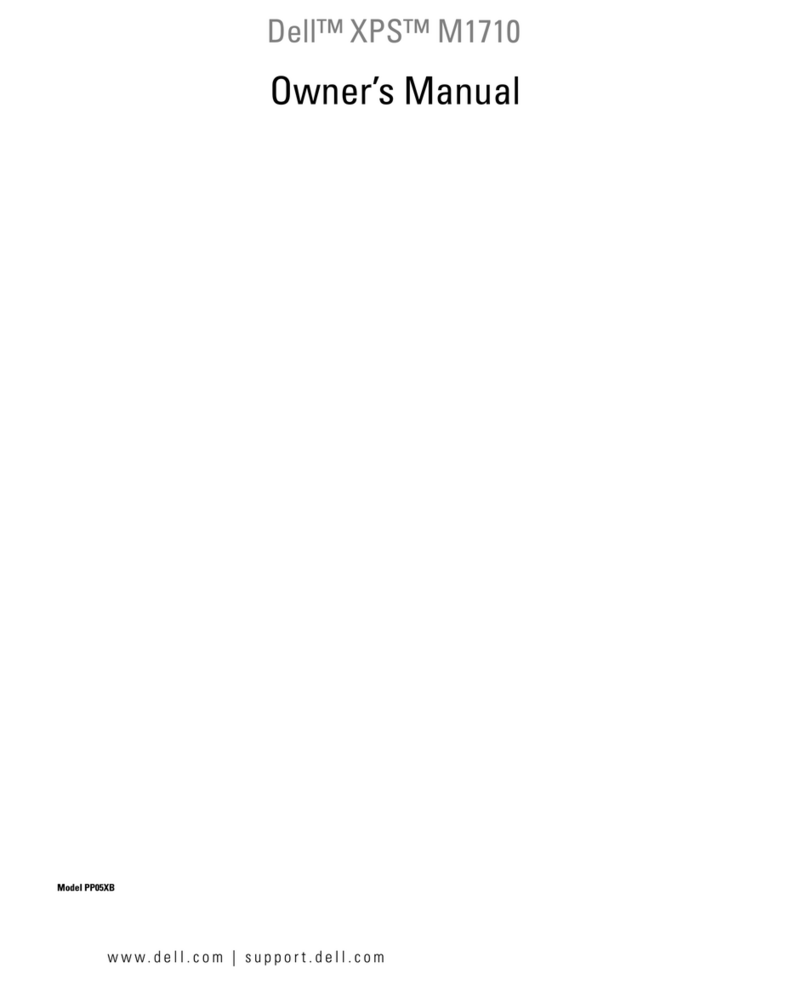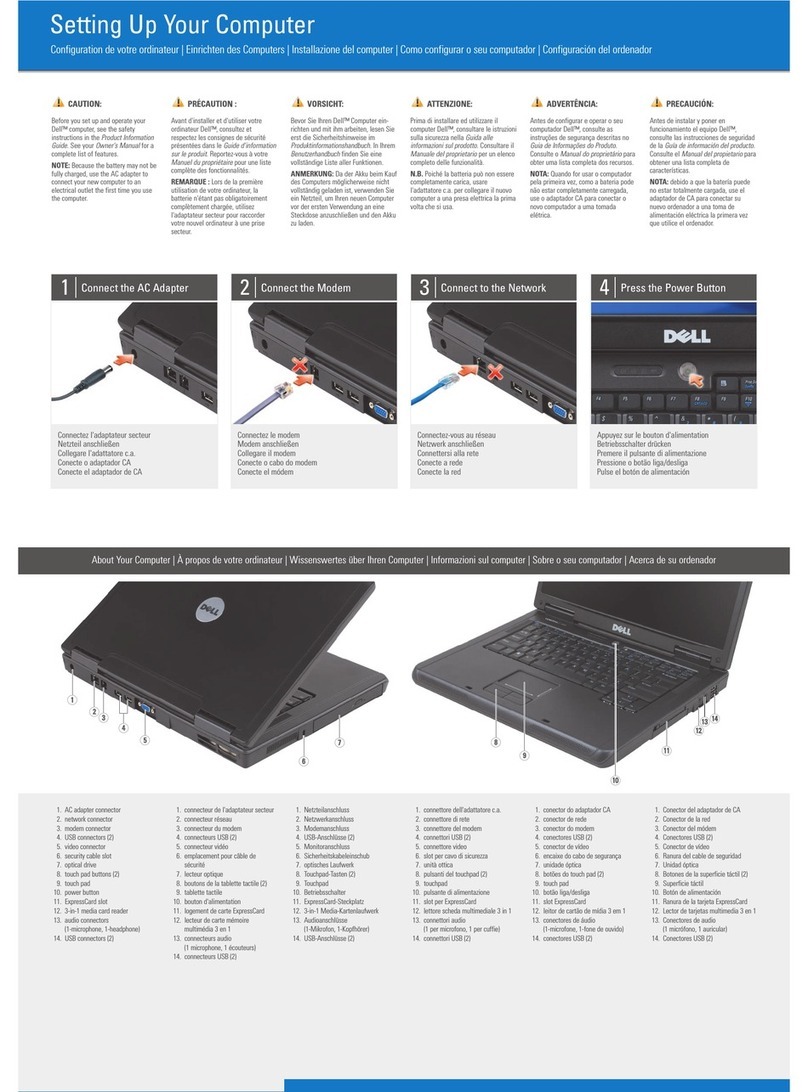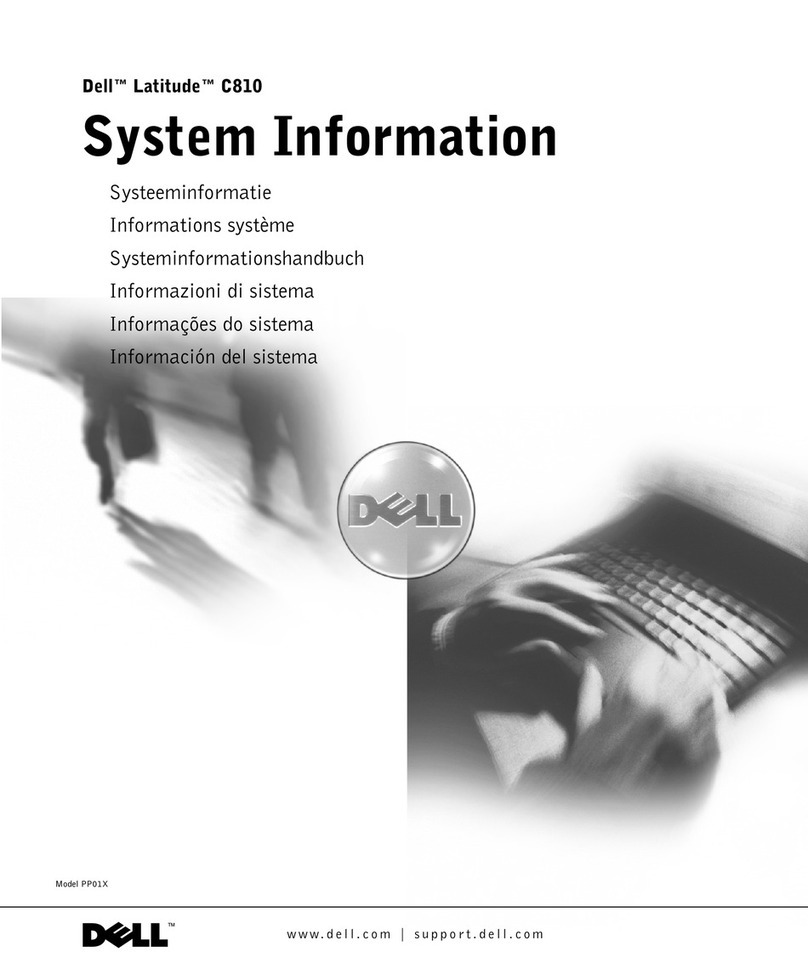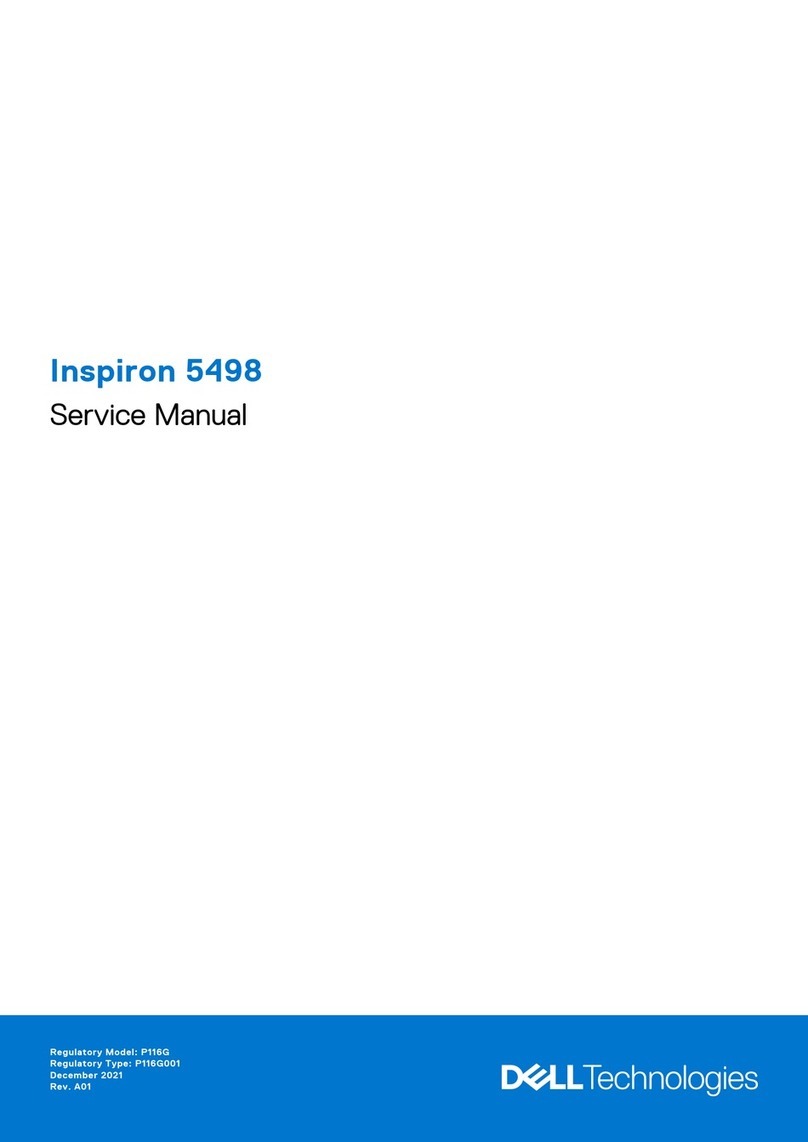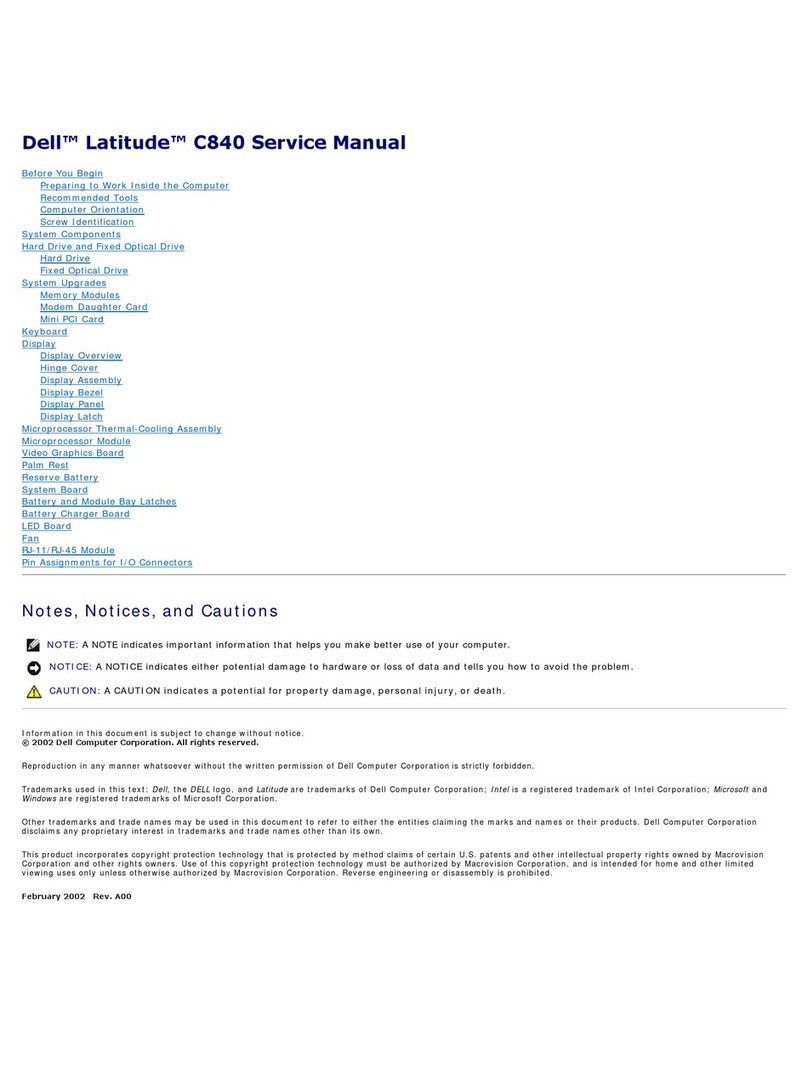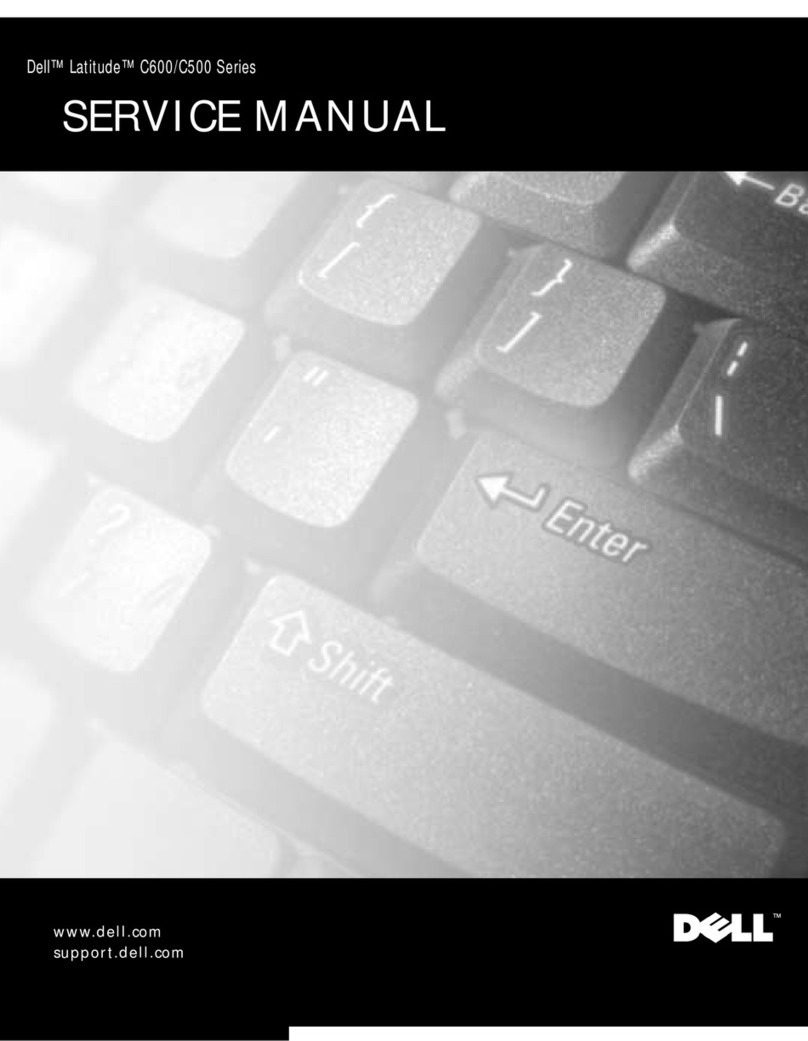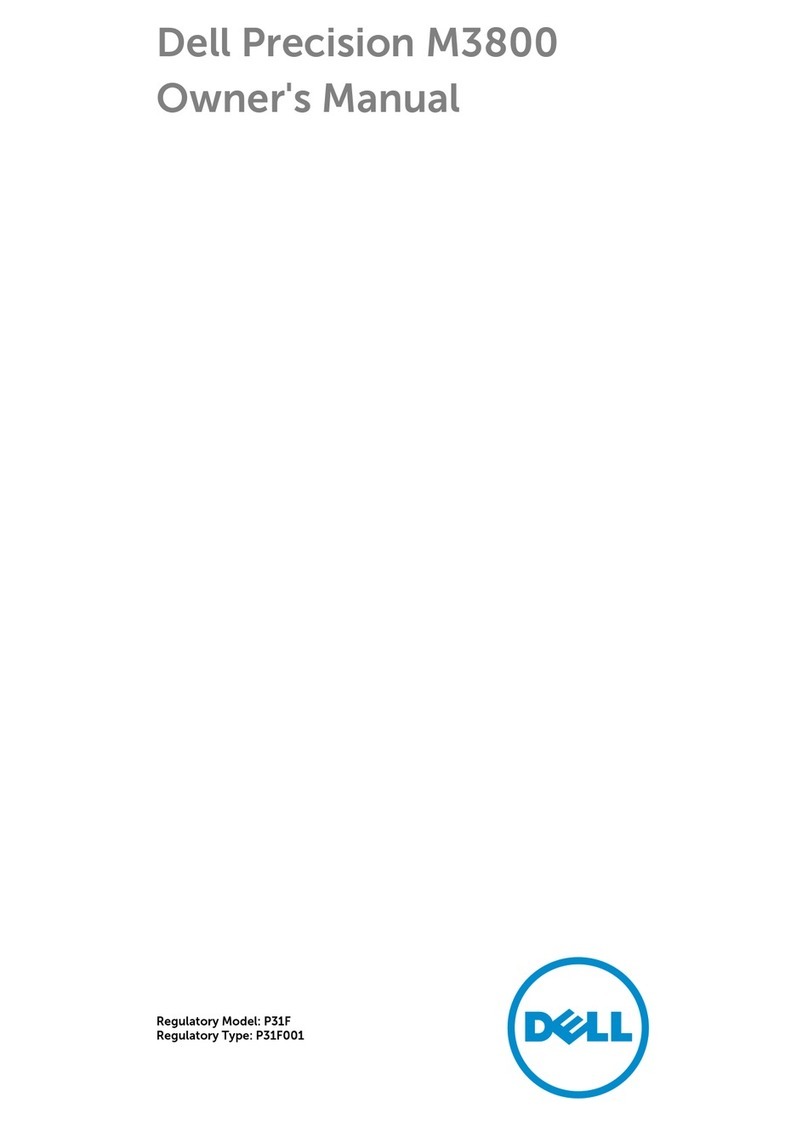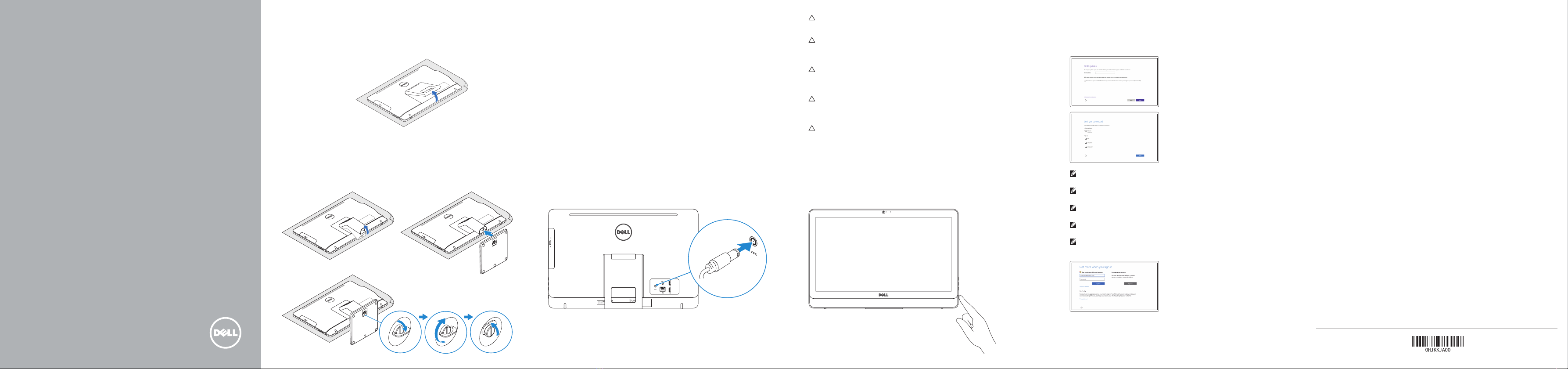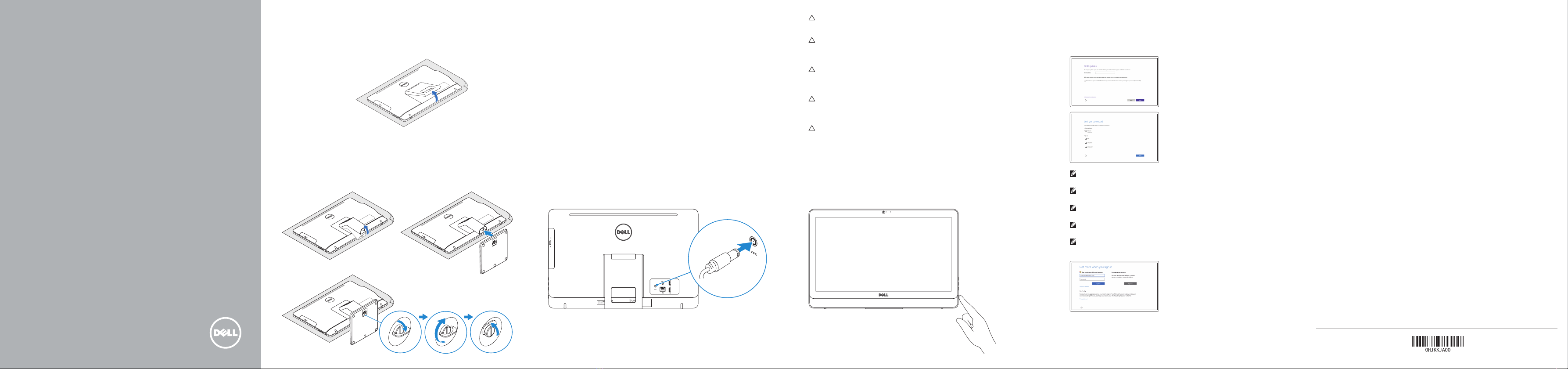
2015-12
Información para NOM, o Norma Oficial Mexicana
La información que se proporciona a continuación se mostrará en los dispositivos que se describen
en este documento, en conformidad con los requisitos de la Norma Oficial Mexicana(NOM):
Importador:
Dell Mexico S.A. de C.V.
AV PASEO DE LA REFORMA NO 2620 PISO 11
COL. LOMAS ALTAS
MEXICO DF CP 11950
Modelo W15B
Voltaje de alimentación 100 V CA–240 V CA
Frecuencia 50 Hz–60 Hz
Consumo de corriente de entrada 1,30 A/1,70 A
Voltaje de salida 19,50 V CC
Consumo de corriente de salida 2,31 A/3,34 A
País de origen Hecho en China
Printed in China.
1 Set up the stand
Zet de standaard in elkaar | Installez le socle
Montando o suporte | Montaje del soporte
Easel stand
Ezelstandaard
Socle chevalet
Suporte tipo cavalete
Soporte en caballete
Pedestal stand (optional)
Sokkelstandaard (optioneel)
Socle piédestal (en option)
Suporte tipo pedestal (opcional)
Soporte en pedestal (opcional)
Set up the keyboard and mouse
Stel het toetsenbord en de muis in
Installez le clavier et la souris
Configurar o teclado e o mouse
Configure el teclado y el ratón
Connect the power adapter
Sluit de netadapter aan | Branchez l’adaptateur secteur
Conecte o adaptador da fonte | Conecte el adaptador de alimentación
3
See the documentation that shipped with the keyboard and mouse.
Raadpleeg de documentatie die bij het toetsenbord en de muis is meegeleverd.
Reportez-vous à la documentation fournie avec le clavier et la souris.
Consulte a documentação que acompanha o teclado e o mouse.
Consulte la documentación que se envía con el teclado y el ratón.
2
Press the power button
Druk op de aan-uitknop | Appuyez sur le bouton d’alimentation
Pressione o botão liga/desliga | Pulse el botón de encendido
4
CAUTION: Your computer may have a built-in battery depending on the
configuration you ordered. For optimal battery performance and life span,
keep the power adapter connected to your computer when it is not in use.
WAARSCHUWING: Uw computer heeft mogelijk een ingebouwde batterij;
dit is afhankelijk van de configuratie die u hebt besteld. Voor de beste
prestaties en levensduur van de batterij houdt u de netadapter aangesloten
op uw computer wanneer deze niet in gebruik is.
PRÉCAUTION : selon la configuration commandée, votre ordinateur peut
disposer d’une batterie intégrée. Pour des performances et une durée de vie
optimales de la batterie, laissez l’adaptateur d’alimentation branché à votre
ordinateur lorsque vous ne l’utilisez pas.
AVISO: O computador pode ter uma bateria embutida dependendo da
configuração adquirida. Para obter o ideal em desempenho e vida útil,
mantenha o adaptador de energia conectado ao computador quando
este não estiver em uso.
PRECAUCIÓN: Dependiendo de la configuración que ordenó, es posible
que su computadora cuente con una batería integrada. Para obtener un
rendimiento y una duración de vida útil óptimos de la batería, mantenga el
adaptador de alimentación conectado a su computadora cuando no la use.
Snelstartgids
Guide d’information rapide
Guia de Início Rápido
Guía de inicio rápido
Quick Start Guide
Inspiron 20
3000 Series
5 Finish Windows setup
Voltooi de Windows-setup | Terminez l’installation de Windows
Concluir a configuração do Windows | Finalice la configuración de Windows
Enable Dell updates
Schakel de updates van Dell in
Activer les mises à jour Dell
Habilitar atualizações Dell
Active las actualizaciones de Dell
Connect to your network
Maak verbinding met uw netwerk
Connectez-vous à votre réseau
Conectar-se à rede
Conéctese a una red
NOTE: If you are connecting to a secured wireless network, enter the
password for the wireless network access when prompted.
N.B.: Als u verbinding maakt met een beveiligd draadloos netwerk, vul dan
het wachtwoord voor het netwerk in wanneer daar om gevraagd wordt.
REMARQUE : si vous vous connectez à un réseau sans fil sécurisé,
saisissez le mot de passe d’accès au réseau sans fil lorsque vous y êtes invité.
NOTA: Quando se conectar a uma rede sem fio segura, insira a senha para
oacesso à rede sem fio quando solicitado.
NOTA: Si se conecta a una red inalámbrica segura, introduzca la contraseña
de acceso a la red inalámbrica cuando se le solicite.
Sign in to your Microsoft account orcreate
alocal account
Meld u aan bij uw Microsoft-account of maak
een lokale account aan
Connectez-vous à votre compte Microsoft
ou créez un compte local
Conectar-se à sua conta da Microsoft ou criar
uma conta local
Inicie sesión en su cuenta de Microsoft o cree
una cuenta local © 2015 Dell Inc.
© 2015 Microsoft Corporation.
Product support and manuals
Productondersteuning en handleidingen
Support produits et manuels
Suporte ao produto e manuais
Soporte del producto y manuales
Dell.com/support
Dell.com/support/manuals
Dell.com/support/windows
Contact Dell
Neem contact op met Dell | Contacter Dell
Entre em contato com a Dell | Póngase en contacto con Dell
Dell.com/contactdell
Regulatory and safety
Regelgeving en veiligheid | Réglementations et sécurité
Normatização e segurança | Normativa y seguridad
Dell.com/regulatory_compliance
Regulatory model
Wettelijk model | Modèle réglementaire
Modelo normativo | Modelo normativo
W15B
Regulatory type
Wettelijk type | Type réglementaire
Tipo normativo | Tipo normativo
W15B002
Computer model
Computermodel | Modèle de l’ordinateur
Modelo do computador | Modelo de equipo
Inspiron 20-3052