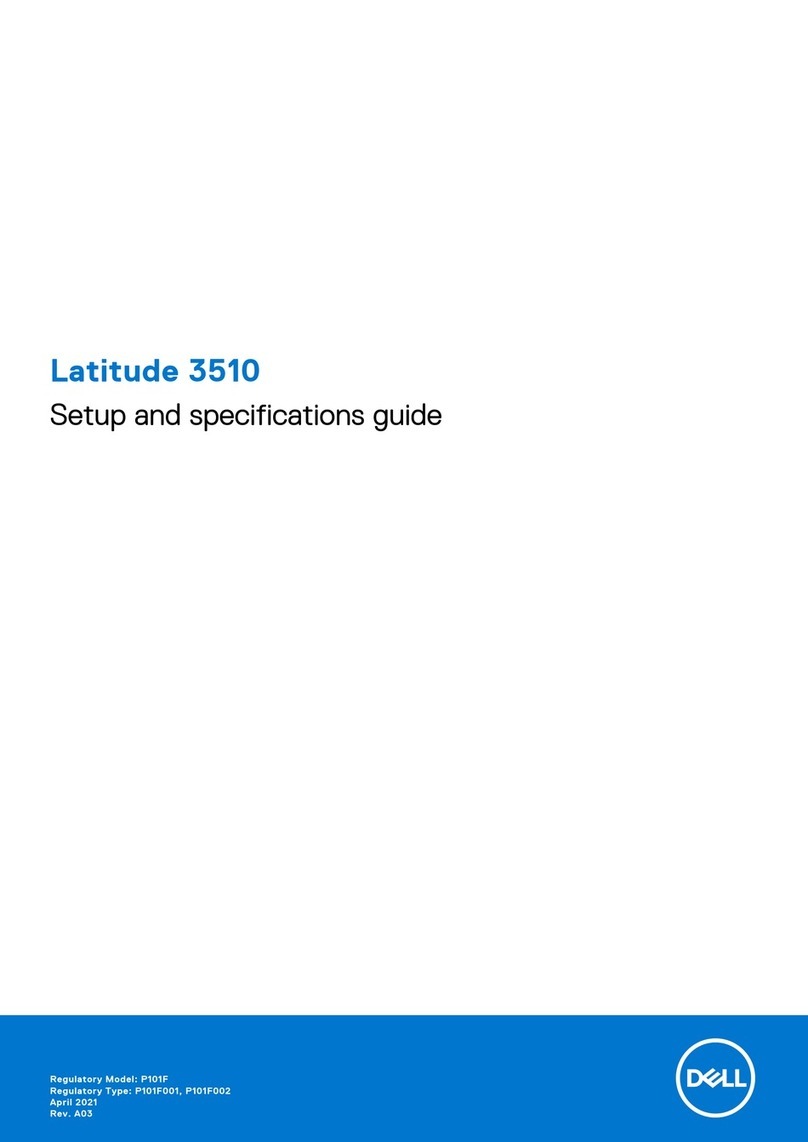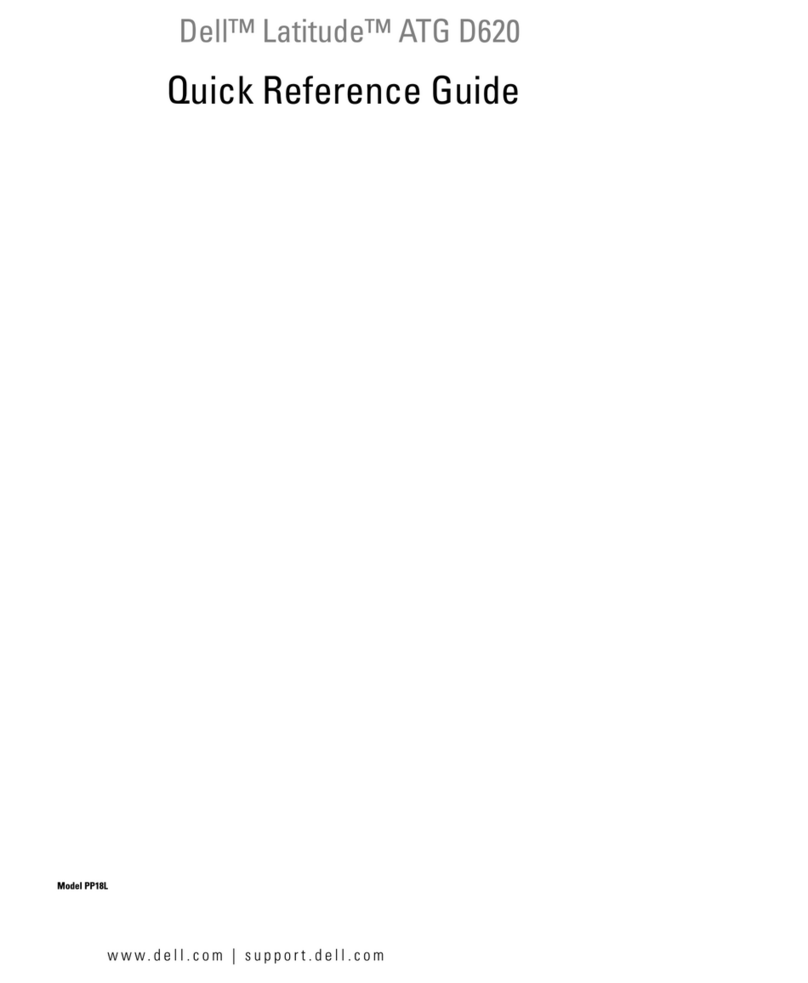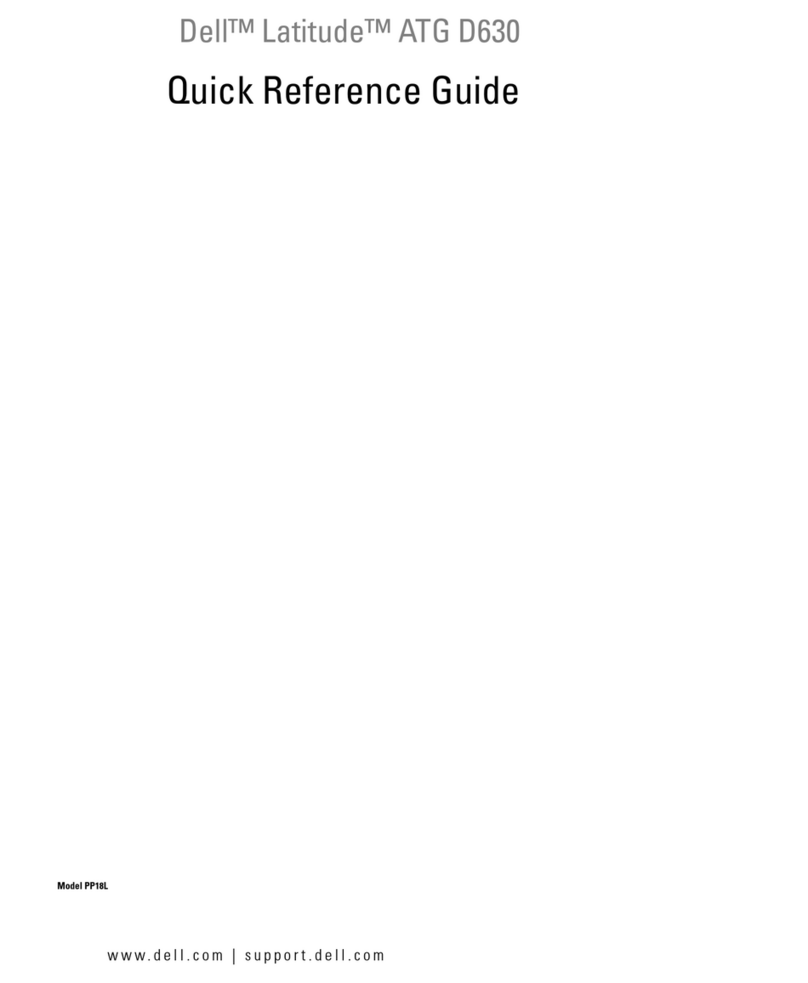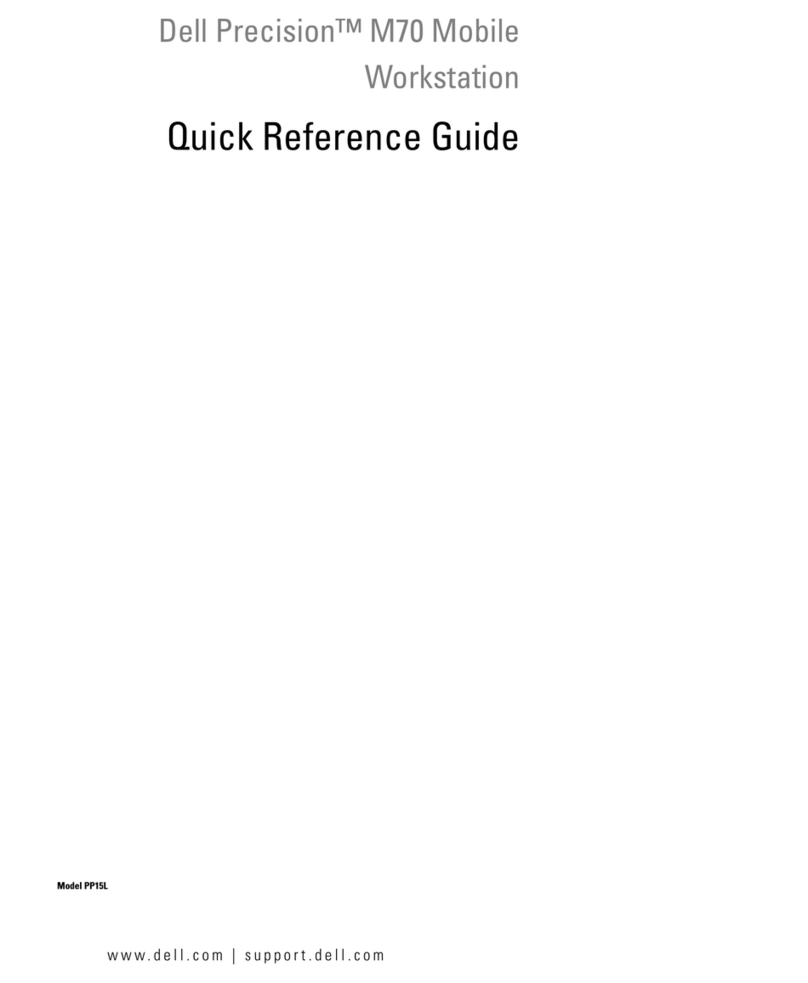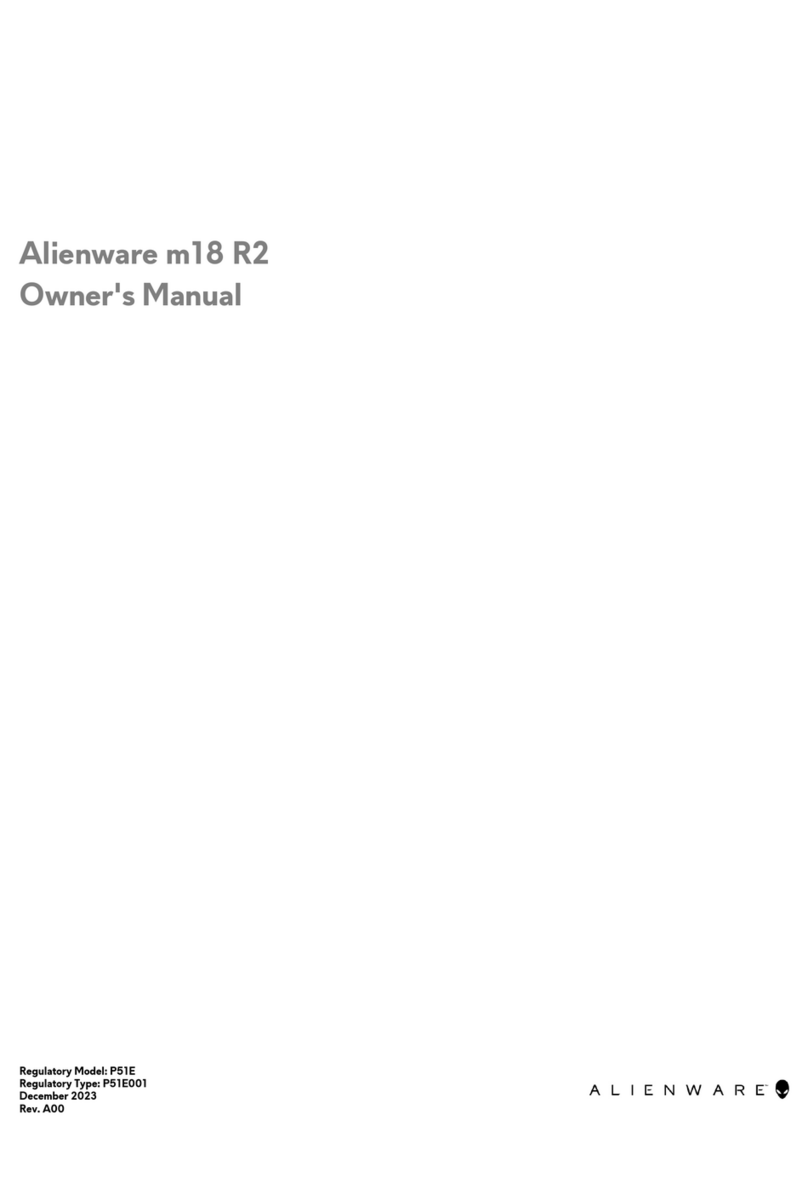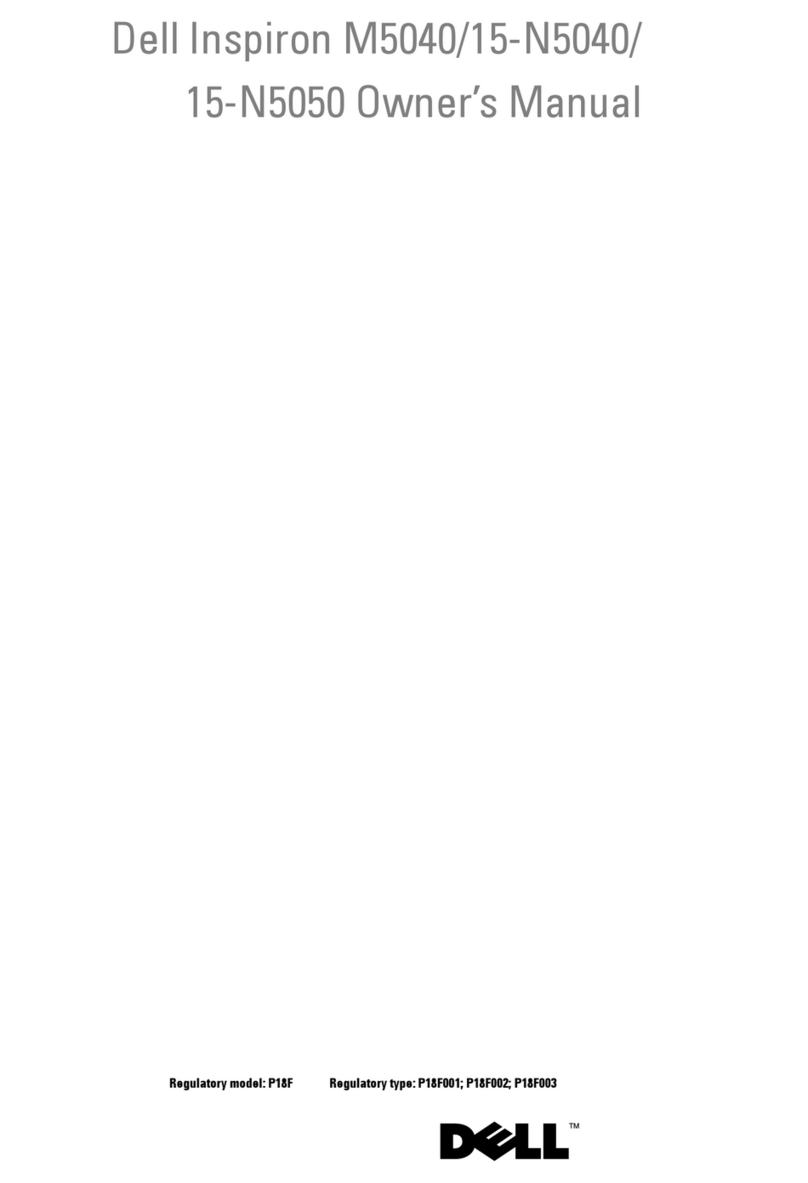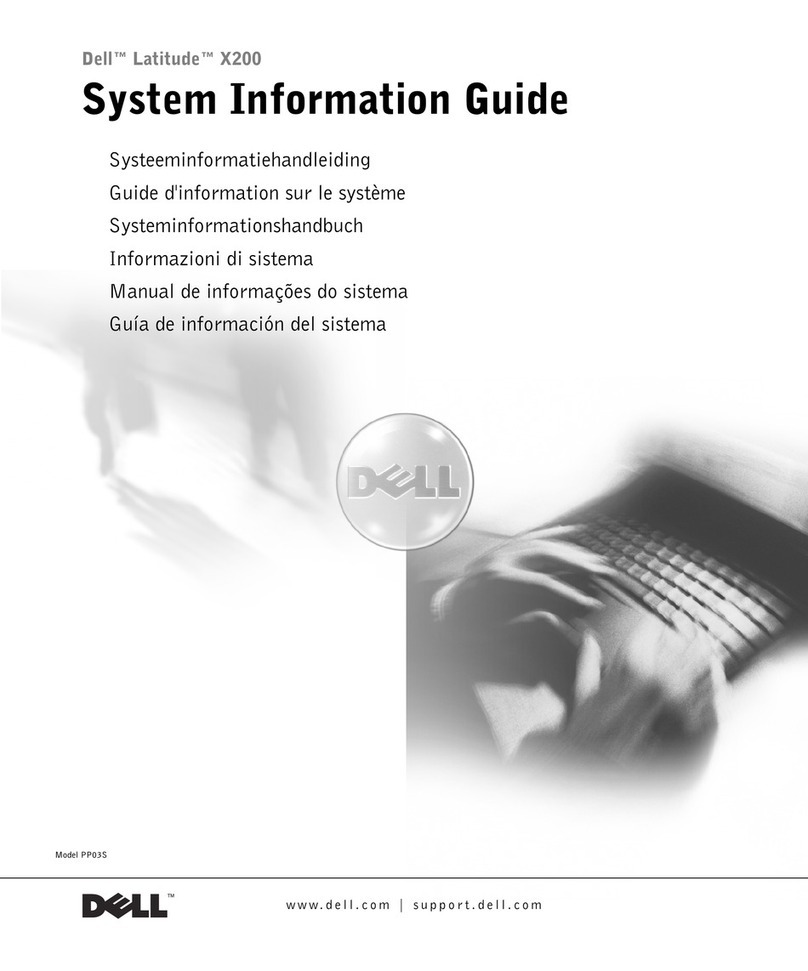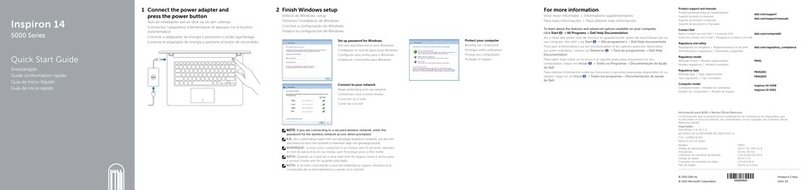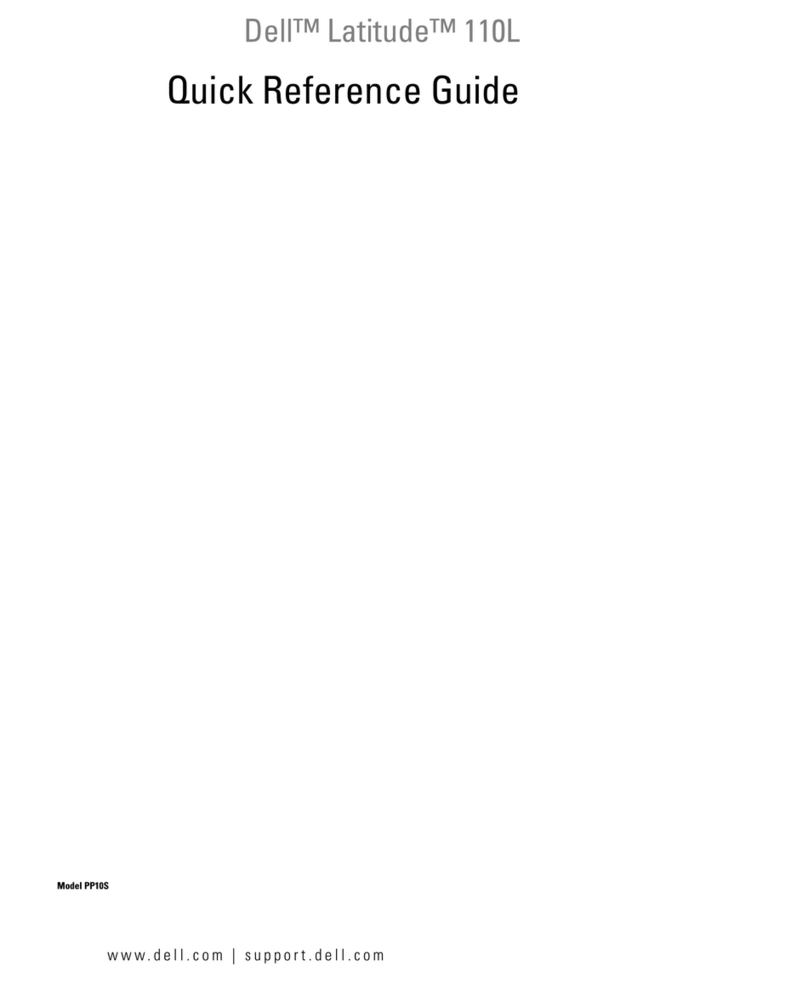www.dell.com |support.dell.com
2
old fo
1
If your computer has a
networking option, connect a
separately purchased network
cable to the network
connector.
NOTICE: Do not plug a
telephone cable into the
network connector.
NOTICE: If the connector has
a plastic cover, do not remove
it; your computer does not
have the internal networking
option.
Si votre ordinateur possède
une option de mise en réseau,
relie au connecteur réseau un
câble réseau acheté
séparément.
AVIS : Ne branche pas
le câble téléphonique au
connecteur réseau.
AVIS : Si le connecteur est
recouvert d'un capuchon en
plastique, votre ordinateur
n'est pas équipé d'une option
interne de mise en réseau,
il est donc inutile de le retirer.
Wenn der Computer über
eine Net werkoption
verfügt, schließen Sie ein
Net werkkabel, das Sie
getrennt erworben haben,
an den Net werkanschluss an.
VORSICHT: Schließen Sie
kein Telefonkabel an den
Net werkanschluss an.
VORSICHT: Ist der Anschluss
mit einer Kunststoffabdeckung
versehen, entfernen Sie diese
nicht. Der Computer verfügt
dann nicht über die interne
Net werkoption.
Se il computer è dotato di una
solu ione di rete, collegare al
connettore di rete un cavo di
rete acquistato separatamente.
AVVISO: non collegare un
cavo telefonico al connettore
di rete.
AVVISO: se nel connettore è
presente un inserto in plastica,
non rimuoverlo, perché
significa che il computer non
è dotato di adattatore di rete
interno.
Si su ordenador tiene una
opción de red, conecte un
cable de red adquirido
independientemente al
conector de red.
AVISO: No conecte una línea
telefónica al conector de red.
AVISO: Si el conector tiene
una tapa de plástico, no la
retire; eso significa que su
ordenador no dispone de
una opción de red interna.
3
Open the display, and press the
power button to turn on the
computer. Follow the prompts
on the screen to complete the
operating system setup.
HINT: The touch pad will not
work when you first start the
computer. Press any key when
prompted.
Ouvre l'écran et appuye
sur le bouton d'alimentation
pour mettre l'ordinateur sous
tension. Suive les invites
affichées à l'écran pour
terminer l'installation du
système d'exploitation.
CONSEIL : Le touchpad
ne fonctionne pas lors du
premier démarrage de
l'ordinateur. À l'invite,
appuye sur une touche.
Öffnen Sie den Bildschirm,
und drücken Sie den
Net schalter, um den
Computer ein uschalten.
Folgen Sie den Anweisungen
auf dem Bildschirm, um das
Betriebssystem-Setup
ab uschließen.
HINWEIS: Wenn Sie den
Computer das erste Mal
starten, können Sie das Touch-
Pad nicht verwenden. Drücken
Sie eine beliebige Taste, wenn
Sie da u aufgefordert werden.
Sollevare lo schermo e premere
il pulsante di accensione per
accendere il computer. Seguire
le istru ioni visuali ate per
completare la configura ione
del sistema operativo.
SUGGERIMENTO: il
touchpad non fun ionerà
al primo avvio del computer.
Premere un tasto qualsiasi
quando richiesto.
Abra la pantalla y presione el
botón de alimentación para
encender el ordenador. Siga
las instrucciones que aparecen
en la pantalla para completar
la configuración del sistema
operativo.
SUGERENCIA: La
almohadilla de contacto no
funciona cuando se inicia el
ordenador por primera ve .
Presione cualquier tecla
cuando se le solicite.
4
Connect the AC adapter. Connecte l'adaptateur
CA/CC. Schließen Sie den
Net adapter an. Consente di collegare
l’adattatore c.a. al computer. Conecte el adaptador de CA.
1
2
3
4
If your computer has an
internal modem, connect the
telephone cable to the modem
connector and connect the
other end of the cable to a
telephone wall jack.
NOTICE: If the connector has
a plastic cover, do not remove
it; your computer does not
have an internal modem.
Si votre ordinateur dispose
d'un modem interne, raccorde
le câble téléphonique au
connecteur du modem et
l'autre extrémité à la prise
jack murale du téléphone.
AVIS : Si le connecteur est
recouvert d'un capuchon en
plastique, votre ordinateur
n'est pas équipé d'un modem
interne, il est donc inutile de
le retirer.
Wenn Ihr Computer mit
einem internen Modem
ausgestattet ist, schließen
Sie das Telefonkabel an den
Modemanschluss und das
andere Kabelende an eine
Telefonbuchse an.
VORSICHT: Ist der Anschluss
mit einer Kunststoffabdeckung
versehen, entfernen Sie diese
nicht. Der Computer verfügt
dann nicht über ein internes
Modem.
Se il computer è dotato di
modem interno, collegare
un'estremità del cavo
telefonico al connettore del
modem e l'altra estremità allo
spinotto a muro della linea
telefonica.
AVVISO: se nel connettore è
presente un inserto in plastica,
non rimuoverlo, perché
significa che il computer non
è dotato di modem interno.
Si su ordenador tiene un
módem interno, conecte el
cable de teléfono al conector
de módem y el otro extremo
del cable a un enchufe de
teléfono de pared.
AVISO: Si el conector tiene
una tapa de plástico, no la
retire; eso significa que su
ordenador no dispone de un
módem interno.
Dell™Inspiron™
0J704am0.qxd 9/3/2001 9:35 AM Page 2