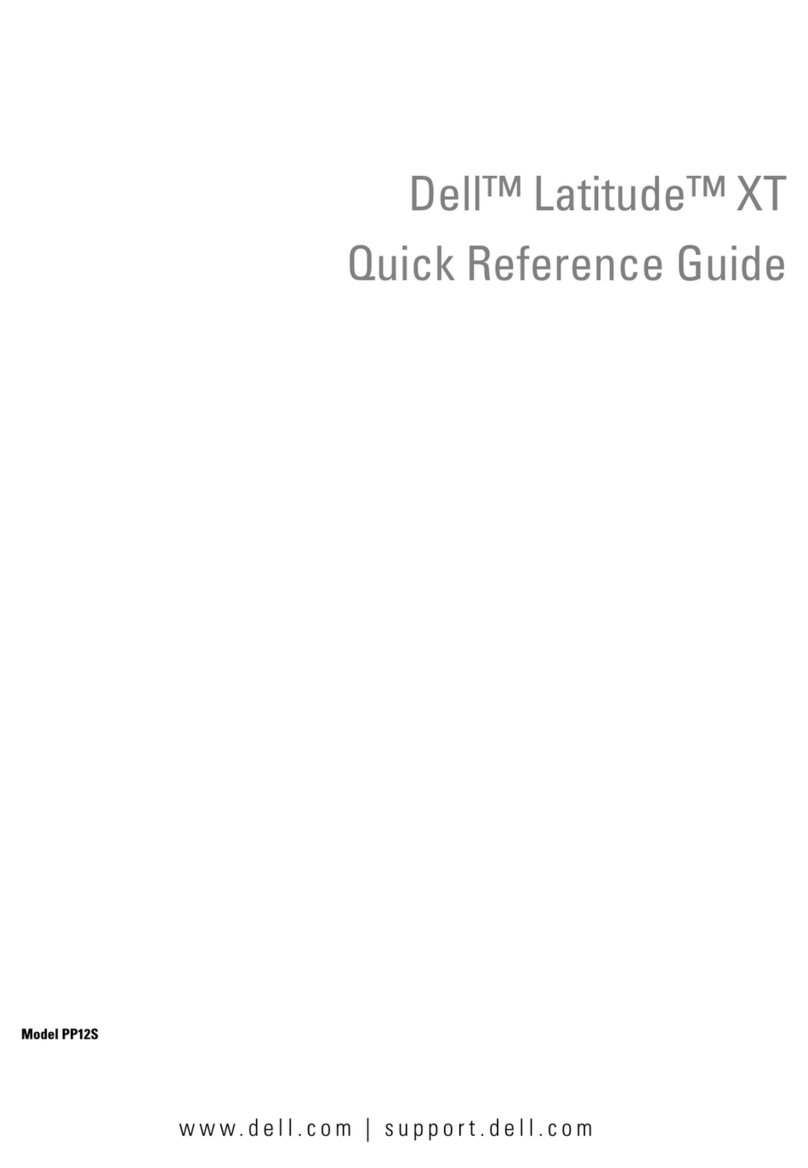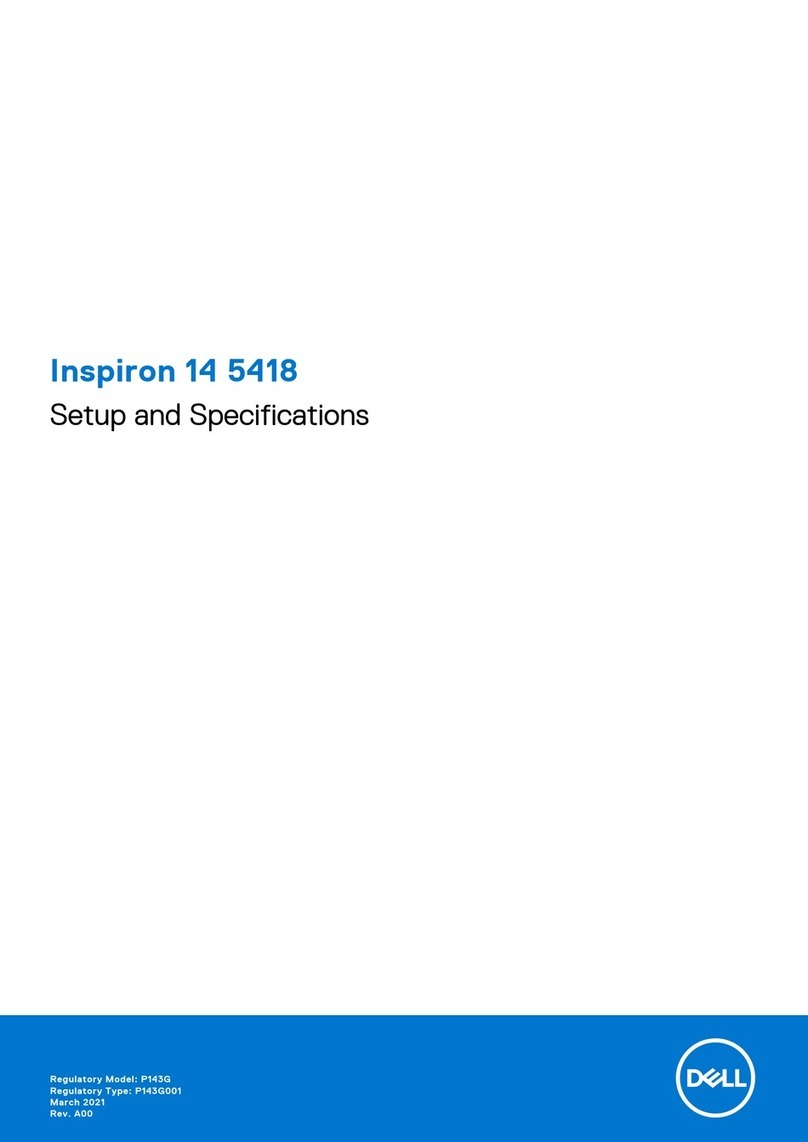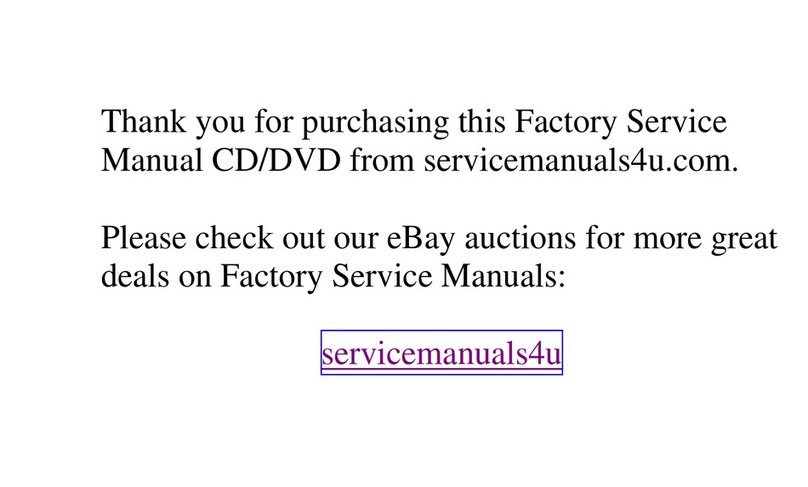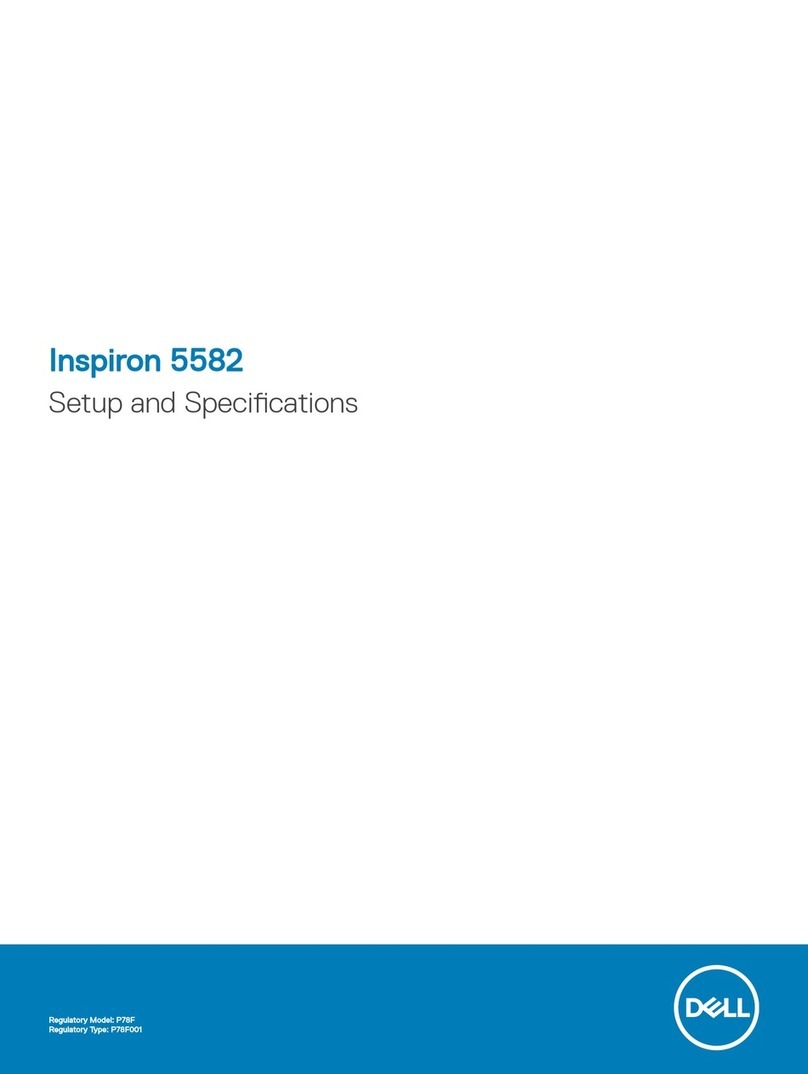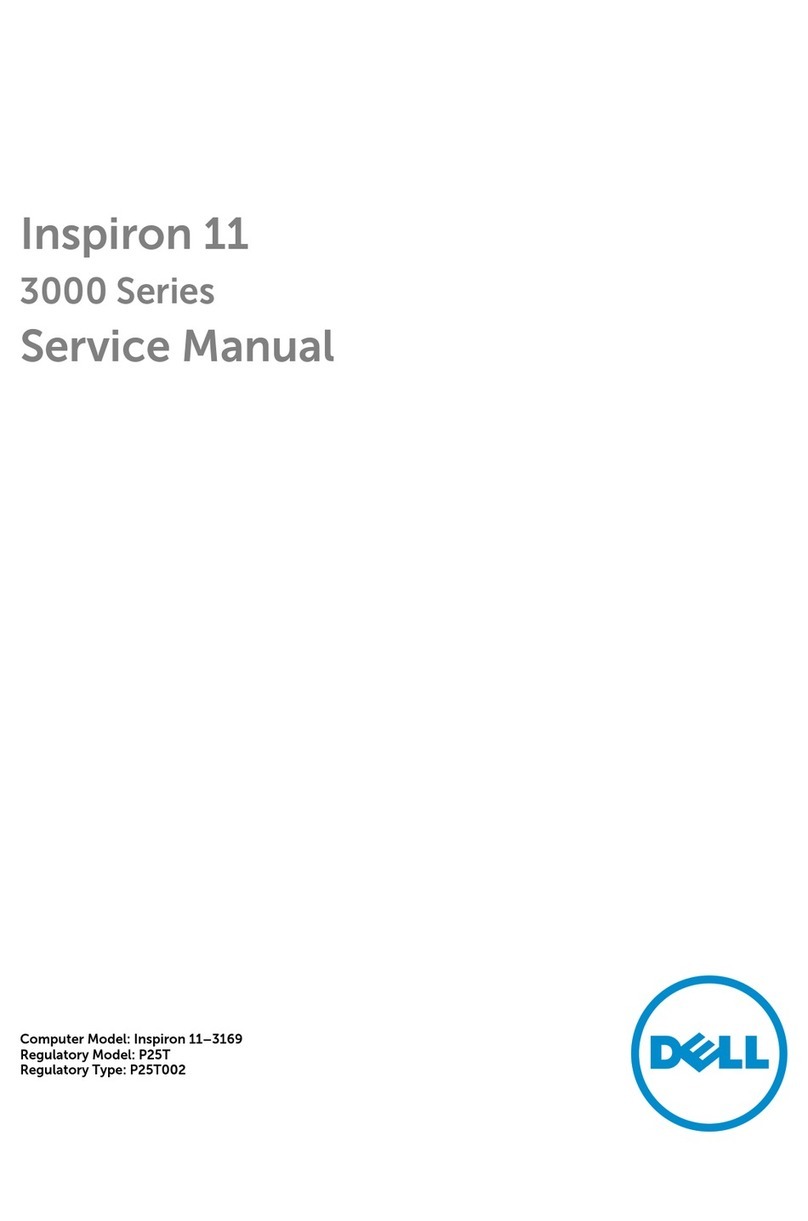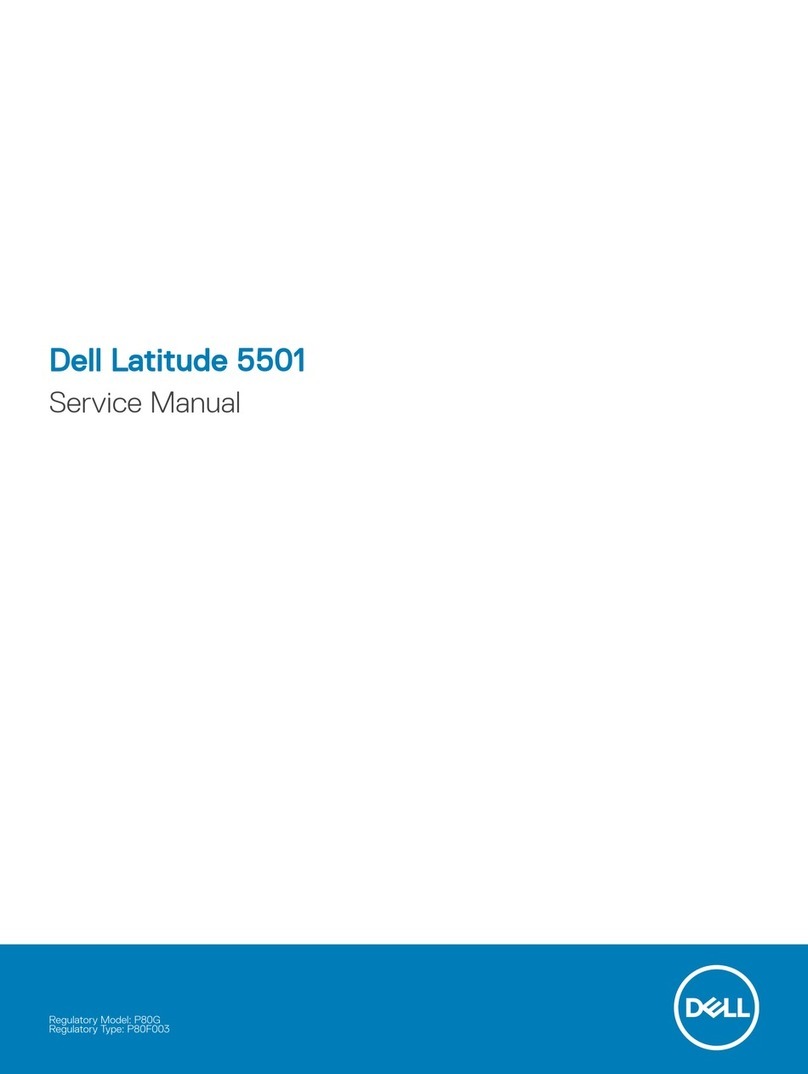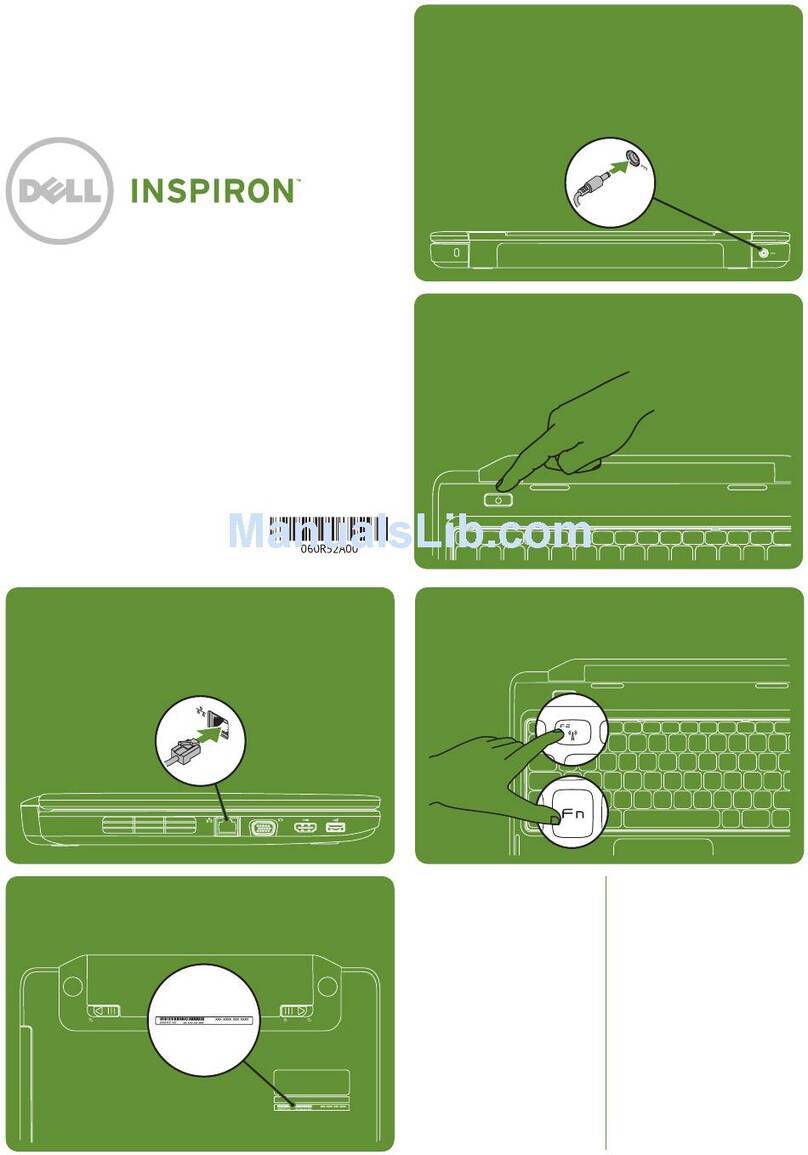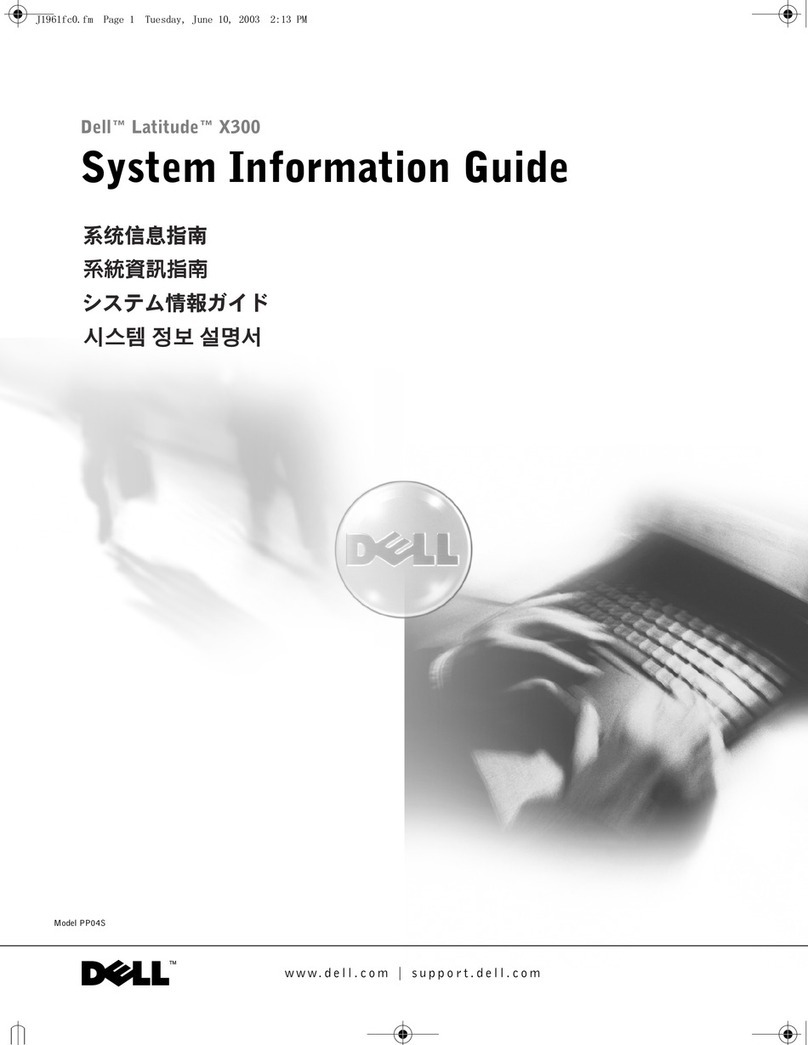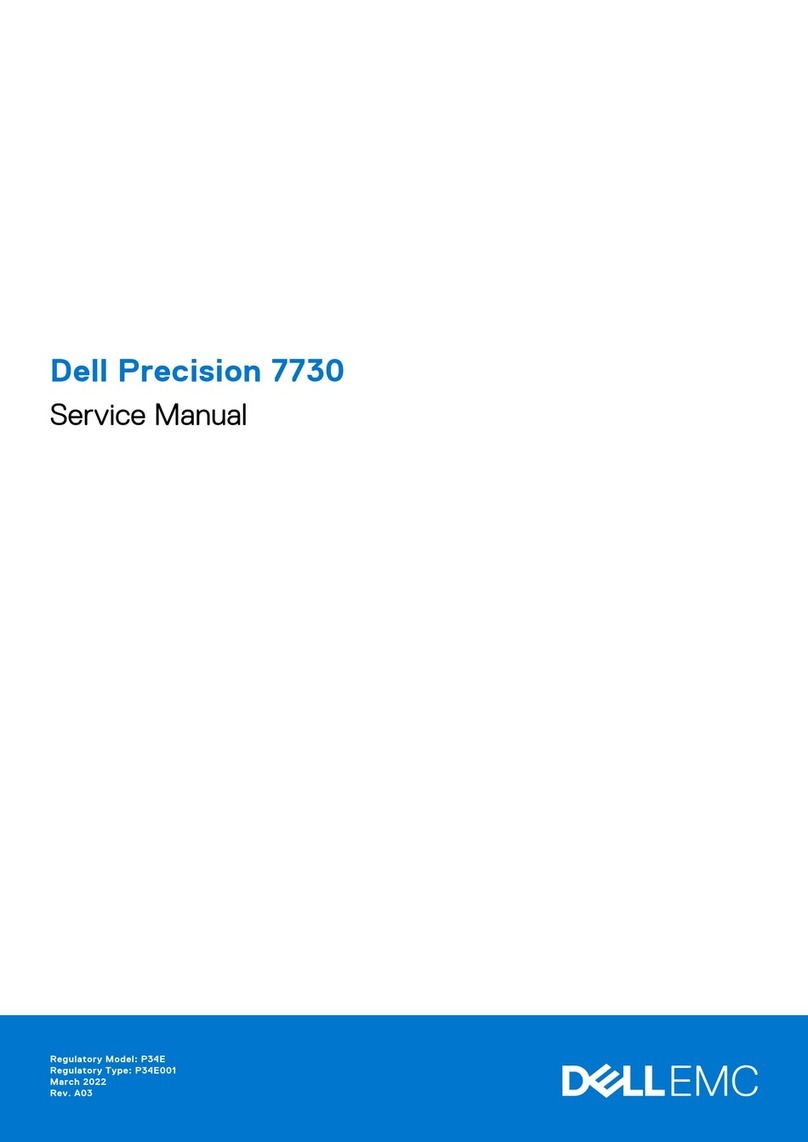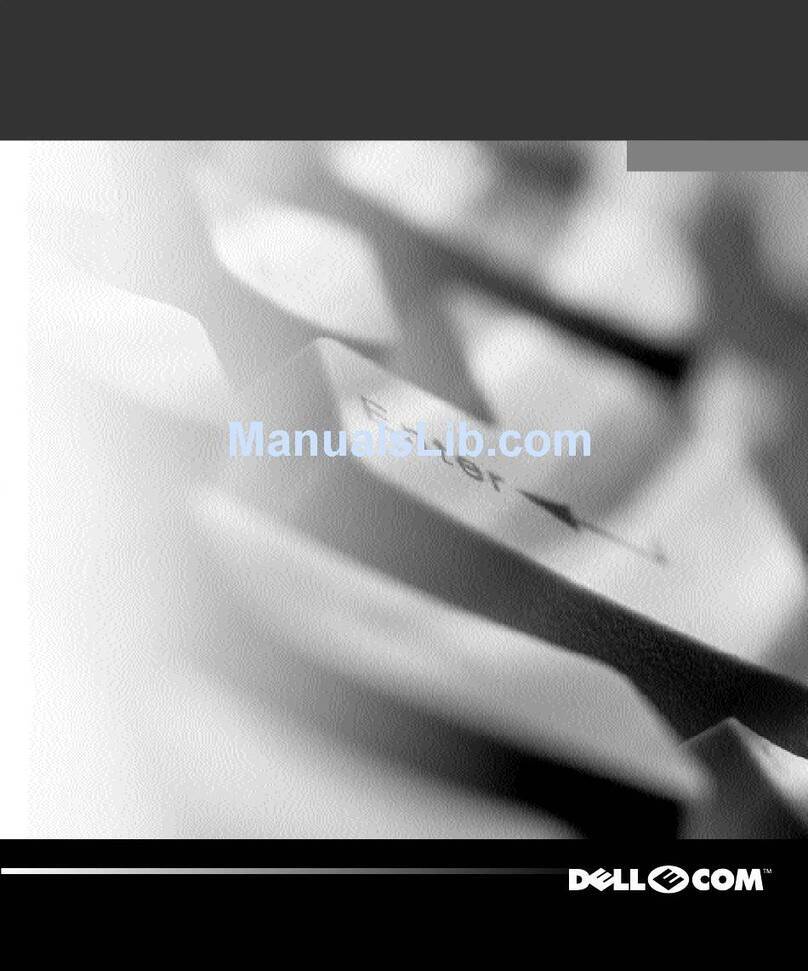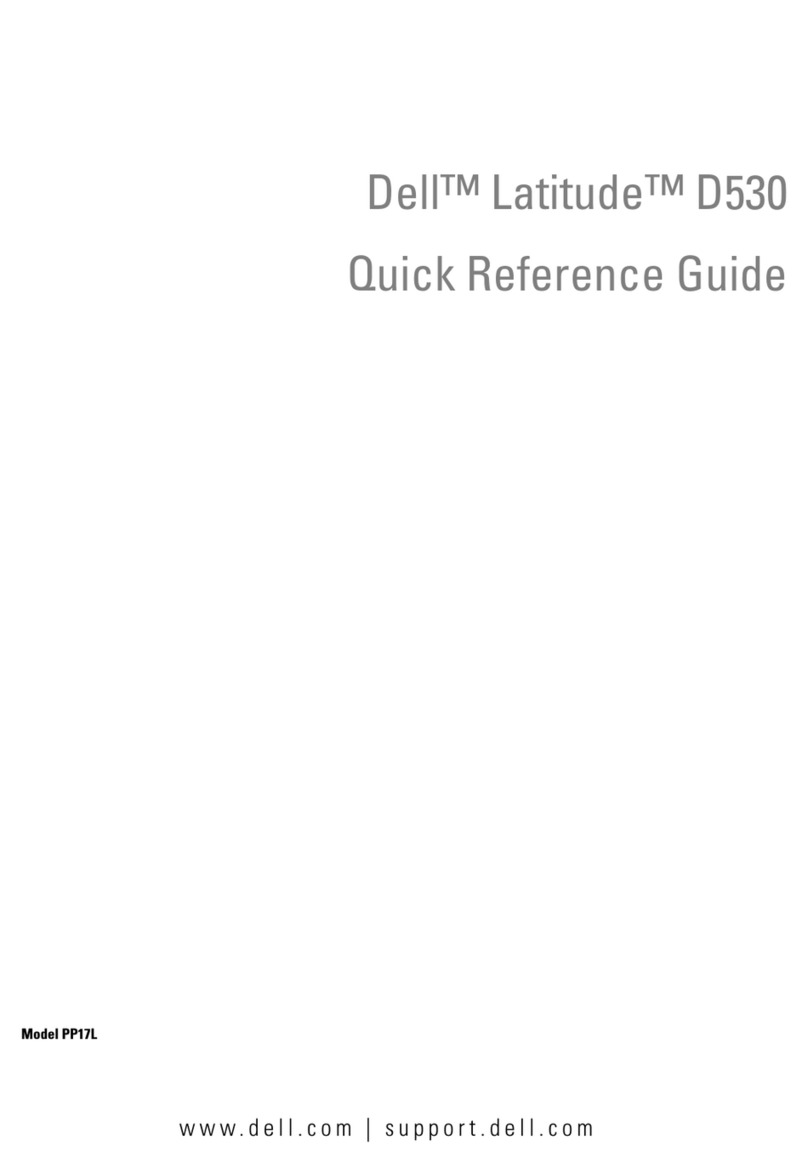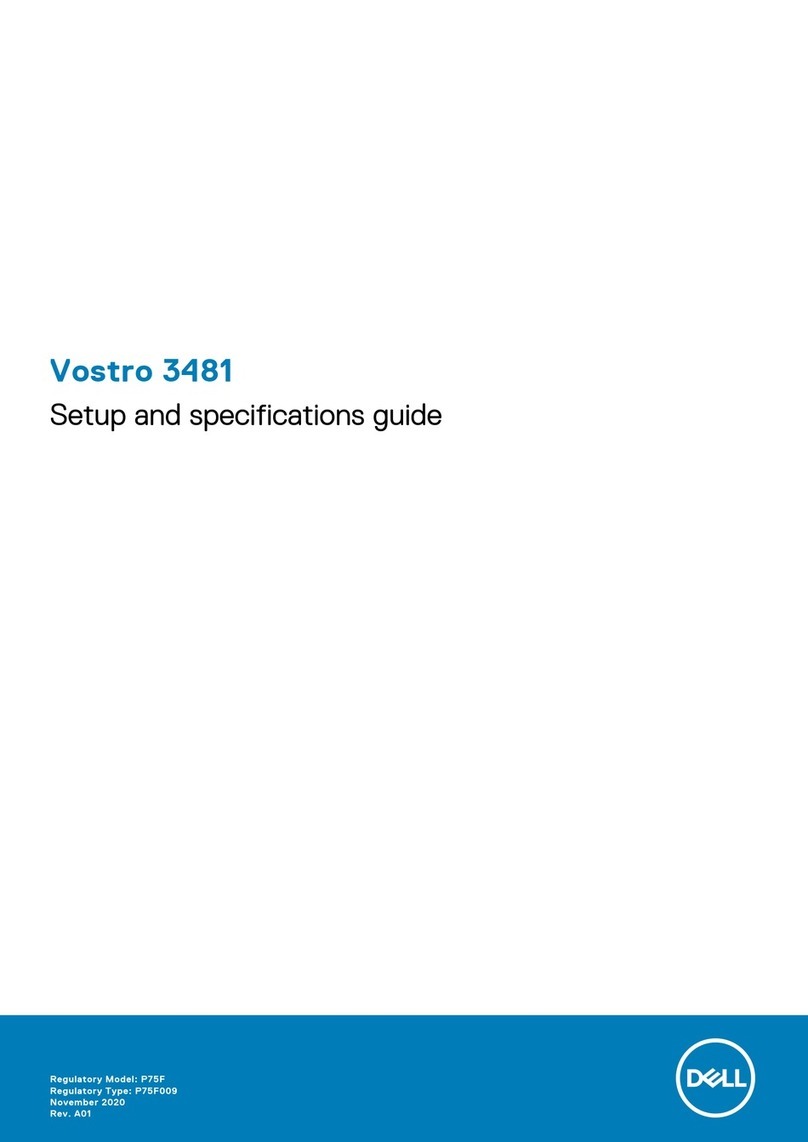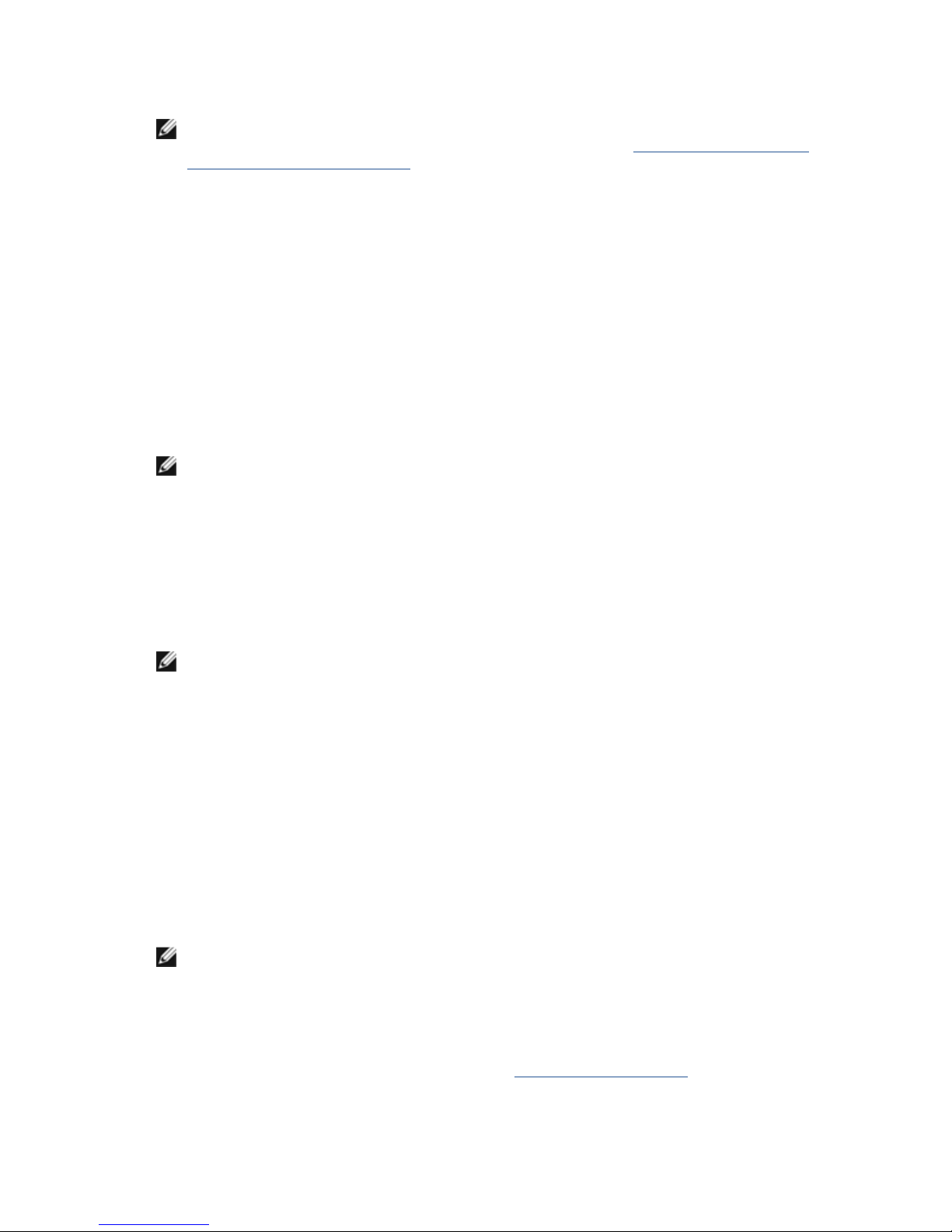NOTE: If you see a message stating that no diagnostics utility partition has been found, run
the Dell Diagnostics from your Drivers and tilities media (see Starting the Dell Diagnostics
From the Drivers and Utilities Media).
Starting the Dell Diagnostics From the Drivers and Utilities Media
Before running the Dell Diagnostics, enter system setup to review your computer's configuration
information, and ensure that the device you want to test is displayed in system setup and is active.
For more information on using the system setup program, see the Dell™ Technology Guide on your
computer or at support.dell.com.
1. Insert the Drivers and tilities media into the optical drive.
2. Restart your computer.
3. When the DELL logo appears, press <F12> immediately.
NOTE: Keyboard failure may result when a key is held down for extended periods of time.
To avoid possible keyboard failure, press and release <F12> in even intervals to open the
Boot Device Menu.
If you wait too long and the operating system logo appears, continue to wait until you see the
Microsoft Windows desktop, then shut down your computer and try again.
4. When the boot device list appears, use the up- or down- arrow keys to
highlight CD/DVD/CD-RW Drivethen press <Enter>.
NOTE: Using the one-time boot menu changes the boot sequence for the current boot only.
Upon restart, the computer boots according to the boot sequence specified in system setup.
5. Press any key to confirm that you want to start from the CD/DVD.
If you wait too long and the operating system logo appears, continue to wait until you see the
Microsoft Windows desktop, then shut down your computer and try again.
6. Type 1 to Run the 32 Bit Dell Diagnostics.
7. At the Dell Diagnostics Menu, type 1 to select Dell 32-bit Diagnostics for Resource CD
(graphical user interface).
8. Press <Tab> to select Test System and then press <Enter>.
NOTE: It is recommended that you select Test System to run a complete test on your
computer. electing Test Memory initiates the extended memory test, which can take up
to thirty minutes or more to complete. When the test completes, record the test results and
then press any key to return to the previous menu.
9. At the Dell Diagnostics Main Menu, left-click with the mouse, or press <Tab> and then
<Enter>, to select the test you want to run (see Dell Diagnostics Main Menu).