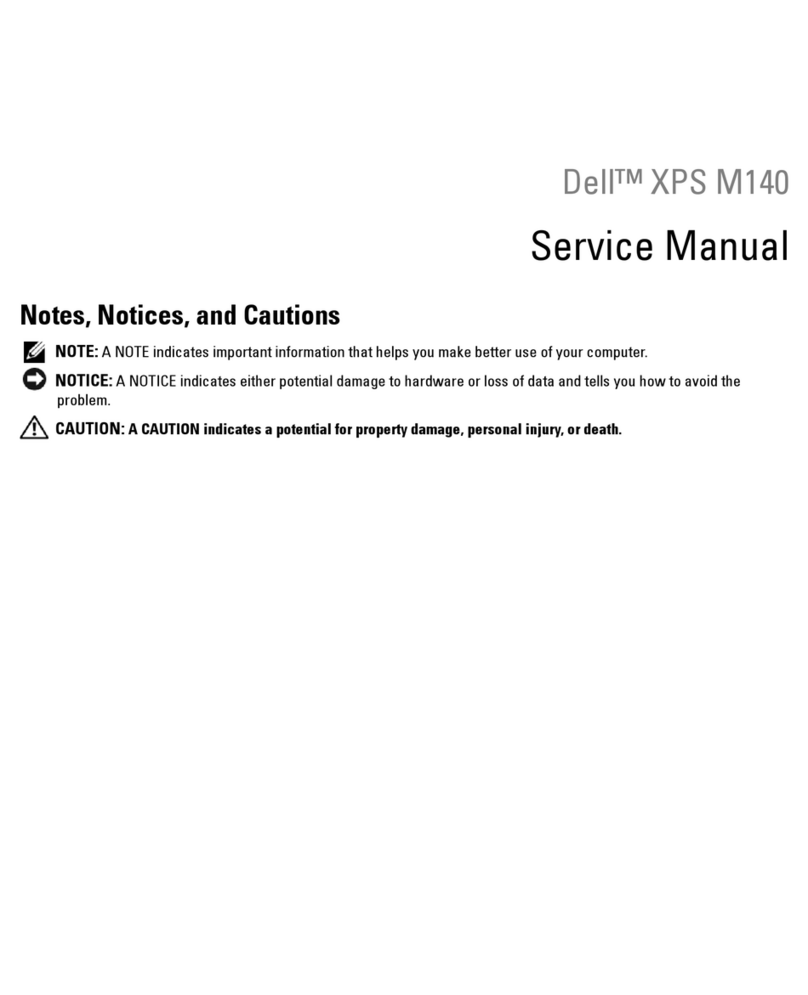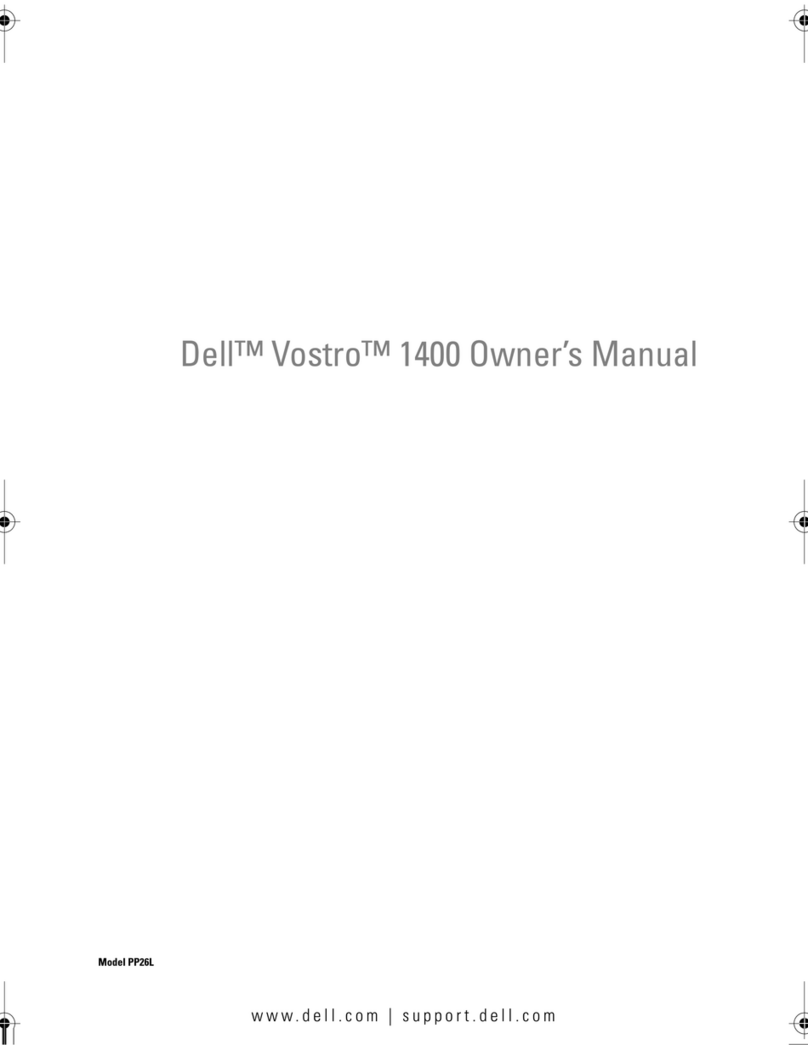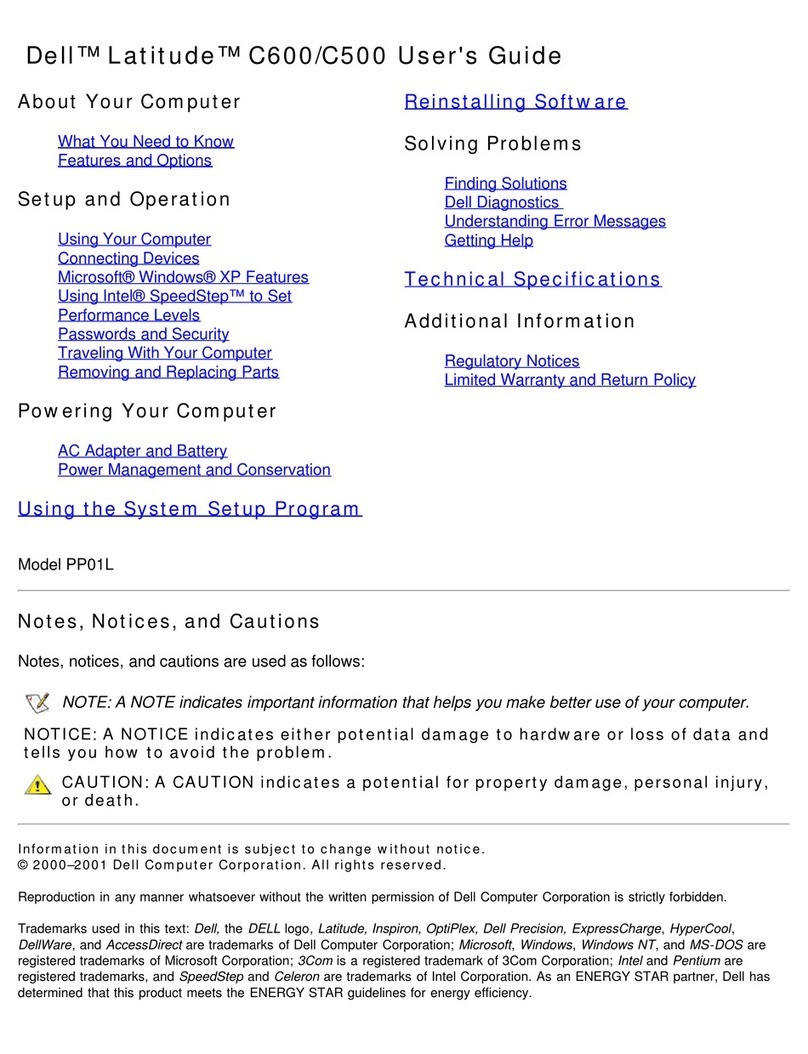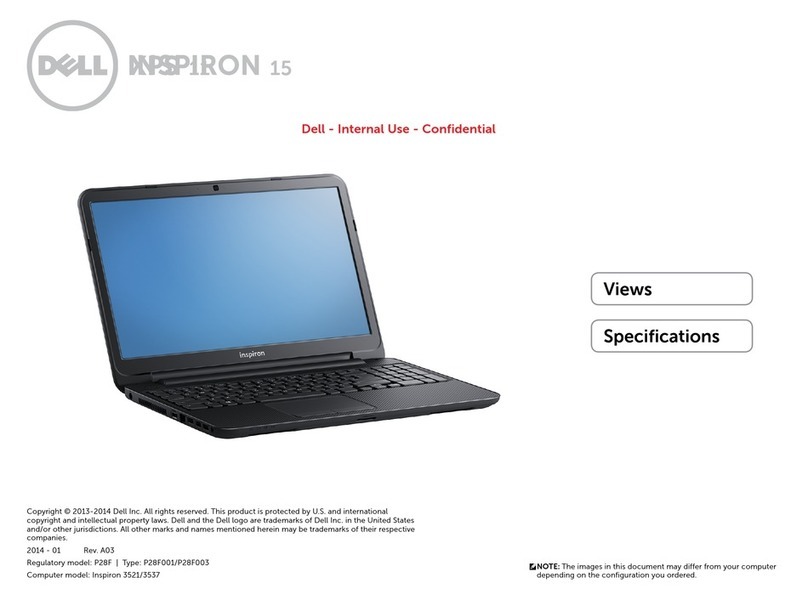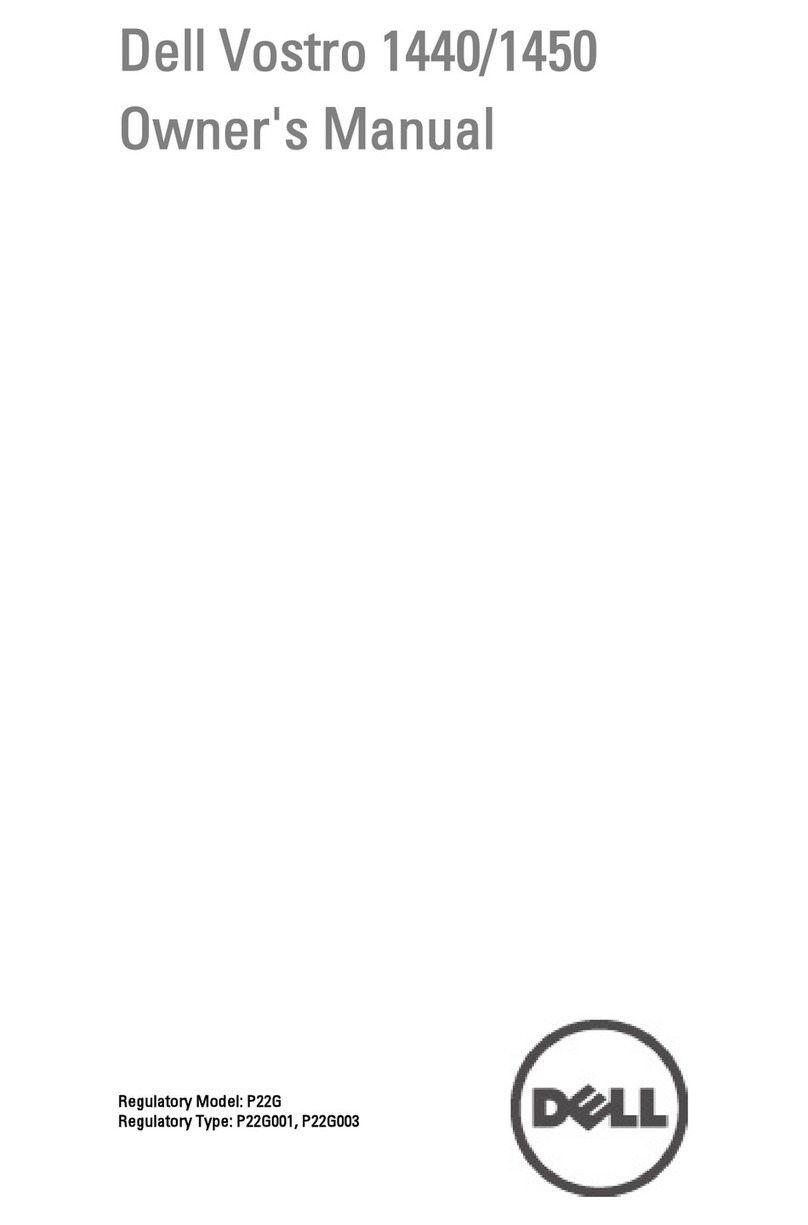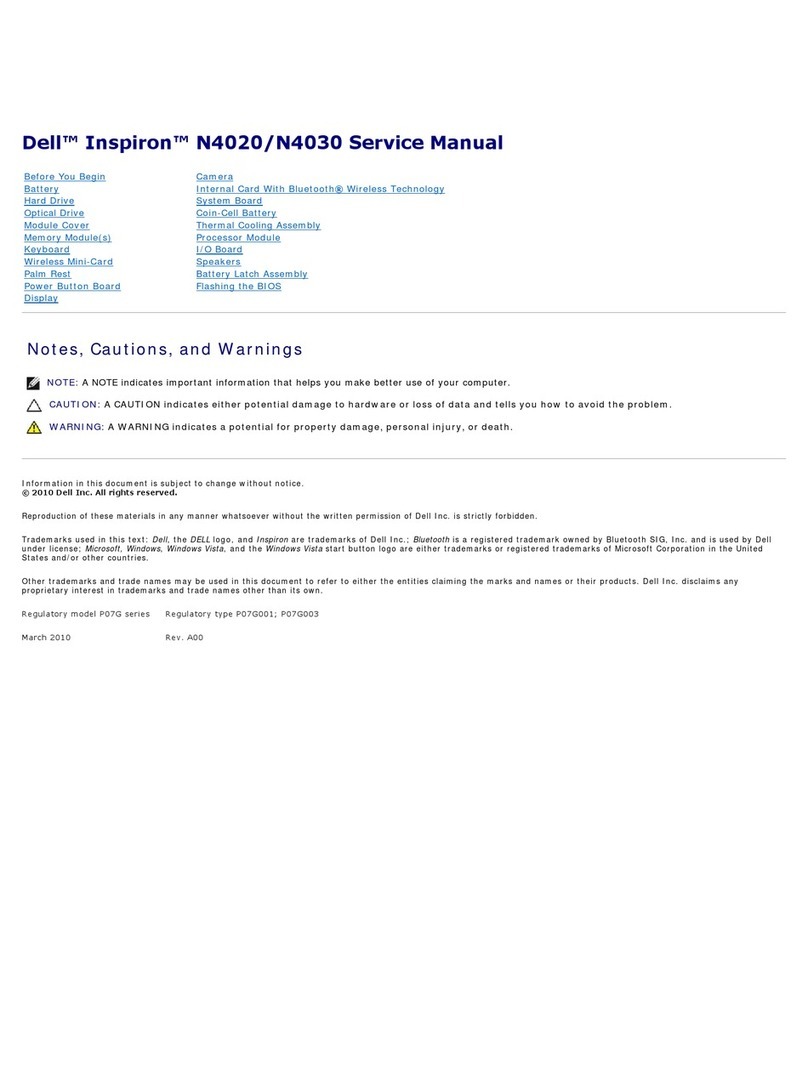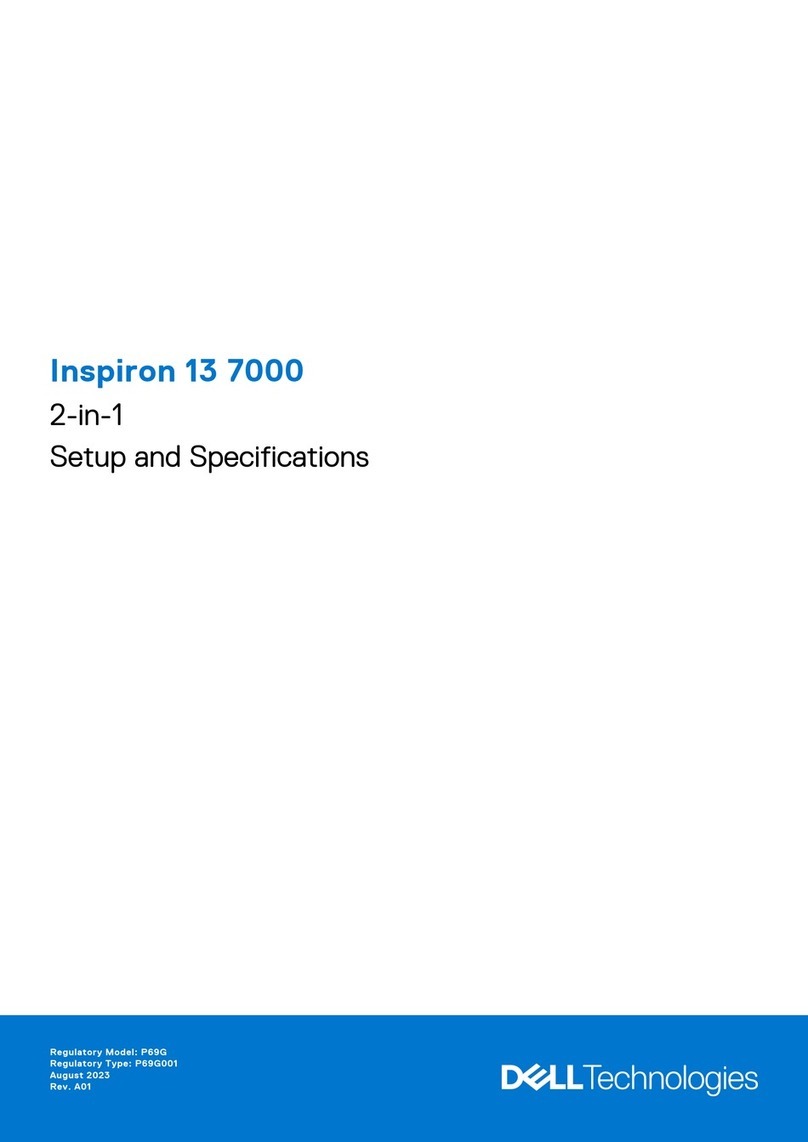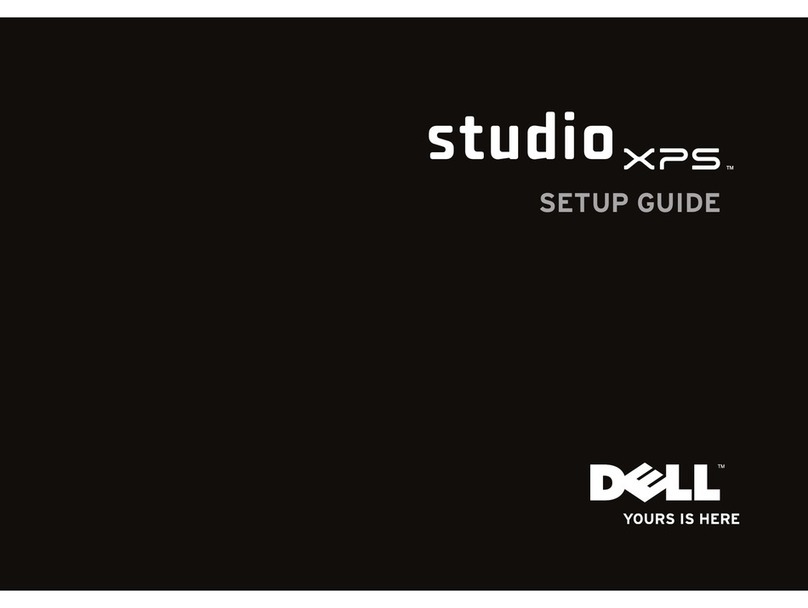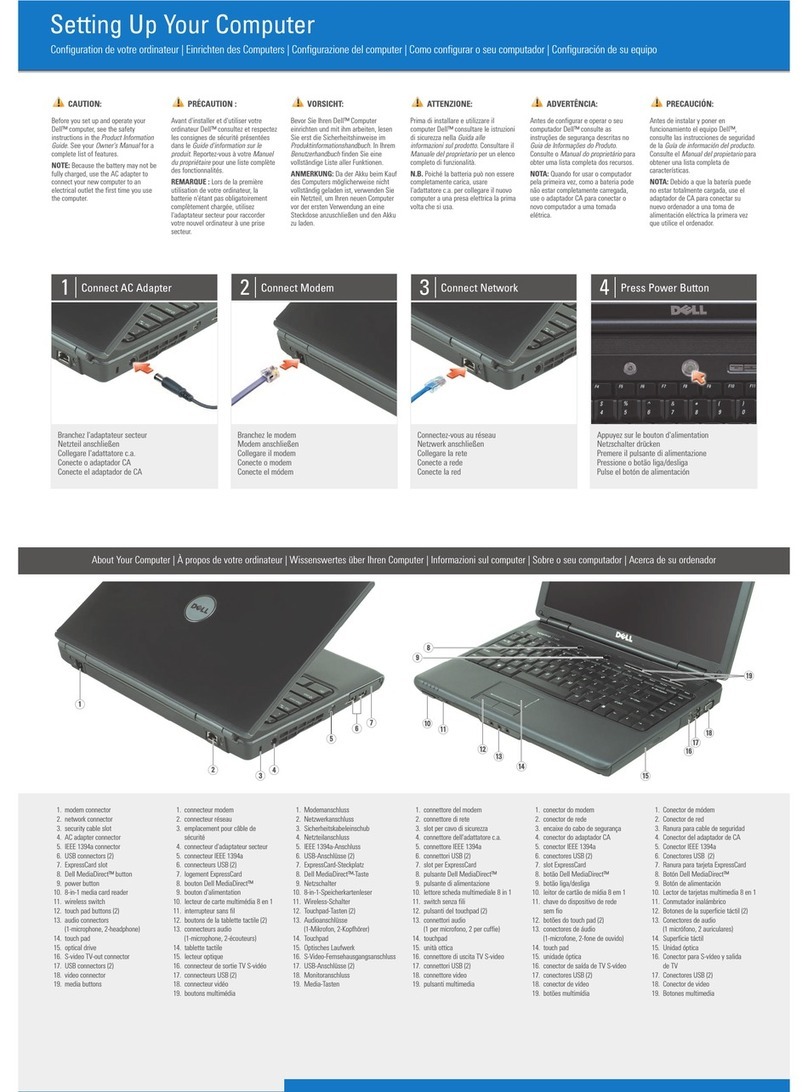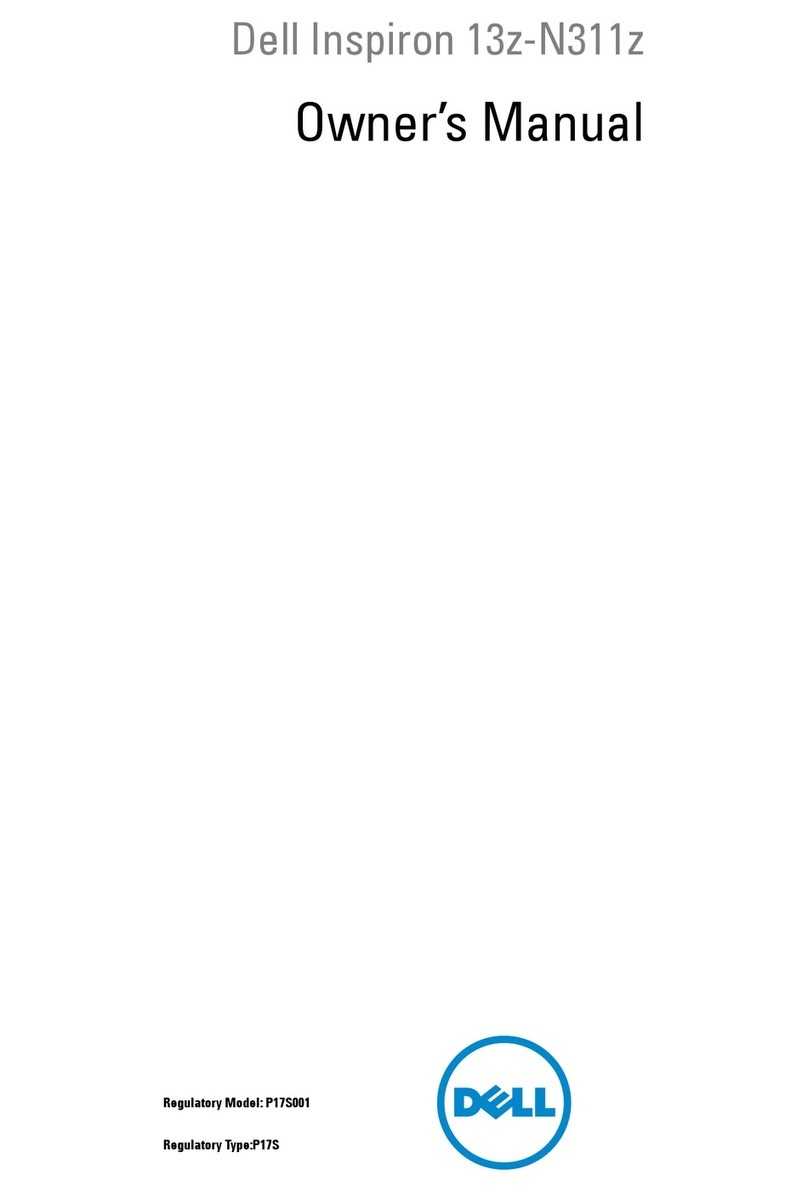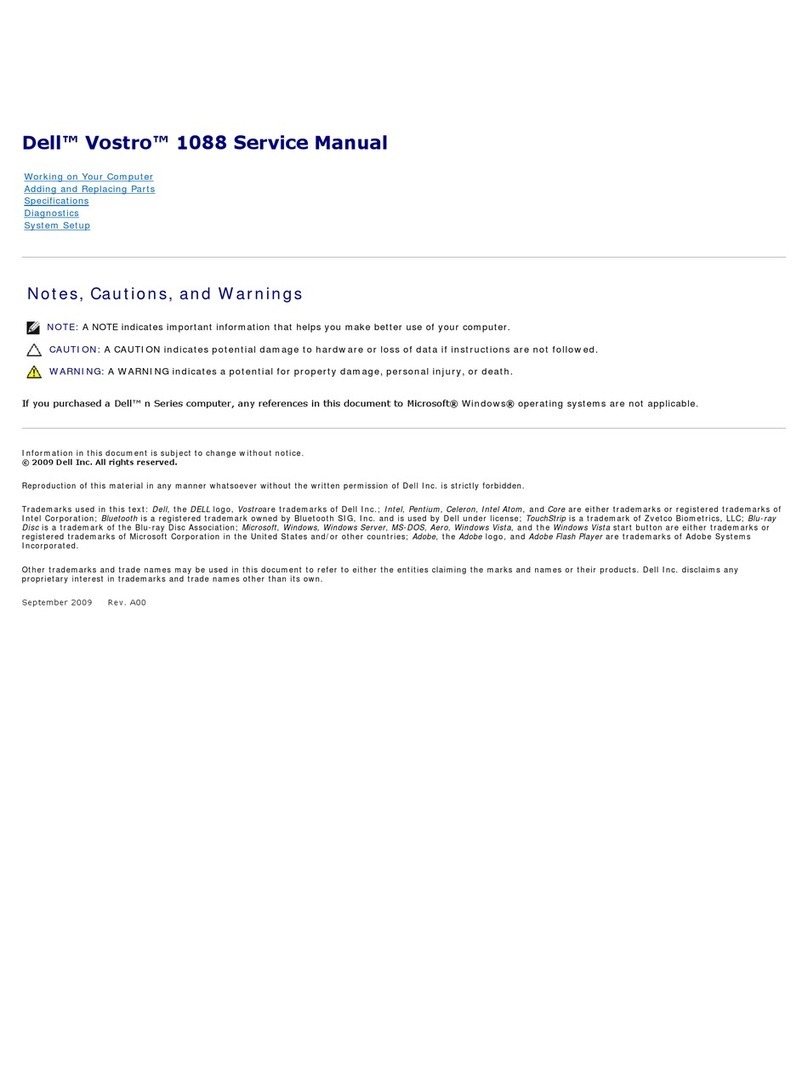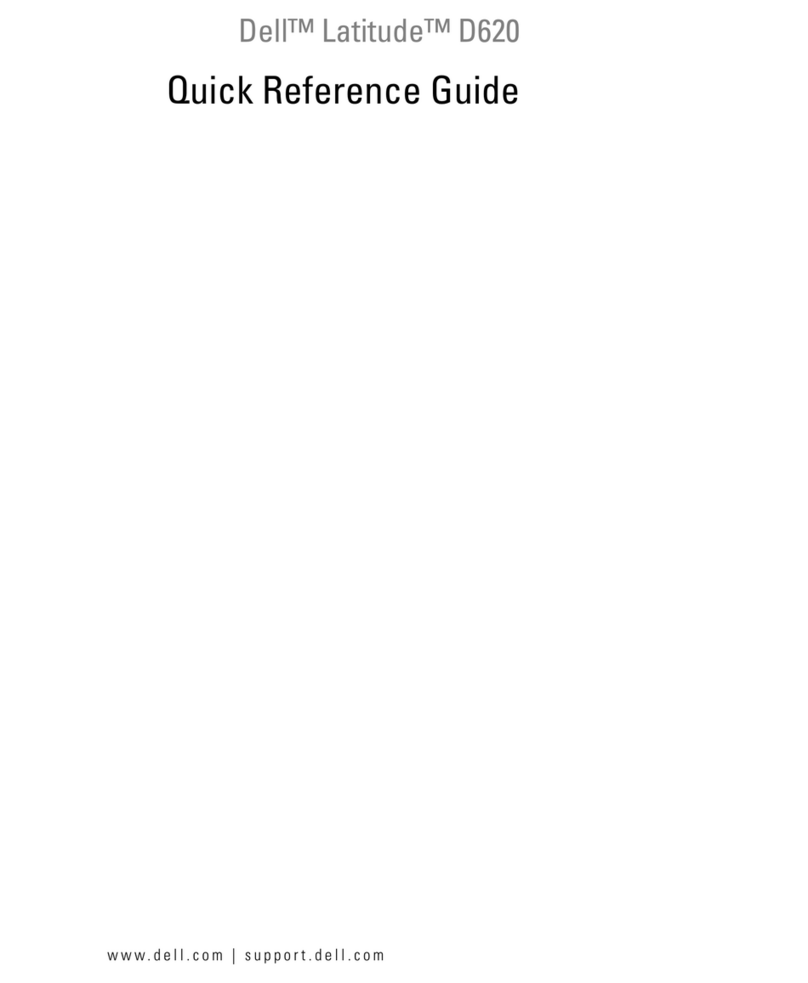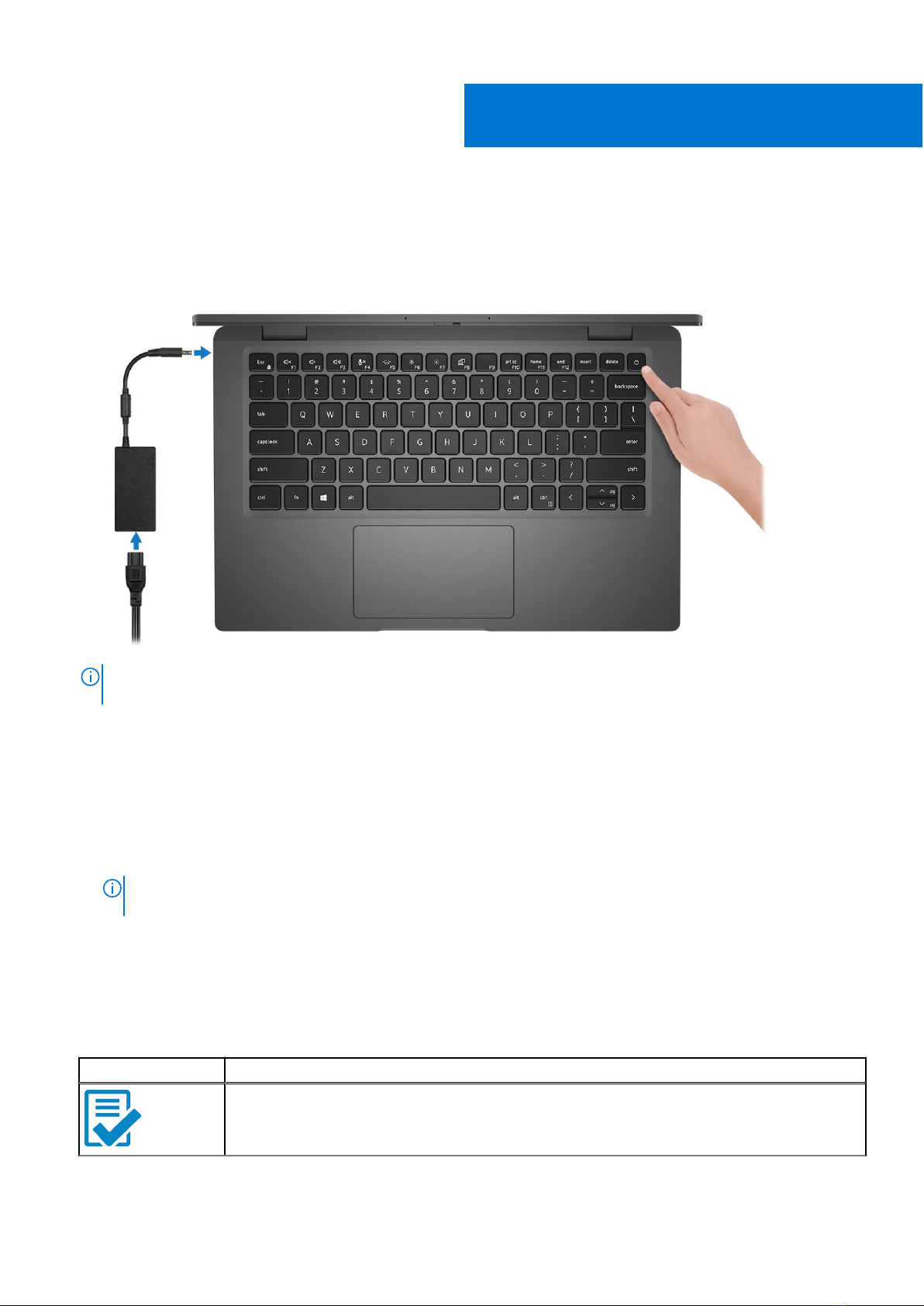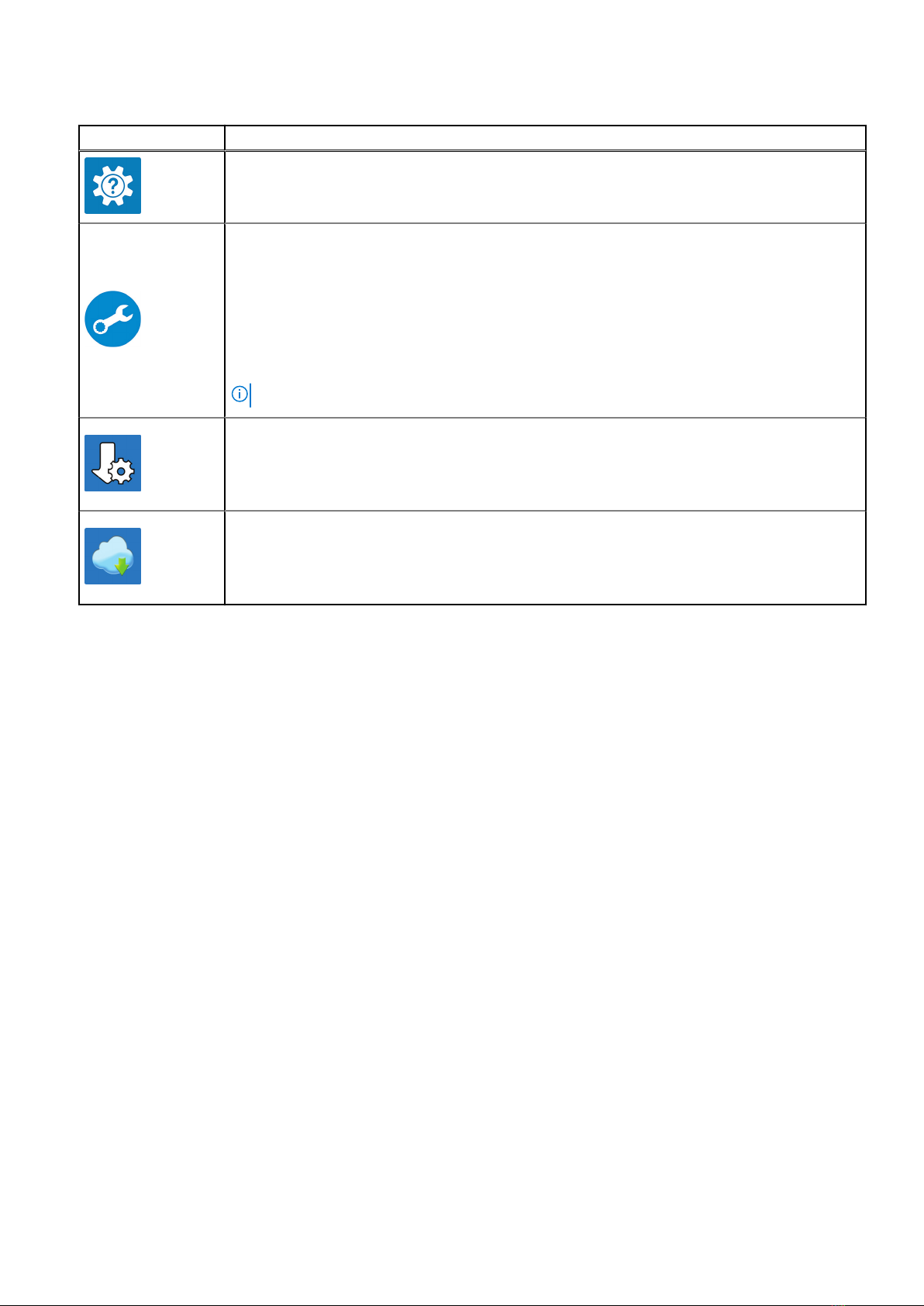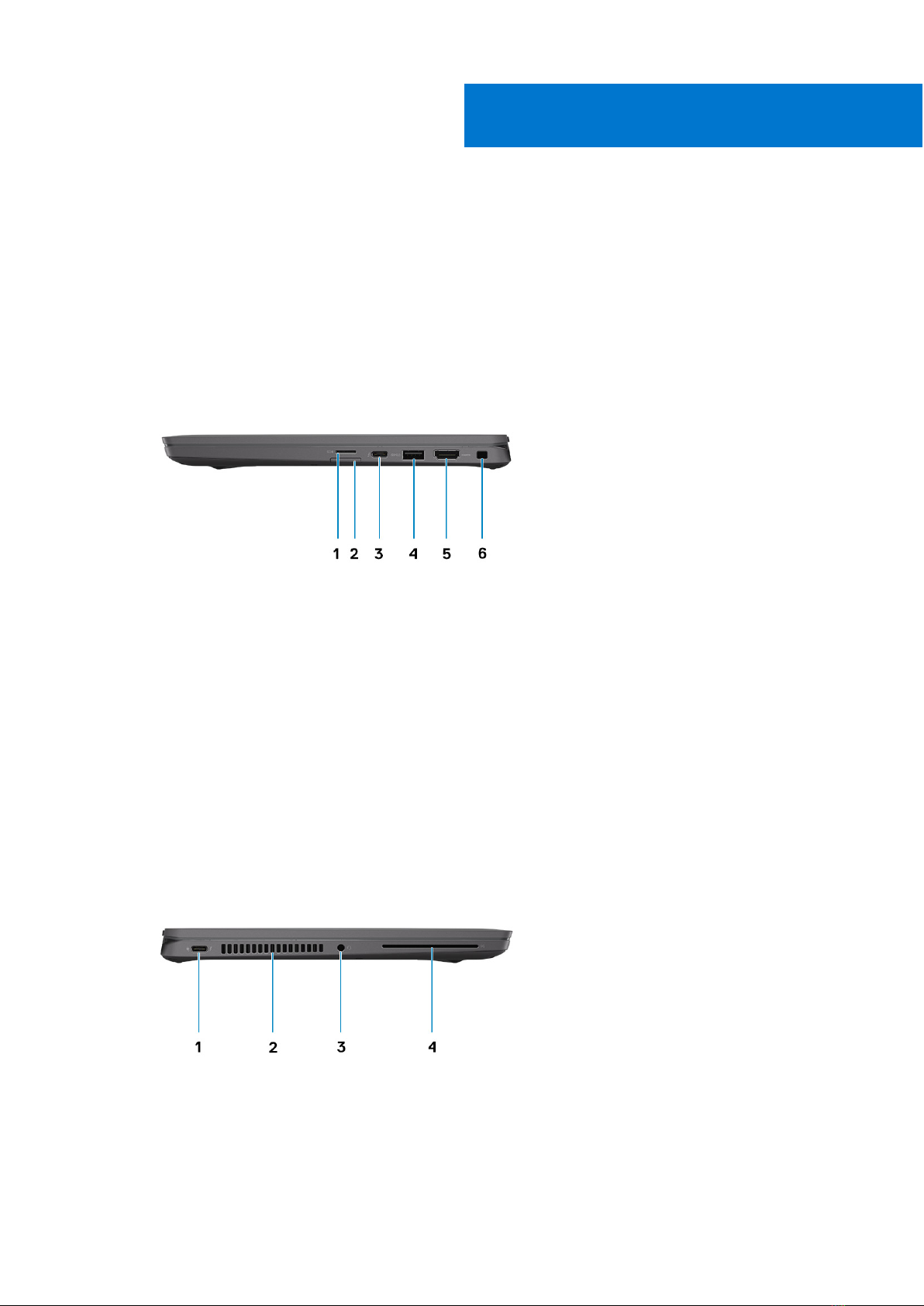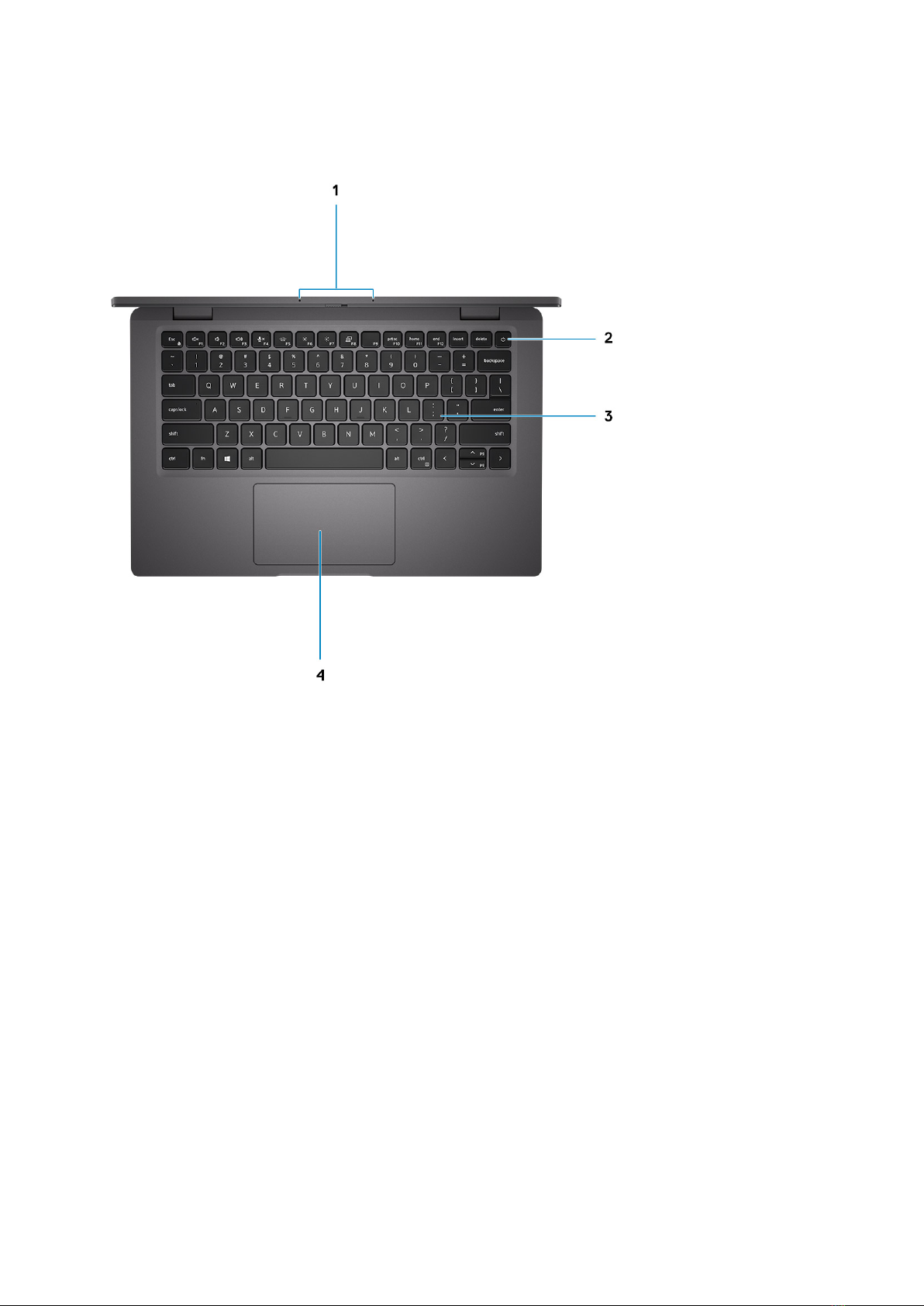Chapter 1: Set up your Latitude 7320............................................................................................ 4
Chapter 2: Views of Latitude 7320.................................................................................................6
Right....................................................................................................................................................................................... 6
Left..........................................................................................................................................................................................6
Top.......................................................................................................................................................................................... 7
Display.................................................................................................................................................................................... 8
Bottom................................................................................................................................................................................... 9
Modes.....................................................................................................................................................................................9
Battery Charge and Status LED ....................................................................................................................................12
Chapter 3: Specifications of Latitude 7320.................................................................................. 13
Dimensions and weight..................................................................................................................................................... 13
Processor............................................................................................................................................................................. 13
Chipset..................................................................................................................................................................................14
Operating system............................................................................................................................................................... 14
Memory.................................................................................................................................................................................14
Internal slots........................................................................................................................................................................15
External ports..................................................................................................................................................................... 15
Wireless module..................................................................................................................................................................16
WWAN module....................................................................................................................................................................16
Audio......................................................................................................................................................................................17
Storage................................................................................................................................................................................. 17
Media-card reader............................................................................................................................................................. 18
Keyboard.............................................................................................................................................................................. 18
Camera................................................................................................................................................................................. 18
Touchpad............................................................................................................................................................................. 19
Power adapter................................................................................................................................................................... 20
Battery................................................................................................................................................................................. 20
Display...................................................................................................................................................................................21
Fingerprint reader..............................................................................................................................................................22
GPU—Integrated.............................................................................................................................................................. 23
Operating and storage environment.............................................................................................................................23
Chapter 4: Keyboard shortcuts.................................................................................................... 24
Chapter 5: Getting help and contacting Dell................................................................................ 26
Contents
Contents 3