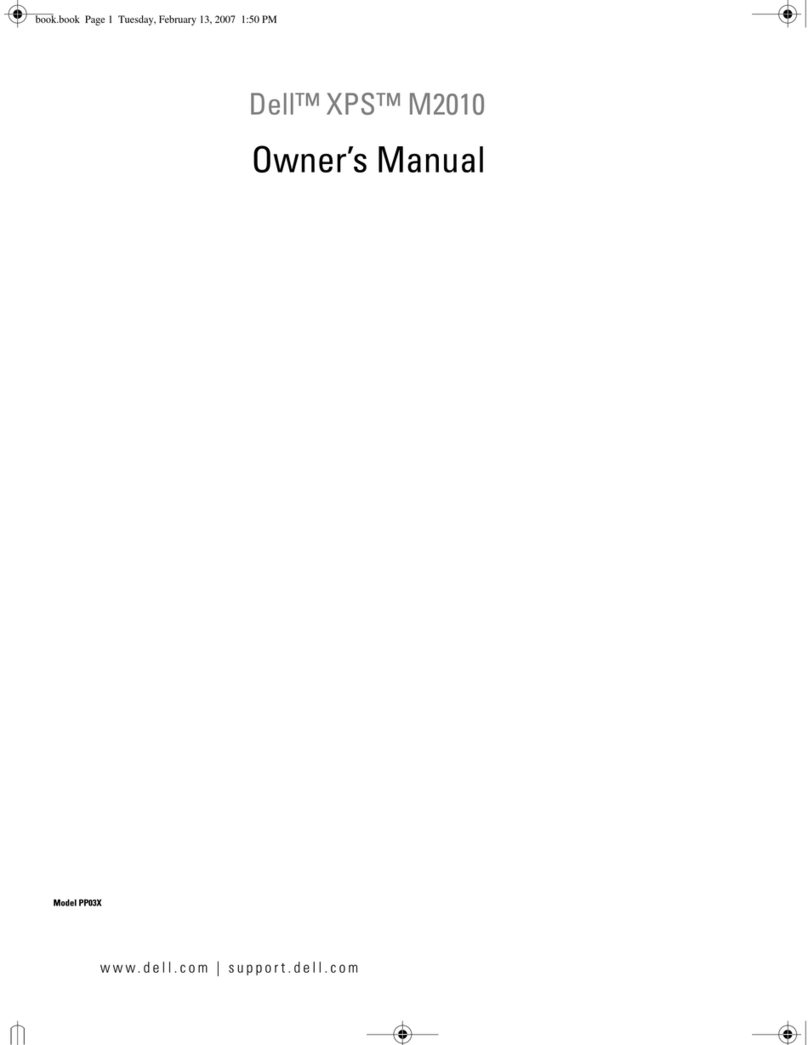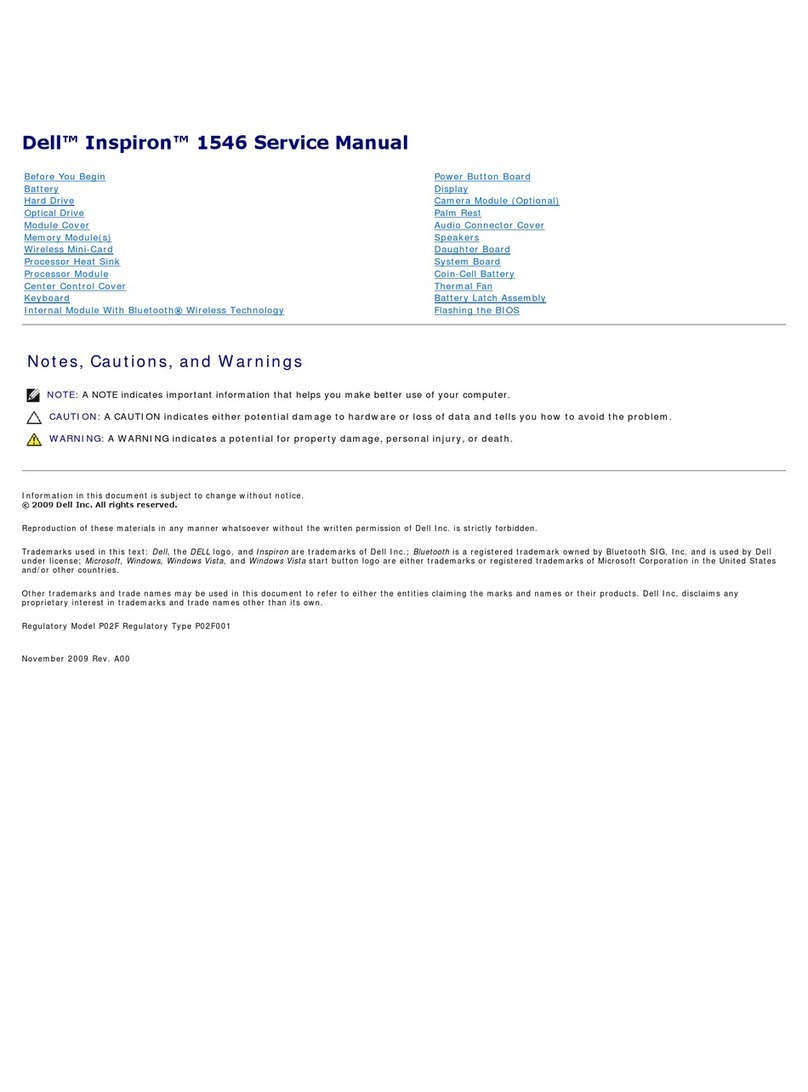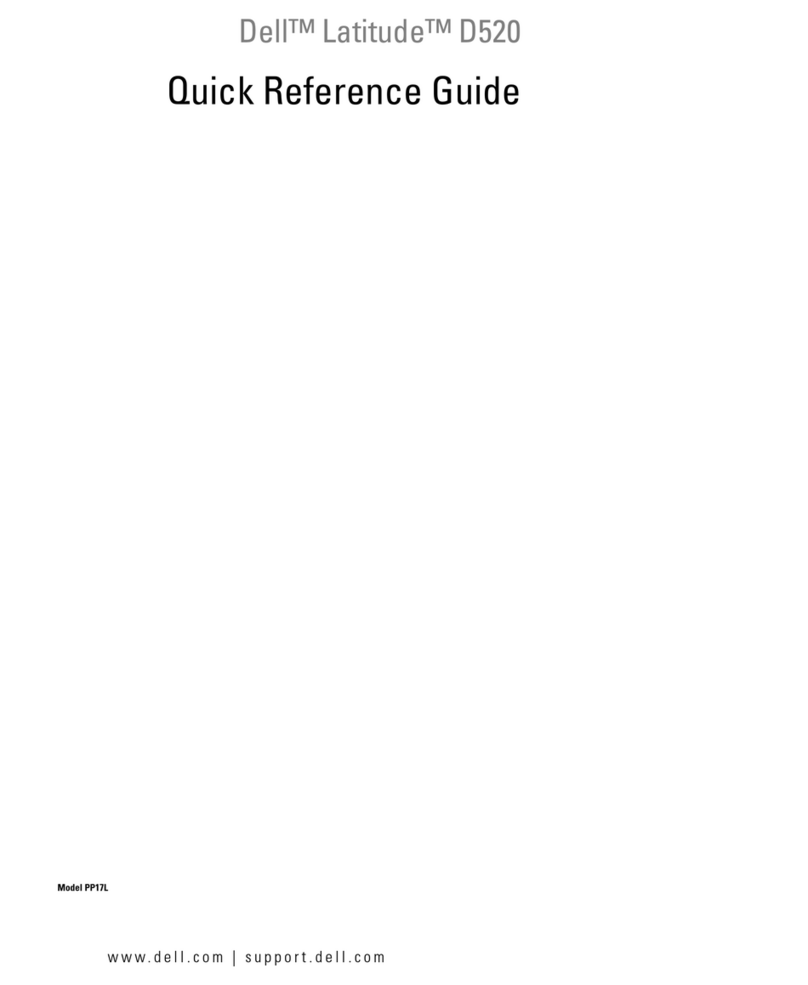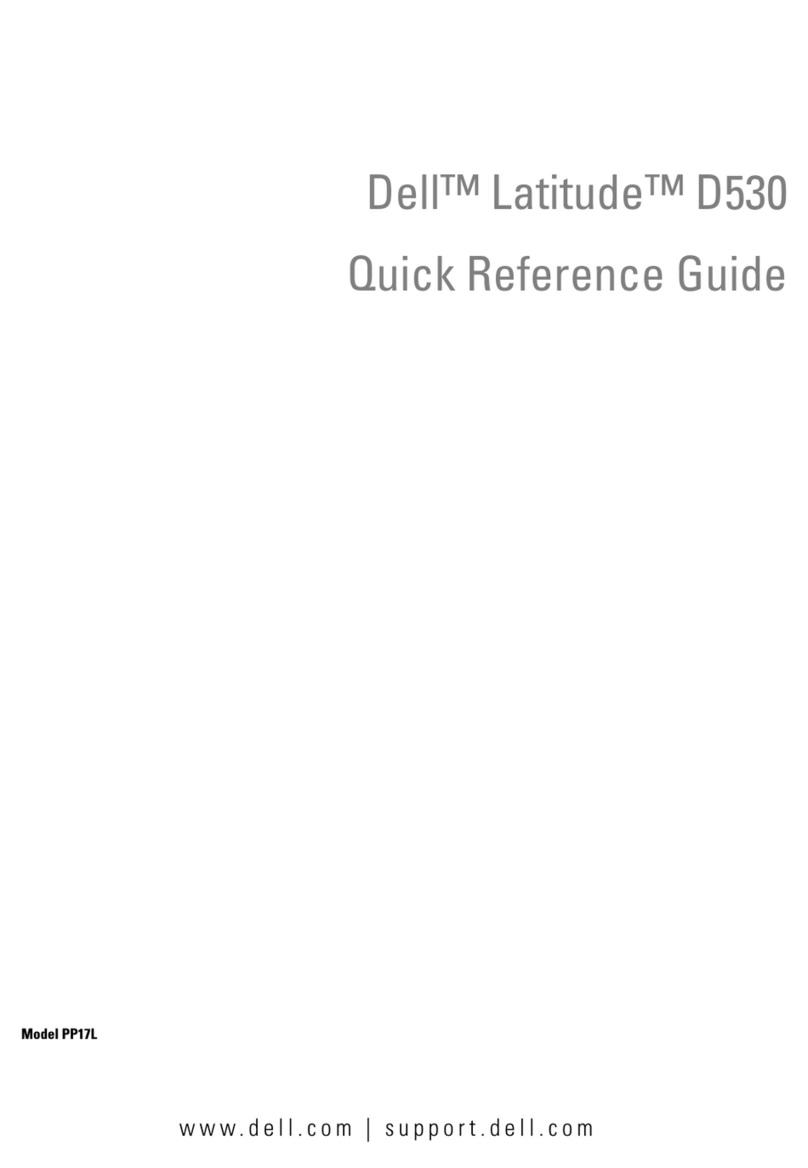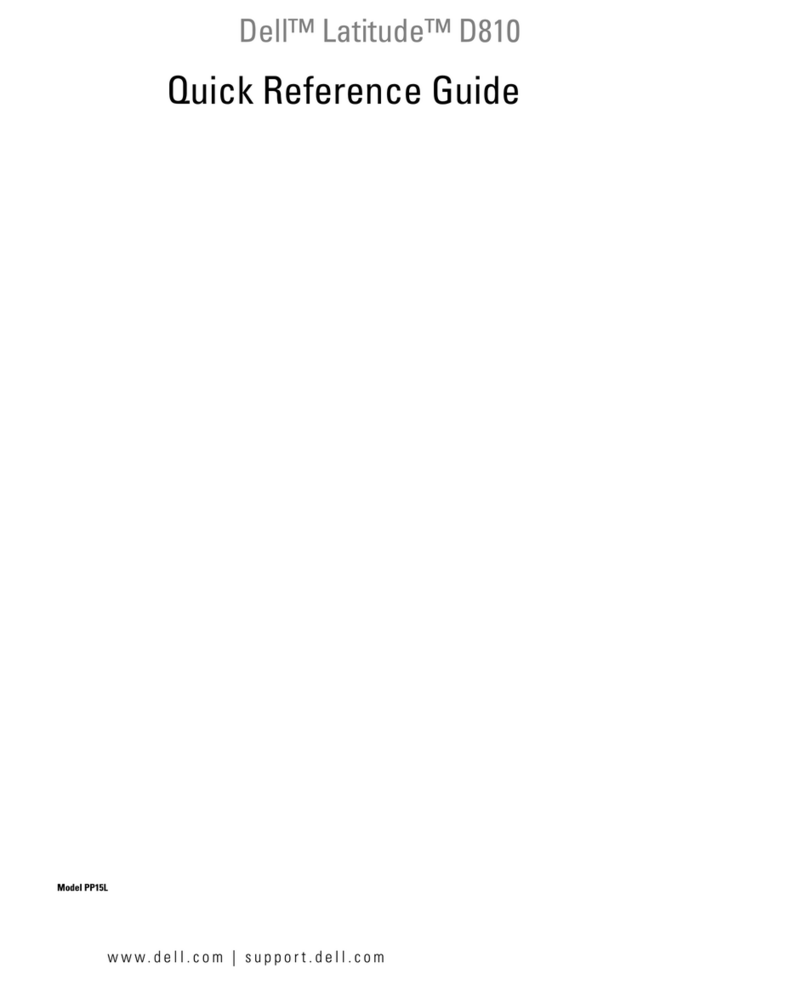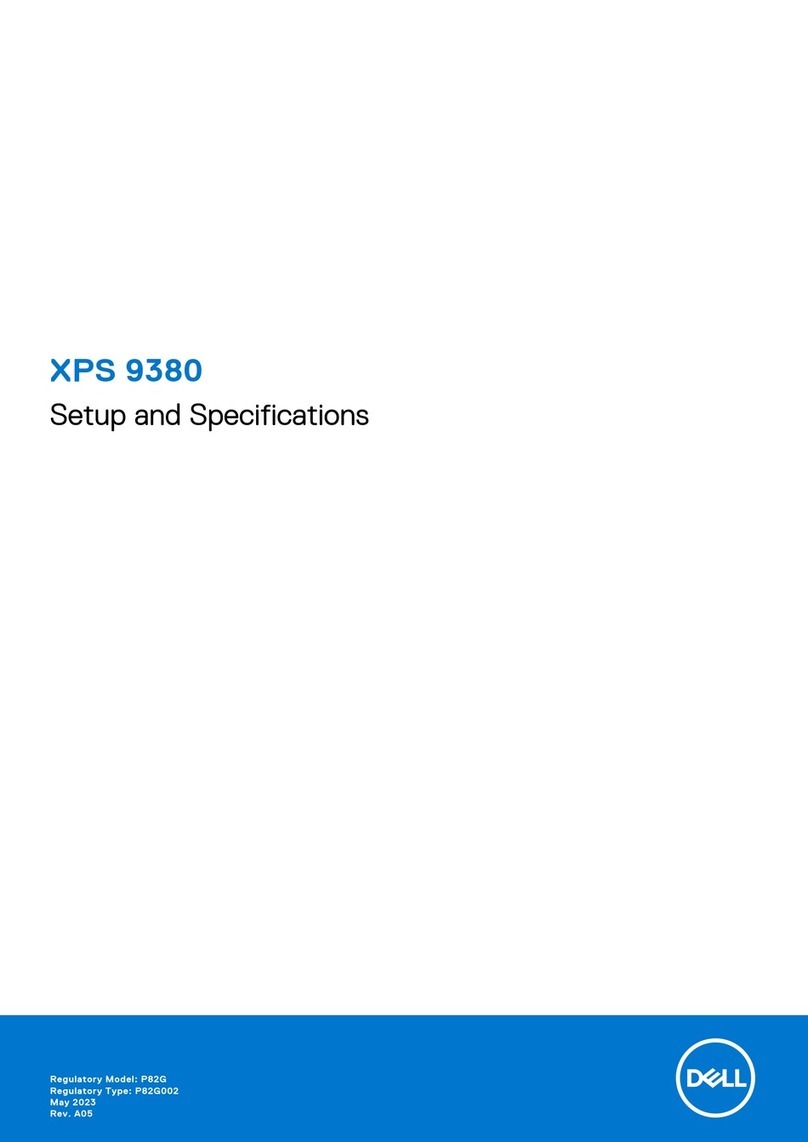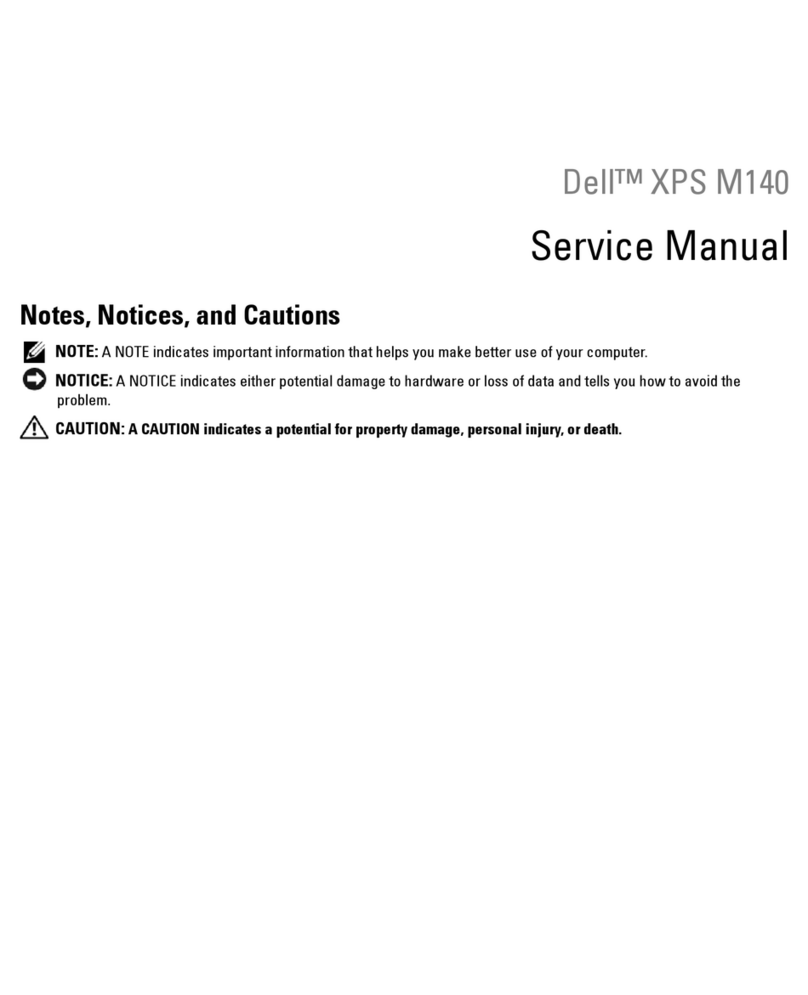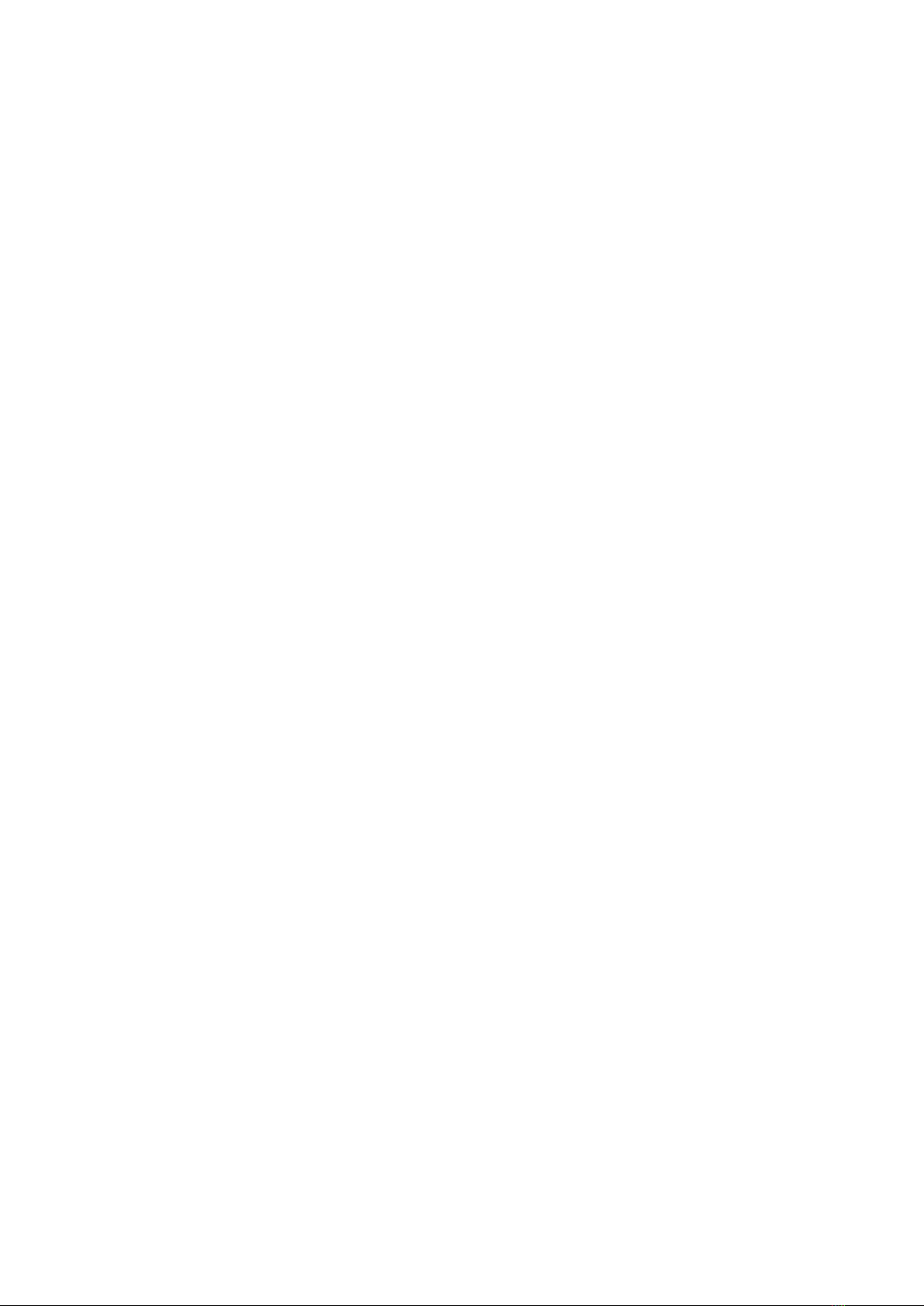System board......................................................................................................................................................................72
Removing the system board..................................................................................................................................... 72
Installing the system board....................................................................................................................................... 74
Speakers.............................................................................................................................................................................. 76
Removing the speakers..............................................................................................................................................76
Installing the speakers................................................................................................................................................ 77
Power-button board......................................................................................................................................................... 79
Removing the power button..................................................................................................................................... 79
Installing the power button....................................................................................................................................... 80
Removing the power button with fingerprint reader..........................................................................................80
Installing the power button with fingerprint reader.............................................................................................81
Keyboard assembly........................................................................................................................................................... 82
Removing the keyboard assembly........................................................................................................................... 82
Installing the keyboard assembly............................................................................................................................. 84
Display assembly................................................................................................................................................................87
Removing the display assembly (laptop)............................................................................................................... 87
Installing the display assembly (laptop)................................................................................................................. 88
Display bezel........................................................................................................................................................................91
Removing the display bezel (laptop).......................................................................................................................91
Installing the display bezel.........................................................................................................................................92
Display hinges.....................................................................................................................................................................93
Removing the display hinges (laptop)....................................................................................................................93
Installing the display hinges (laptop)...................................................................................................................... 94
Display panel.......................................................................................................................................................................95
Removing the display panel (laptop)...................................................................................................................... 95
Installing the display panel (laptop)........................................................................................................................ 98
eDP cable...........................................................................................................................................................................100
Removing the eDP cable (laptop)......................................................................................................................... 100
Installing the eDP cable (laptop)............................................................................................................................ 101
Camera............................................................................................................................................................................... 102
Removing the camera (laptop)...............................................................................................................................102
Installing the camera (laptop).................................................................................................................................103
Display back cover...........................................................................................................................................................105
Removing the display back cover (laptop)..........................................................................................................105
Installing the display back-cover (laptop)............................................................................................................106
Sensor board.....................................................................................................................................................................107
Removing the sensor board (laptop).................................................................................................................... 107
Installing the sensor board (laptop)...................................................................................................................... 107
Smart card reader........................................................................................................................................................... 108
Removing the smart card reader (optional)........................................................................................................108
Installing the smart card reader (optional)..........................................................................................................109
SIM card slot filler............................................................................................................................................................ 110
Removing the SIM-card slot filler...........................................................................................................................110
Installing the SIM-card slot filler..............................................................................................................................111
Palm-rest assembly..........................................................................................................................................................112
Removing the palm-rest............................................................................................................................................112
Installing the palm-rest..............................................................................................................................................113
Chapter 7: Software................................................................................................................... 115
Operating system............................................................................................................................................................. 115
Contents 5