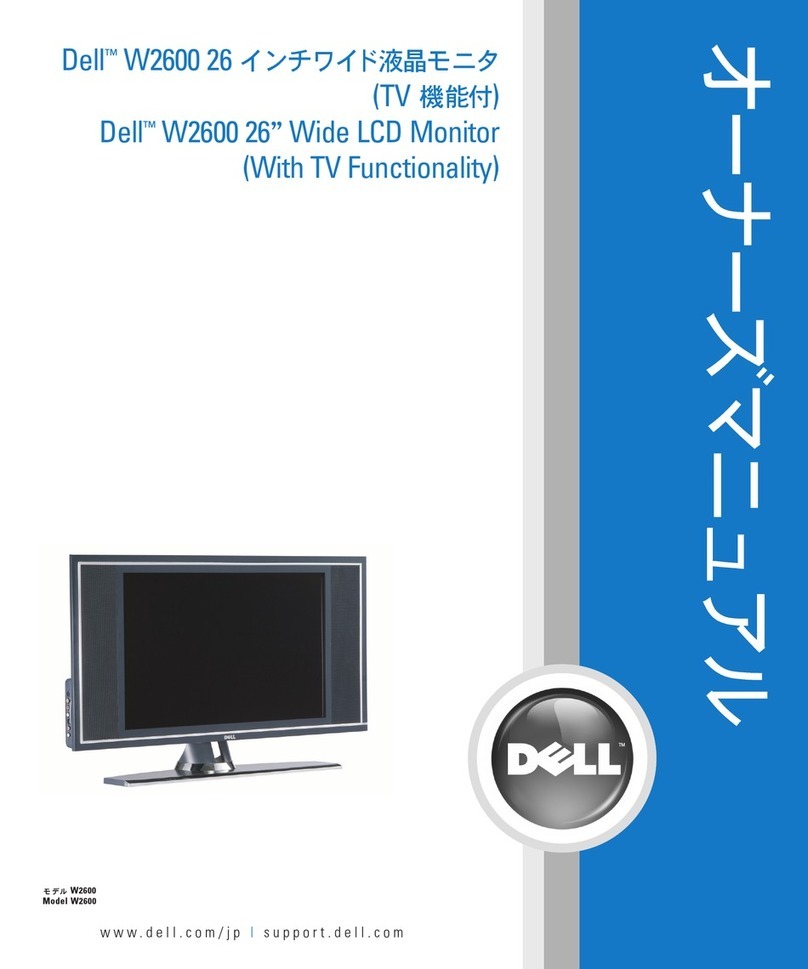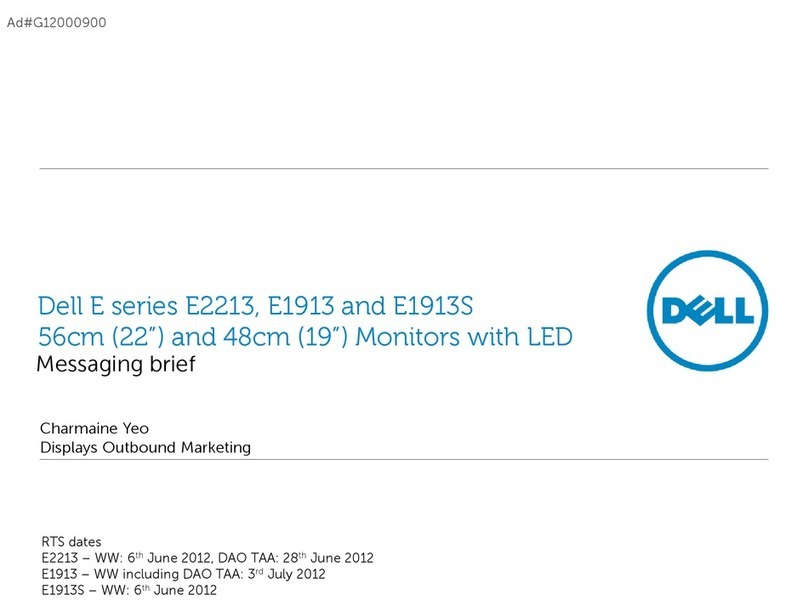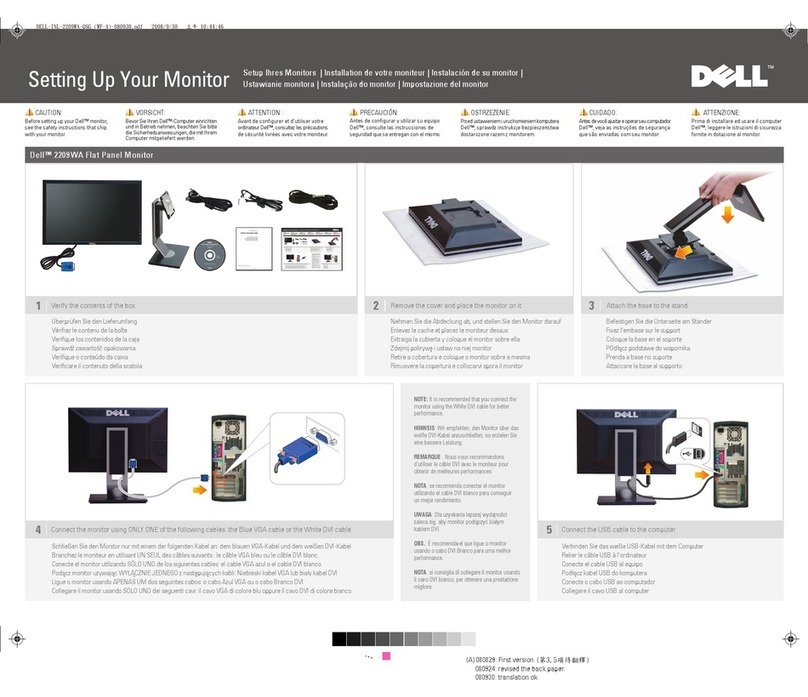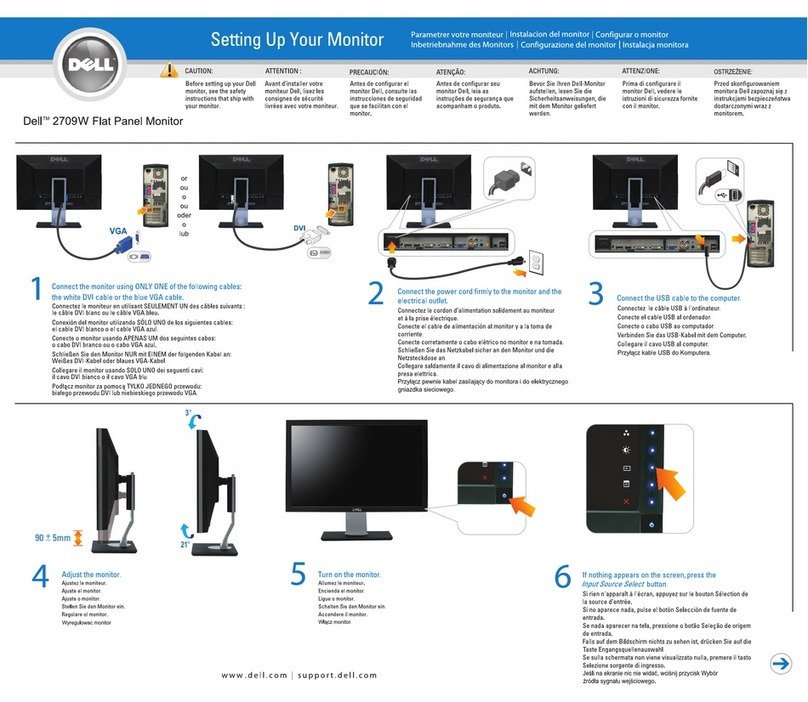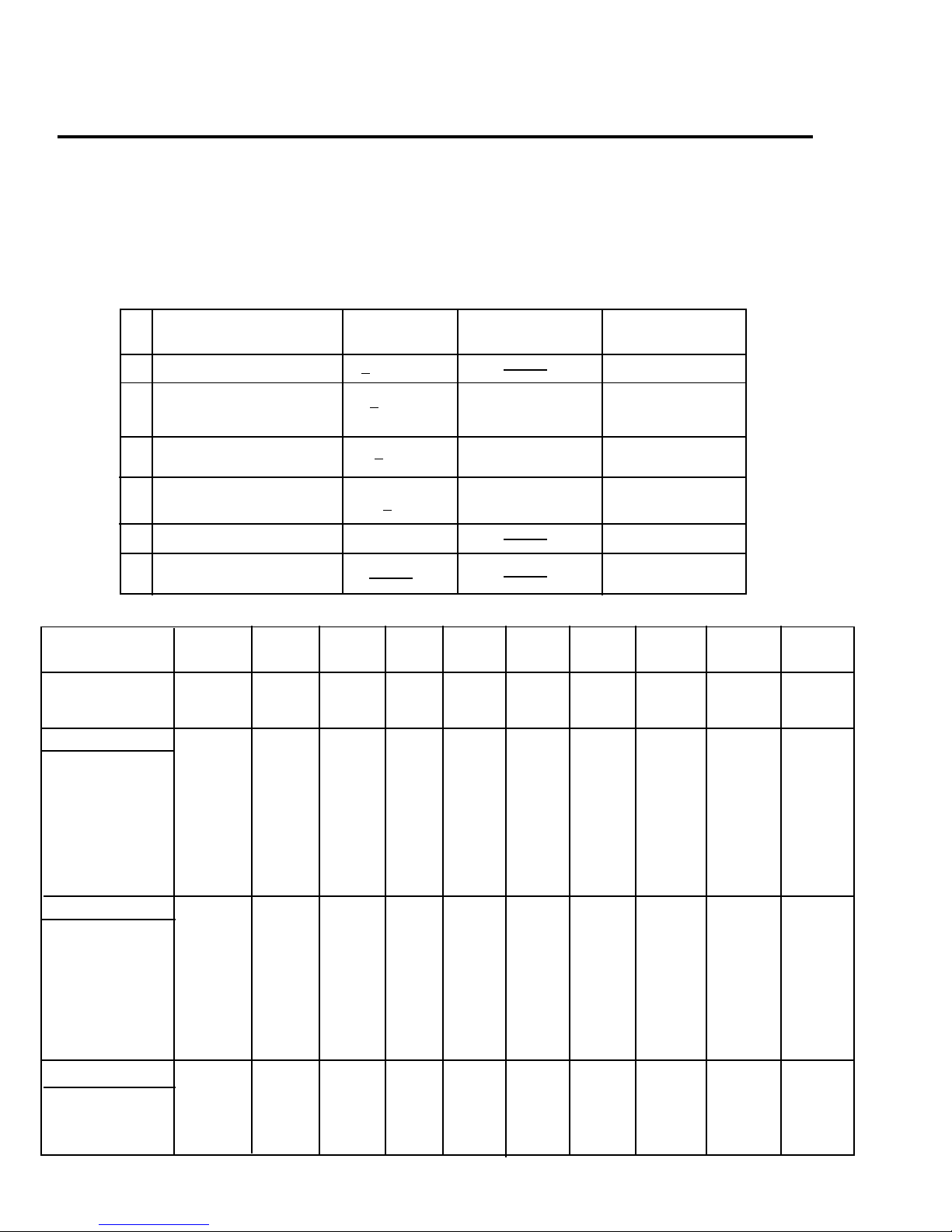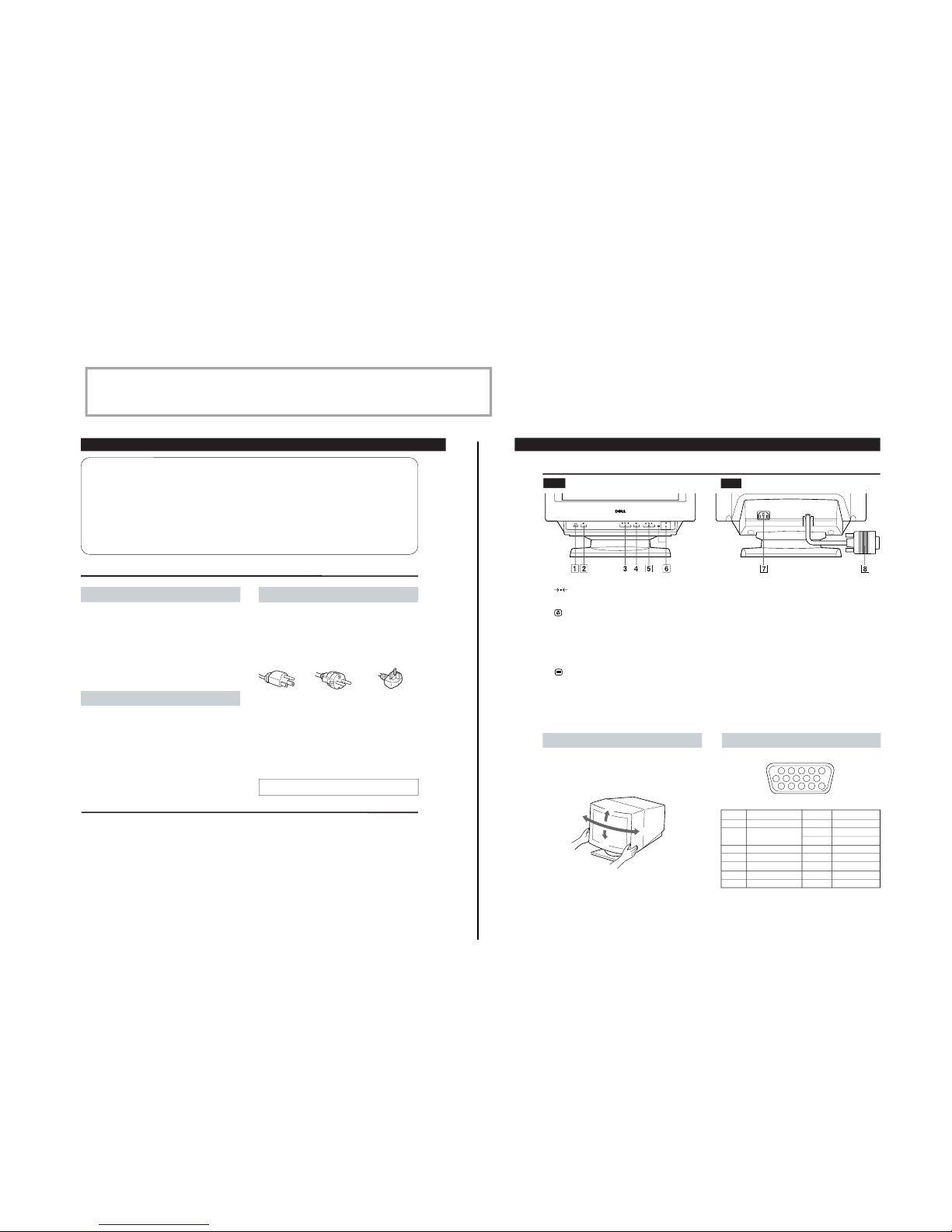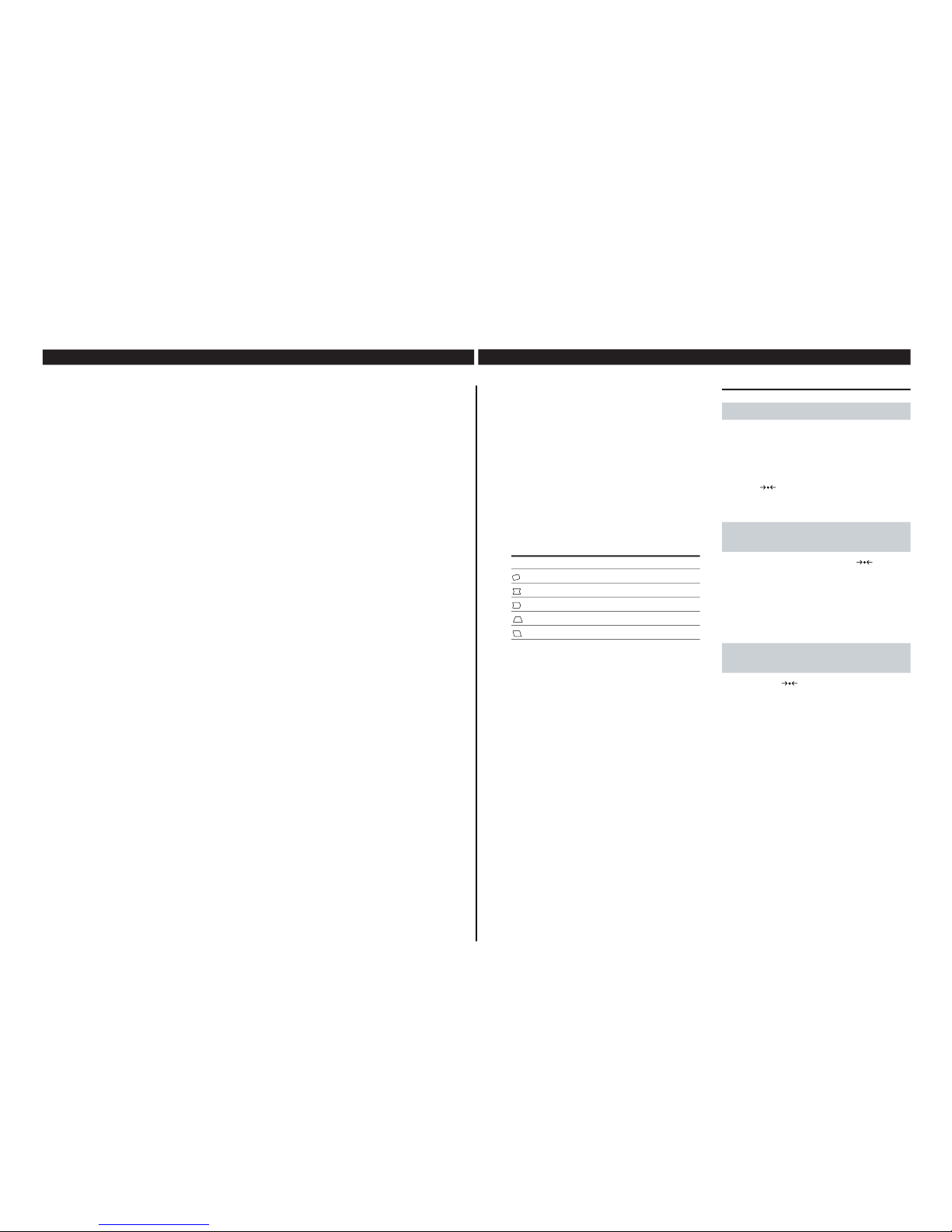4
Table of Contents
Installation
•Prevent internal heat build up by allowing adequate air
circulation. Do not place the monitor on surfaces (rugs,
blankets, etc.) or near materials (curtains, draperies) that
may block the ventilation holes.
•Do not install the monitor near heat sources such as
radiators or air ducts, or in a place subject to direct
sunlight, excessive dust, mechanical vibration or shock.
•Do not place the monitor near equipment that generates
magnetism, such as a converter, or high voltage power
lines.
Maintenance
•Clean the cabinet, panel and controls with a soft cloth
lightly moistened with a mild detergent solution. Do not
use any type of abrasive pad, scouring powder or solvent
such as alcohol or benzine.
•Do not rub, touch or tap the surface of the screen with
sharp or abrasive items such as a ball point pen or
screwdriver. This type of contact may scratch the picture
tube.
Warning on Power Connection
•Use an appropriate power cord for your local power
supply.
For customers in the U.S.A.
If you do not use an appropriate power cord, the monitor
will not conform to mandatory FCC standards.
for 220 to 240 V ACfor 100 to 120 V AC
•Before disconnecting the power cord, wait for at least 30
seconds after turning off the power to allow the static
electricity on the CRT display surface to discharge.
•After the power has been turned on, the CRT is
demagnetized (degaussed) for about 5 seconds. This
generates a strong magnetic field around the metal frame,
which may affect the data stored on magnetic tapes and
disks near the monitor. Place magnetic recording
equipment, tapes and disks away from this monitor.
Read First! ................................................................................. 3
Damper Wire ............................................................................ 3
Setup .......................................................................................... 3
Quick Specifications ................................................................ 3
Precautions ............................................................................... 4
Plug and Play ........................................................................... 4
Parts and Controls ................................................................... 5
The OSD (On-screen Display) System ................................. 6
Resetting the Adjustments ..................................................... 9
Plug and Play
This monitor complies with the DDC
TM
1and DDC2B Display
Data Channel (DDC) standards of VESA.
When a DDC1 host system is connected, the monitor
synchronizes with the V. CLK in accordance with the VESA
standards, and outputs the EDID (Extended Display
Identification Data) to the data line.
When a DDC2B host system is connected, the monitor
automatically switches to the appropriate standard.
DDC
TM
is a trademark of Video Electronics Standard
Association.
•Your monitor operates according to DDC2B. Only
computers that support the same guidelines and operate
at the same or higher level can make use of this feature.
•If your computer does not support the relevant
guidelines, you can still use your monitor and computer.
You may need to manually specify the appropriate
resolution in the computer.
•The highest resolution automatically selected may not
give the best result. You may need to manually select the
most suitable resolution in the computer.
Precautions
Examples of plug types:
for 240 V AC only
The socket should be installed near the equipment and
be easily accessible.
Graphic Enhancement Mode (GEM) .................................. 10
Specifications .......................................................................... 10
Monitor Information ............................................................. 11
Power Saving Function and LED Indicators .................... 11
Preset and User Modes ......................................................... 11
Warning Messages................................................................. 12
Troubleshooting ..................................................................... 12
Dell Computer Corporation’s Environmental Program . 14
Appendix .............................................................................. 109
Getting Started
5
Getting Started
Video Connector
Pin No. Signal
1 Red
2 Green (Composite
Sync on Green)
3 Blue
4 Ground
5 CPU Sense
6 Red Ground
7 Green Ground
Pin No. Signal
8 Blue Ground
9 Not used
(no pin)
10 Ground
11 Ground
12 SDA
(serial data)
13 Horizontal Sync
14 Vertical Sync
15 SCL
(serial clock)
Use of the Tilt/Swivel
With the tilt/swivel, you can adjust this monitor to any desired
angle within 180° horizontally and 20° vertically.
To turn the monitor vertically and horizontally, hold it at the
bottom with both hands as shown below.
Parts and Controls
Rear
1(RESET) button (pages 6 and 9)
Resets the adjustments to the factory settings.
2(GEM) button (page 10)
Selects the Graphic Enhancement Mode.
3¨(BRIGHTNESS) ./>buttons (page 6)
Adjust the picture brightness.
Operate as the ./>buttons when adjusting other
items.
4(MENU) button (pages 6 and 11)
Displays the MENU OSD.
5>(CONTRAST) ?//buttons (page 6)
Adjust the contrast.
Operate as the ?//buttons when adjusting other
items.
6u(POWER) switch and indicator (page 11)
Turns the monitor on and off.
The indicator lights up green when the monitor is on,
and lights up orange when the monitor is in Power
Saving mode.
7AC IN connector
Provides AC power to the monitor.
8Video input connector (HD15)
Inputs RGB video signals and SYNC signals
Front
Getting Started