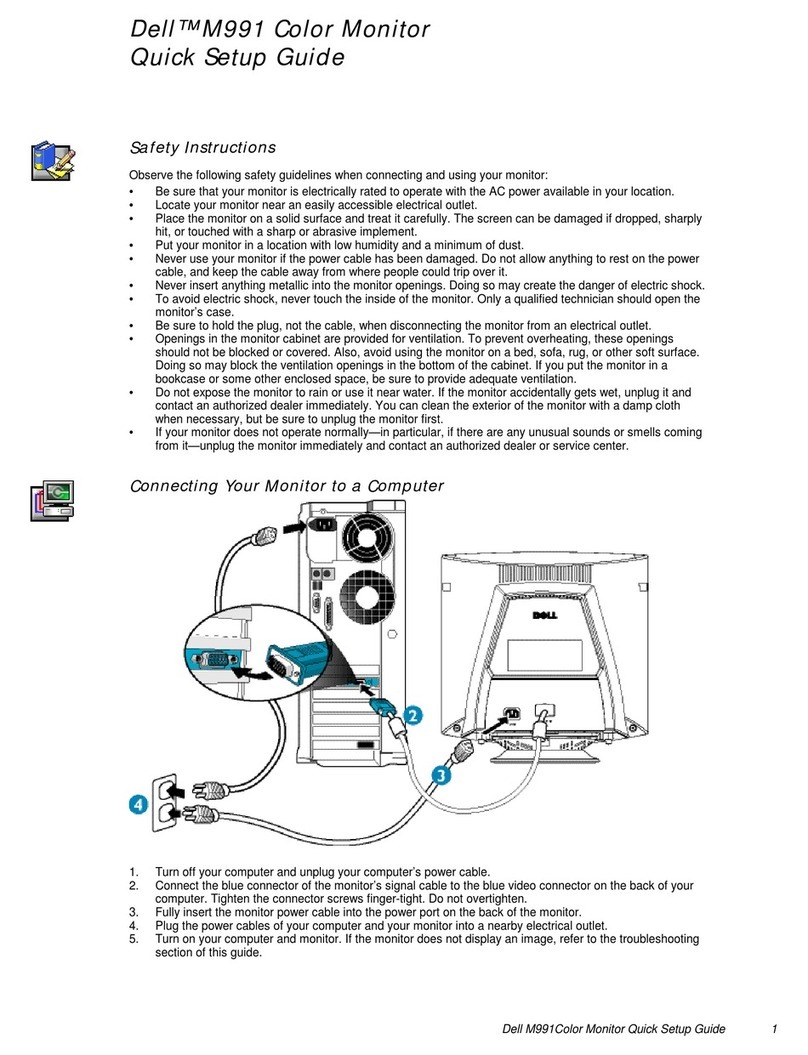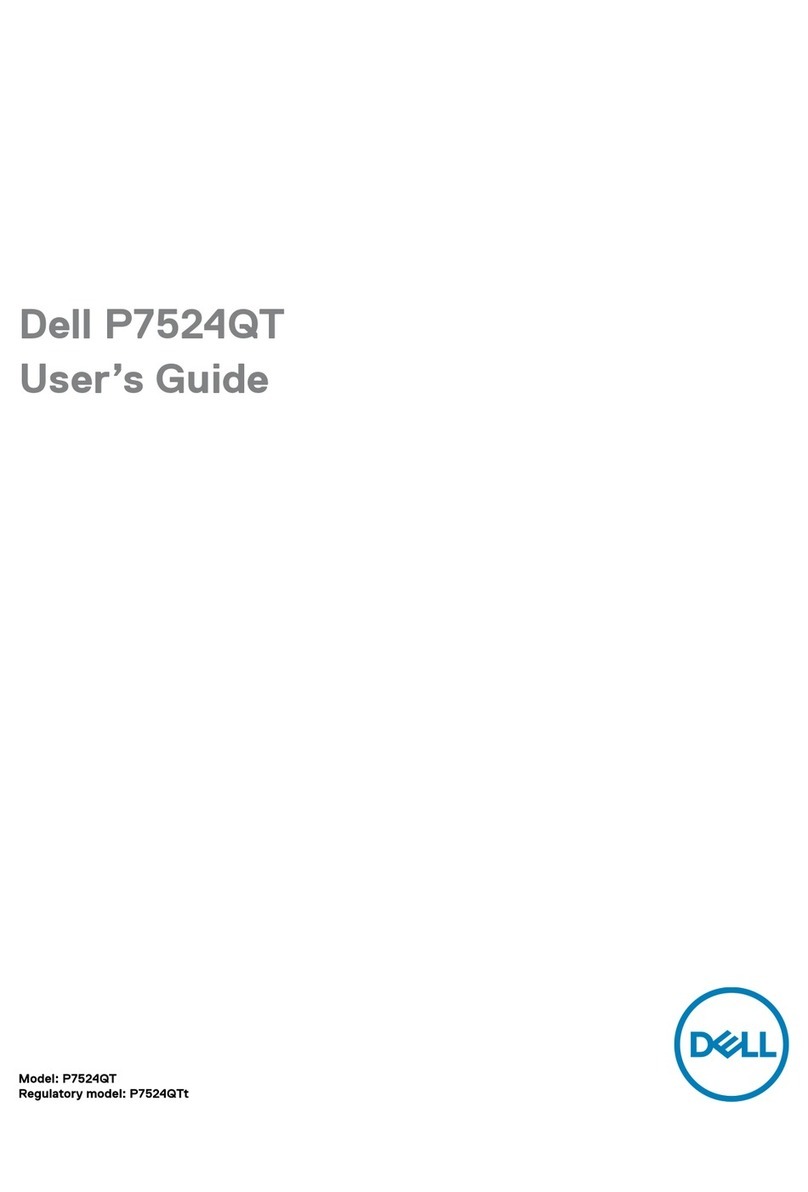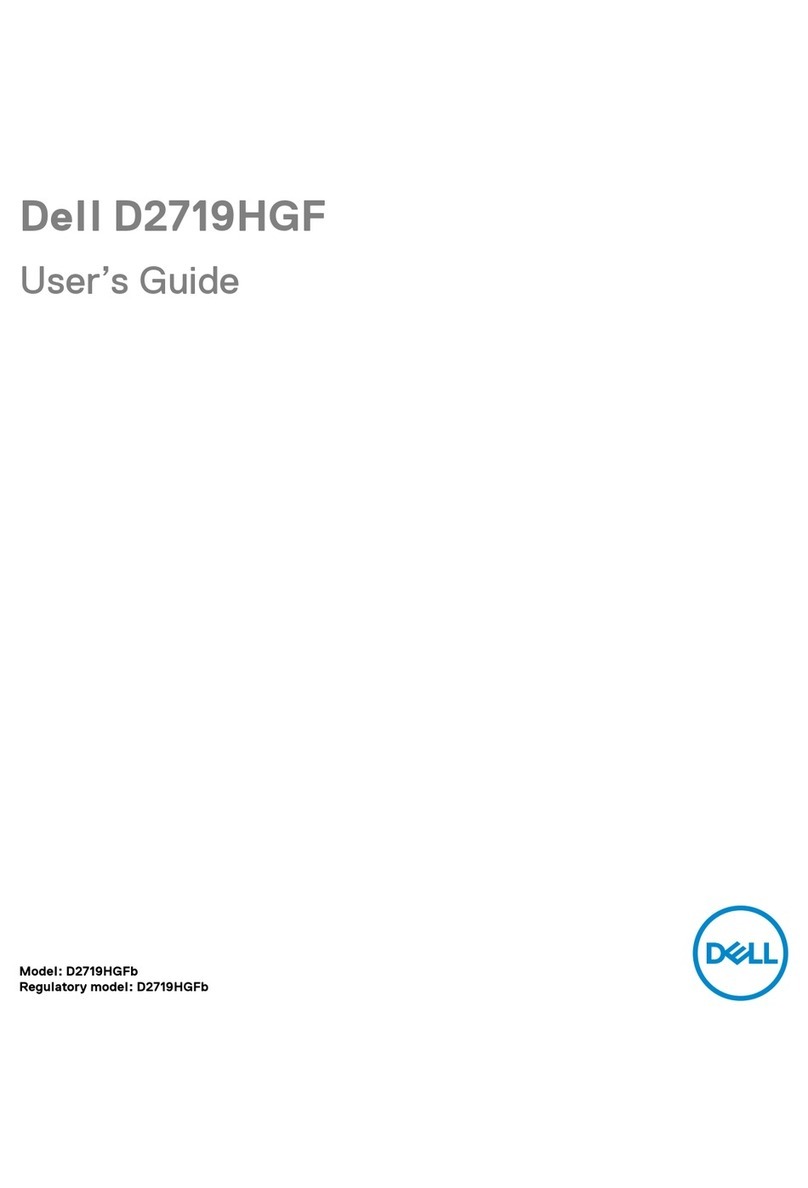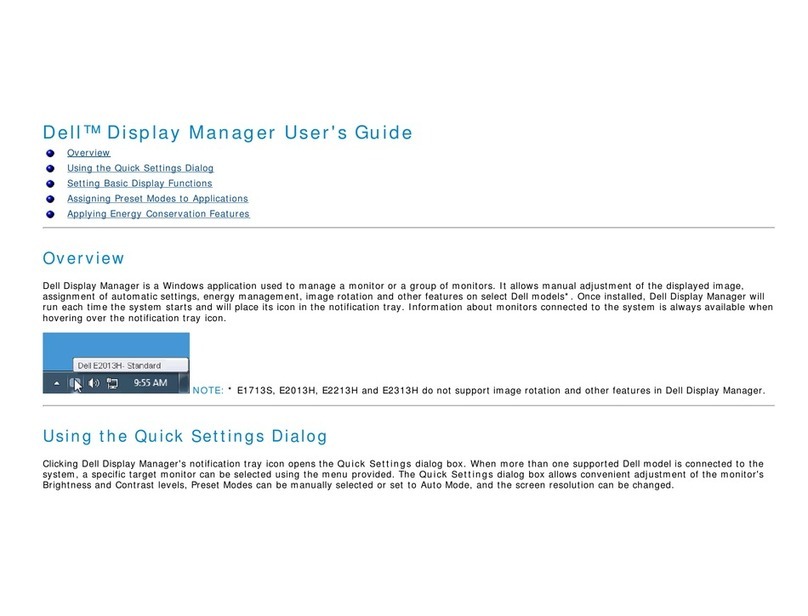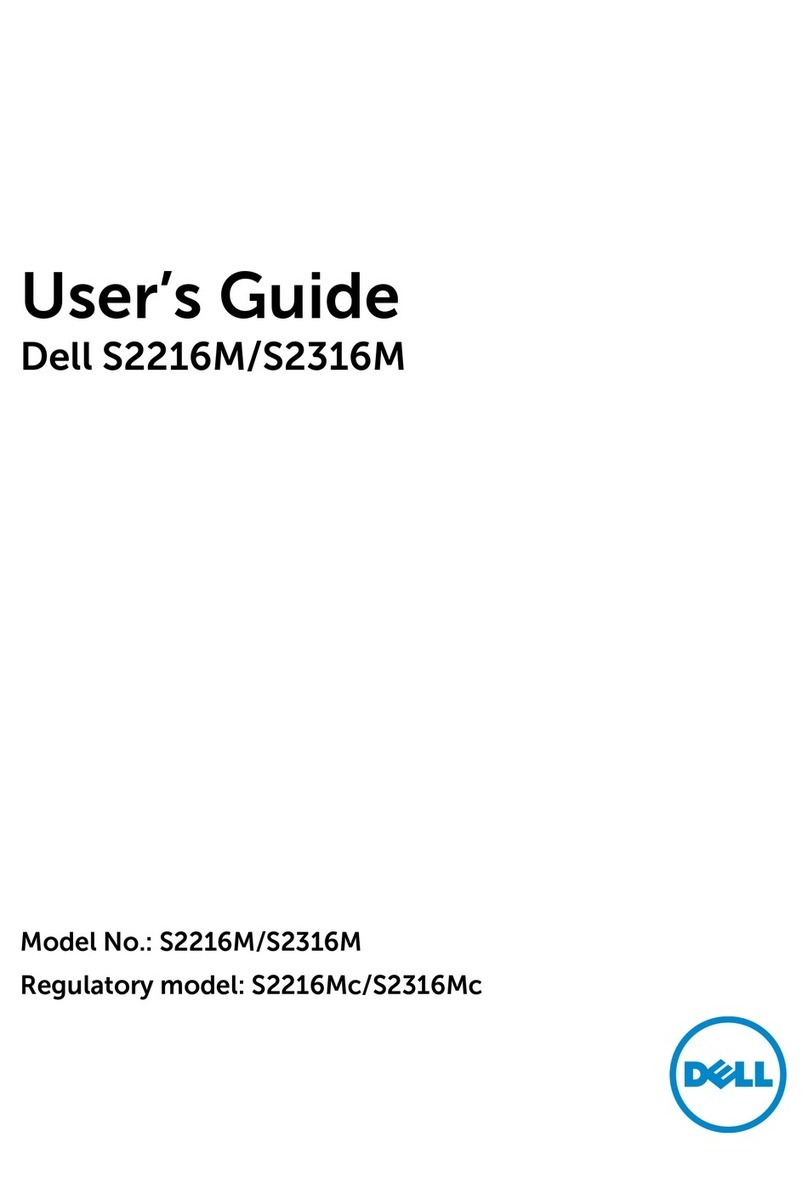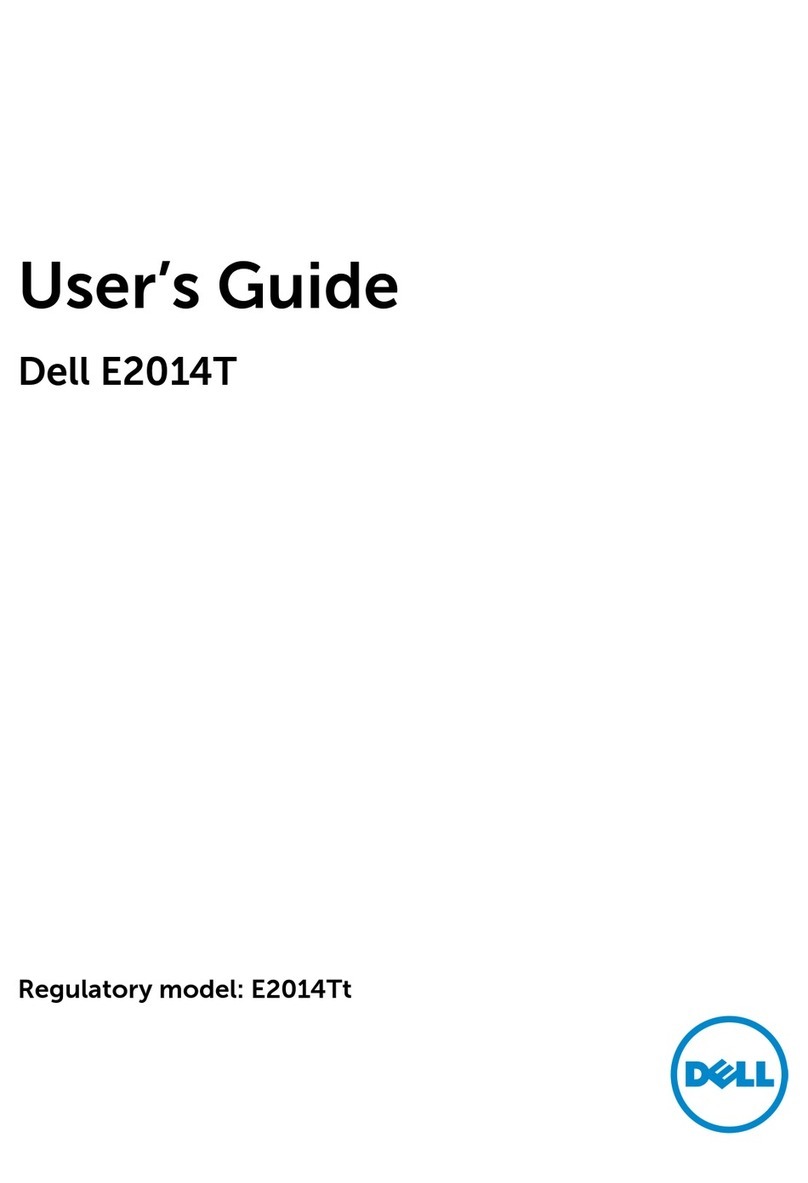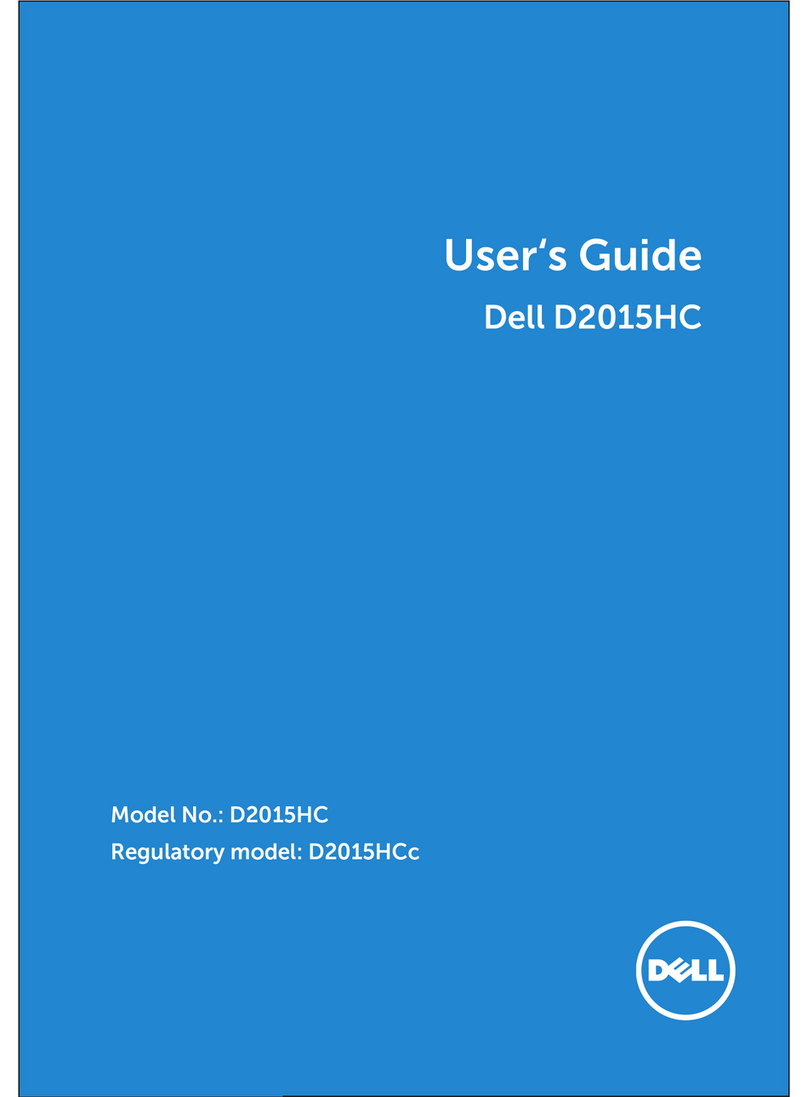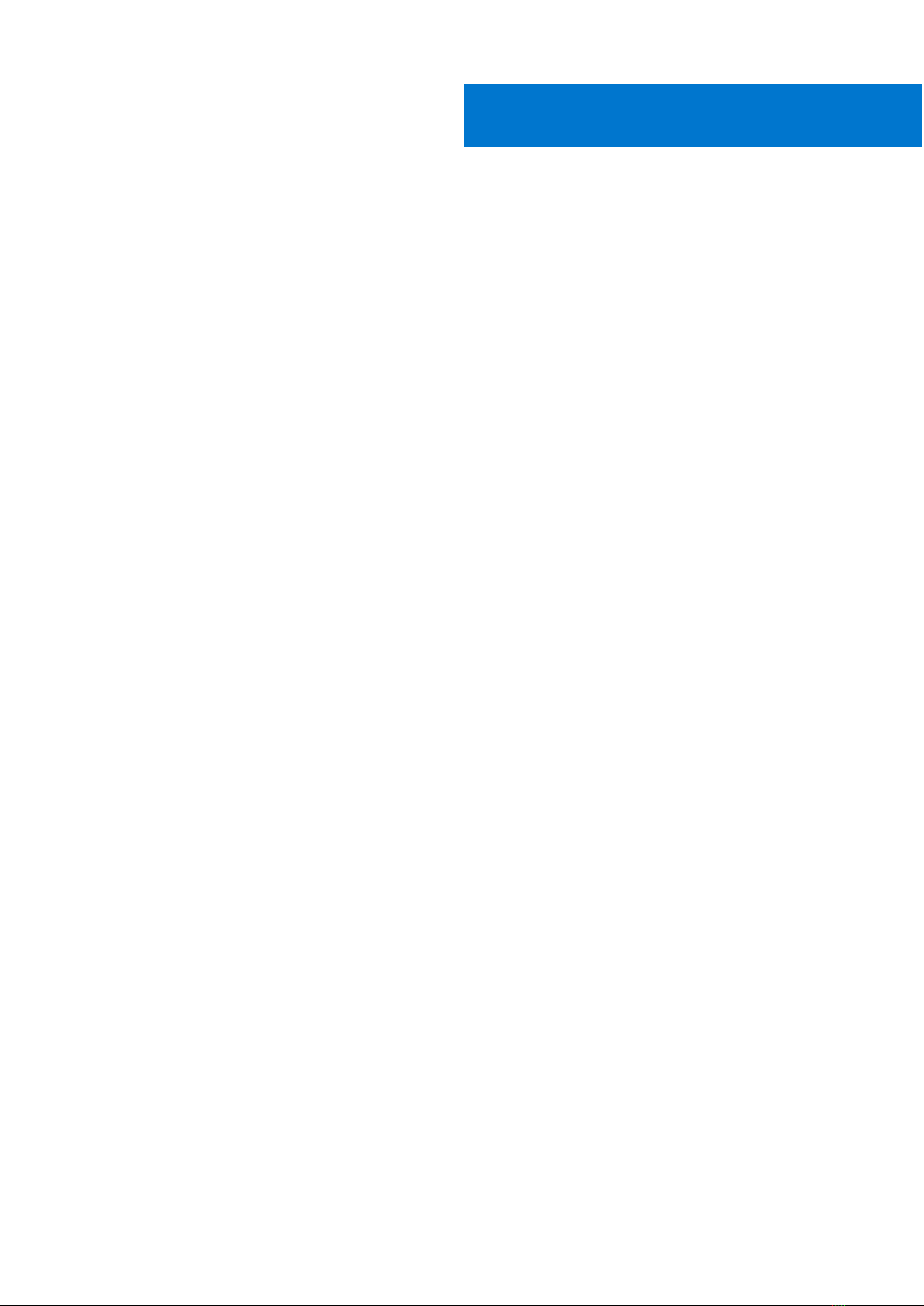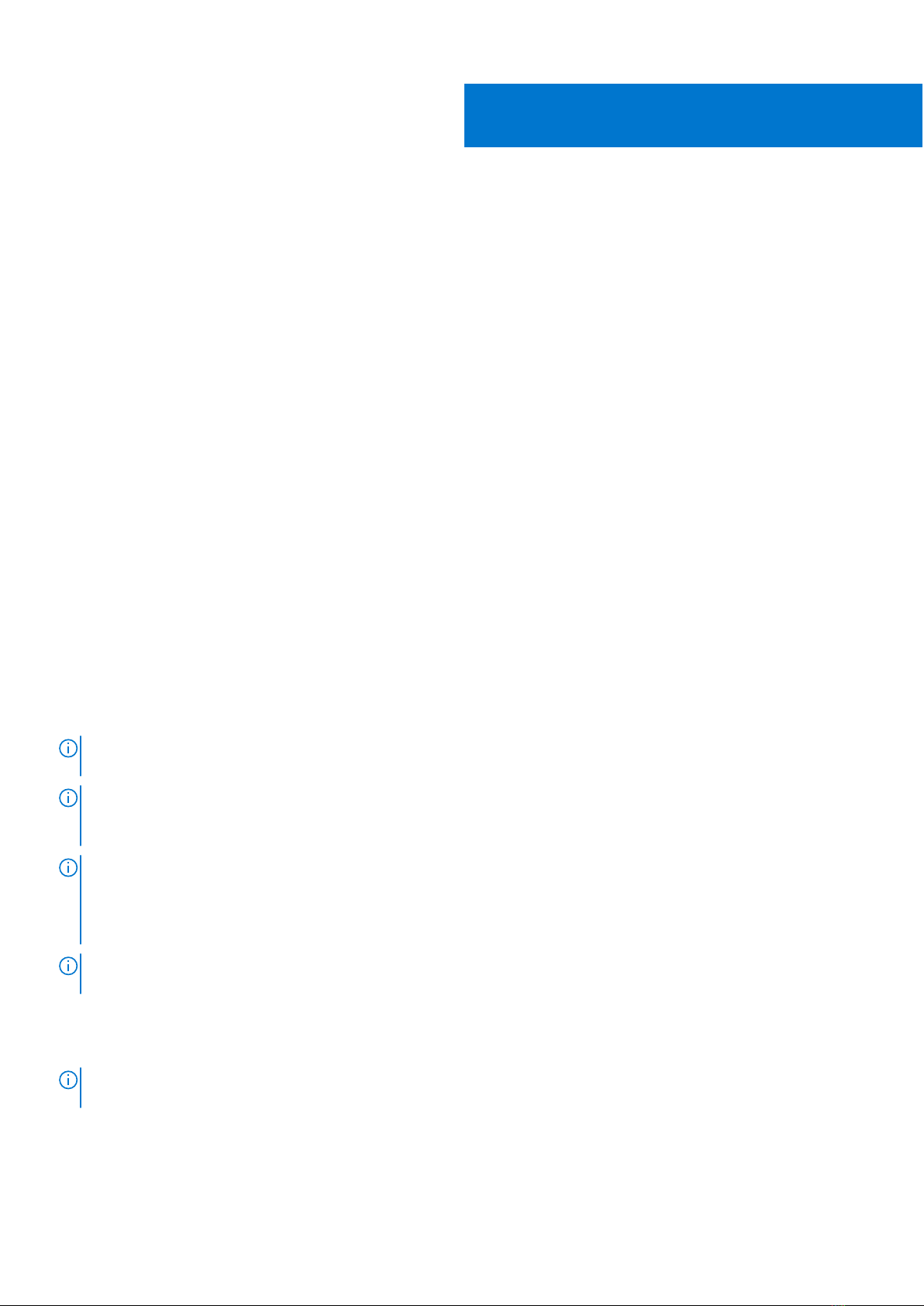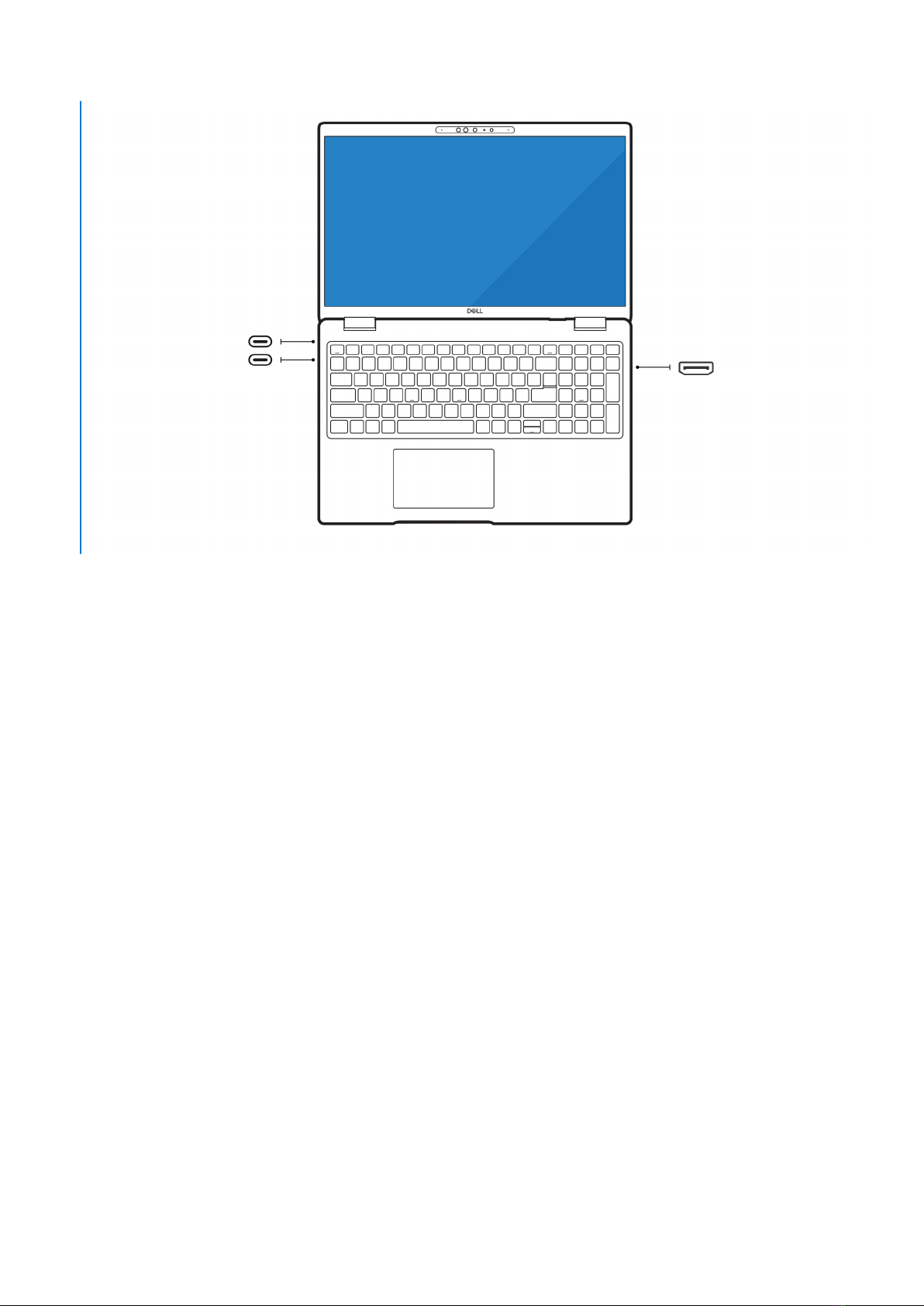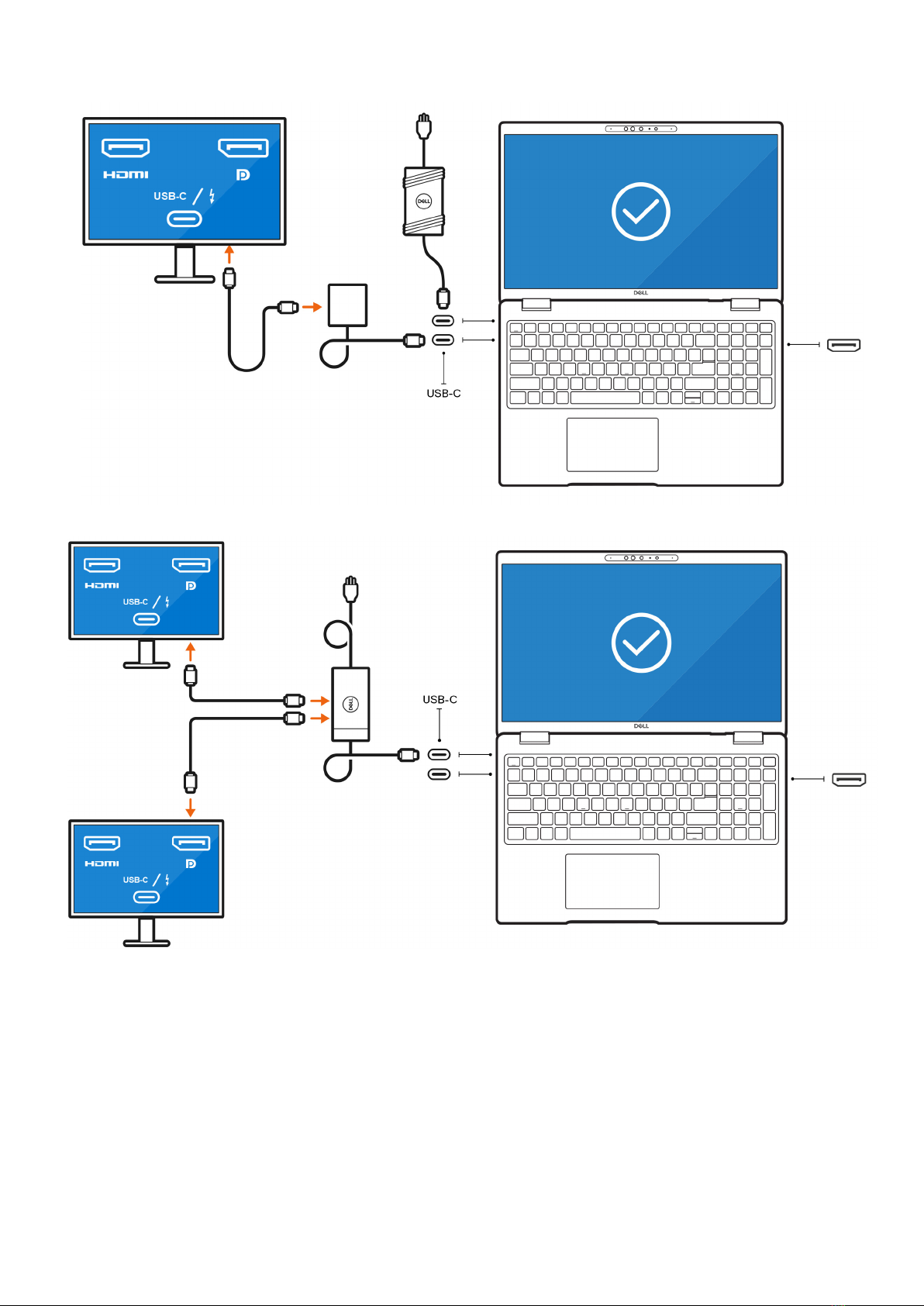Before you begin
You can connect up to four 4K external displays or one 8K display using the Thunderbolt 4 (USB-C) ports and HDMI port
available on your Precision 3580.
Before you begin, ensure that you:
●Check the graphics options on your computer.
●Check the ports available on your external displays and decide on the mode of connection.
Check the graphics options on your computer
The number of external displays that are supported depends on the type of graphics card available on your computer.
For more information about the graphics card available on your computer, run Dell SupportAssist on your computer, or scan your
hardware at www.dell.com/support.
The following are the graphic options that may be installed in your computer:
●Intel Iris Xe Graphics (Integrated graphics)
●Intel UHD Graphics (Integrated graphics)
●NVIDIA RTX A500 (Discrete graphics)
Modes of connection
Depending on the connectors available on your external display, you can connect the displays to the Thunderbolt 4 (USB-C)
ports or HDMI port on your computer using:
●HDMI cable
●Thunderbolt 4 cables, adapters, or docking stations
●USB-C cables, adapters, or docking stations
NOTE: To experience the full resolution supported by your external displays, use appropriate cables. For example, use
DisplayPort or HDMI cables for 4K and above resolution.
NOTE: USB-C or Thunderbolt docking stations can be used to connect external displays to the computer using a single
USB-C cable, while charging the computer. For more information about the types of docking stations available from Dell,
see the knowledge base article 000124295 at www.dell.com/support.
NOTE: USB-C adapters can also be used to connect external displays to the computer, though these do not allow power
charging simultaneously. For more information about the types of USB-C adapters available from Dell, see the knowledge
base article 000125728 at www.dell.com/support.
These are the Thunderbolt 4 (USB-C) ports and HDMI port available on your computer:
NOTE: The devices connected to the ports on the left side of the computer have priority over the ports on the right. While
connecting external displays, it is recommended that you connect the displays to the left ports.
USB-C and Thunderbolt 4 USB-C ports available on your computer
NOTE: When connecting a display indirectly using an adapter or docking station, it is recommended that you connect the
display to the docking station first, then connect the docking station to the Thunderbolt 4 (USB-C) port on your computer.
1
4 Before you begin