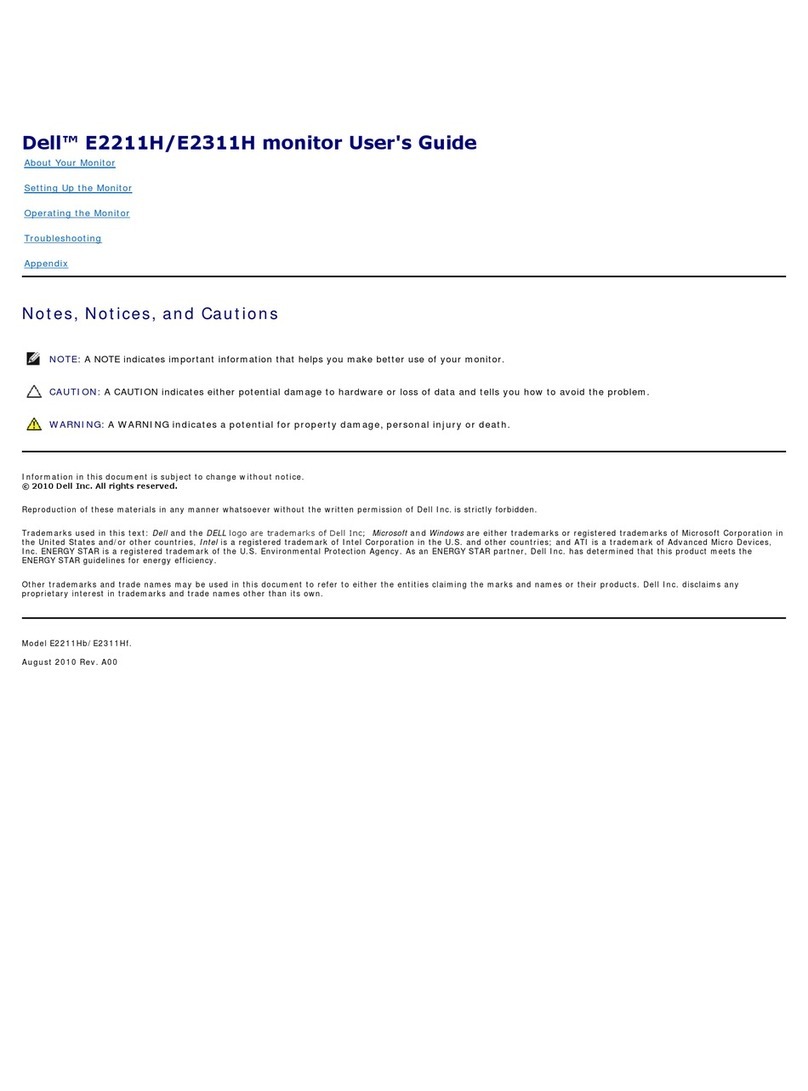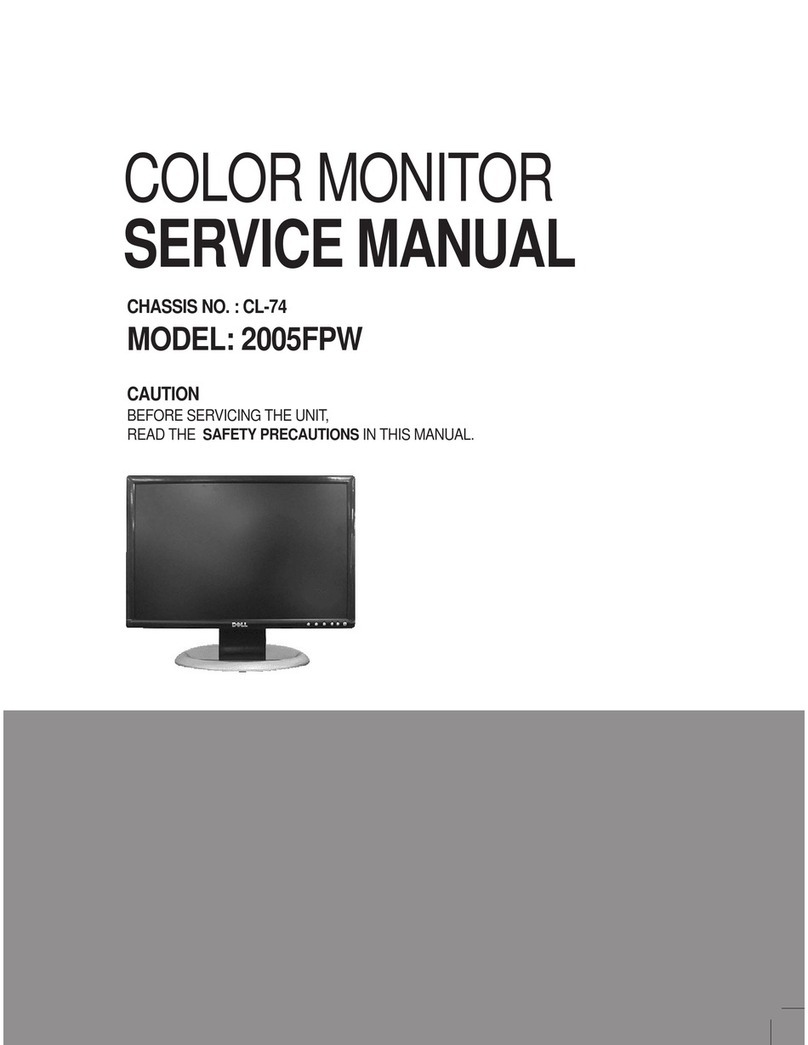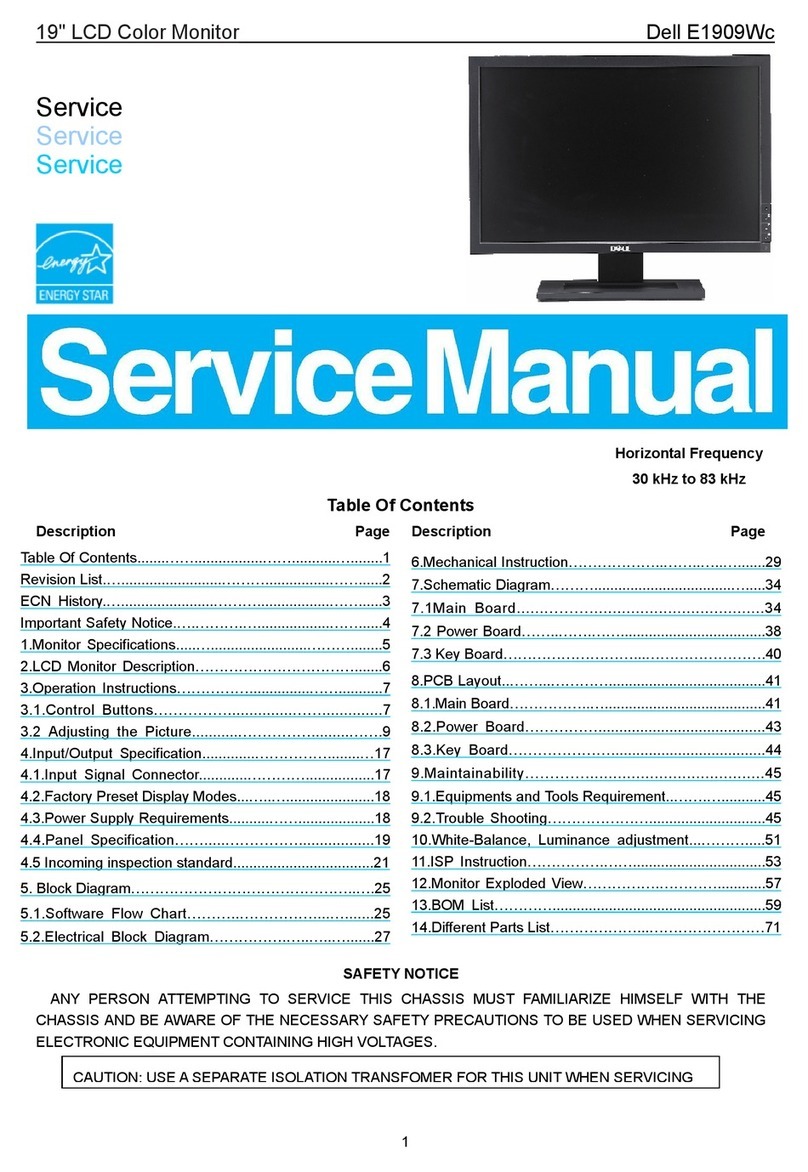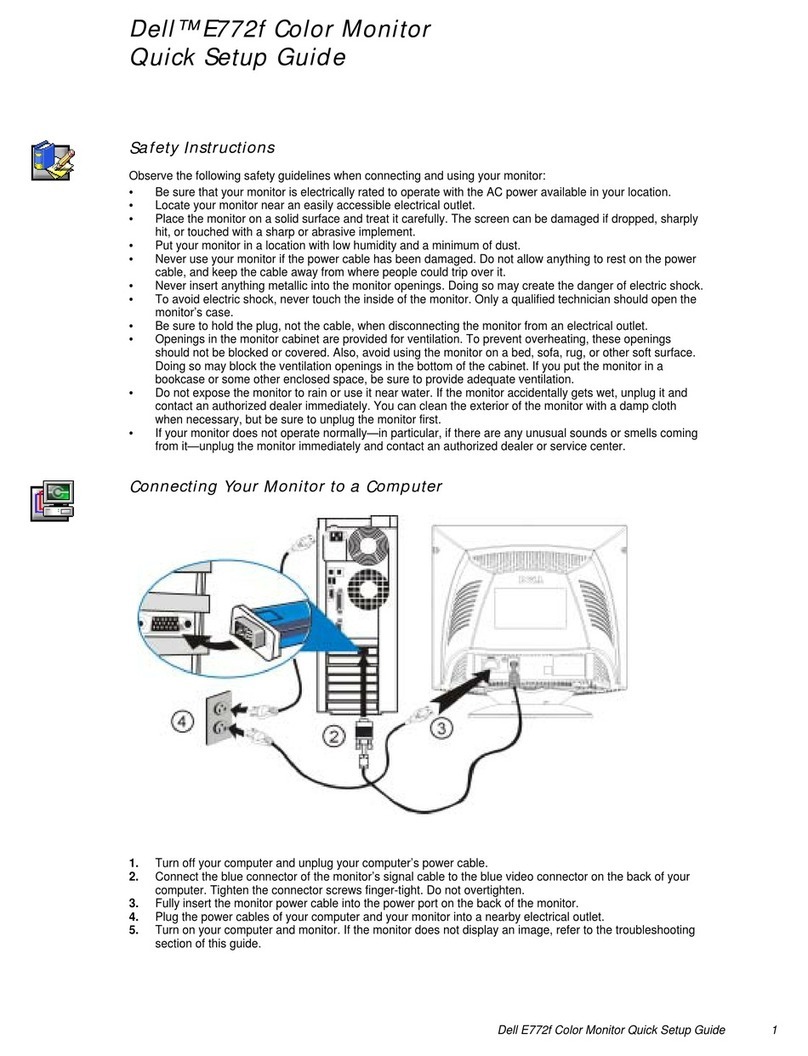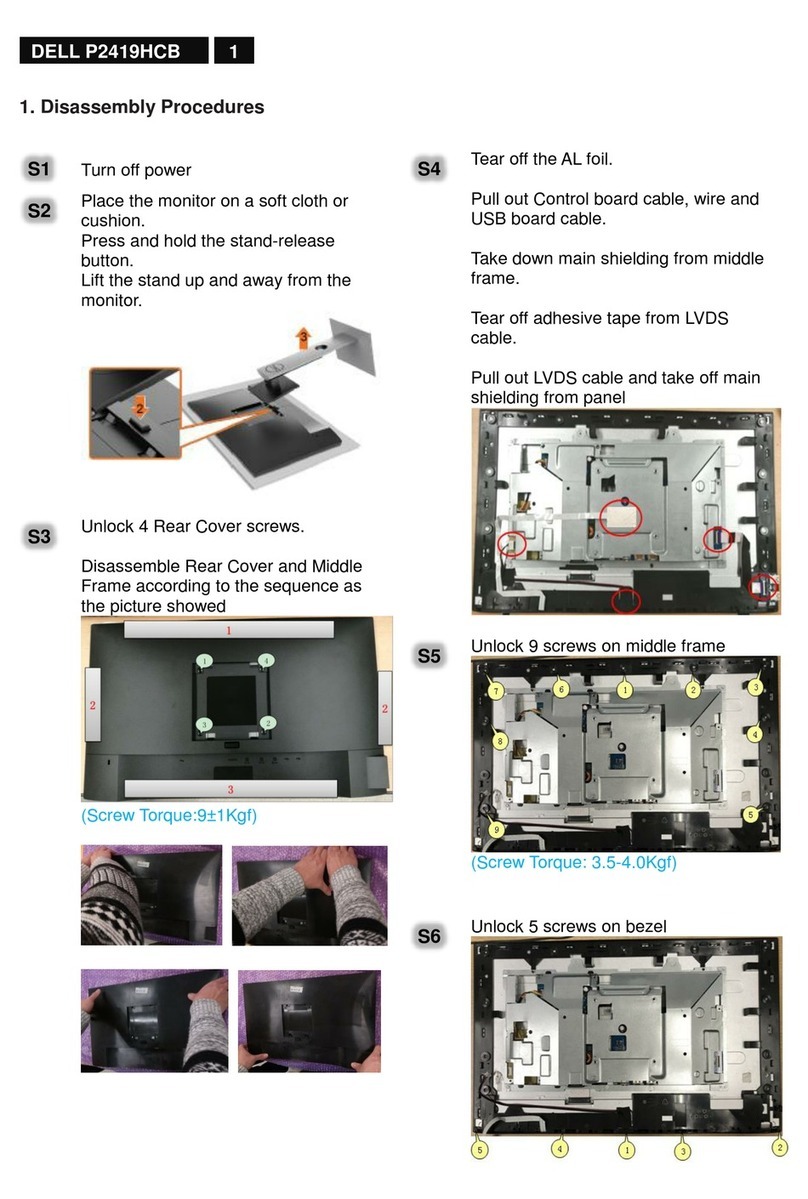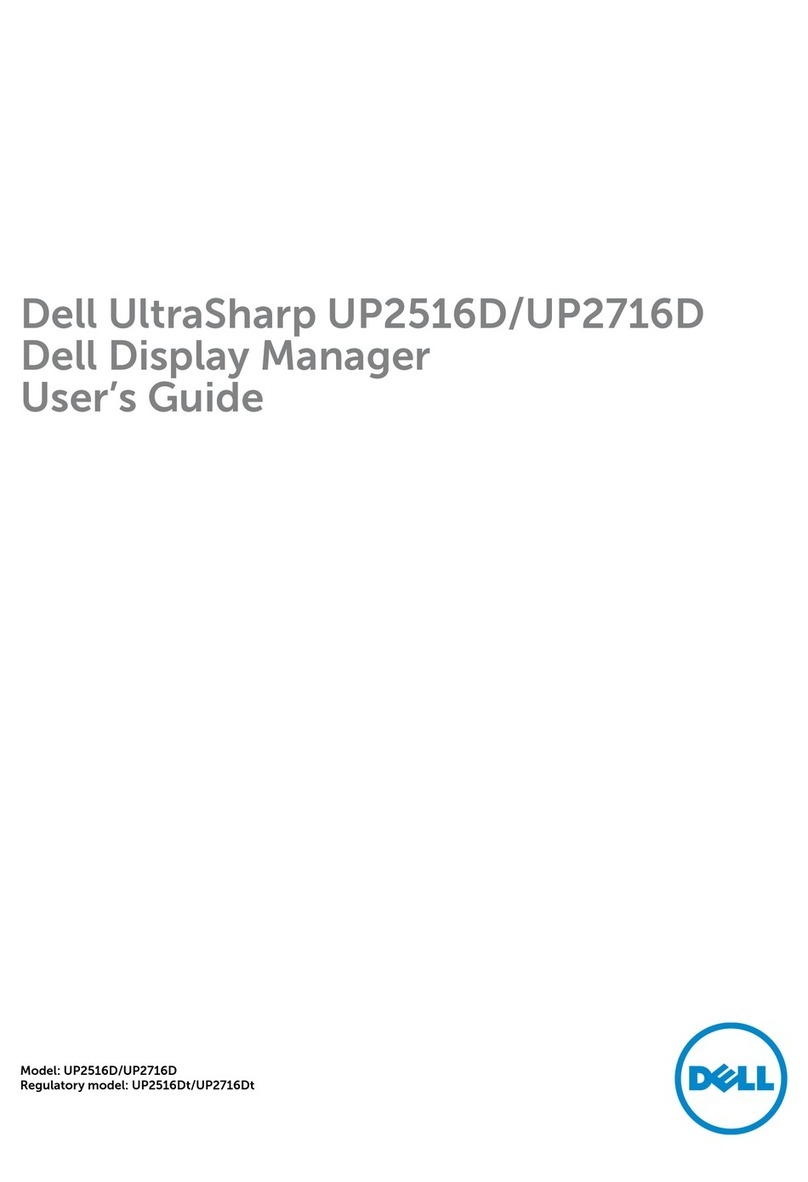Back to Contents Page
Safety Instructions: Dell™ 1800FP Color Display User's Guide
Read and follow these instructions when connecting and using your computer display:
To help avoid damaging your computer, be sure that the voltage selection switch on the power supply is set to match
the alternating current (AC) power available at your location:
115 volts (V)/60 hertz (Hz) in most of North and South America and some Far Eastern countries such as Japan,
South Korea, and Taiwan.
230 V/50 Hz in most of Europe, the Middle East, and the Far East
Also be sure that your display is electrically rated to operate with the AC power available in your location.
Never insert anything metallic into the display openings. Doing so may create the danger of electric shock.
To avoid electric shock, never touch the inside of the display. Only a qualified technician should open the display's
case.
Never use your display if the power cable has been damaged. Do not allow anything to rest on the power cable, and
keep the cable away from where people could trip over it.
Be sure to hold the plug, not the cable, when disconnecting the display from an electric socket.
Openings in the display cabinet are provided for ventilation. To prevent overheating, these openings should not be
blocked or covered. Also, avoid using the display on a bed, sofa, rug, or other soft surface. Doing so may block the
ventilation openings in the bottom of the cabinet. If you put the display in a bookcase or some other enclosed space, be
sure to provide adequate ventilation.
Put your display in a location with low humidity and a minimum of dust. Avoid places like damp basement or dusty
hallways.
Do not expose the display to rain or use it near water (in kitchens, next to swimming pools, etc.). If the display
accidentally gets wet, unplug it and contact an authorized dealer immediately. You can clean the display with a damp
cloth when necessary, but be sure to unplug the display first.
Place the display on a solid surface and treat it carefully. The screen is made of glass and can be damaged if dropped
or sharply hit.
Locate your display near an easily accessible electric outlet.
If your display does not operate normally - in particular, if there are any unusual sounds or smells coming from it -
unplug it immediately and contact an authorized dealer or service center.
Do not attempt to remove the back cover, as you will be exposed to a shock hazard. The back cover should only be
removed by qualified service personnel.
High temperatures can cause problems. Don't use your display in direct sunlight, and keep it away from heaters,
stoves, fireplaces, and other sources of heat.
Unplug the display when it is going to be left unused for an extended period of time.
Unplug your display from the electric outlet before any service.
Back to Contents Page
WARNING: Use of controls, adjustments, or procedures other than those specified in this documentation
may result in exposure to shock, electrical hazards, and/or mechanical hazards.