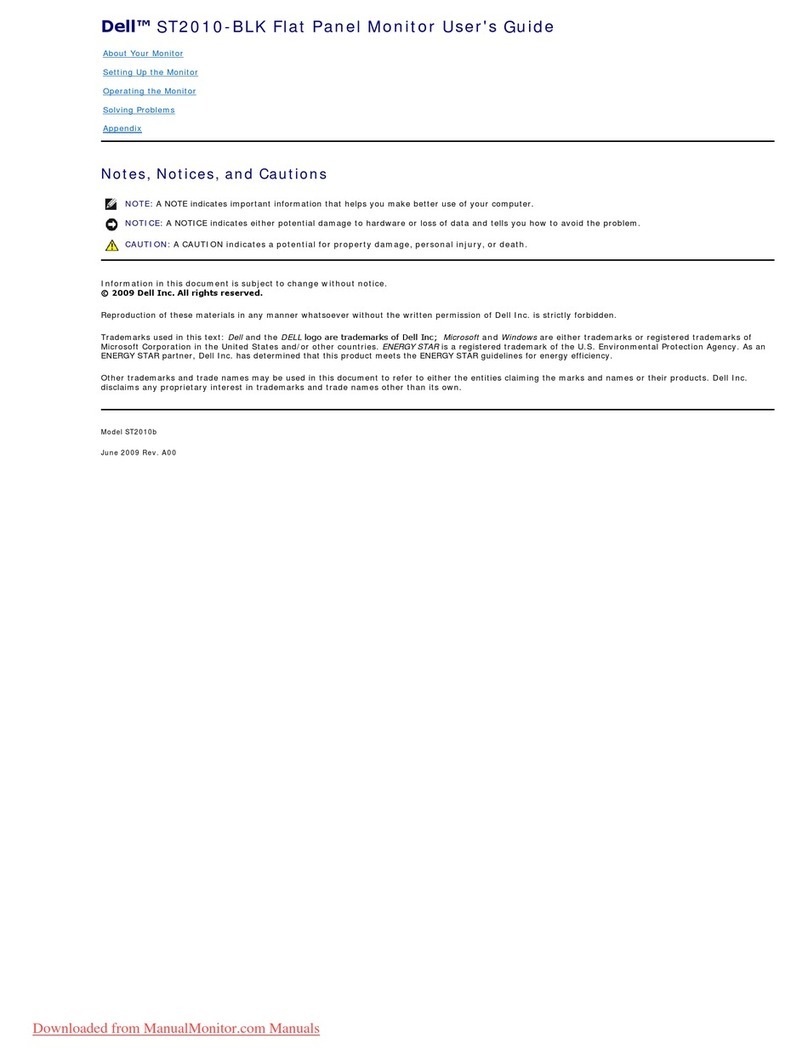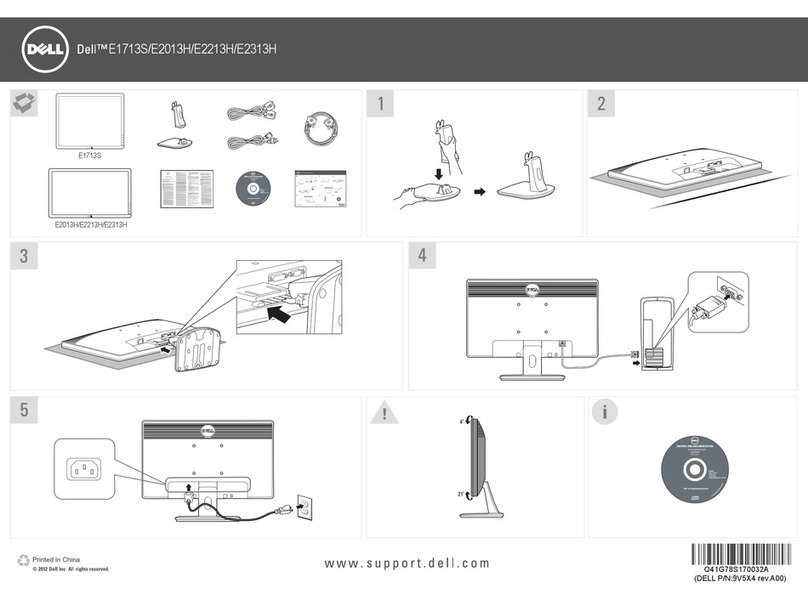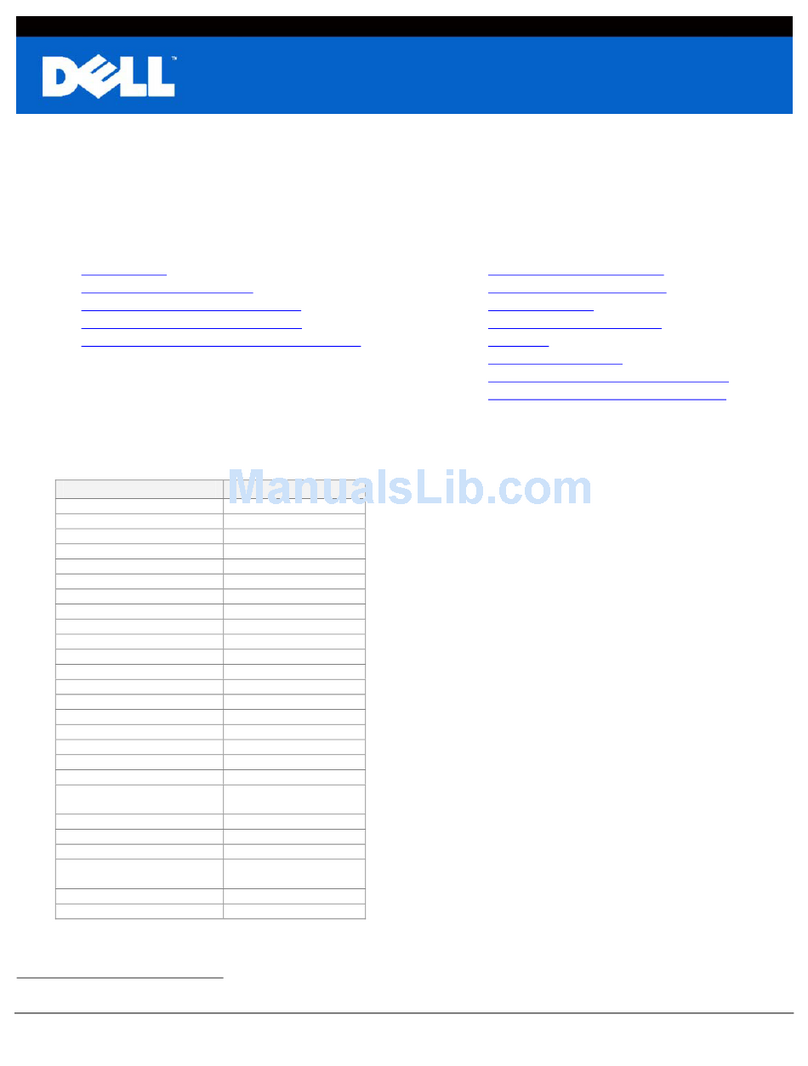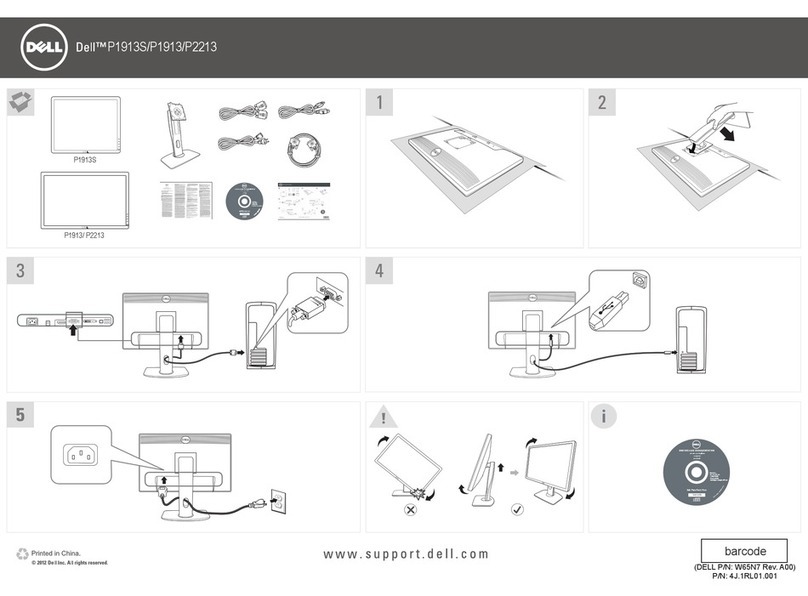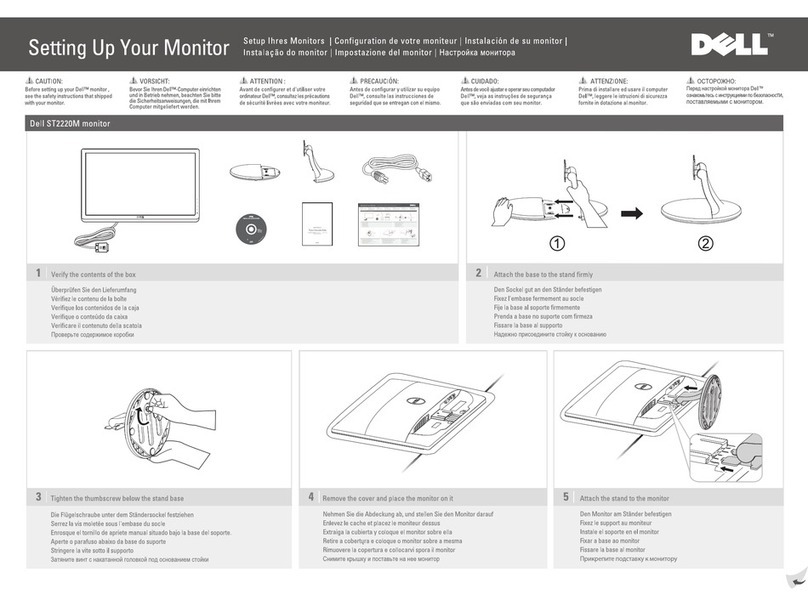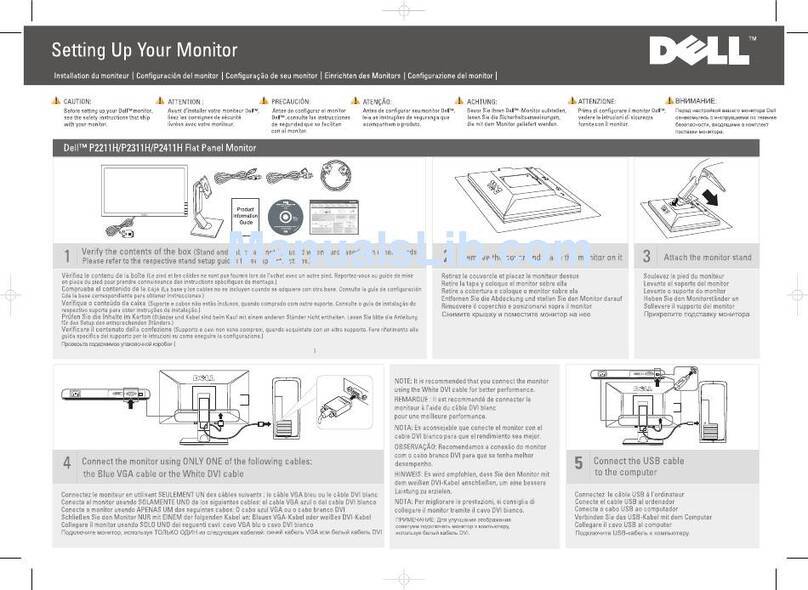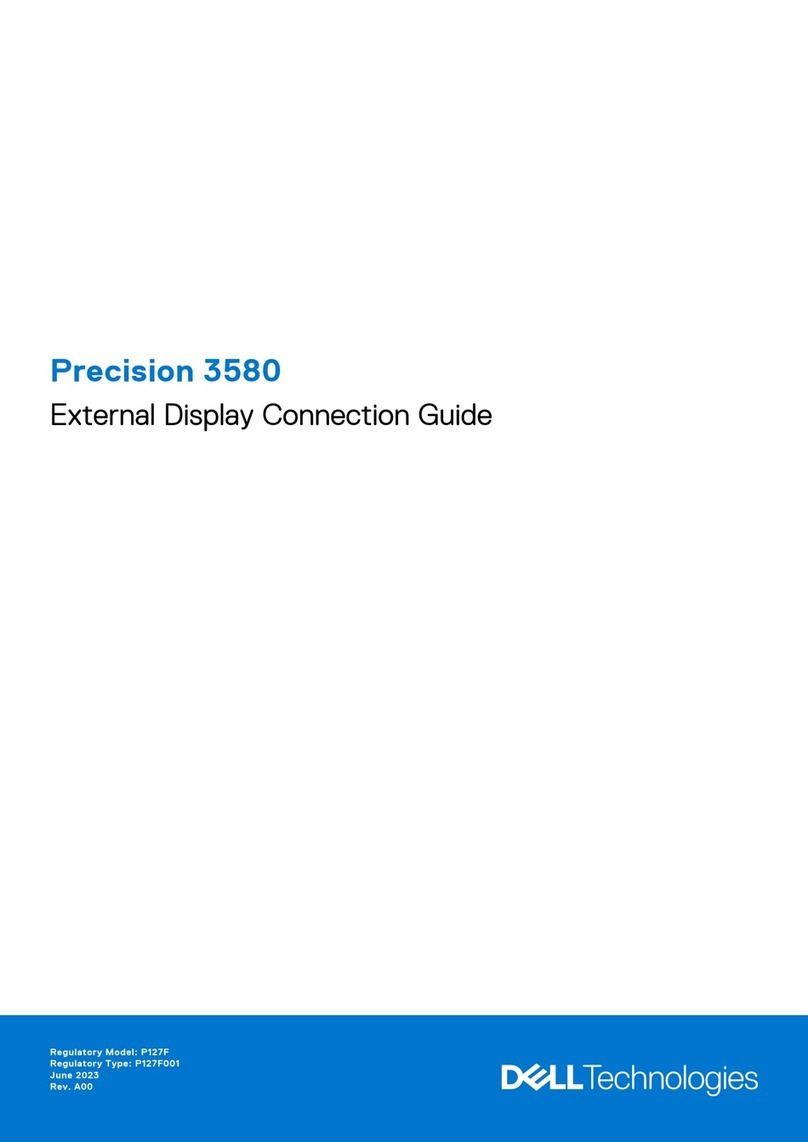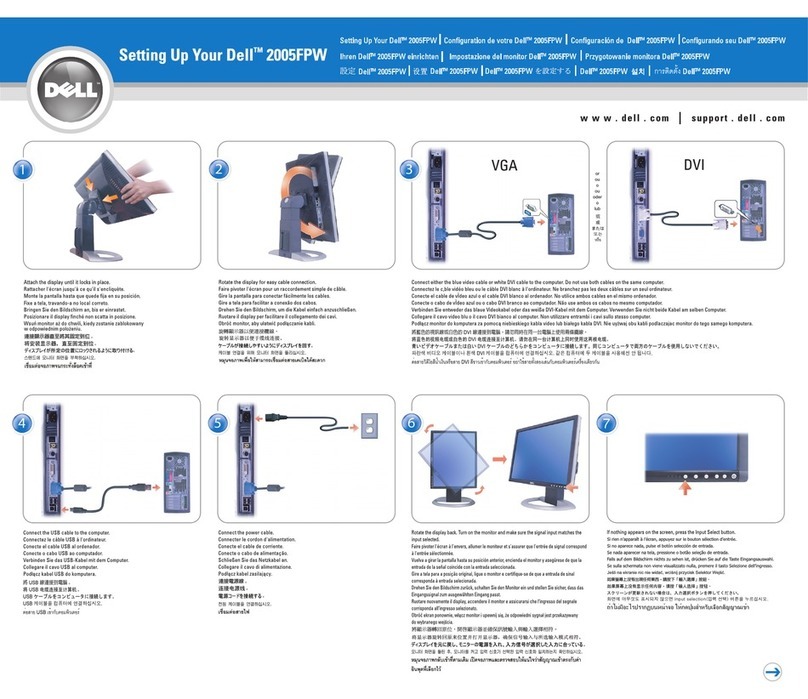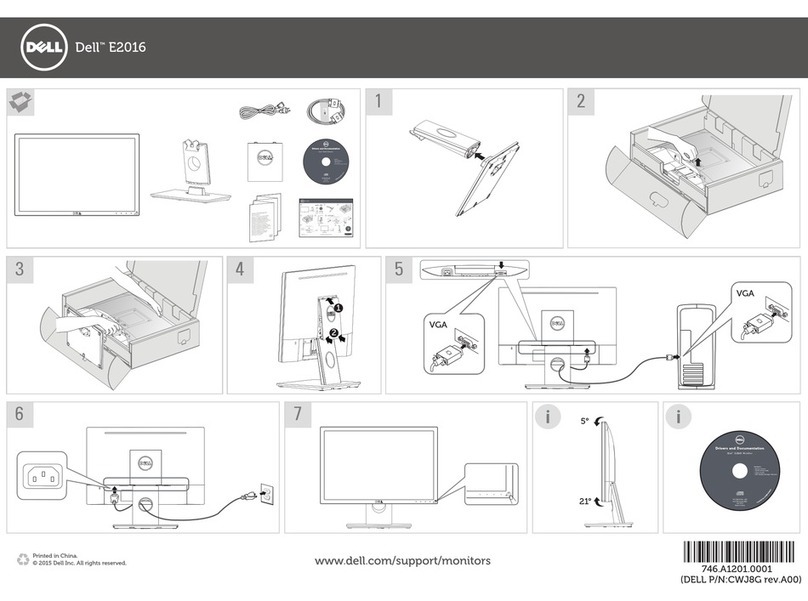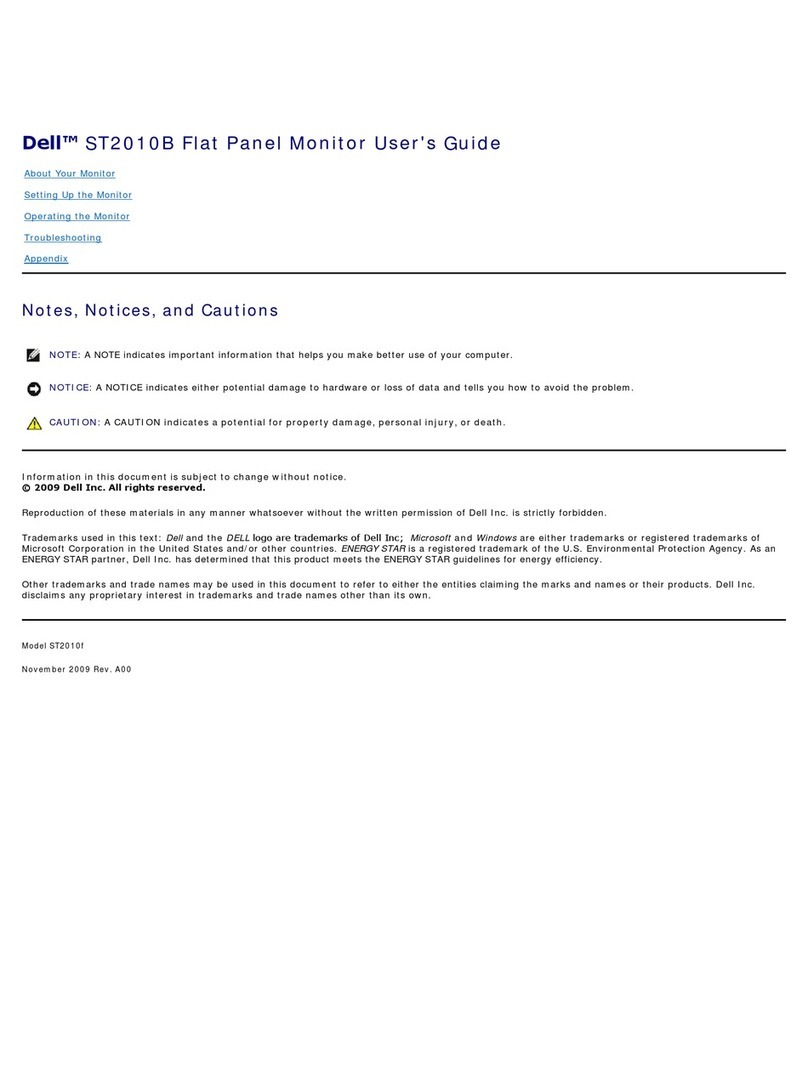Great user manuals database on UserManuals.info
Resolution Specifications
Electrical Specifications
Dell E2010H/E2210H/E2310H Flat Panel
Monitor
Scan range
lHorizontal
lVertical
30 kHz to 83 kHz (automatic)
50 Hz to 75 Hz (automatic)
Maximum preset resolution
1600 x 900 at 60 Hz (For E2010H)
1920 x 1080 at 60 Hz (For E2210H/E2310H)
Dell E2010H/E2210H/E2310H Flat Panel
Monitor
Analog RGB: 0.7 Volts +/-5%, 75 ohm input
impedance
Synchronization input signals
Separate horizontal and vertical
synchronizations, polarity-free TTL level.
AC input voltage / frequency / current
100 to 240 VAC/50 or 60 Hz +3 Hz/1.6A (Max.)
120V:30A (Max.)
240V:60A (Max.)
Preset Display Modes
The following table lists the preset modes for which Dell guarantees image size and centering:
Horizontal Frequency
(kHz)
Sync Polarity
(Horizontal/Vertical)
VESA, 1280 x 1024
(For E2210H/E2310H)
VESA, 1280 x 1024
(For E2210H/E2310H)
VESA, 1600 x 900
(For E2010H)
VESA, 1920 x 1080
(For E2210H/E2310H)
Physical Characteristics
The following table lists the monitor physical characteristics:
Dell E2010H Flat Panel Monitor
Dell E2210H Flat Panel Monitor
Dell E2310H Flat Panel Monitor
15-pin D-subminiature, blue connector; DVI-D,
white connector
15-pin D-subminiature, blue connector;DVI-D,
white connector
subminiature, blue connector; DVI
Analog: Detachable, D-Sub, 15pins, shipped
attached to the monitor
Digital: Detachable, DVI-D, Solid pins, shipped
detached from the monitor
Analog: Detachable, D-Sub, 15pins, shipped
attached to the monitor
Digital: Detachable, DVI-D, Solid pins, shipped
detached from the monitor
detached from the monitor
Dimensions: (with stand)
lHeight
lWidth
363.2 mm (14.30 inches)
481.2 mm (18.94 inches)
381.0 mm (15.00 inches)
515.0 mm (20.28 inches)