Dell P2314Tt User manual
Other Dell Monitor manuals

Dell
Dell P2423DE User manual

Dell
Dell S3220DGF User manual

Dell
Dell S2721Q User manual

Dell
Dell SP190SFP User manual

Dell
Dell U2722D Manual

Dell
Dell 1909Wb User manual

Dell
Dell P2210 User manual

Dell
Dell UltraSharp UP3218K User manual

Dell
Dell U2415 User manual
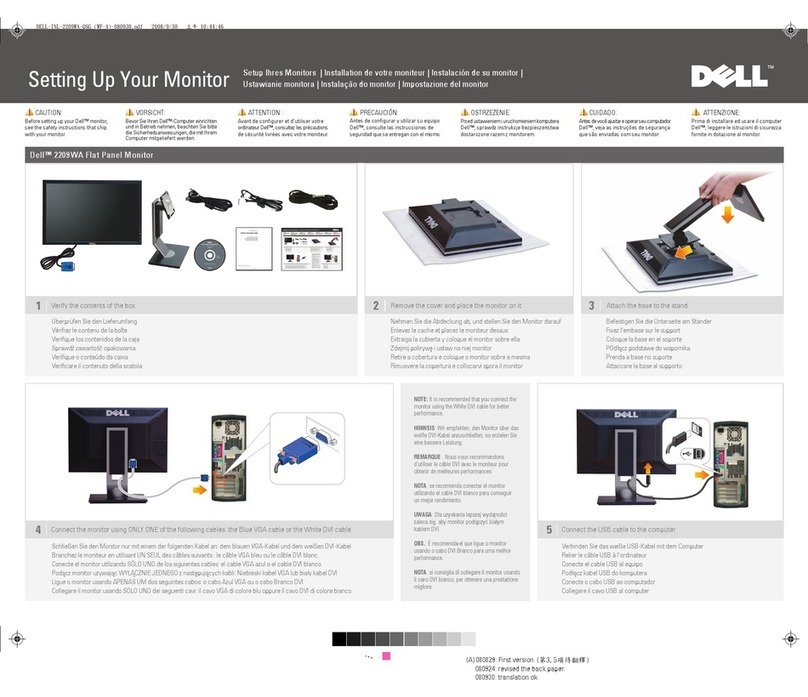
Dell
Dell 2209WA - UltraSharp - 22" LCD Monitor User manual
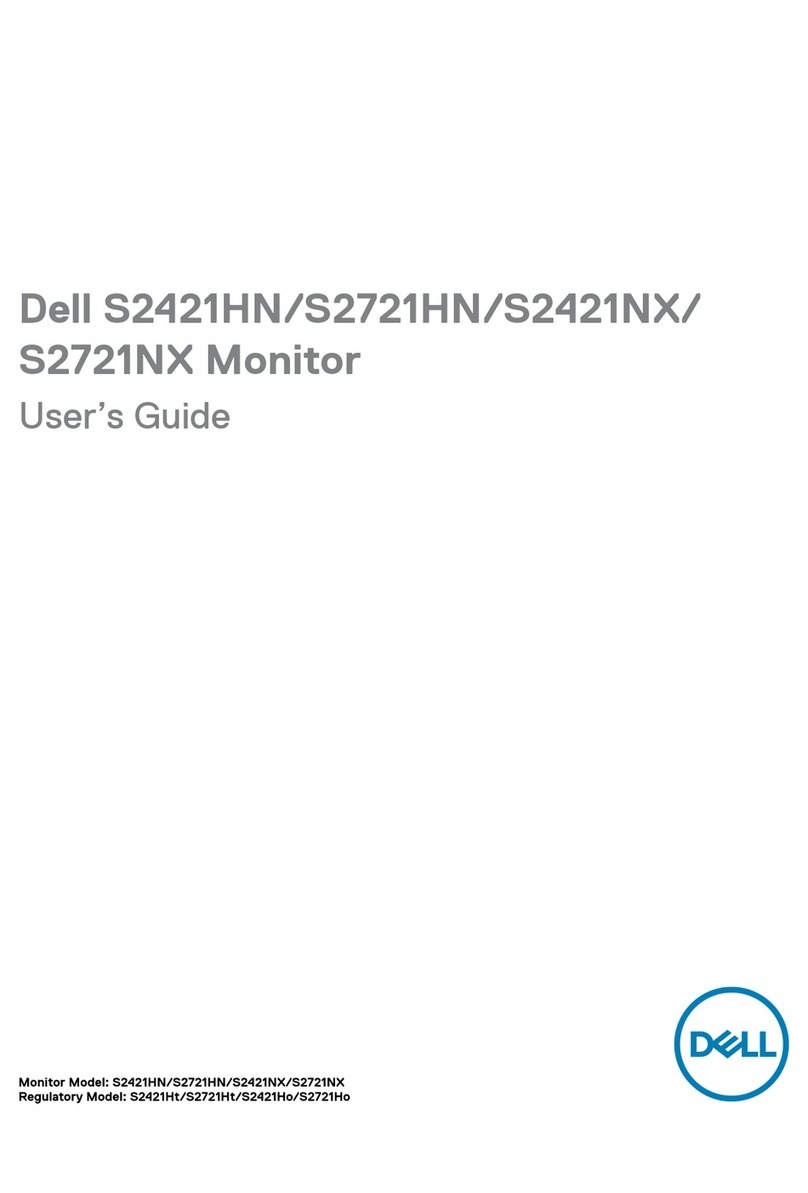
Dell
Dell S2421Ho User manual

Dell
Dell S2422HG User manual

Dell
Dell U2421M User manual

Dell
Dell SE178WFPC User manual
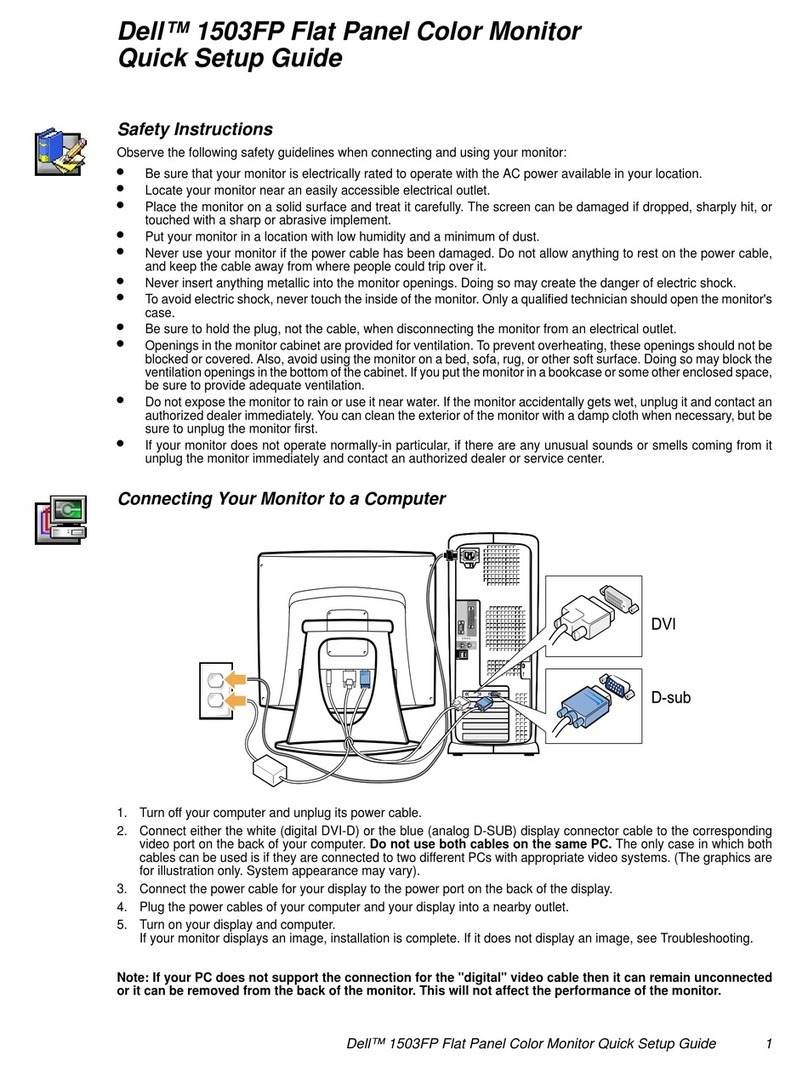
Dell
Dell 1503FP - 15" LCD Monitor User manual
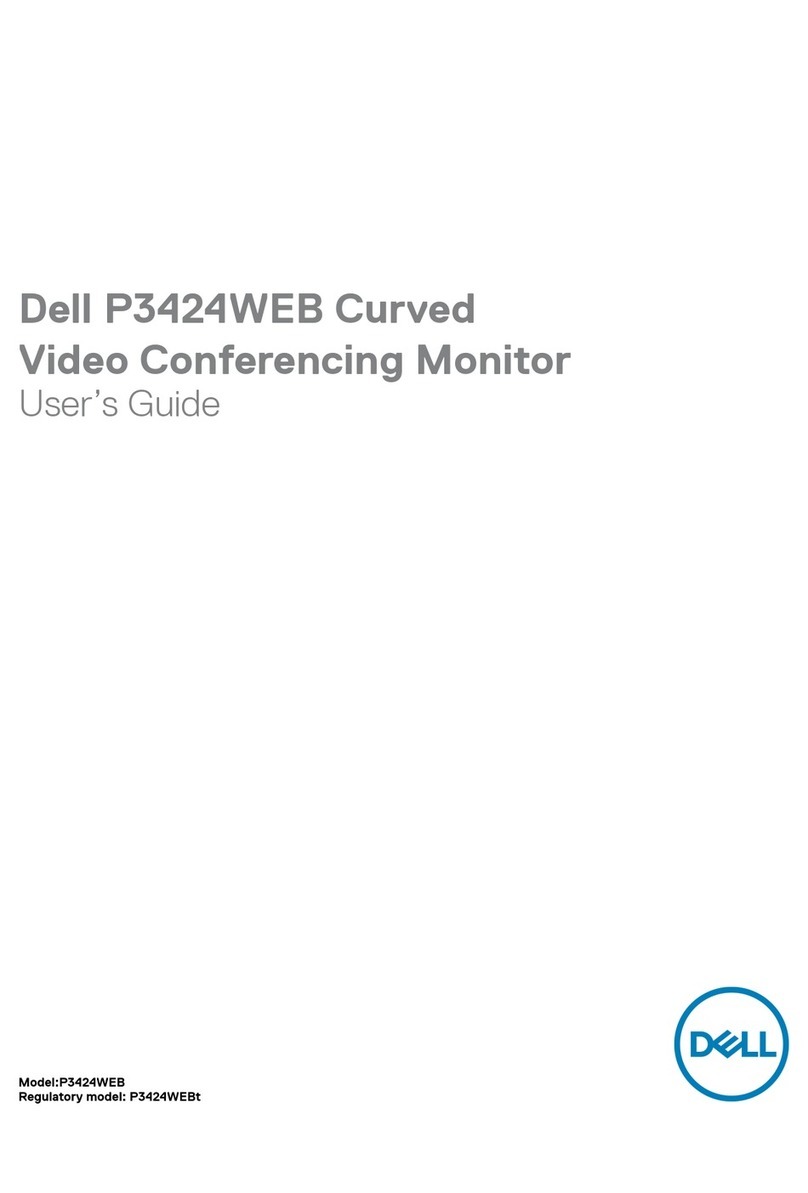
Dell
Dell P3424WEB User manual

Dell
Dell 3008WFP - UltraSharp - 30" LCD Monitor User manual
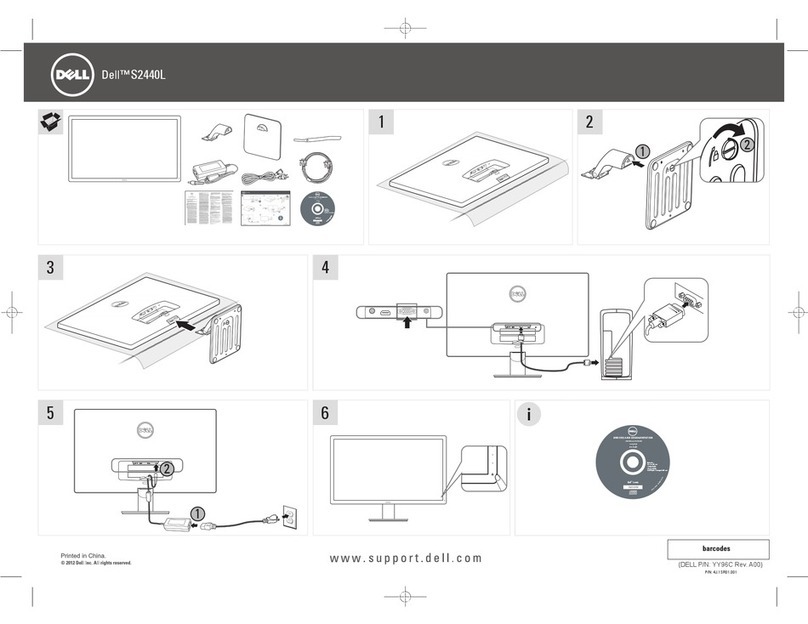
Dell
Dell S2440L Specification sheet
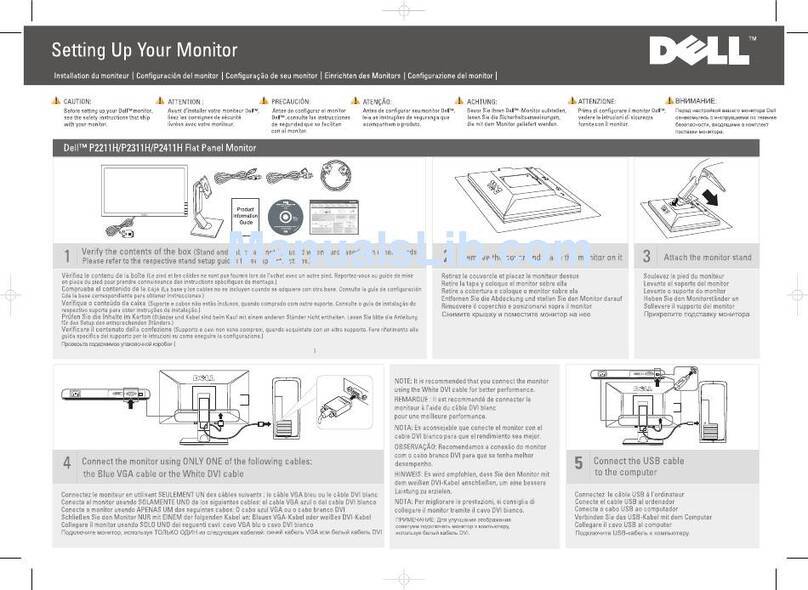
Dell
Dell P2411H User manual

Dell
Dell D1918H User manual































