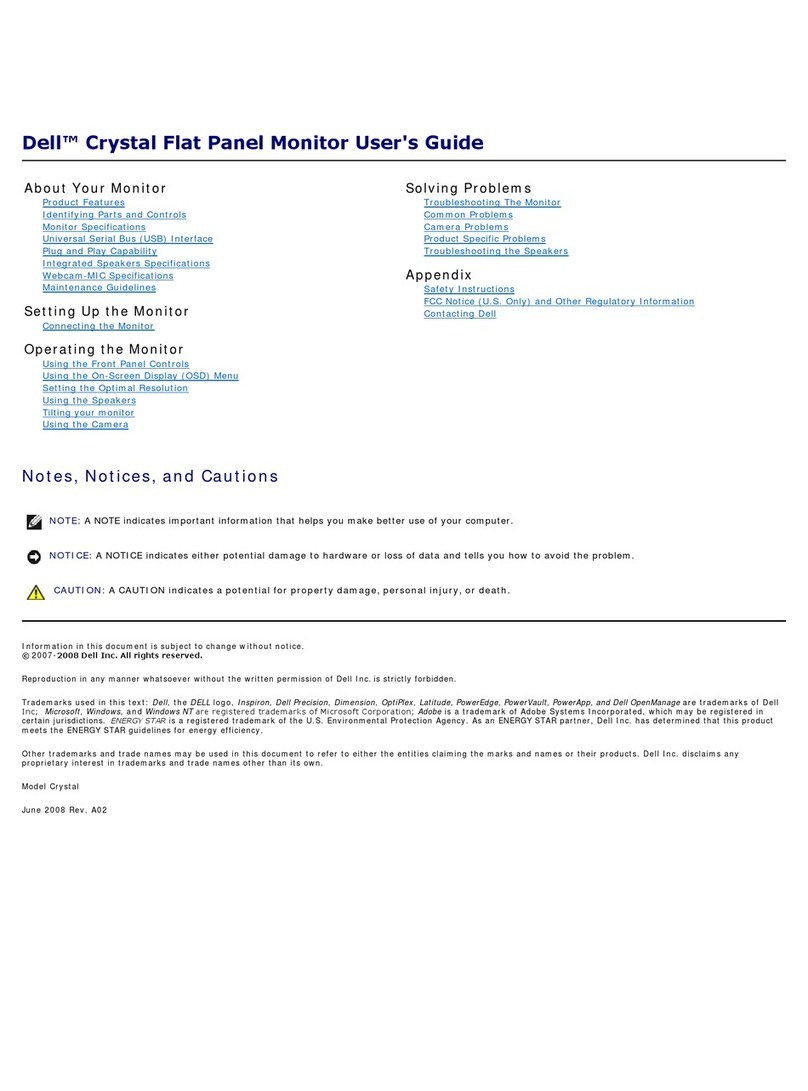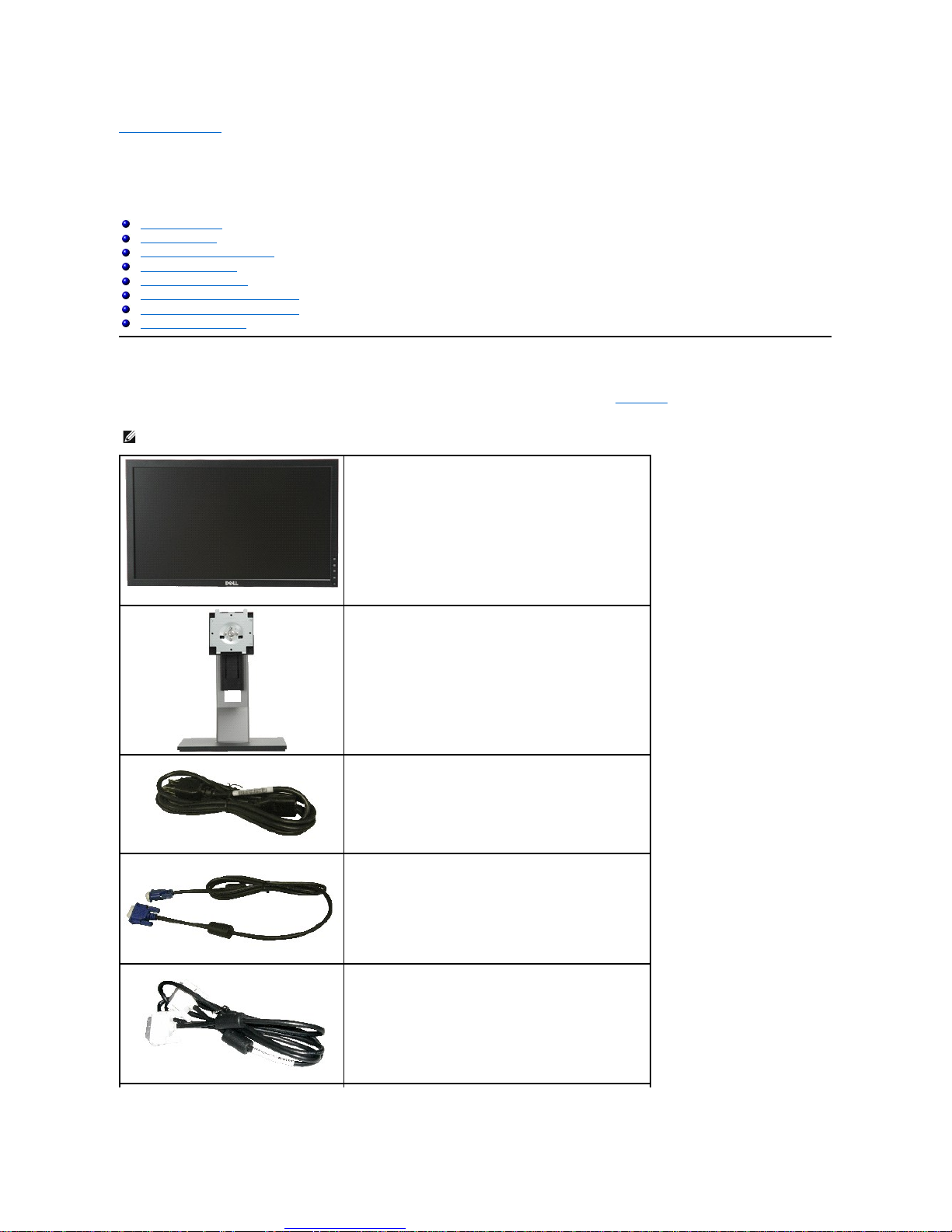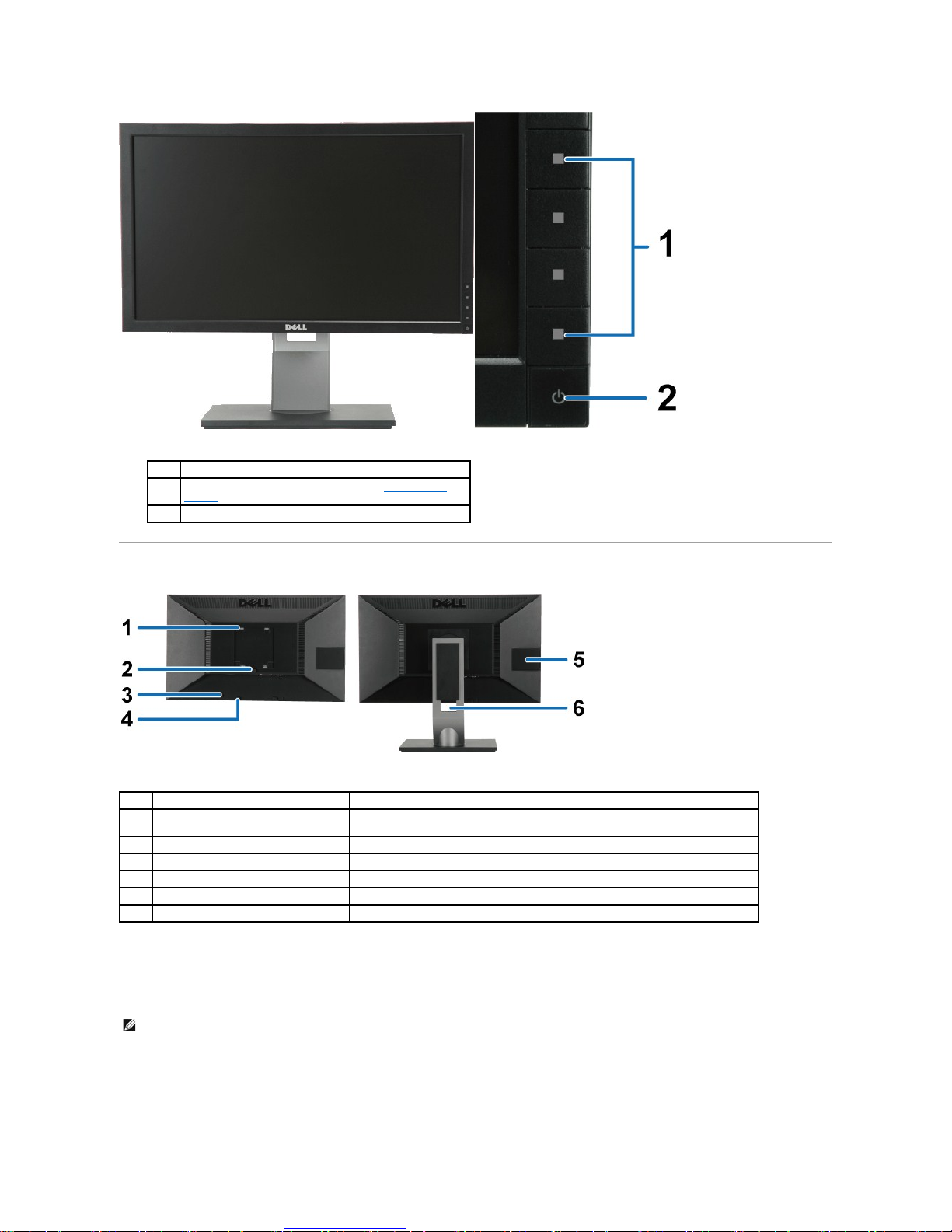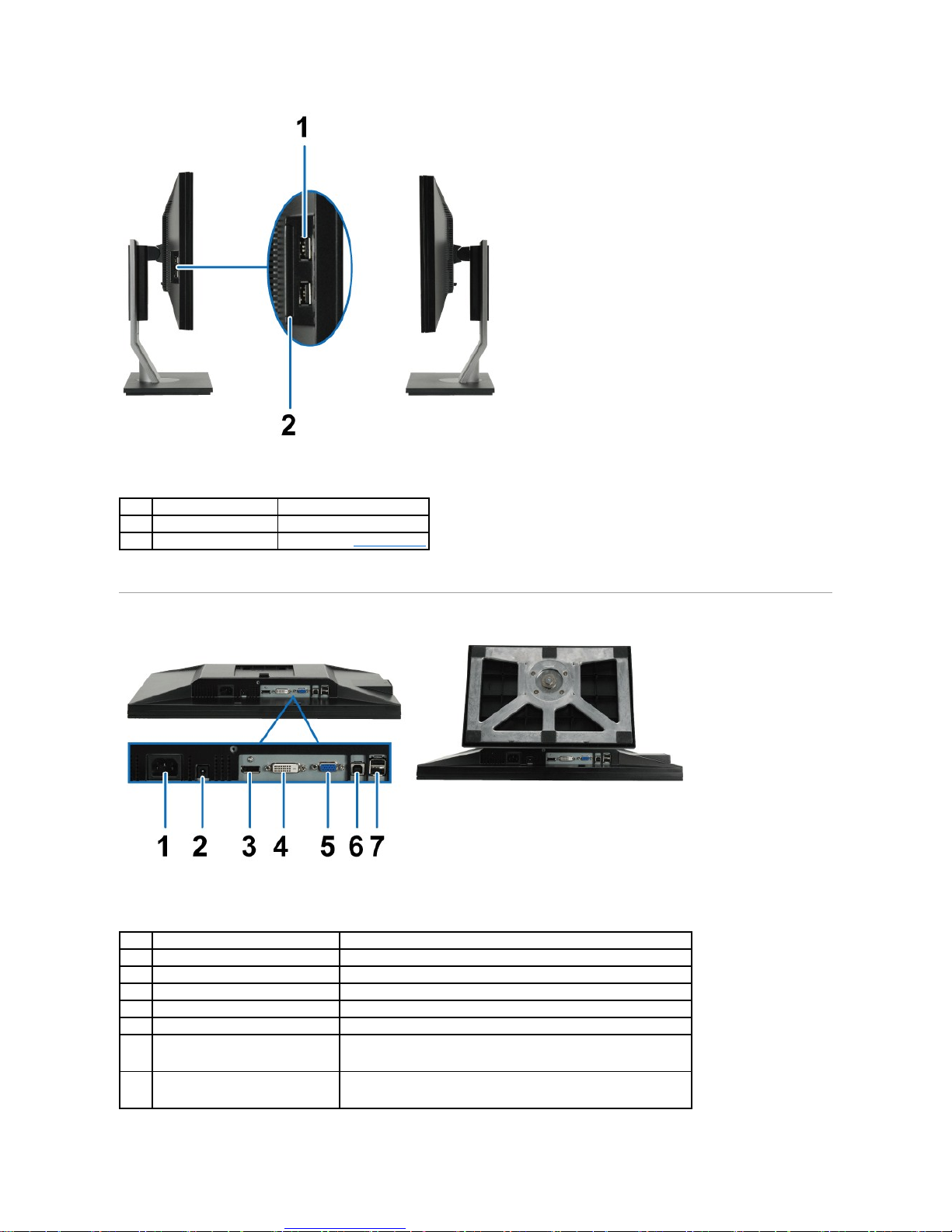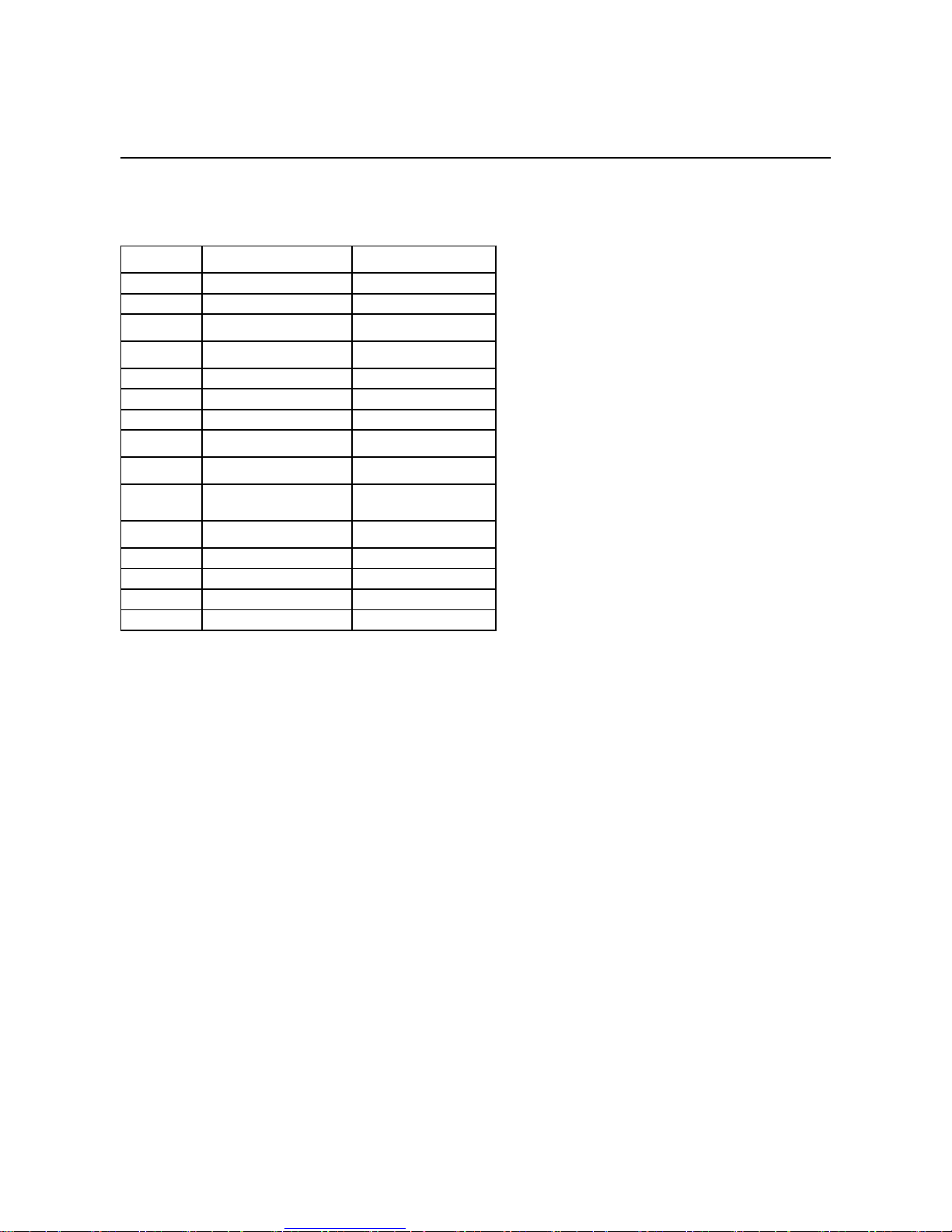Dell P2210Hc User manual
Other Dell Monitor manuals

Dell
Dell 1706FPVT - 17" - DVI/VGA TFT LCD Monitor User manual

Dell
Dell S2317HWI User manual

Dell
Dell S2419H Manual

Dell
Dell E1916HV User manual

Dell
Dell SE2416H Manual

Dell
Dell UltraSharp 1907FP User manual

Dell
Dell E5515H User manual

Dell
Dell P2211H User manual

Dell
Dell C7520QT User manual

Dell
Dell S3222DGM User manual
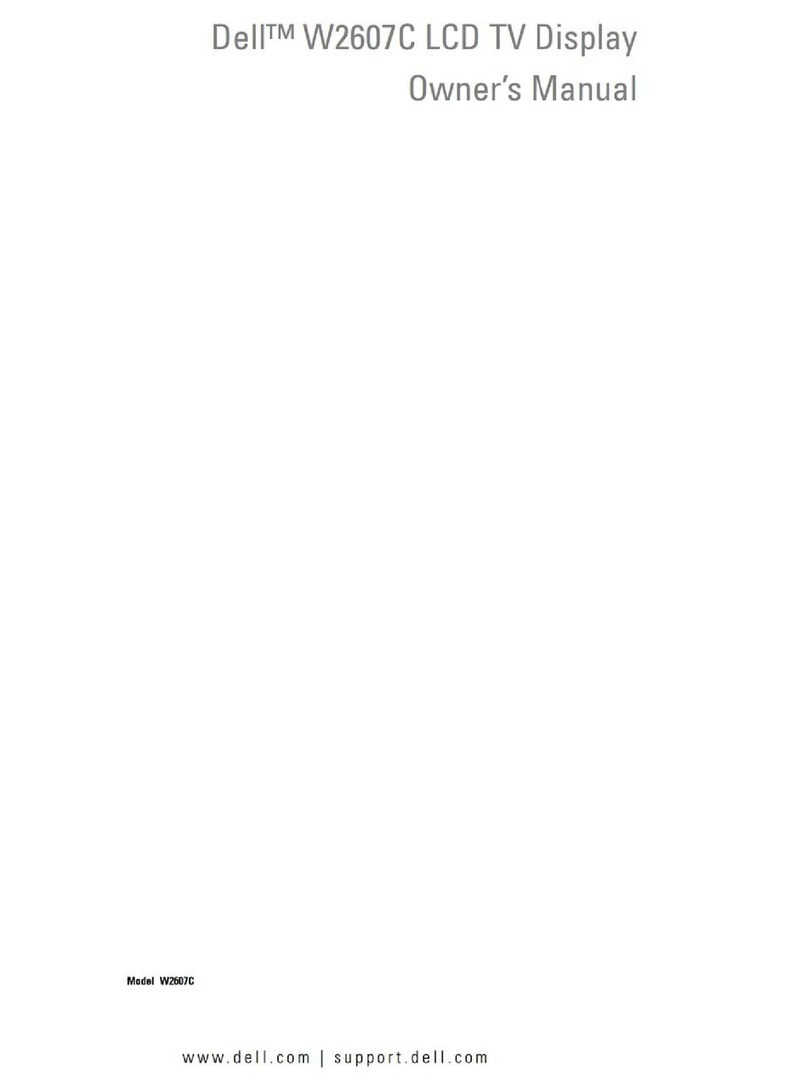
Dell
Dell W2607C User manual

Dell
Dell P2421D Instructions for use

Dell
Dell UltraSharp U2723QX User manual

Dell
Dell S2718H User manual

Dell
Dell Professional P2412H Parts list manual

Dell
Dell E2722H User manual

Dell
Dell P2011H User manual

Dell
Dell UltraSharp U2719D User manual
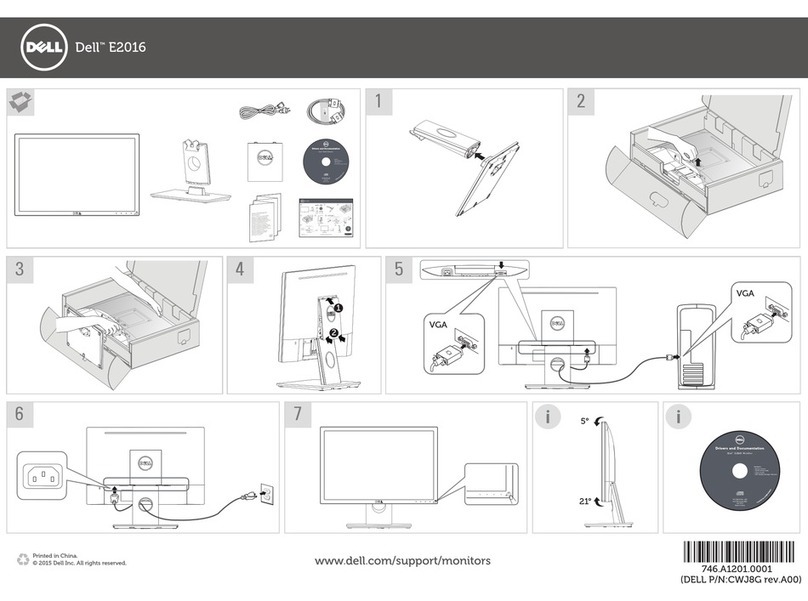
Dell
Dell E2016 User manual

Dell
Dell U2722D Manual