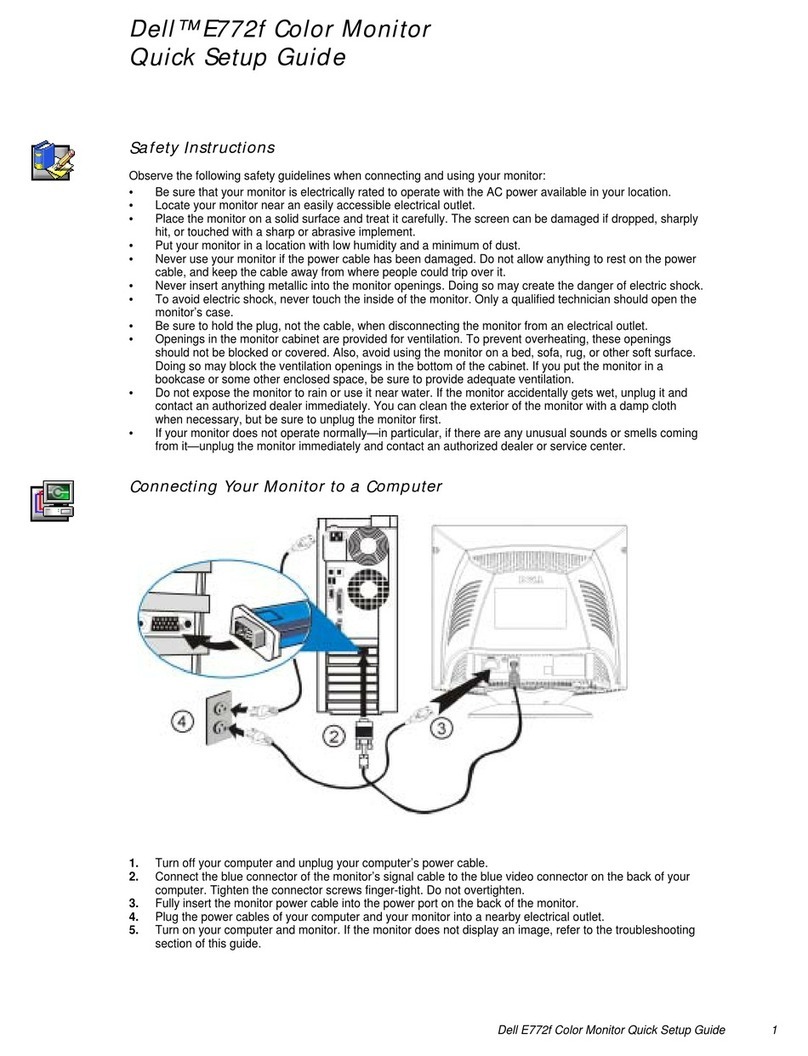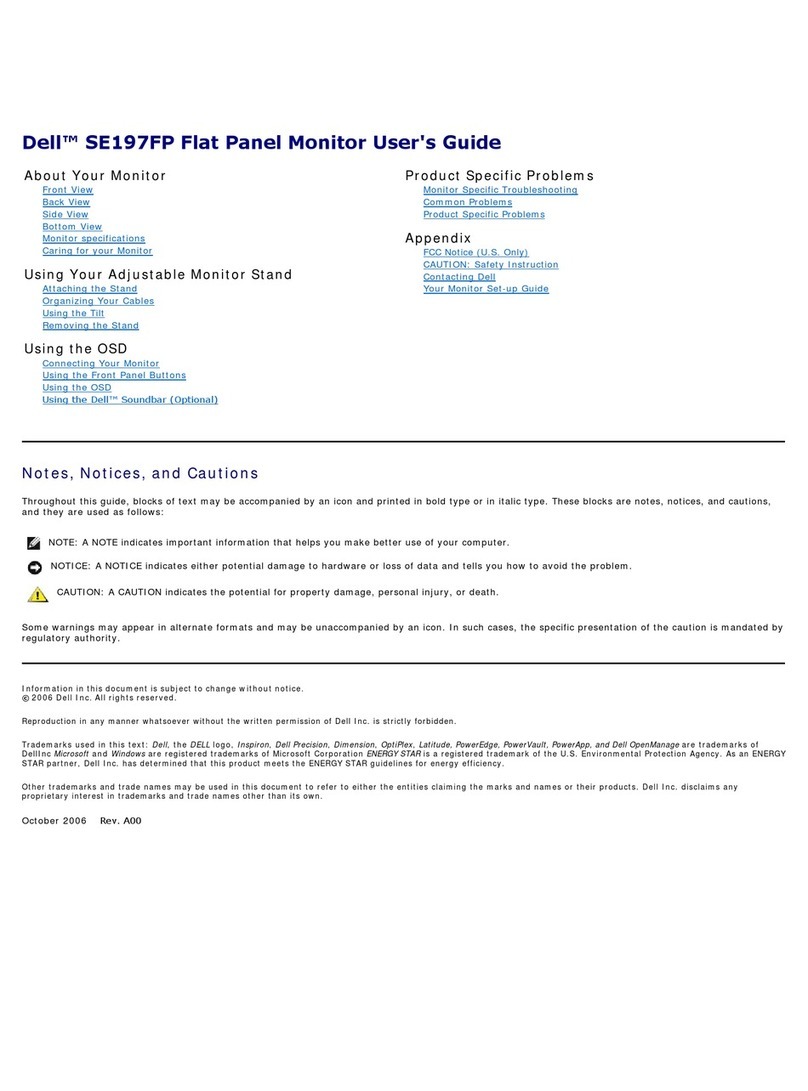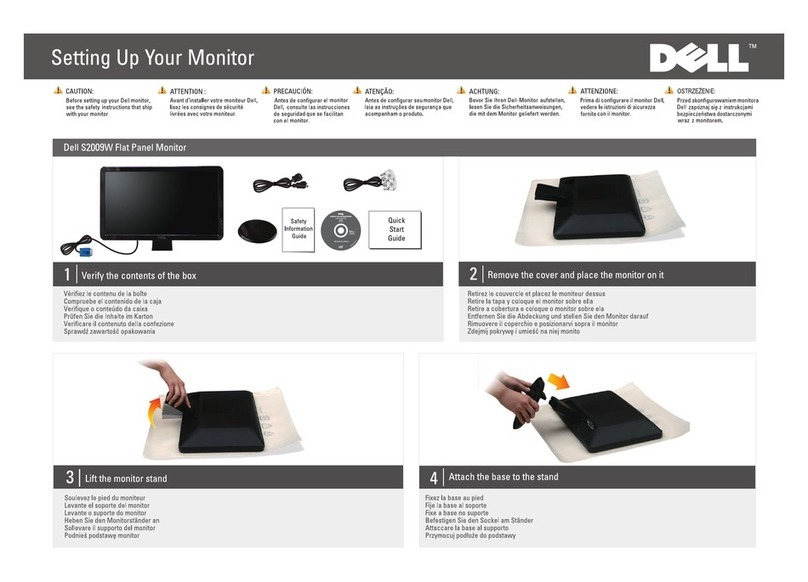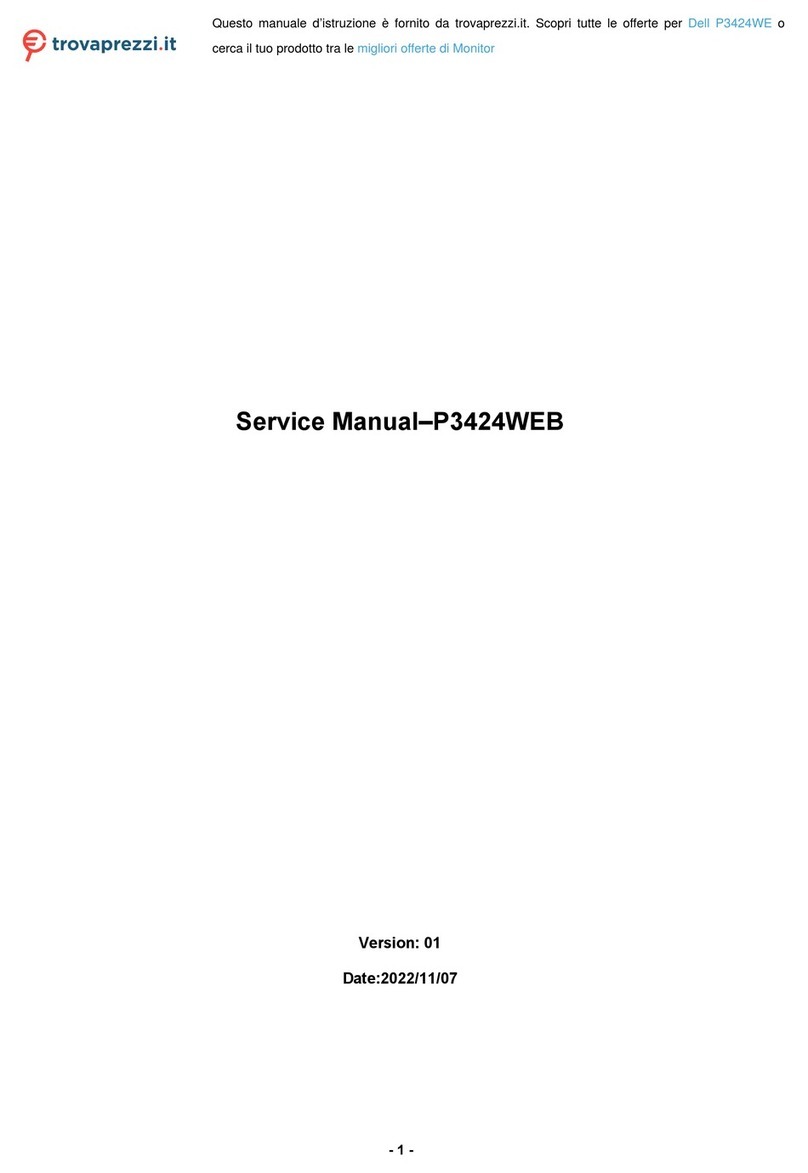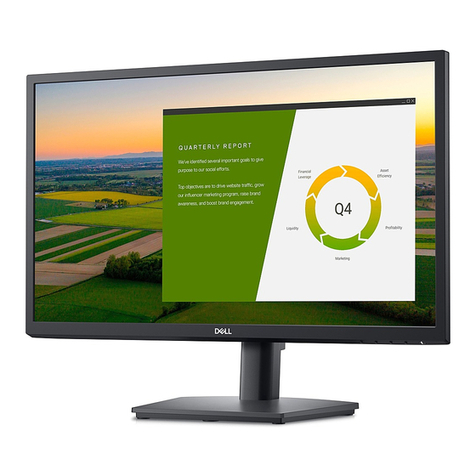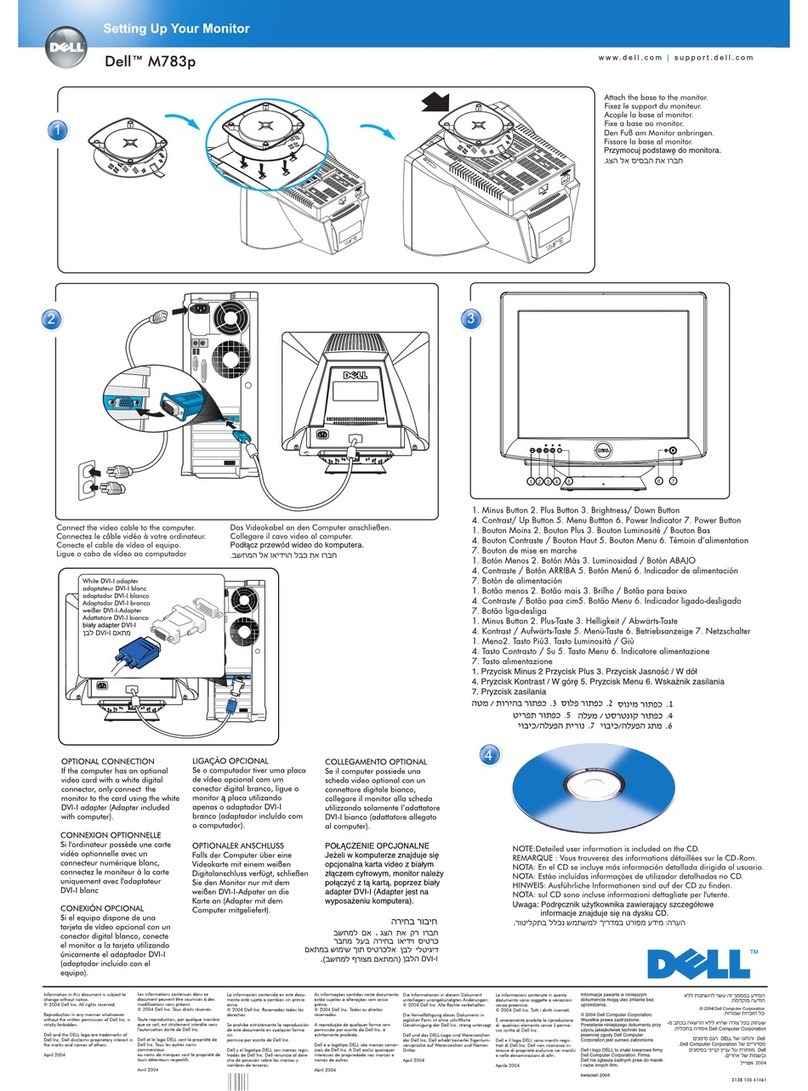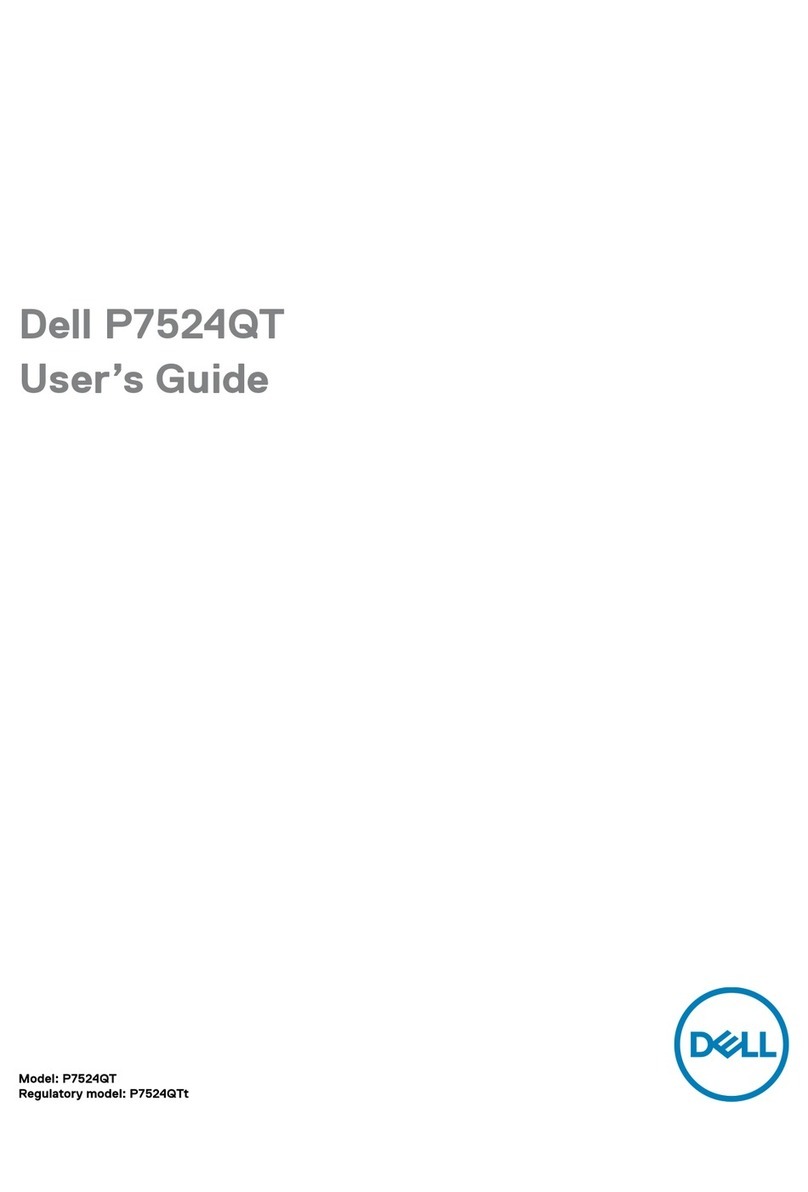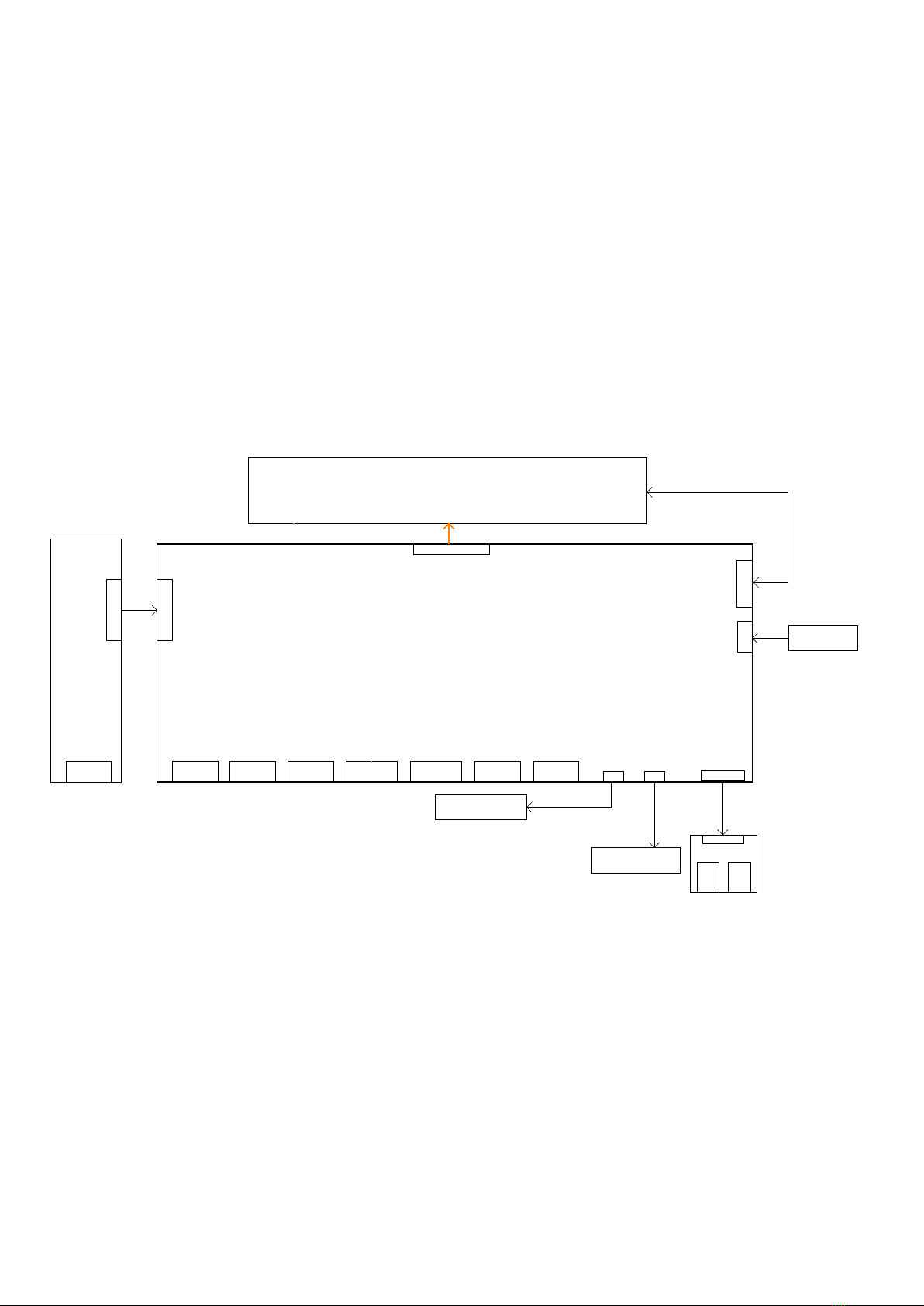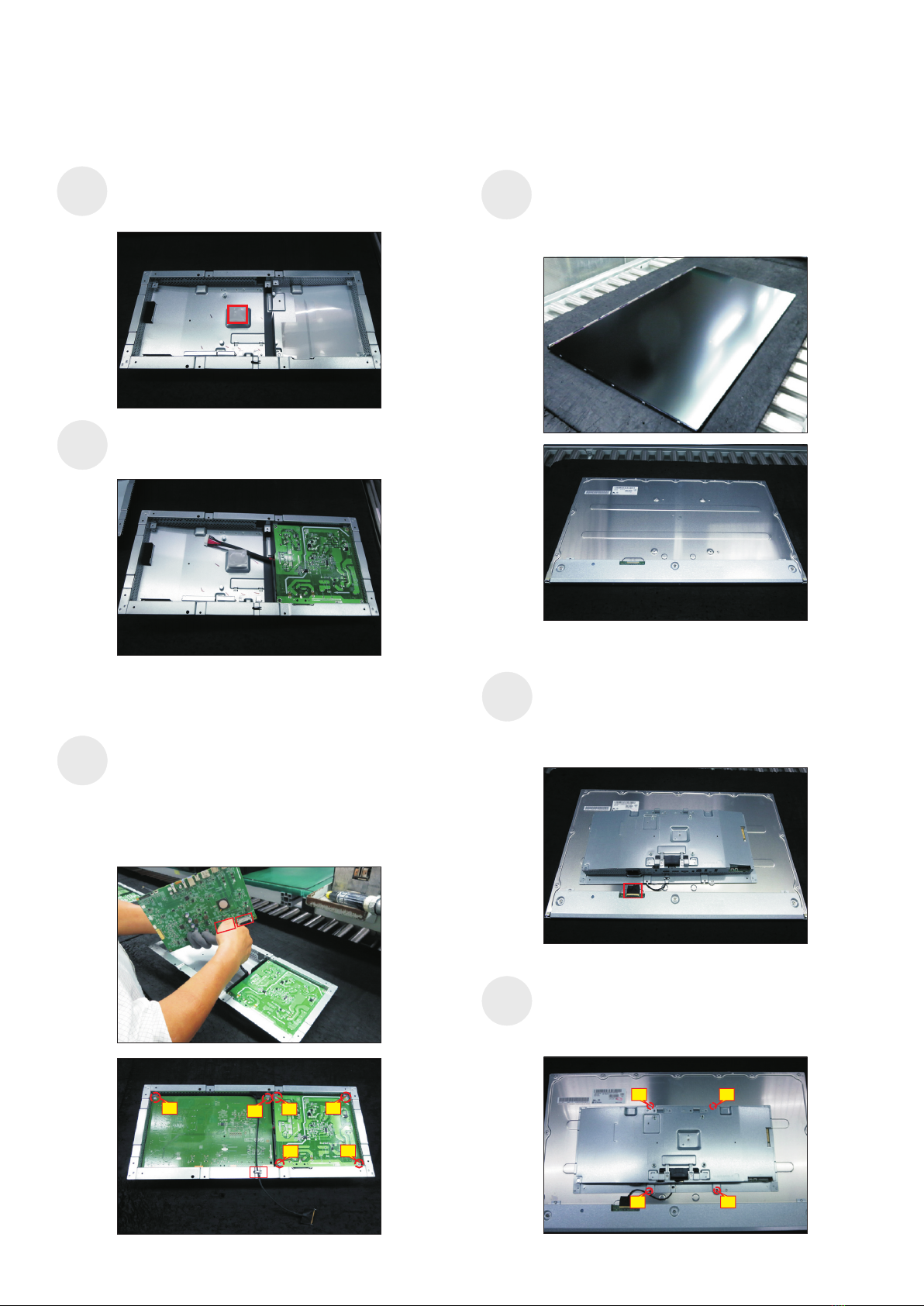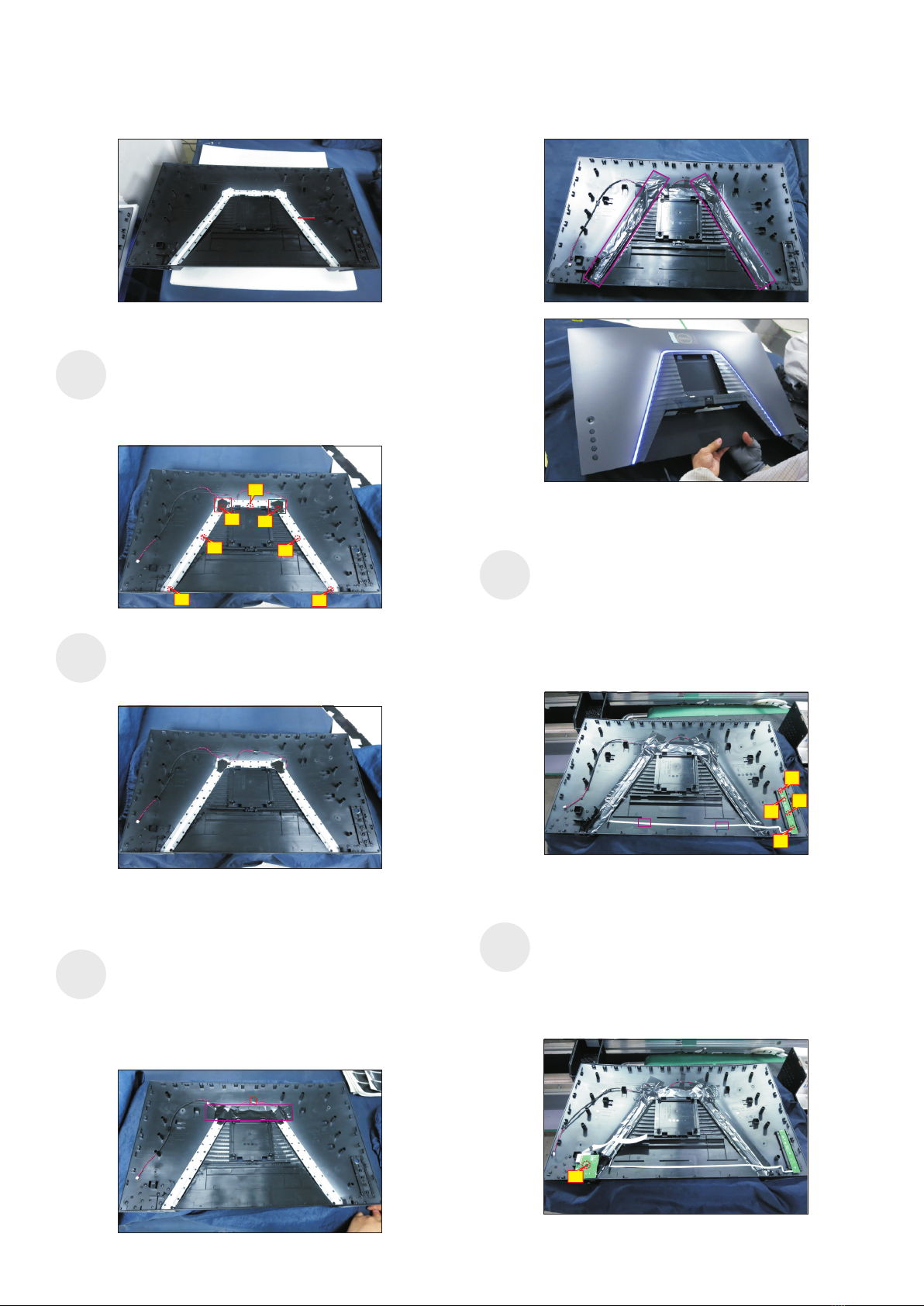4. Disassembly and Assembly Procedures
Paste 1pcs mylar tape to cover the light unit, then fix
the light cable with 1pcs acetate tape as the picture
below shown. Paste 2pcs mylar tape to cover the
light bar unit as the picture below shown. Make sure
not light-leaking between the mylar tapes,
then
connect the light cable to the circuit board, and
provide power supply to the light bar to check if light
bar work normally.
Assemble 1pcs left diffuser mylar and 1pcs right
diffuser mylar with the left and right corners as the
following picture. Use a Philips-head screwdriver to
tighten 7pcs screws for locking the diffuser, reflector
and LGP with the rear cover.
(No.1~7 screw size=M3x3.5x7, Torque=2~3kgfxcm)
Take 1pcs joystick key board, plug key cable to the
joystick key board, then locate the joystick key board
to the specific position of the rear cover, then use a
Philips-head screwdriver to tighten 4pcs screws for
locking the joystick key board with the rear cover.
Tear off the tape papers on the back of the key cable,
and then fix the key cable with tapes of the cable.
(No.1~4 screw size=M2x0.2, Torque=0.8±0.2kgfxcm)
S16
S15
reflector
S13
1
6
5
42
3
7
Take 1pcs LED lamp cable and 1pcs LED light board,
connect the cable to the LED light board, then locate
the light cable into the hooks of the rear cover, then
past 1pcs acetate tape to cover the light unit.
S14
Take 1pcs USB board and 1pcs connective cable.
Connect the cable to the USB board, paste 1pcs
conductive foam on the USB board, then locate
the USB unit into the hooks of a rear cover. Use a
Philips-head screwdriver to tighten 1pcs screw for
locking the USB unit with the rear cover.
(No.1 screw size=M3x6, Torque=4±0.5kgfxcm)
S17
1
1
2
4
3