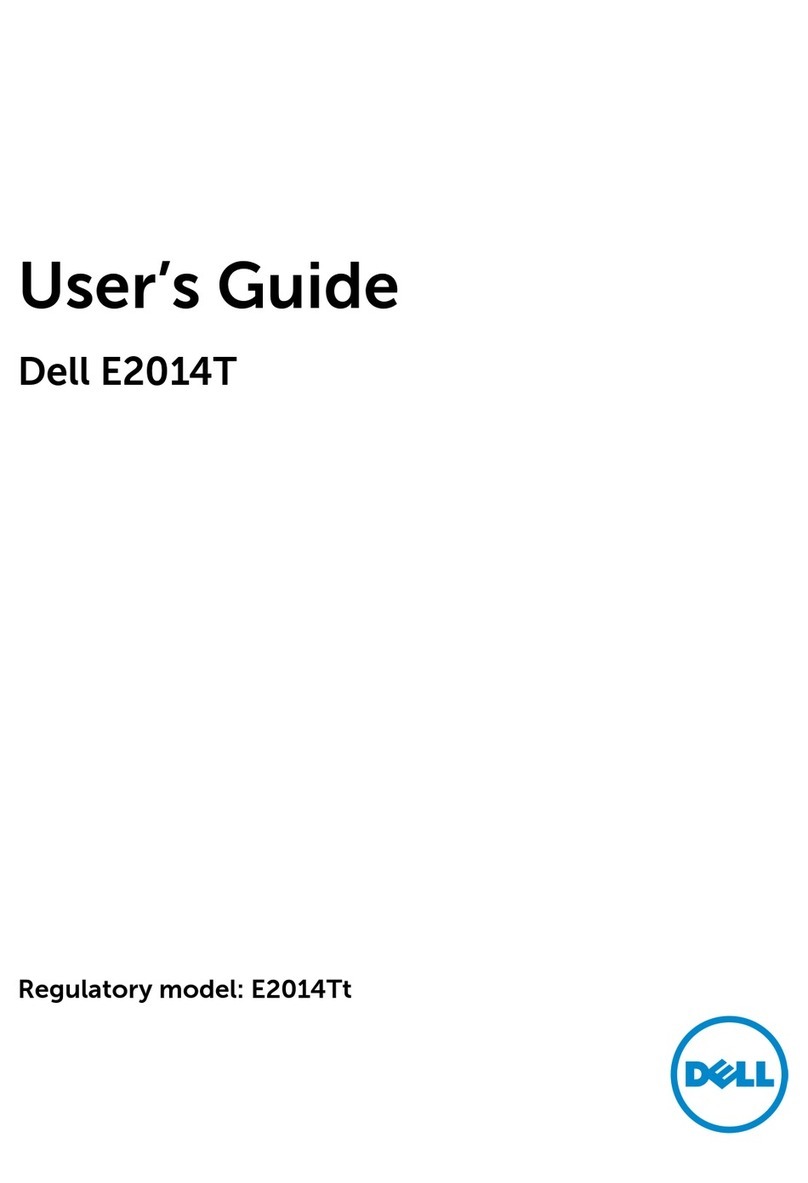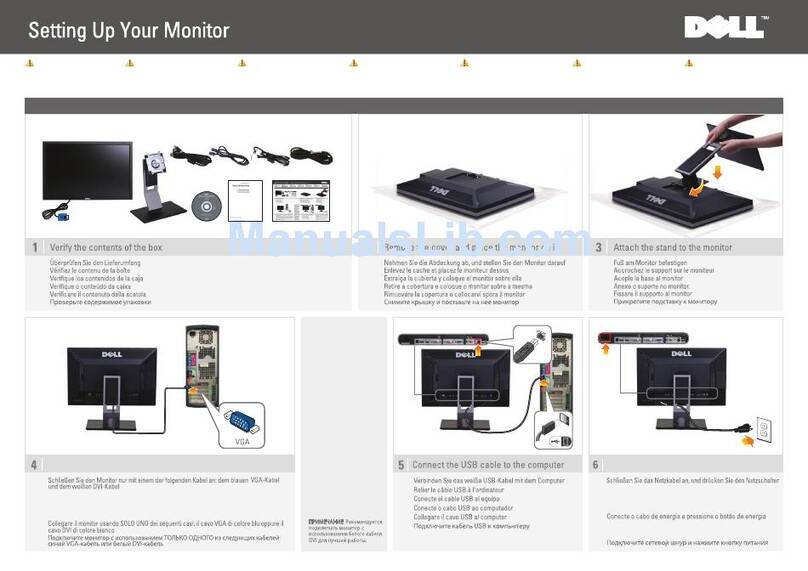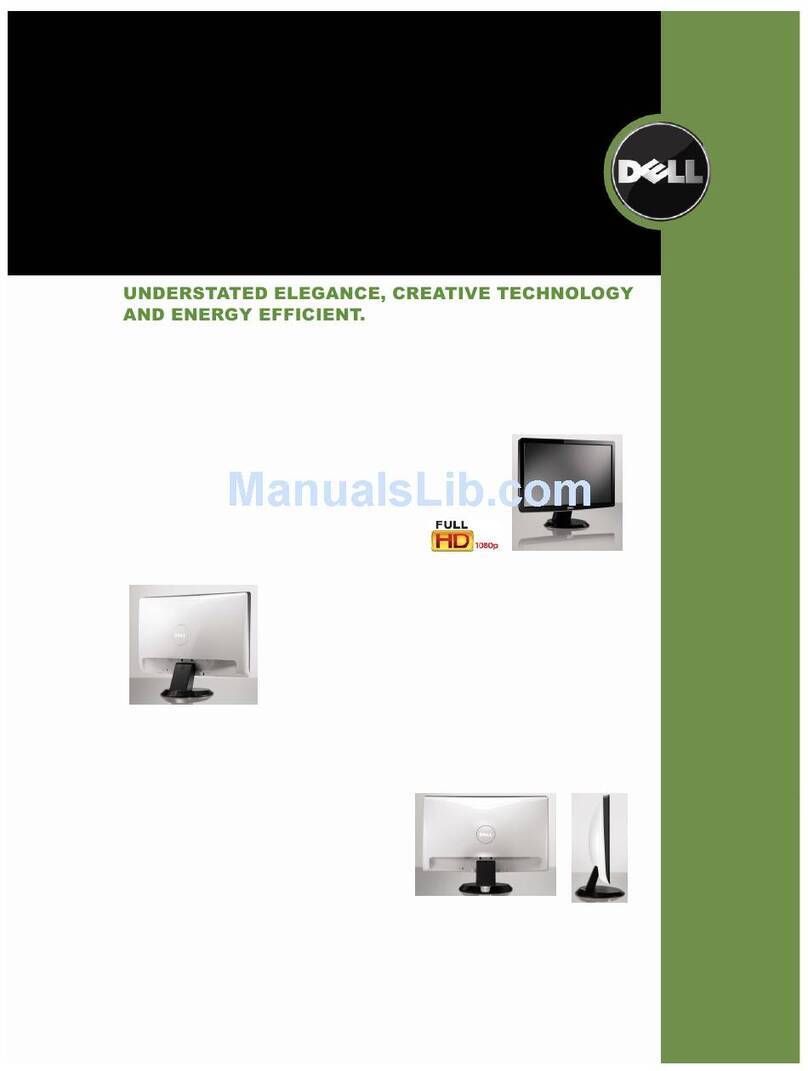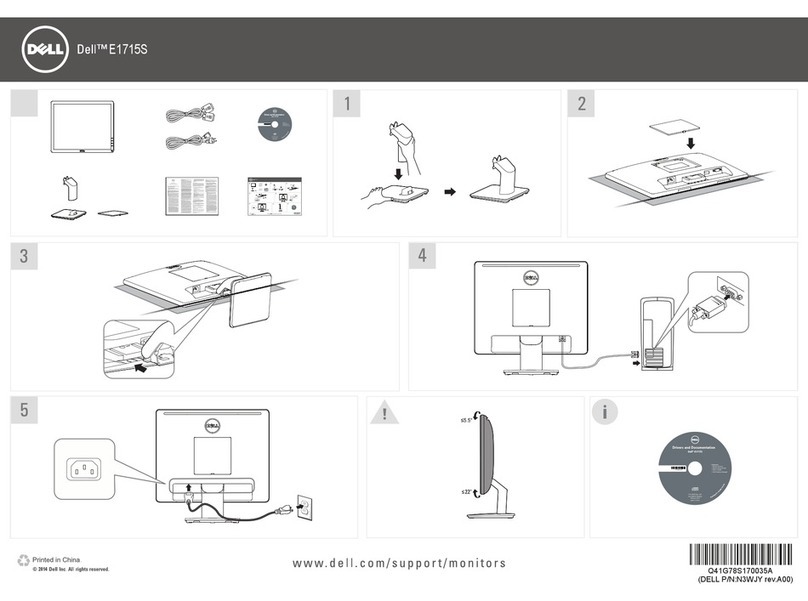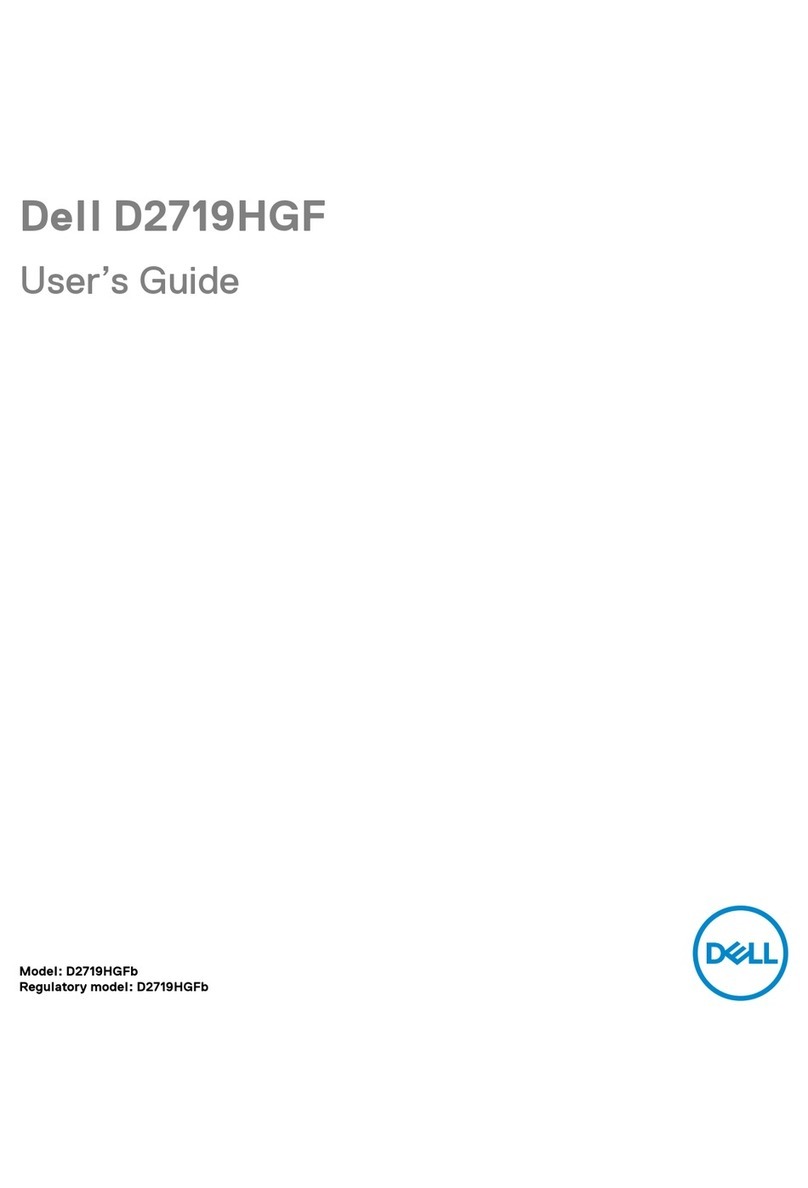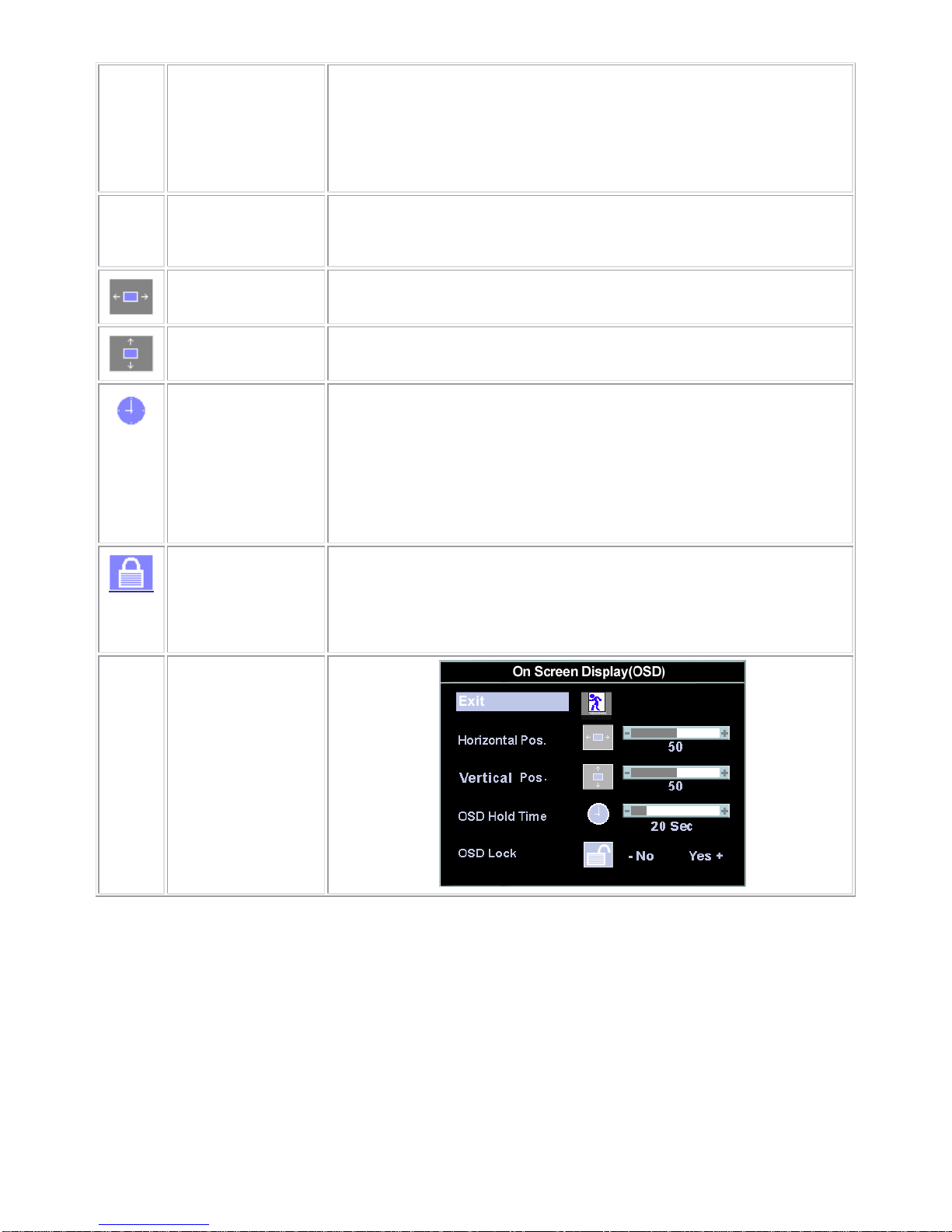2
Table of Contents
Table of Contents ------------------------------------------------------------------------------------------------------------------ 02
Revision List -----------------------------------------------------------------------------------------------------------------------03
1. Monitor Specification ---------------------------------------------------------------------------------------------------------04
2. LCD Monitor Description -----------------------------------------------------------------------------------------------------05
3. Operation Instructions ------------------------------------------------------------------------------------------------------06
3.1 General Instructions ----------------------------------------------------------------------------------------------------06
3.2 Control Button ----------------------------------------------------------------------------------------------------------------06
3.3 Adjusting The Picture -----------------------------------------------------------------------------------------------------07
4. Input/Output Specification ------------------------------------------------------------------------------------------------12 -16
4.1 Input Signal Connector ----------------------------------------------------------------------------------------------------12
4.2 Factory Preset Display Modes -------------------------------------------------------------------------------------------13
4.3 Power Supply Requirements -------------------------------------------------------------------------------------------13
4.4 Panel Specification ------------------------------------------------------------------------------------------------------14
4.5 Touch Panel Specification ---------------------------------------------------------------------------------------------- 17
5. Block Diagram -------------------------------------------------------------------------------------------------------------- 18-22
5.1 Exploded View ---------------------------------------------------------------------------------------------------------------18
5.2 Software Flow Chart ----------------------------------------------------------------------------------------------------19
5.3 Electrical Block Diagram ----------------------------------------------------------------------------------------------------21
6. Mechanical Instruction ----------------------------------------------------------------------------------------------------------23
7. Schematic --------------------------------------------------------------------------------------------------------------------28-34
7.1 Main Board -----------------------------------------------------------------------------------------------------------------28
7.2 Power Board ----------------------------------------------------------------------------------------------------------------33
8. PCB Layout ----------------------------------------------------------------------------------------------------------------35-38
8.1 Main Board -------------------------------------------------------------------------------------------------------------------35
8.2 Power Board ----------------------------------------------------------------------------------------------------------------36
8.3 KEPC Board -----------------------------------------------------------------------------------------------------------------38
9. Maintainability --------------------------------------------------------------------------------------------------------------38-44
9.1 Equipments and Tools Requirements ---------------------------------------------------------------------------------38
9.2 Trouble Shooting ------------------------------------------------------------------------------------------------------------ 39
10. White-Balance, Luminance Adjustment -------------------------------------------------------------------------------45
11.EDID Content -------------------------------------------------------------------------------------------------------------------46
12.ISP User manual ------------------------------------------------------------------------------------------------------------46-51
12.1 Connect ISP Writer preparation action -------------------------------------------------------------------------------46
12.2 To Use ISP WRITER ------------------------------------------------------------------------------------------------------47
12.3 Executing ISP ---------------------------------------------------------------------------------------------------------------51
13.Check List ------------------------------------------------------------------------------------------------------------------------52
14.BOM List ---------------------------------------------------------------------------------------------------------------------54-66
15.Definition Of Pixel Defects---------------------------------------------------------------------------.67
15.1 CLAA150XP 01 ---------------------------------------------------------------------------------------------------------.67
15.2 HSD150MX15-B -------------------------------------------------------------------------------------------------------.68