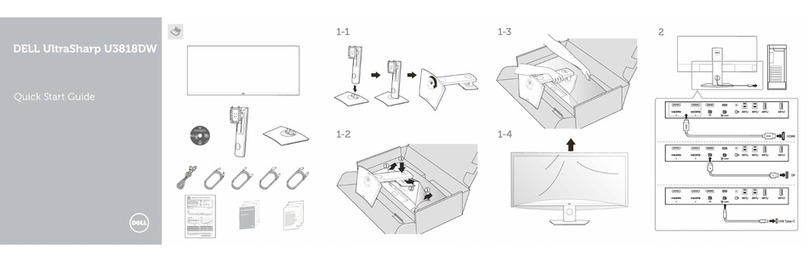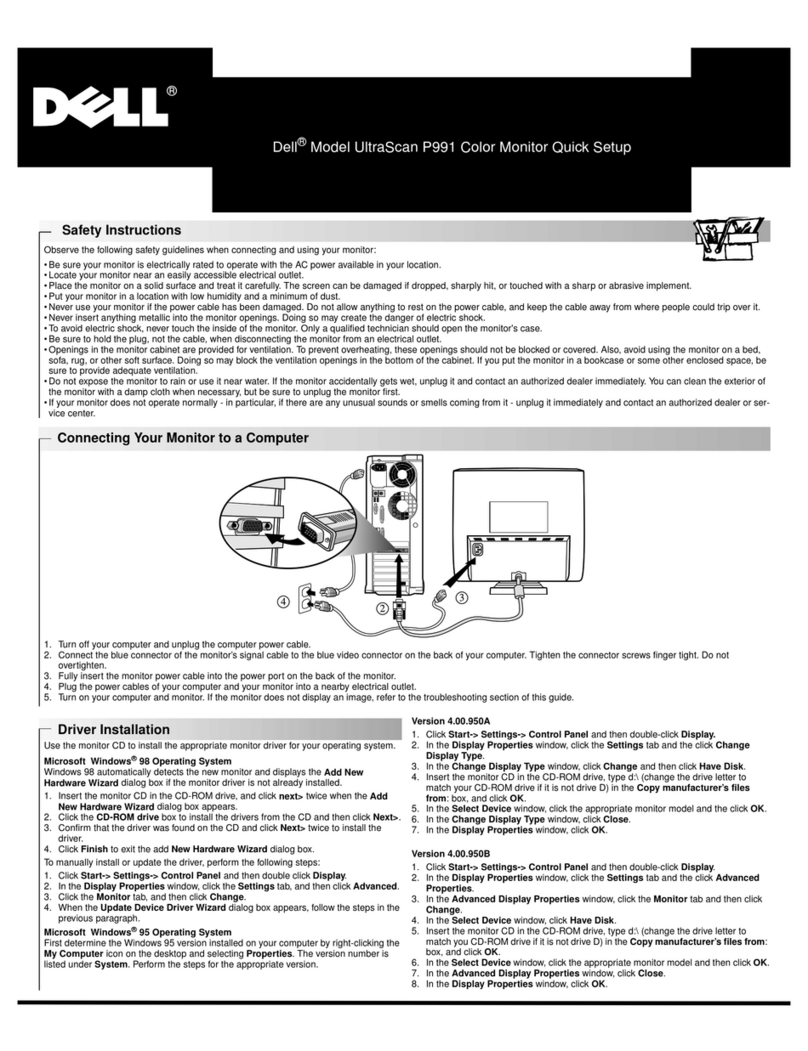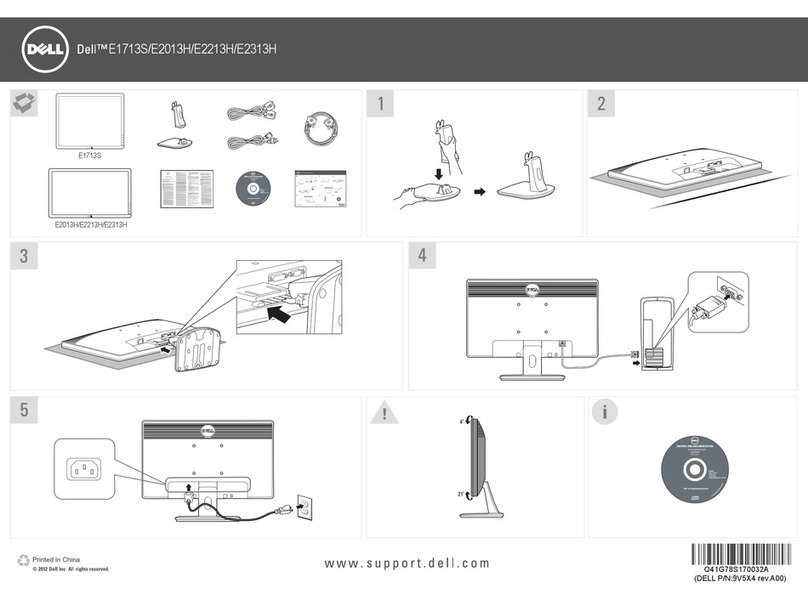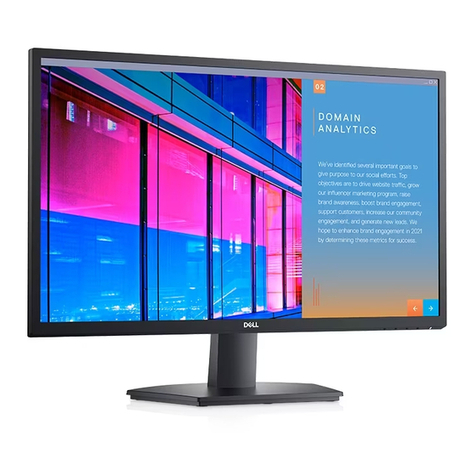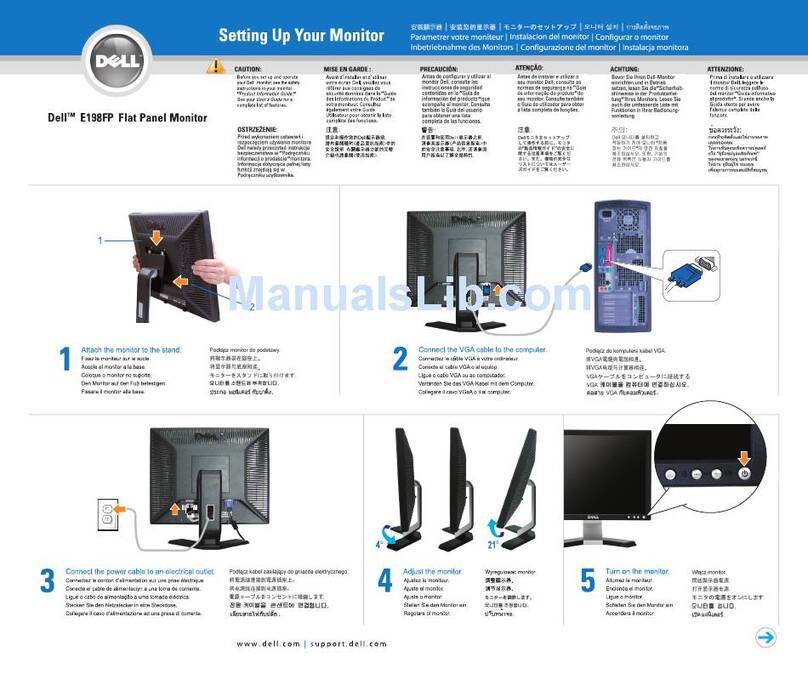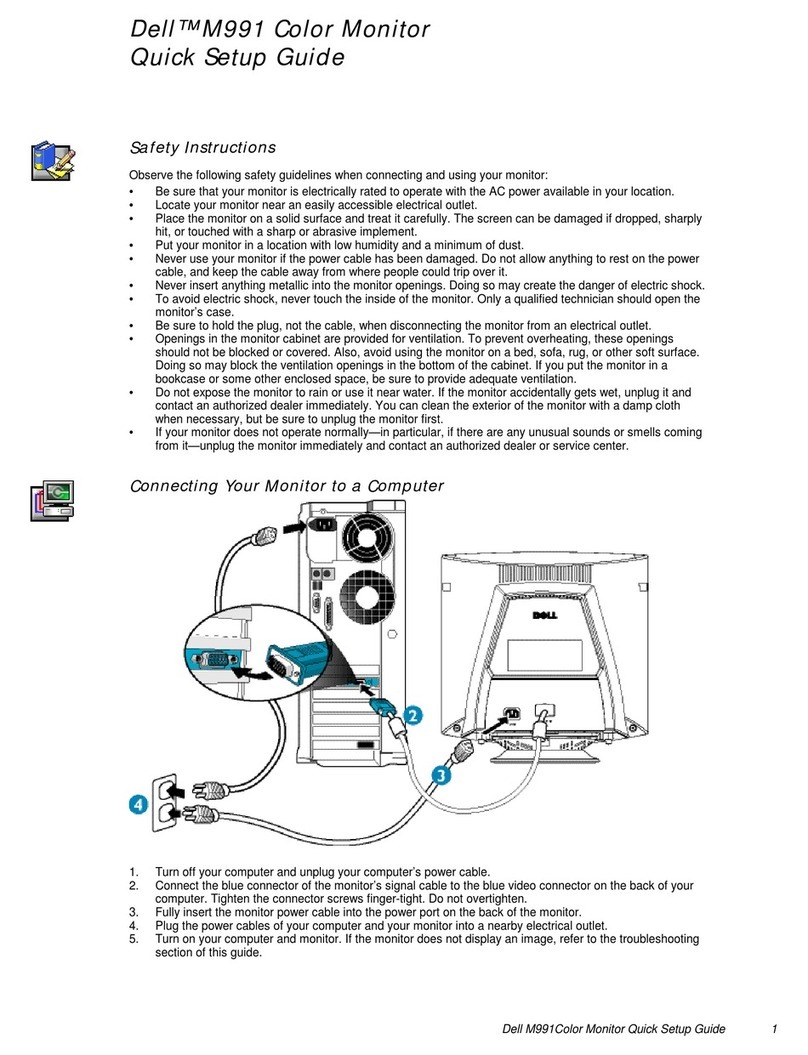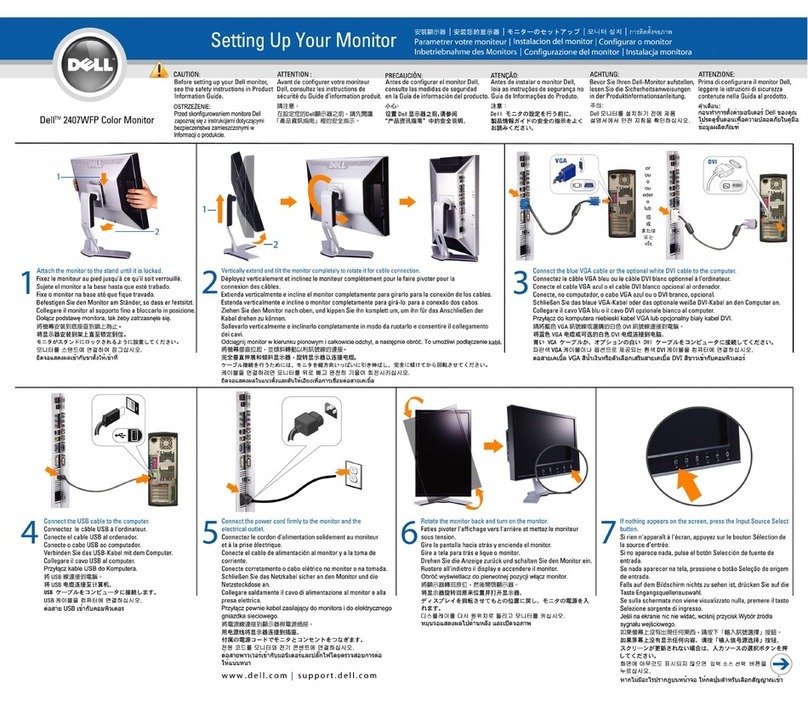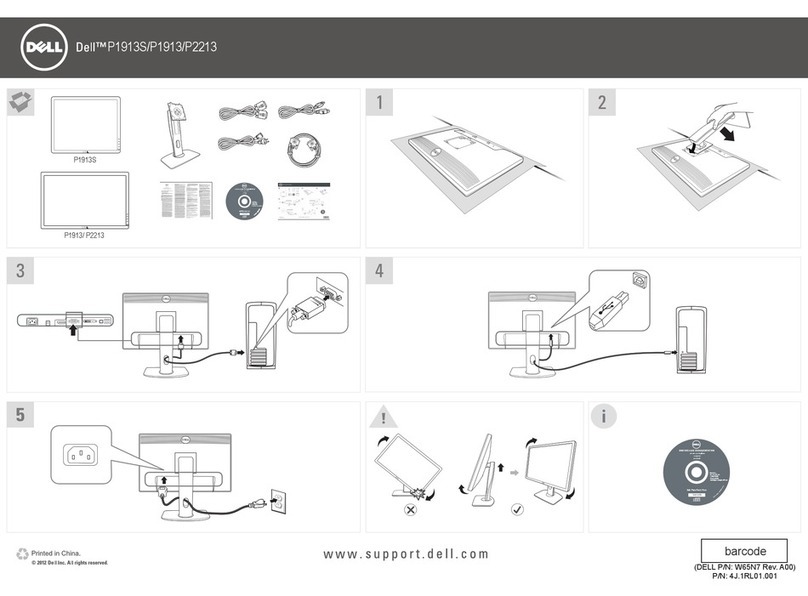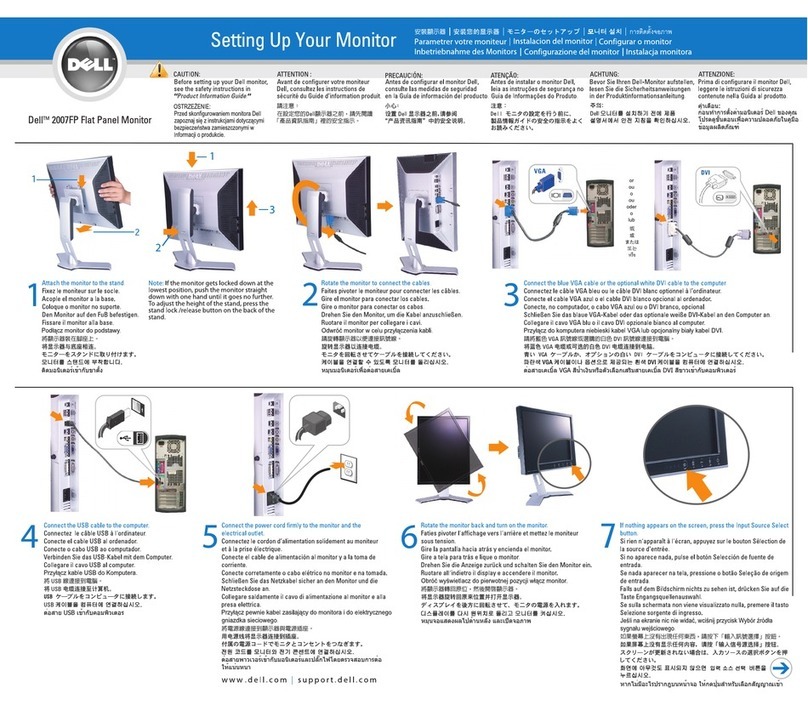About your monitor | 7
• Quick Setup Guide
• Safety, Environmental, and
Regulatory Information
Product features
The Dell S2721HGF monitor has an active matrix, Thin-Film Transistor (TFT), Liquid
Crystal Display (LCD), and LED backlight. The monitor features include:
• 68.47 cm (27 in.) viewable area (Measured diagonally) 1920 x 1080 (16:9)
resolution, plus full-screen support for lower resolutions.
• Color gamut of 72% NTSC, CIE 1931, and 83% NTSC, CIE 1976.
• Digital connectivity with DisplayPort and HDMI.
• Tilt and height adjustment capabilities.
• Removable pedestal stand and Video Electronics Standards Association (VESA™)
100 mm mounting holes for flexible mounting solutions.
• Plug and play capability if supported by your computer.
• On-Screen Display (OSD) adjustments for ease of set-up and screen optimization.
• Game enhanced features such as Timer, Frame Rate Counter and Dark Stabilizer
in addition to enhanced game modes such as FPS, MOBA/RTS, SPORTS, or RPG
, and 3 additional game modes to personalize your preferences.
• Power and OSD buttons lock.
• Security lock slot.
• Stand lock.
• 0.5 W standby power when in the sleep mode.
• AMD FreeSync™ Premium for fluid, tear-free gameplay.
• Premium Panel Exchange for peace of mind.
• Optimize eye comfort with a flicker-free screen and ComfortView feature which
minimizes blue light emission.
WARNING: The possible long-term effects of blue light emission from the
monitor may cause damage to the eyes, including eye fatigue, digital eye
strain, and so on. ComfortView feature is designed to reduce the amount
of blue light emitted from the monitor to optimize eye comfort.