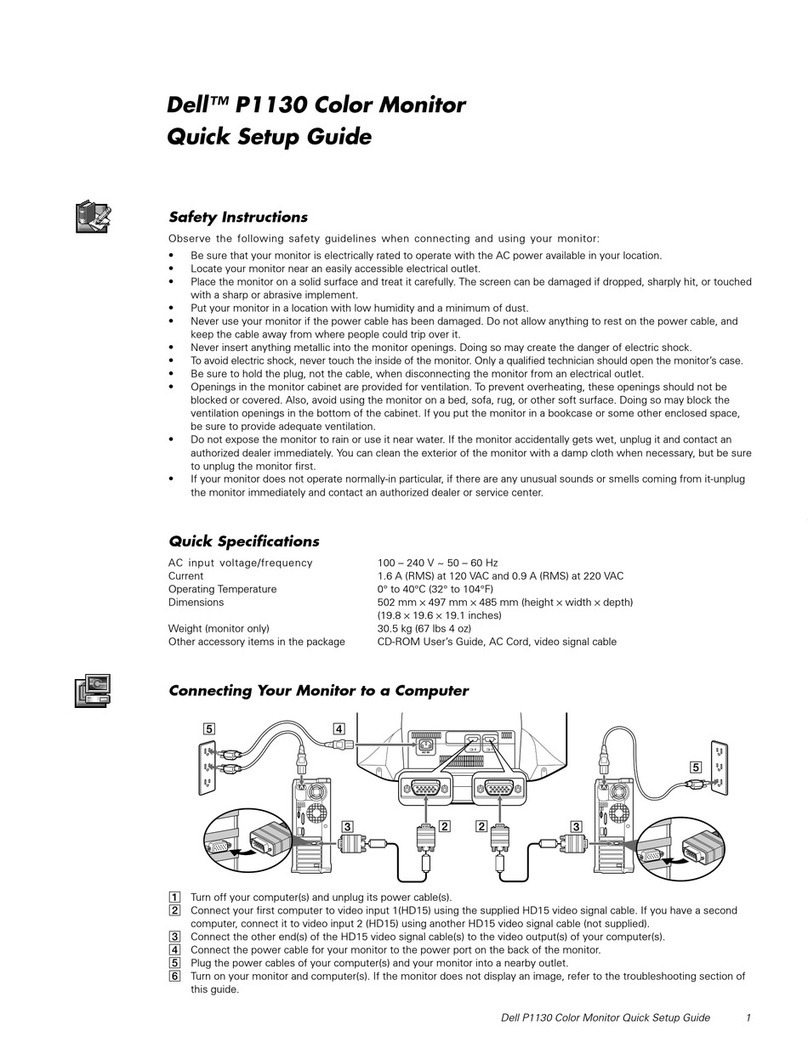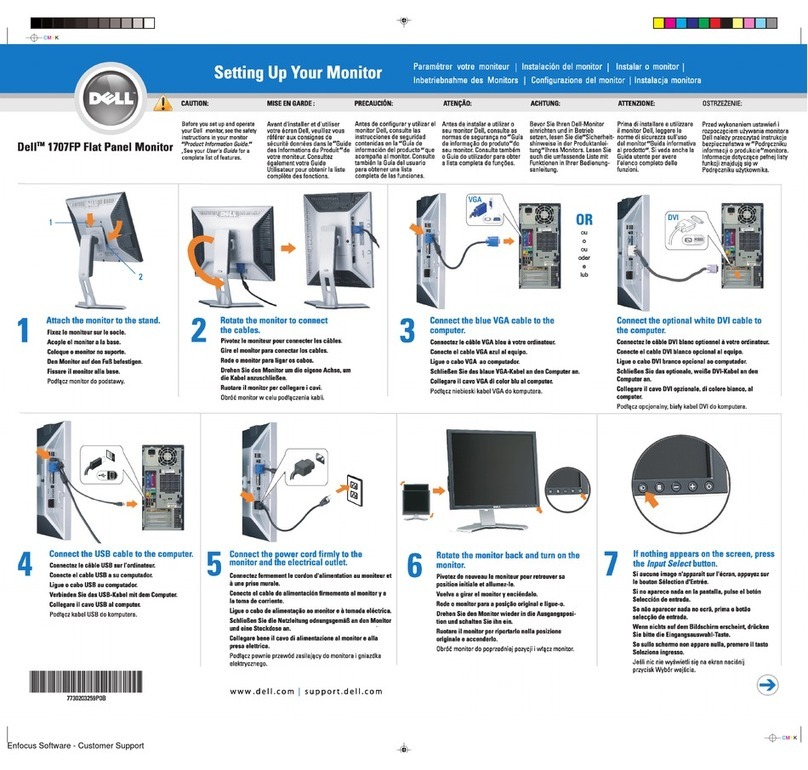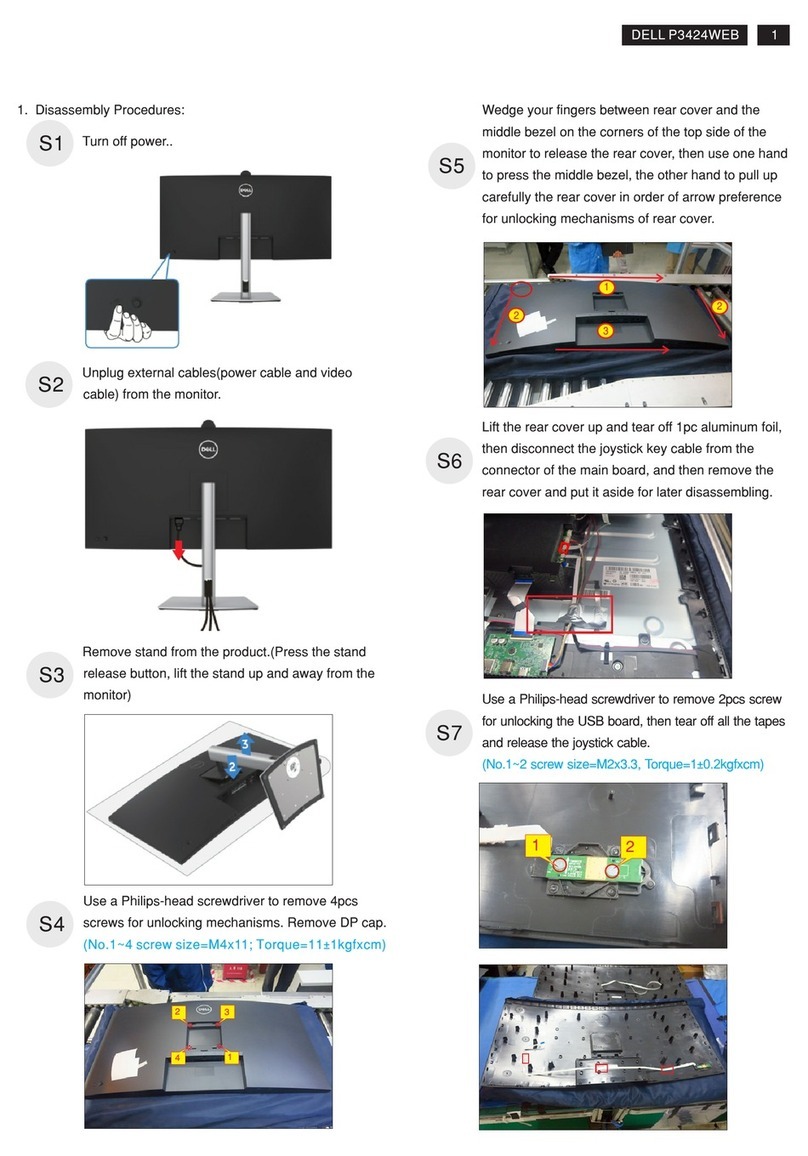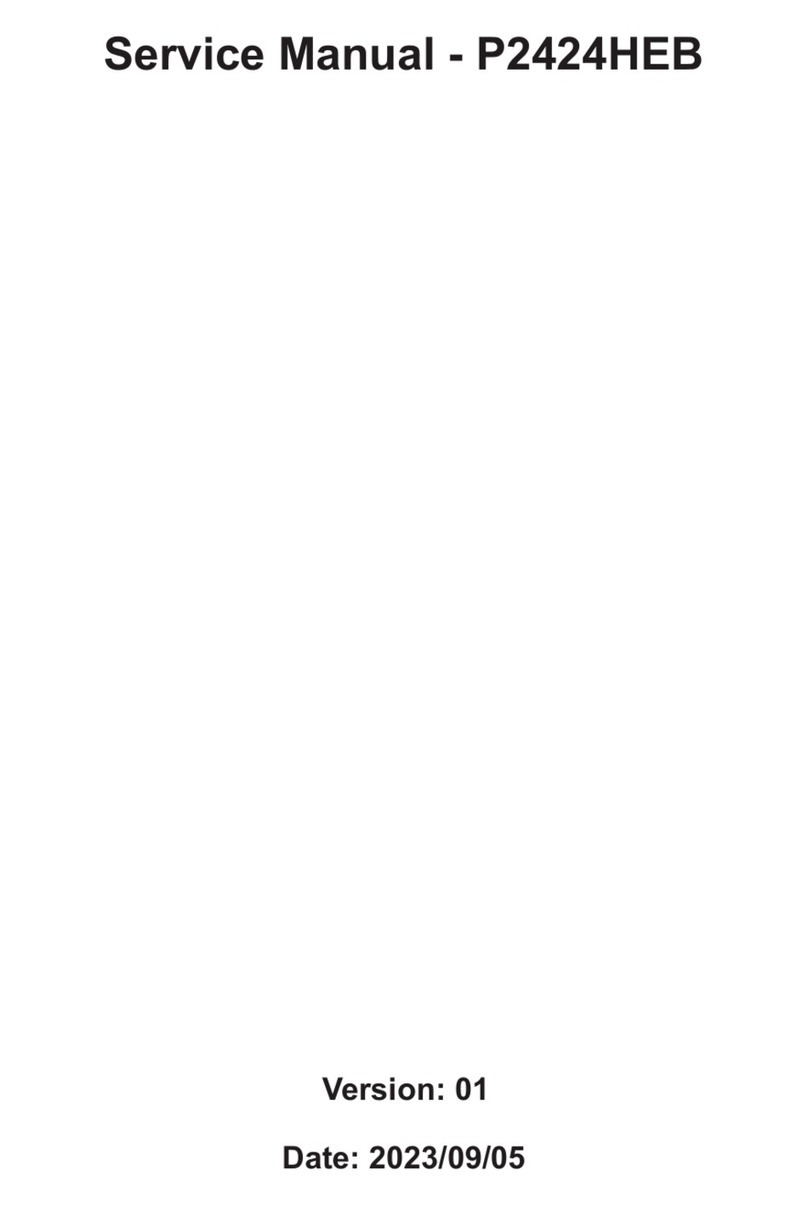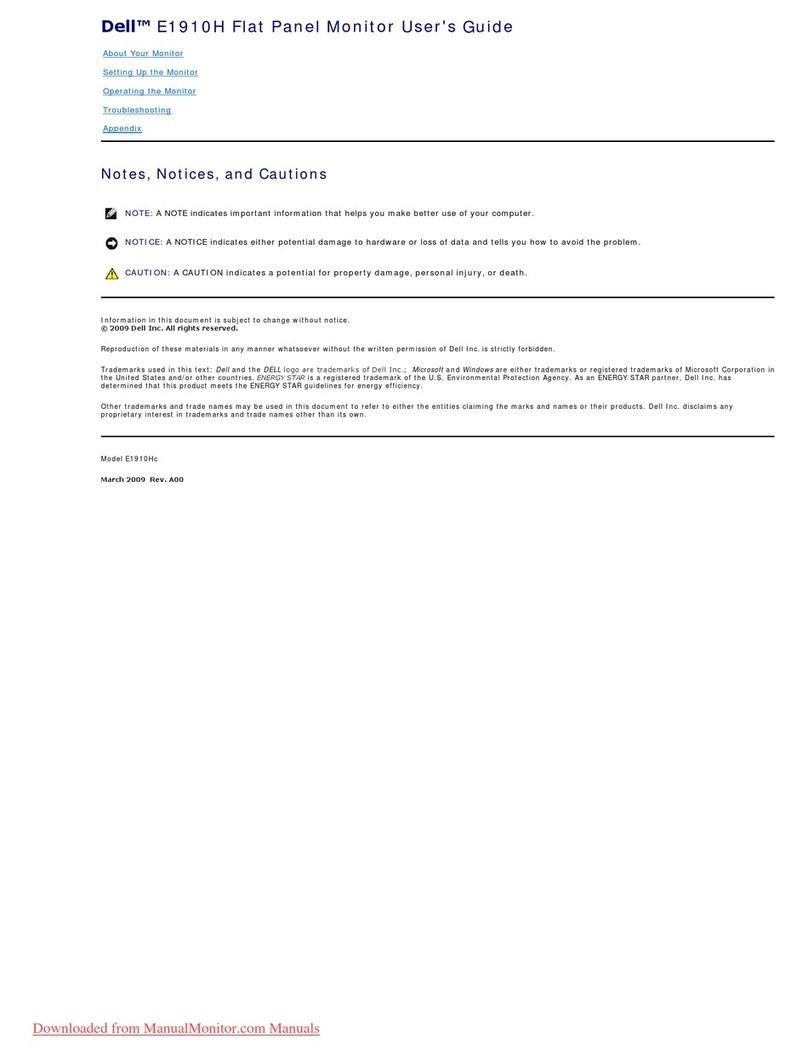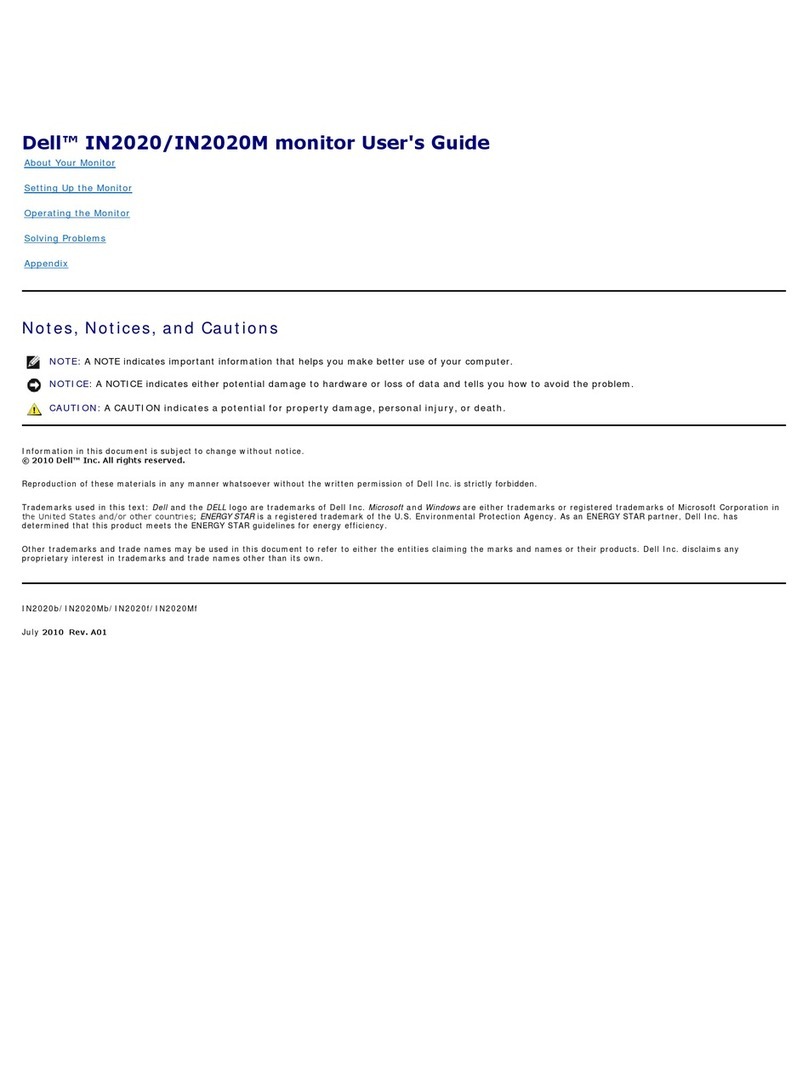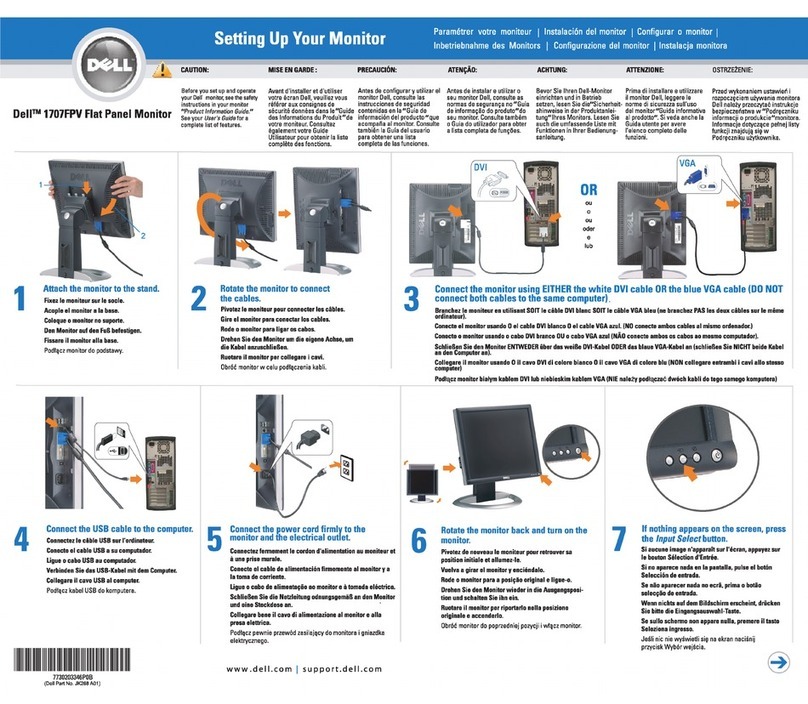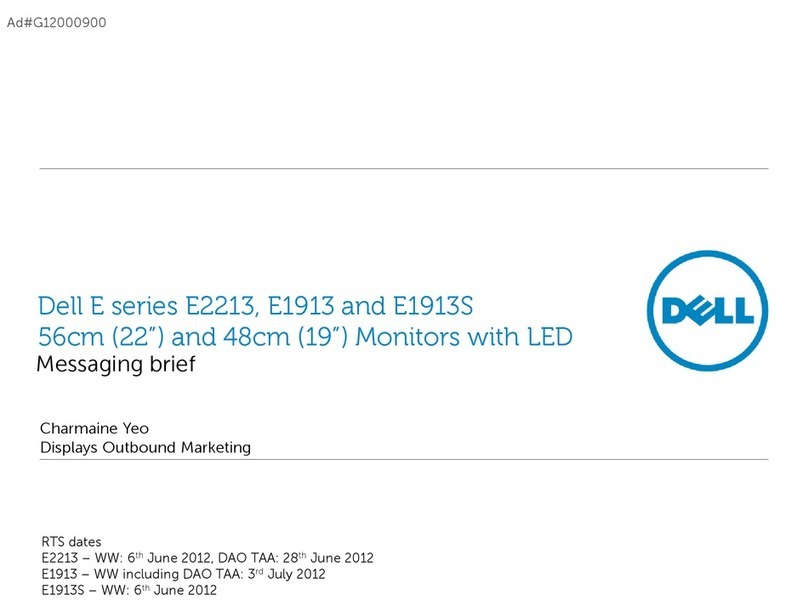Dell2707WFPFlatPanelMonitorUser'sGuide
Notes, Notices, and Cautions
Information in this document is subject to change without notice.
©2007 DellInc.Allrightsreserved.
Reproduction in any manner whatsoever without the written permission of Dell Inc. is strictly forbidden.
Trademarks used in this text: Dell, the DELL logo, Inspiron, Dell Precision, Dimension, OptiPlex, Latitude, PowerEdge, PowerVault, PowerApp, and Dell
OpenManage aretrademarksofDellInc;Microsoft, Windows, and Windows NT areregisteredtrademarksofMicrosoftCorporation; Adobe is a trademark of
Adobe Systems Incorporated, which may be registered in certain jurisdictions. ENERGY STAR is a registered trademark of the U.S. Environmental Protection
Agency. As an ENERGY STAR partner, Dell Inc. has determined that this product meets the ENERGY STAR guidelines for energy efficiency.
Other trademarks and trade names may be used in this document to refer to either the entities claiming the marks and names or their products. Dell Inc. disclaims any
proprietary interest in trademarks and trade names other than its own.
Model 2707WFP
June2007Rev. A01
About Your Monitor
Front View
Back View
Side View
Bottom View
Monitor Specifications
Universal Serial Bus (USB) Interface
Card Reader Specifications
Plug and play capability
Caring for Your Monitor
Using Your Adjustable Monitor Stand
Organizing Your Cables
Using the Tilt, Swivel and Vertical Extension
Setting Up Your Monitor
Connecting Your Monitor
Using the Front Panel Buttons
Using the OSD
Using the Dell Soundbar (Optional)
Setting the Optimal Resolution
Solving Problems
Monitor Specific Troubleshooting
Common Problems
Video Problems
Product Specific Problems
Universal Serial Bus (USB) Specific Problems
Dell Soundbar (Optional) Troubleshooting
Card Reader Troubleshooting
Appendix
FCC Notice (U.S. Only)
Safety Instructions
Contacting Dell
Your Monitor Setup Guide
Product Information Guide