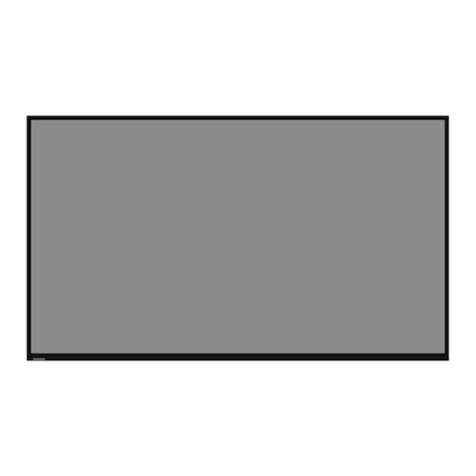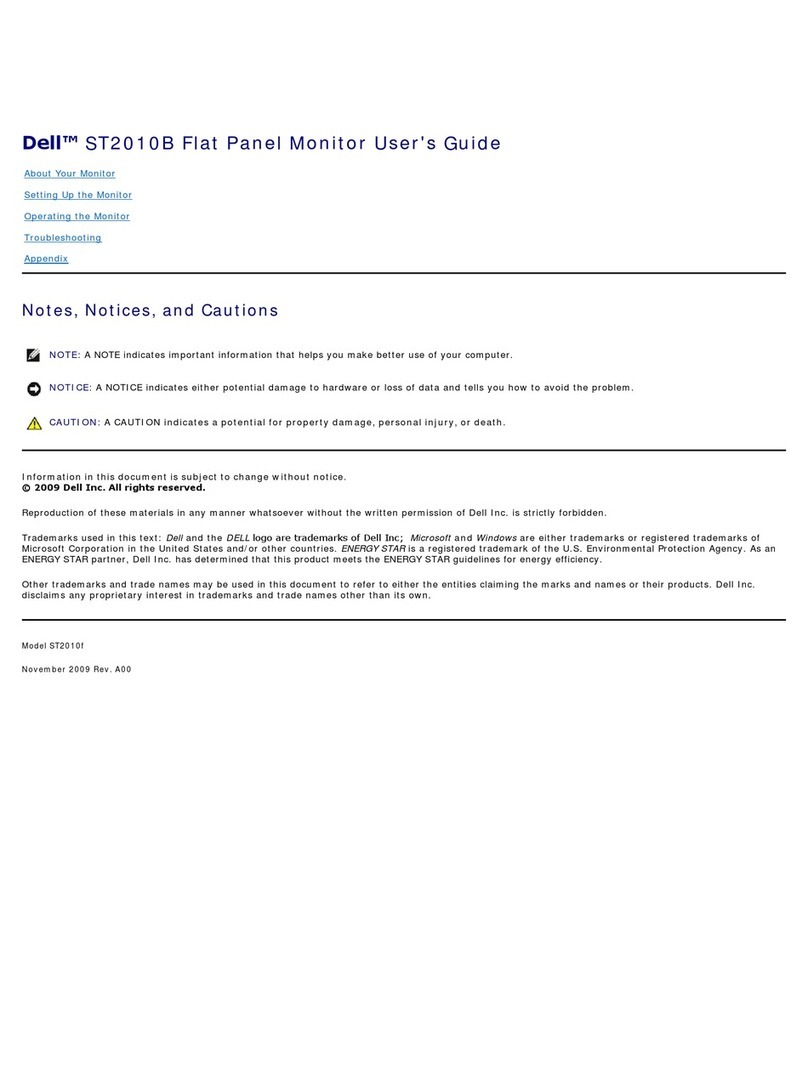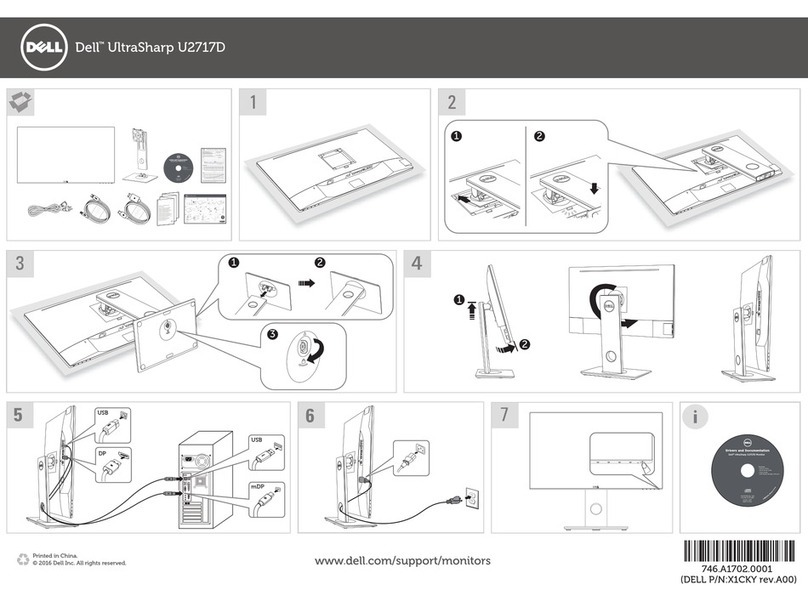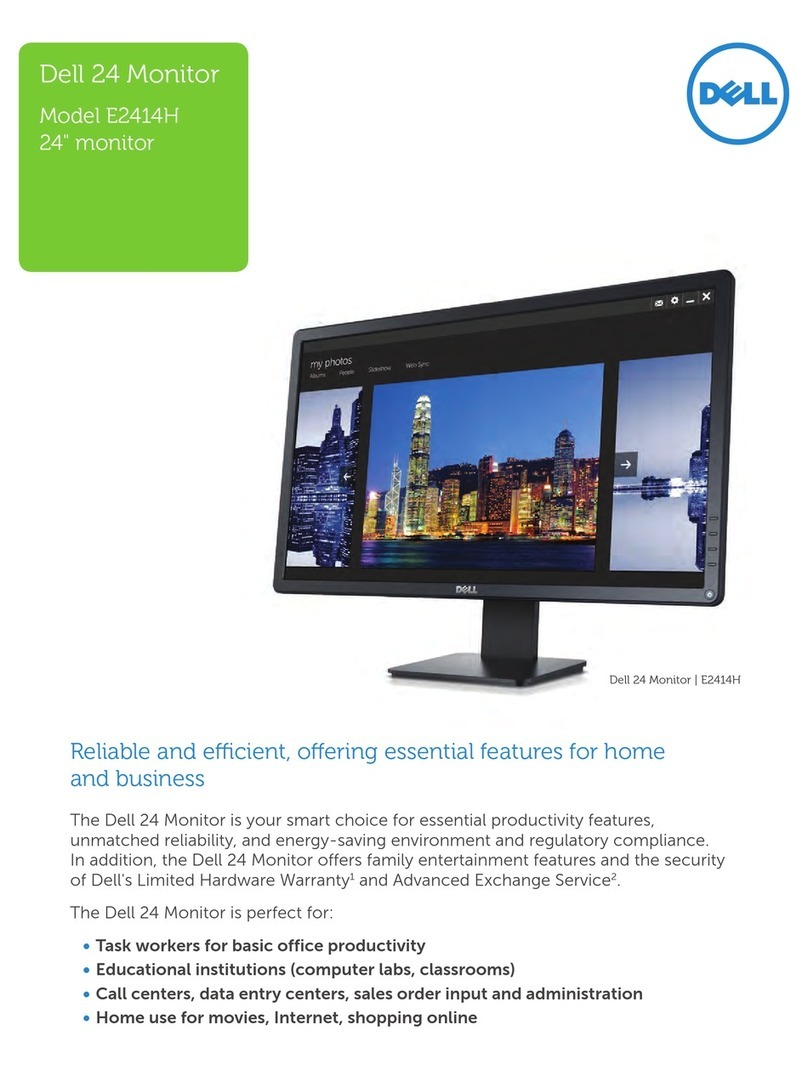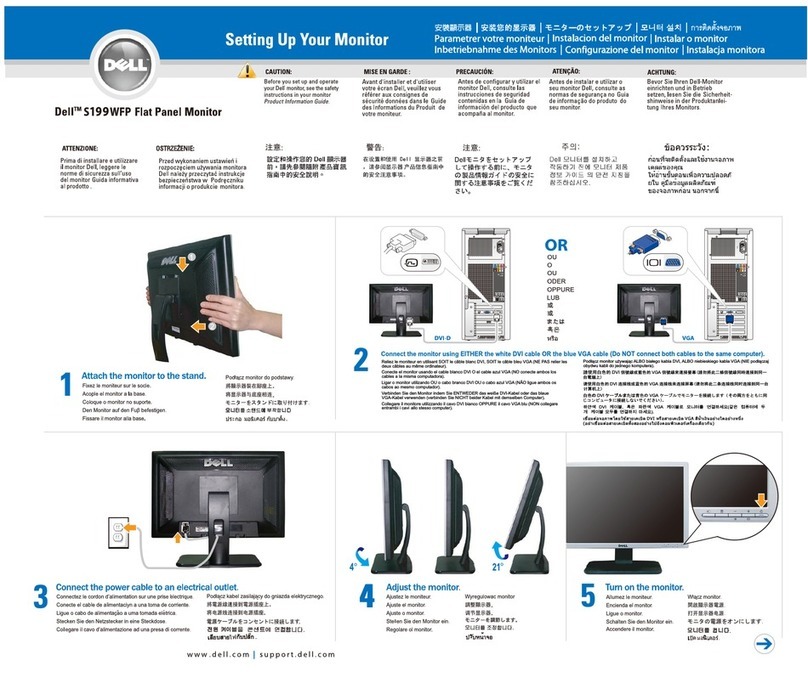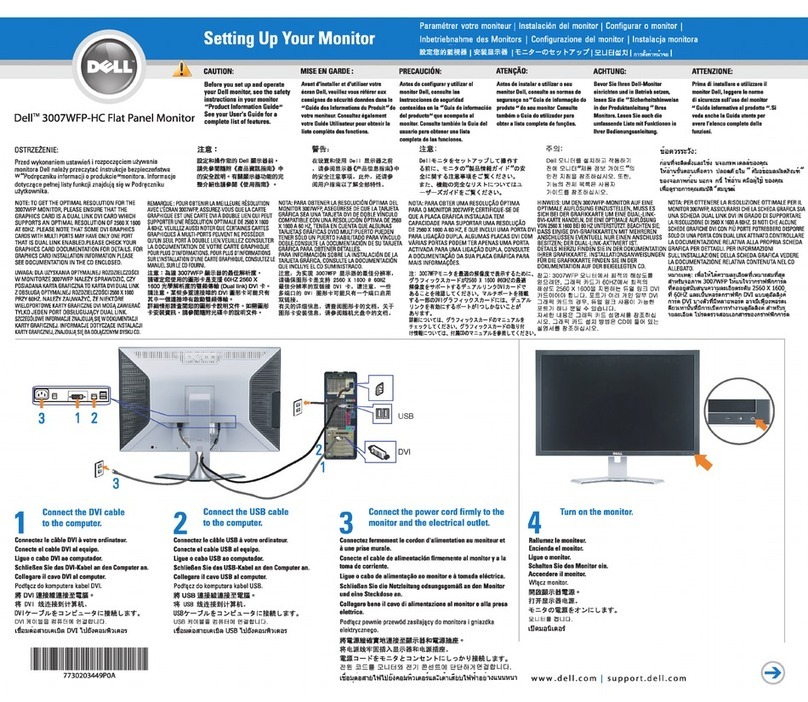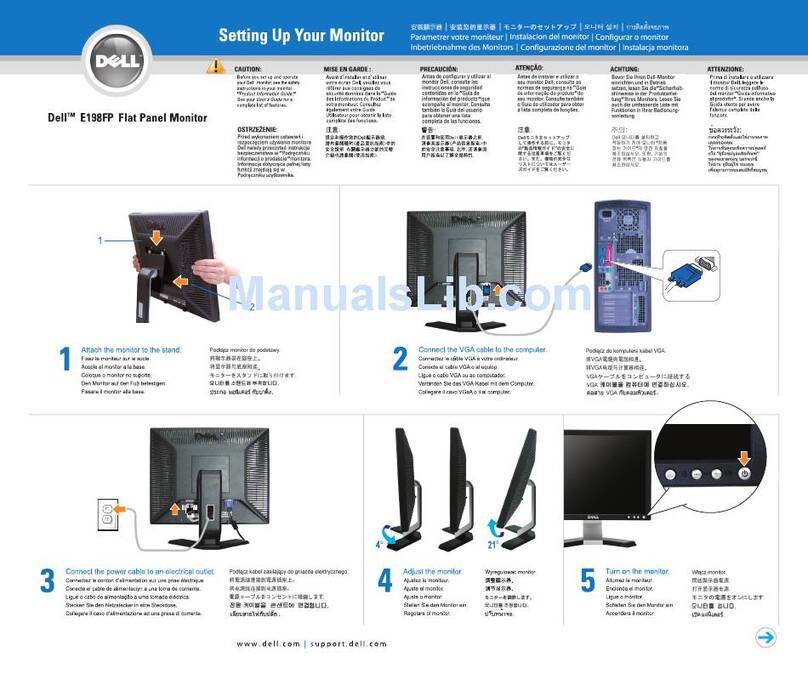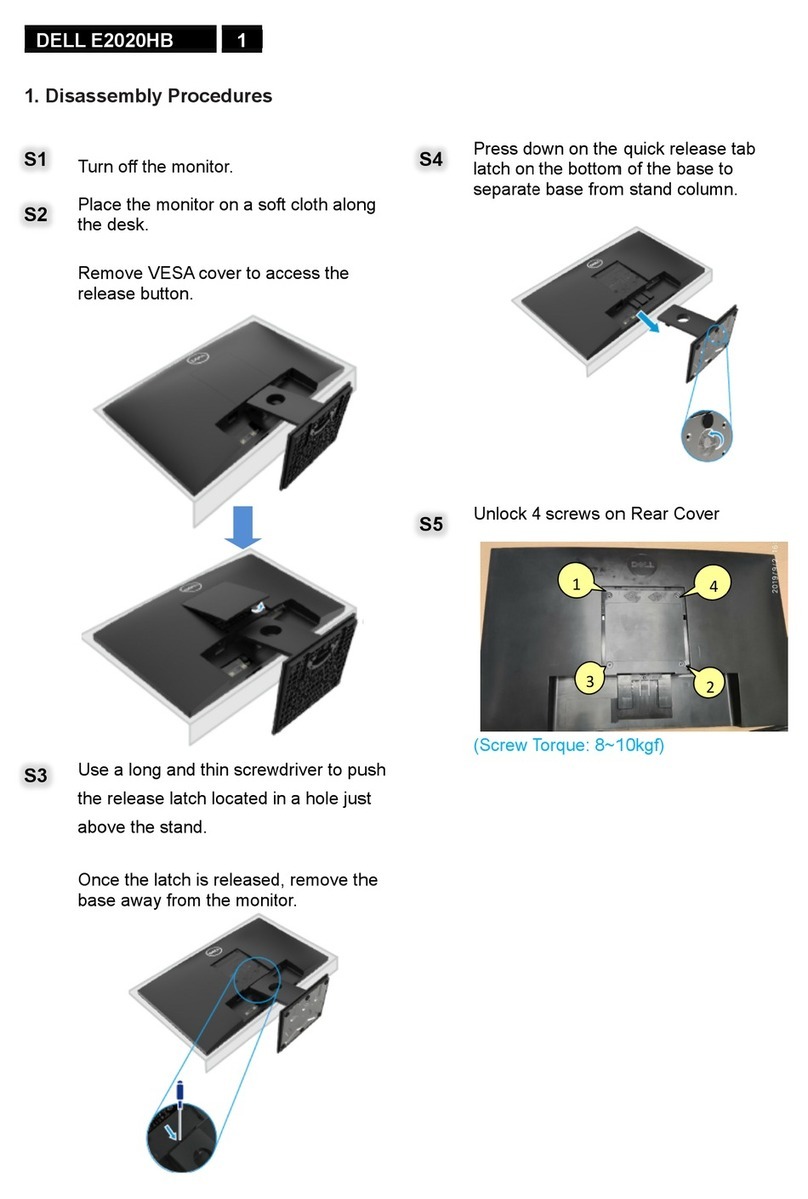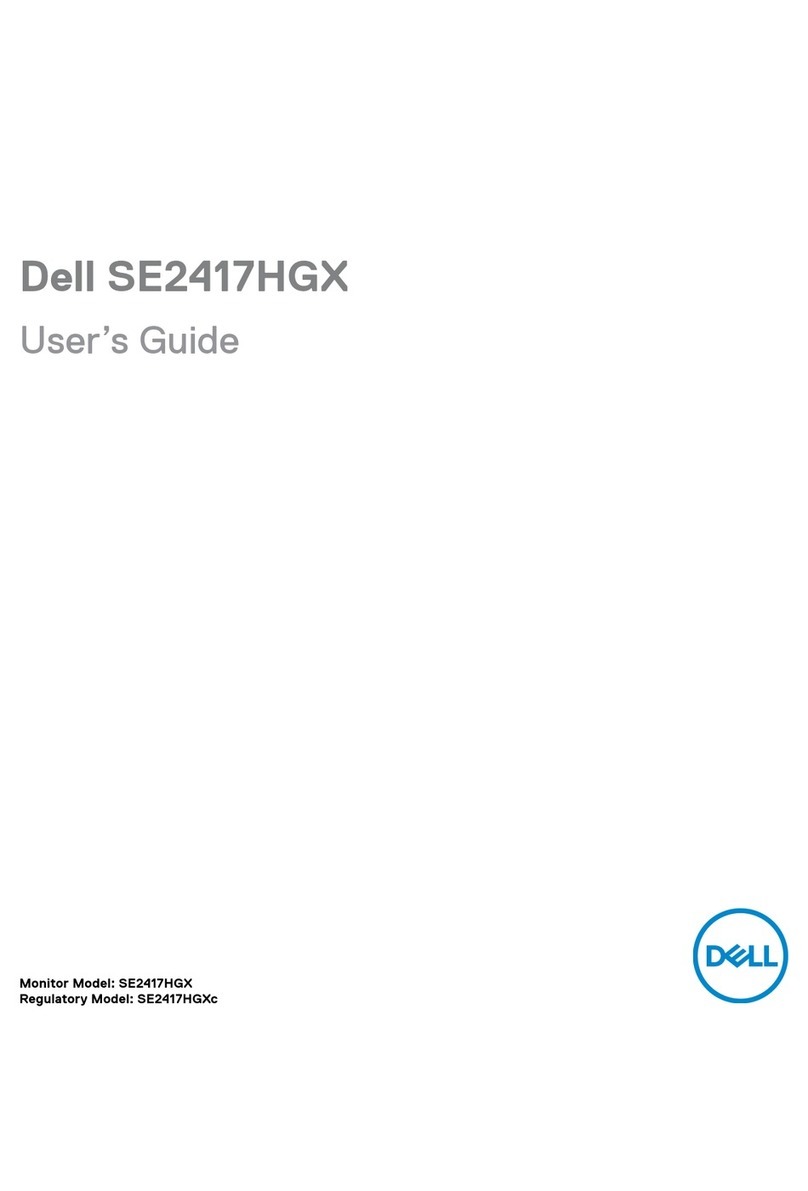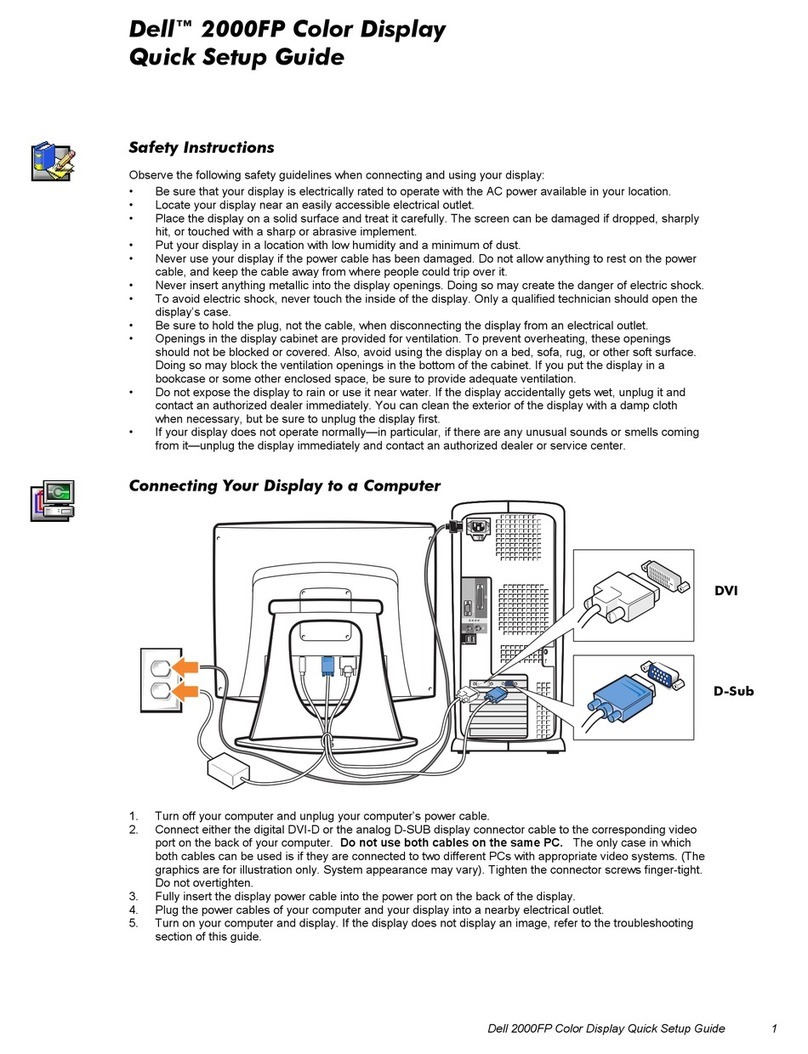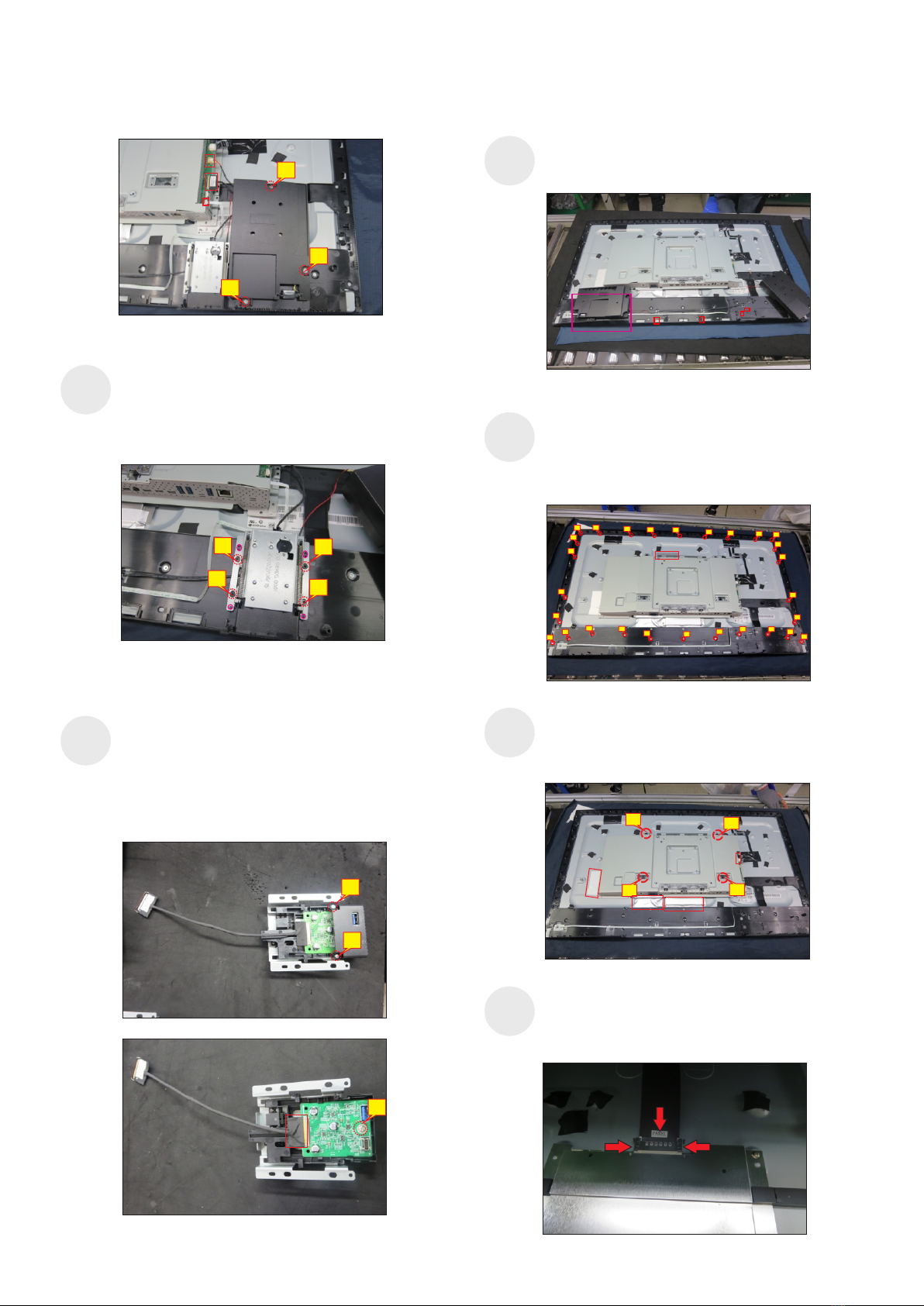5. Disassembly and Assembly Procedures
5.1 Disassembly Procedures:
Tool Required:
- Penknife
List the type and size of the tools that would typically can be
used to disassemble the product to a point where components
and materials requiring selective treatment can be removed.
Tool Description:
- Screwdriver(Phillip head) #1
- Screwdriver(Phillip head) #2
- Soldering iron and absorber
NOTE:
This “Disassembly and Assembly Procedures” is for EMEA only,
not for other regions. Please note that Dell will deem warranty void
if any disassembly is done on the monitors.
S2
S1
S3
3. Lift the stand up and away from the monitor.
Remove the monitor stand base:
1. Place the monitor on a soft cloth or cushion.
2. Press and hold the stand-release button.
Wedge your fingers between the rear cover and the
middle bezel on the corners of the top side of the
monitor to release the rear cover, then use one hand
to press the middle bezel, the other hand to pull up
carefully the rear cover in order of arrow preference
for unlocking mechanisms of rear cover.
screws for unlocking mechanisms.
Use a Philips-head screwdriver to remove 4pcs
(No.1~4 screw size=M4x11; Torque=11±1kgfxcm)
23
41
1
2
3
4
Lift the rear cover up carefully. Disconnect the
joystick key cable from the connector of the interface
board, and then remove the rear cover and put it
aside for later disassembling
(No.1~2 screw size=M2x2.4,Torque=1±0.2kgfxcm)
Use a Philips-head screwdriver to remove 2pcs
screw for unlocking the joystick board, then tear off
the tapes and release the joystick board.
Use a Philips-head screwdriver to remove 7pcs
screws for unlocking the two speakers. Release the
left speaker cables from the probers of the middle
frame, and then disconnect the speaker cable, LED
cable and USB cable away from the connector.
(No.1~7 screw size=M3x8, Torque=4±1kgfxcm)
S5
14
6
5
74
S4
S6