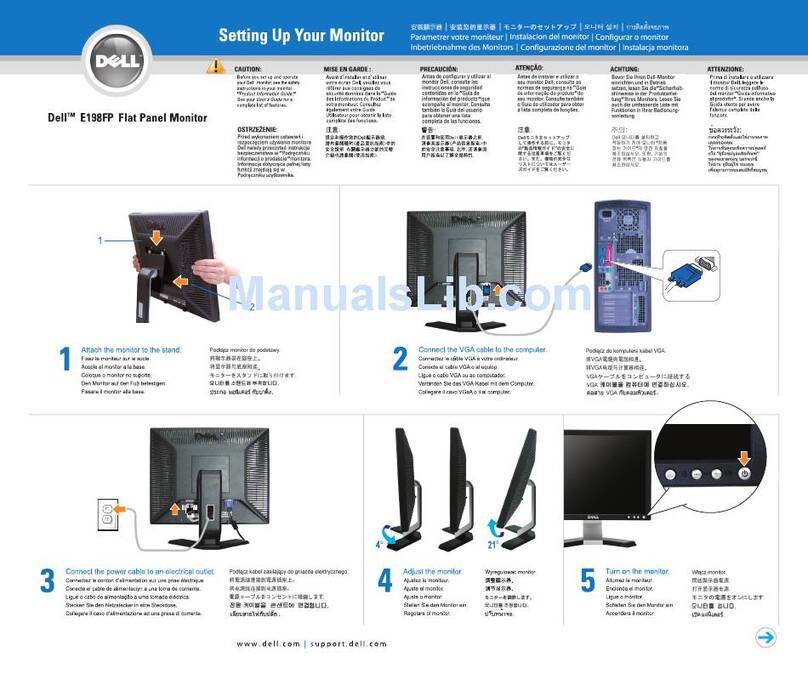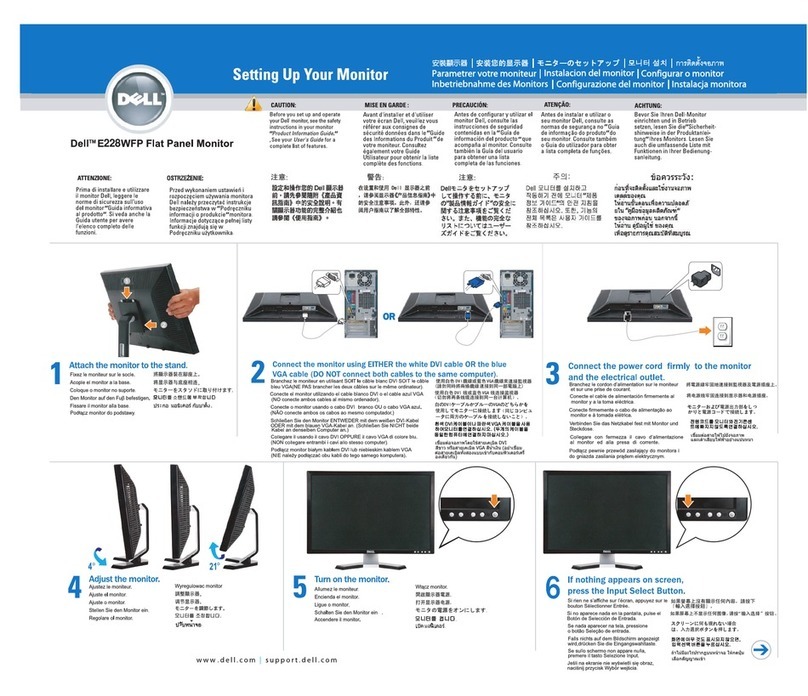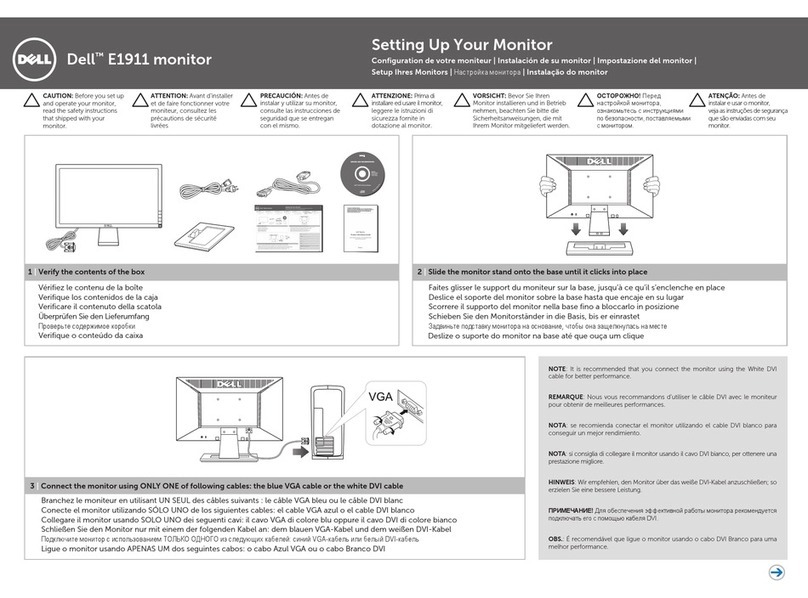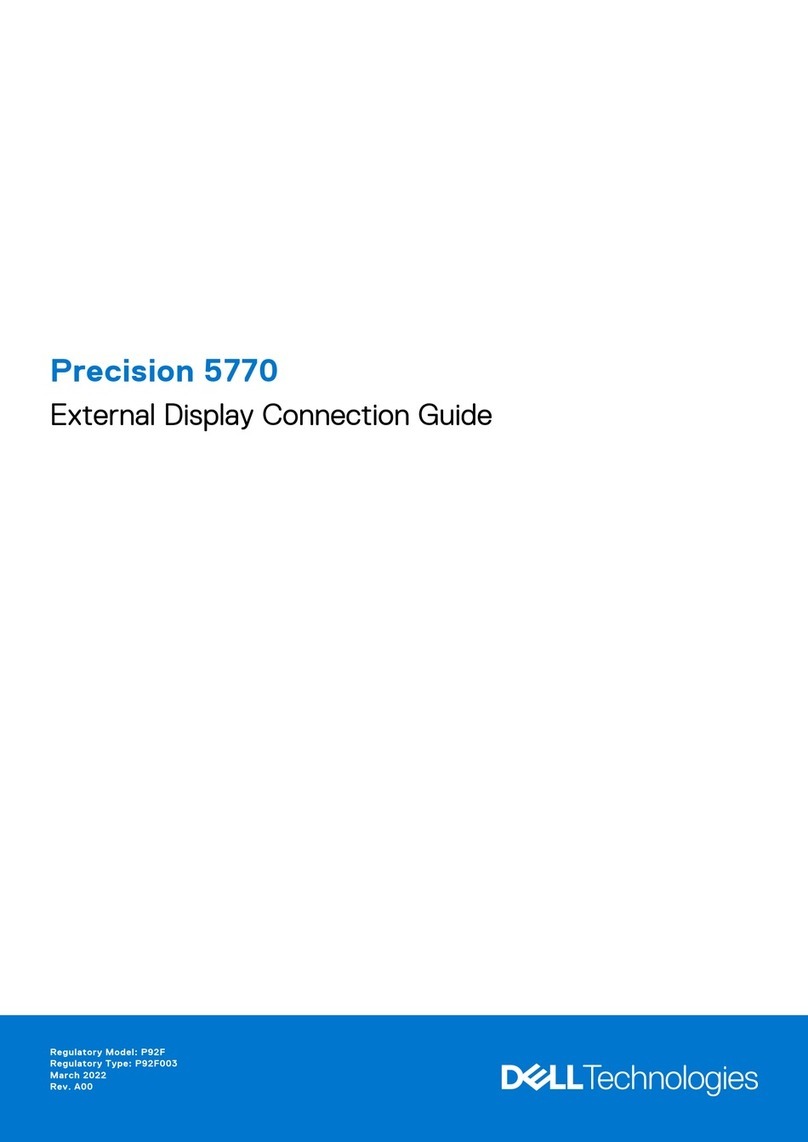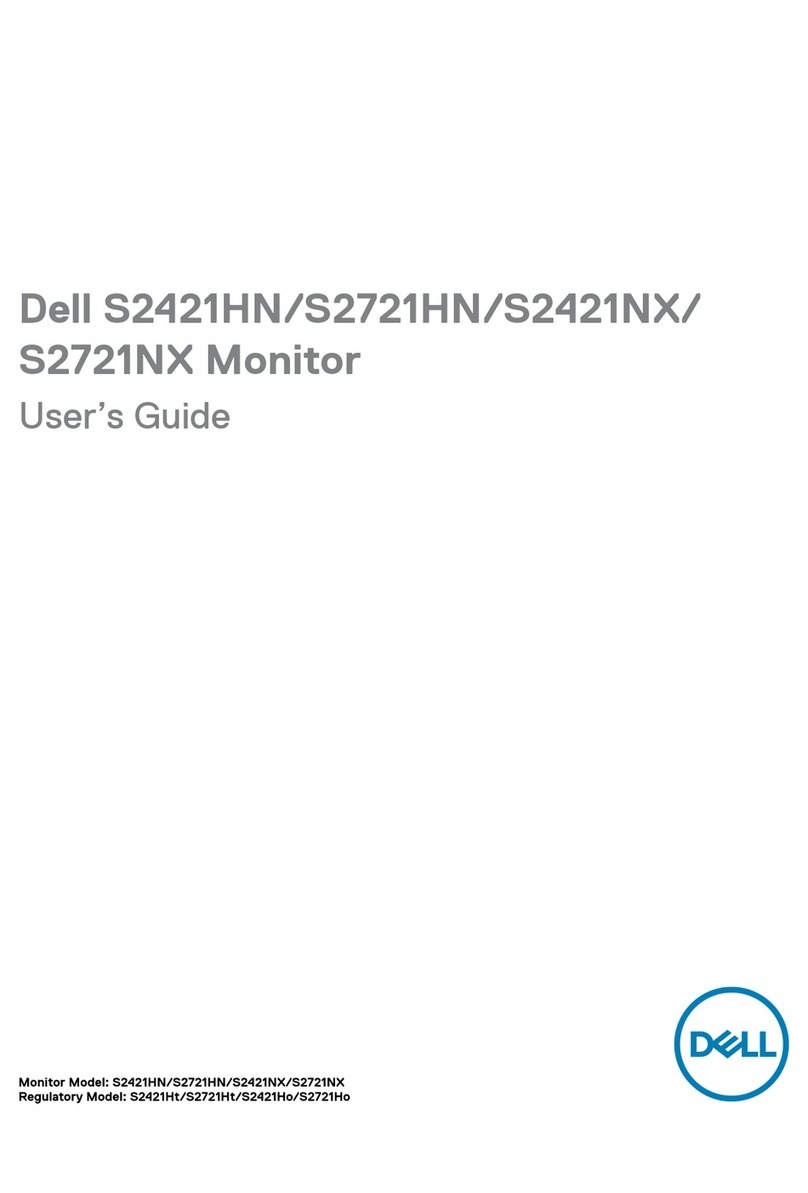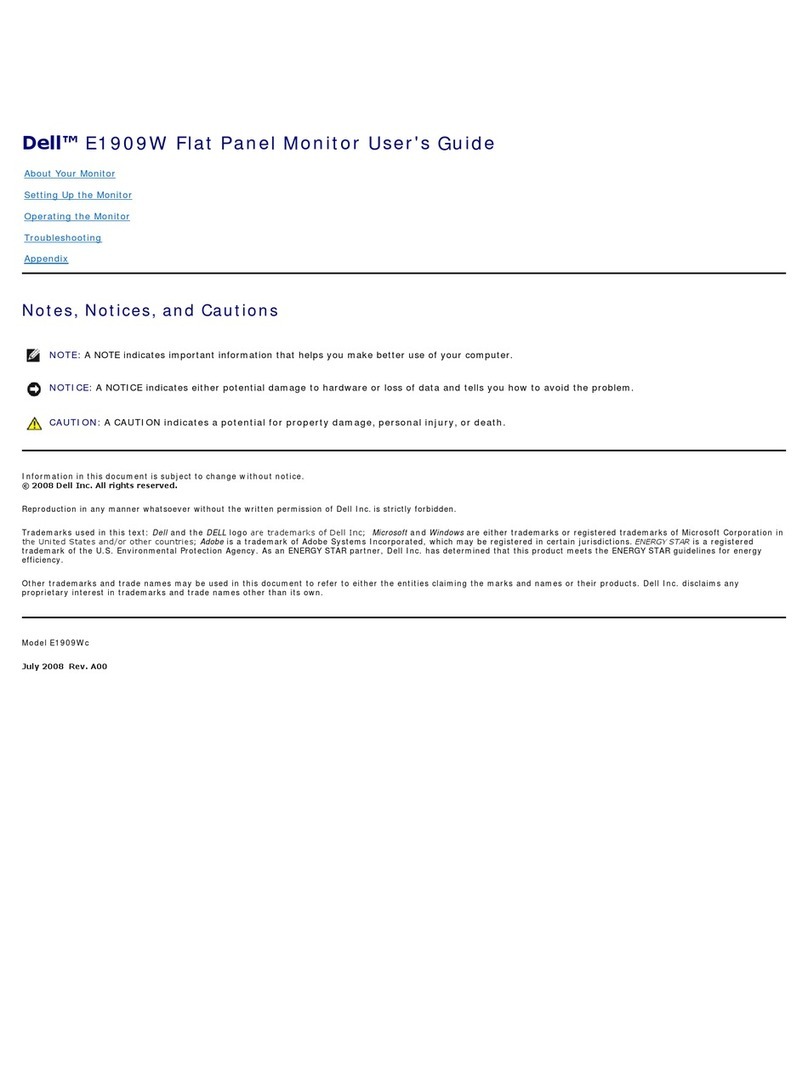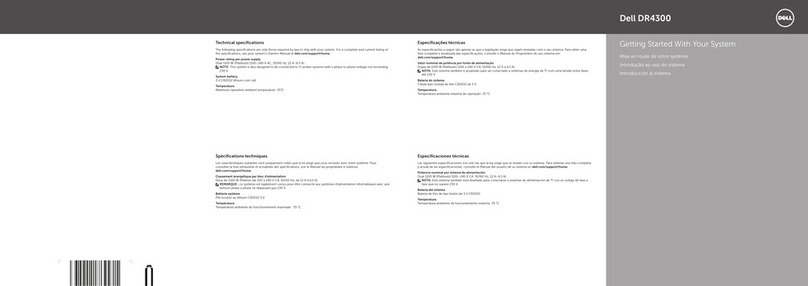Contents | 3
Contents
1 About Your Monitor .................................................. 5
Package Contents......................................................................5
Product Features ........................................................................6
Identifying Parts and Controls.................................................8
Monitor Specifications ............................................................ 11
Plug and Play Capability......................................................... 20
Universal Serial Bus (USB) Interface .....................................21
LCD Monitor Quality and Pixel Policy..................................22
Maintenance Guidelines .........................................................23
2 Setting Up the Monitor...........................................24
Attaching the Stand .................................................................24
Connecting Your Monitor ......................................................24
Organizing Your Cables......................................................... 30
Attaching the Cable Cover.....................................................31
Removing the Monitor Stand................................................. 31
Removing the Cable Cover....................................................32
Wall Mounting (Optional) .......................................................32
3 Operating the Monitor............................................ 33
Power On the Monitor ............................................................33
Using the Front Panel Controls.............................................33
Using the On-Screen Display (OSD) Menu.........................35
Setting the Maximum Resolution......................................... 49
Using the Tilt, Swivel, Vertical Extension, Rotation and
Dual Monitor Setup................................................................. 49
4 Troubleshooting ......................................................55
Self-Test .....................................................................................55
Built-in Diagnostics..................................................................56
Common Problems .................................................................57
Product-Specific Problems....................................................59
Universal Serial Bus (USB) Specific Problems.....................61
Mobile High-Definition Link (MHL) Specific Problems.....61