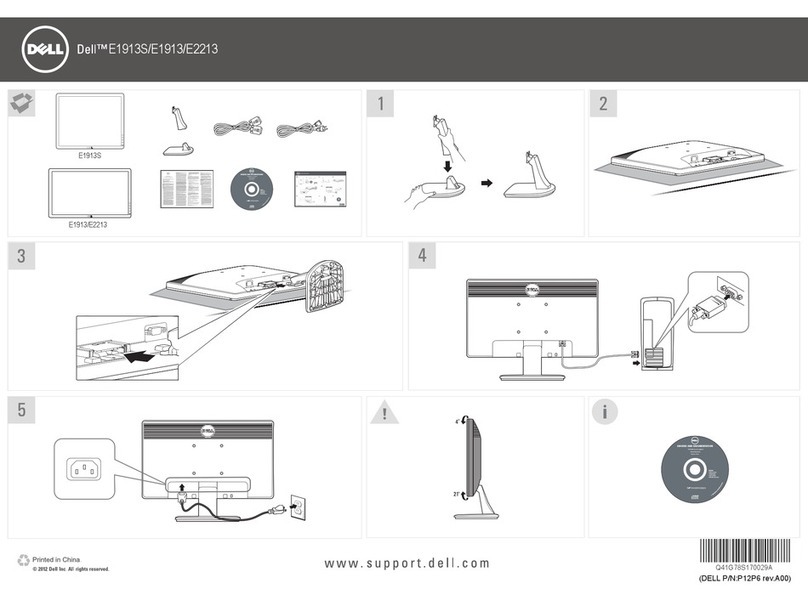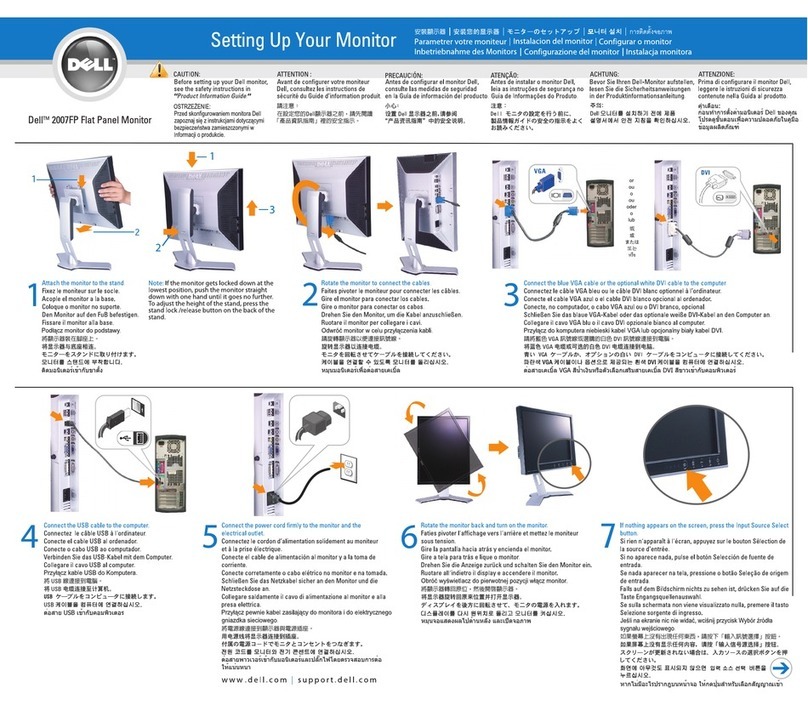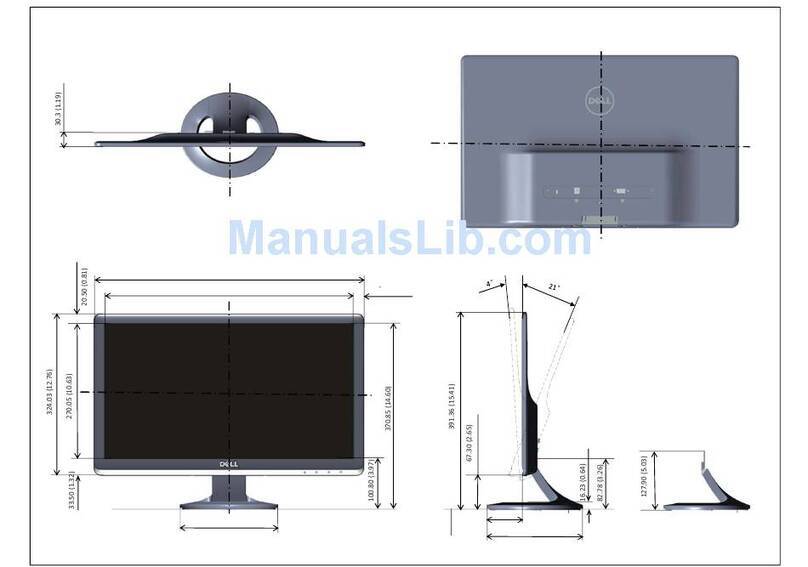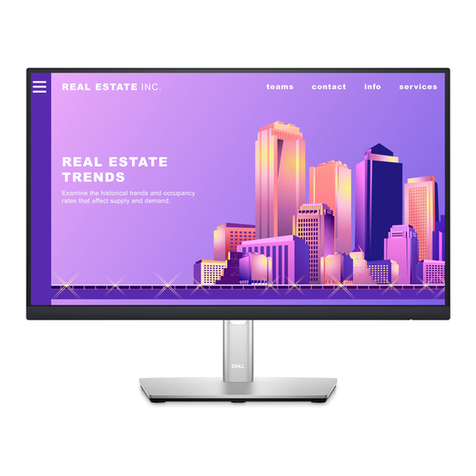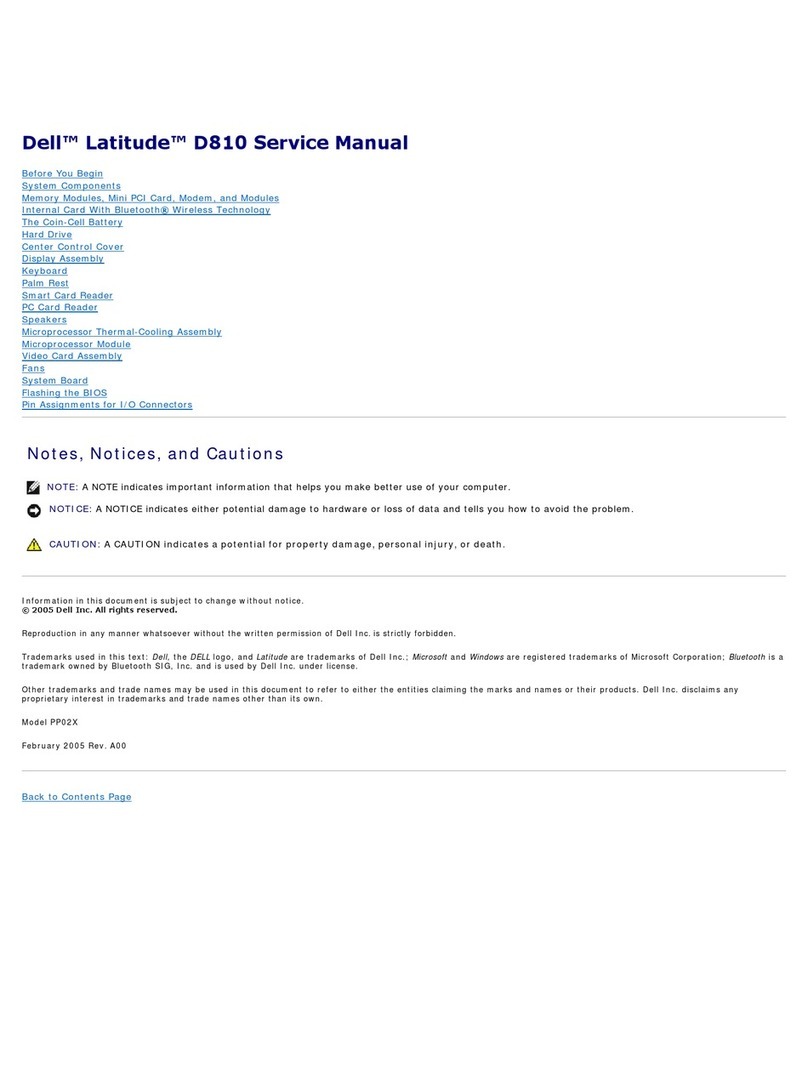About Your Display | 9
Back View
1
2
3
8 9765
4
11
1
DELL C7520QT
Flat Panel Monitor / 液晶显示器
型号: C7520QT
Input Rating / 输入电源:100-240V ~ 50/60Hz 5.5A
Output Rating / 输出电源:100-240V ~ 50/60Hz 2A
Made in China / 制造地:中国
Manufactured date / 制造日期:
E
t
DELL C7520QT
Flat Panel Monitor / Monitor Plano Panel / Moniteur à écran plat / 液晶顯示器
Model No. /
N° de Modelo
/ Numéro de modèle /型號:
C7520QTt
Input Rating / Entrada / Daya Tegangan / Tension d’entrée: 100-240V ~ 50/60Hz 5.5A
輸入電源:交流電壓100-240伏特,5.5 安培,50/60赫茲
Output Rating / Valores nominales de salida / Nilai Arus Outpu / Puissance de sortie: 100-240V ~ 50/60Hz 2A
輸出電源:交流電壓100-240伏特,2安培,50/60赫茲
Удельная мощность рабочего режима - 0,00X Вт/см2
Потребляемая мощность изделием в режиме ожидания -0,XX Вт
Потребляемая мощность изделием в выключенном режиме - 0,XX Вт
Consumo de energía en operación: XX.XX Wh
Made in China / Fabricado en China / Fabriqué en Chine / Сделано в Китае / 製造地:中國
警語:使用過度恐傷害視力
신청인:Wistron Corporation (For Korea)
Wistron InfoComm (Zhongshan) Corporation Linhai Branch
제조자: Wistron InfoComm (Zhongshan) Corporation Linhai Branch
A/S연락처:080-854-0066
제조국:중국
CAN ICES-3 (B)/NMB-3(B)
R43004
RoHS
И005-19
デル株式会社
IDXXXXXXXXXX
Apparatet må tilkoples jordet stikkontakt.
Apparaten skall anslutas till jordat uttag.
Apparatets stikprop skal tilsluttes en stikkontakt med jord,
som giver forbindelse til stikproppens jord.
Laite on liitettävä suojakoskettimilla varustettuun pistorasiaan.
AddressforEUOnly:
RaheenBusinessPark
LimerickIreland
www.dell.com
XXXXXXXX-XXXXX
X-REM-WT1-C7520QTt
IDXXXXXXXXXX
XXXXXX-XX
IS13252(Part1)/
IEC60950-1
R-41071650
www.bis.gov.in
Label Description Use
1Handle x 4 Use to move the display.
2VESA mounting holes (400 x 400 mm) To mount the display.
3Security lock slot Secures Optiplex with security cable lock
(sold separately).
4Optiplex holder Use to hold a Micro Form Factor Optiplex
PC.
5Serial number, Service Tag label, and
Website Refer to this label if you need to contact
Dell for technical support.
6Barcode, serial number, and Service Tag
label
7Regulatory label List of approved regulatory labels.
8AC to optiplex (optional) AC power to optiplex power adapter.
9AC power connector To connect the display power cable.