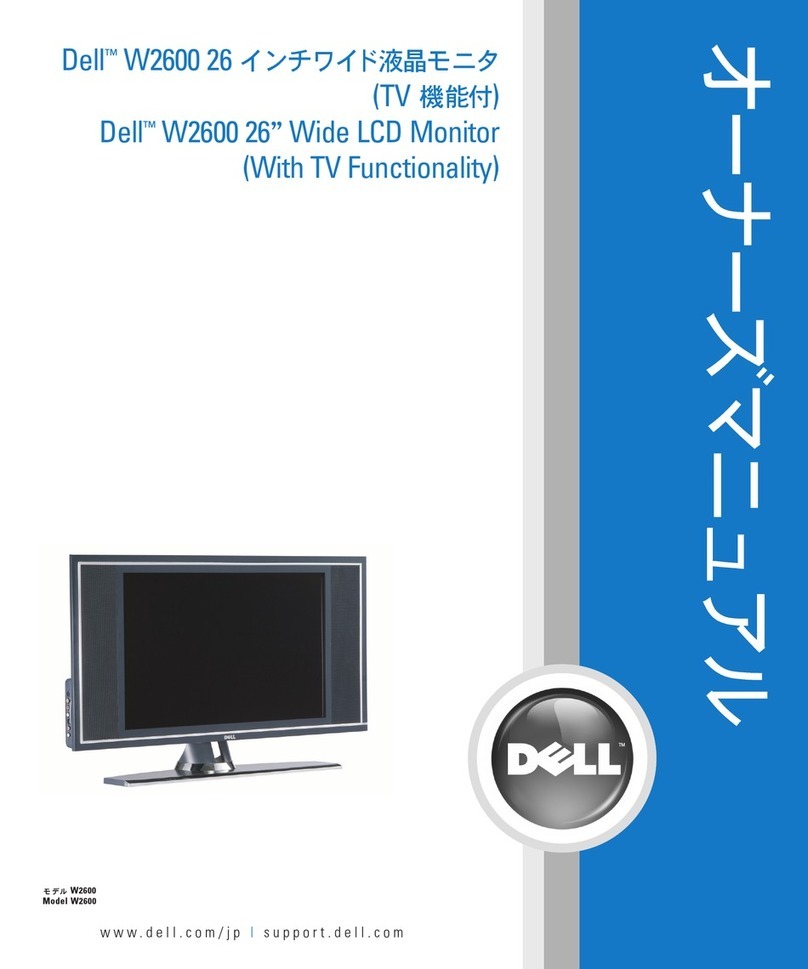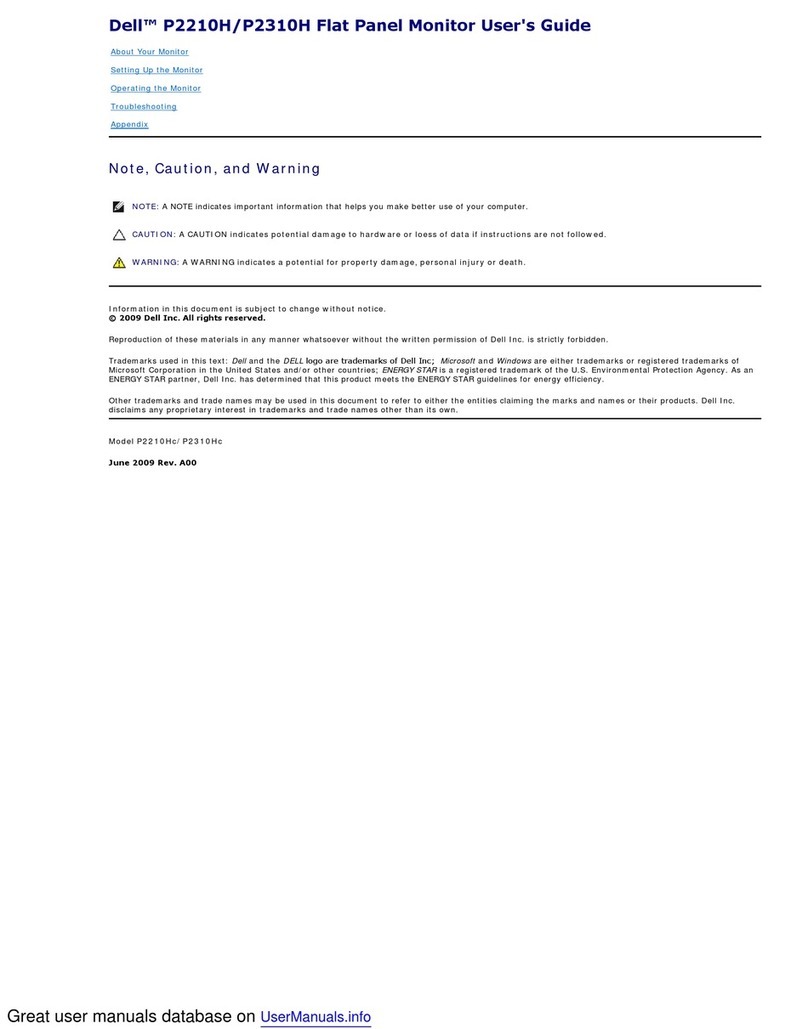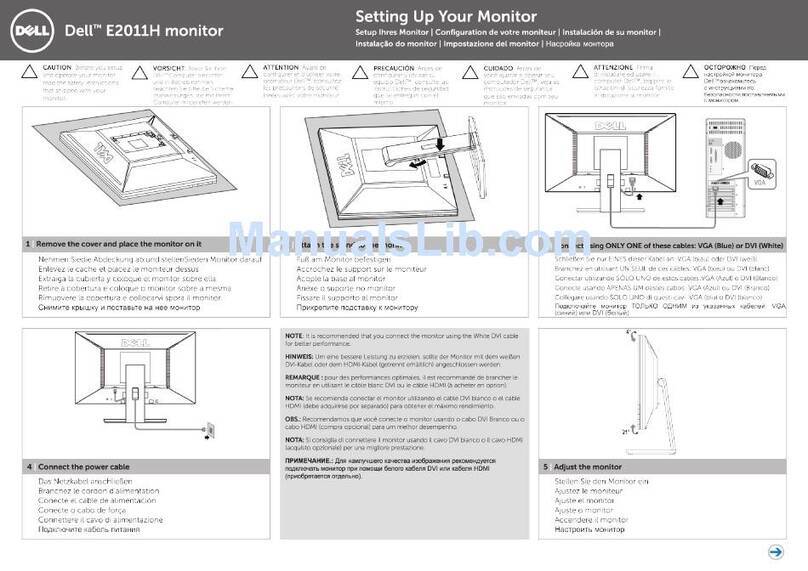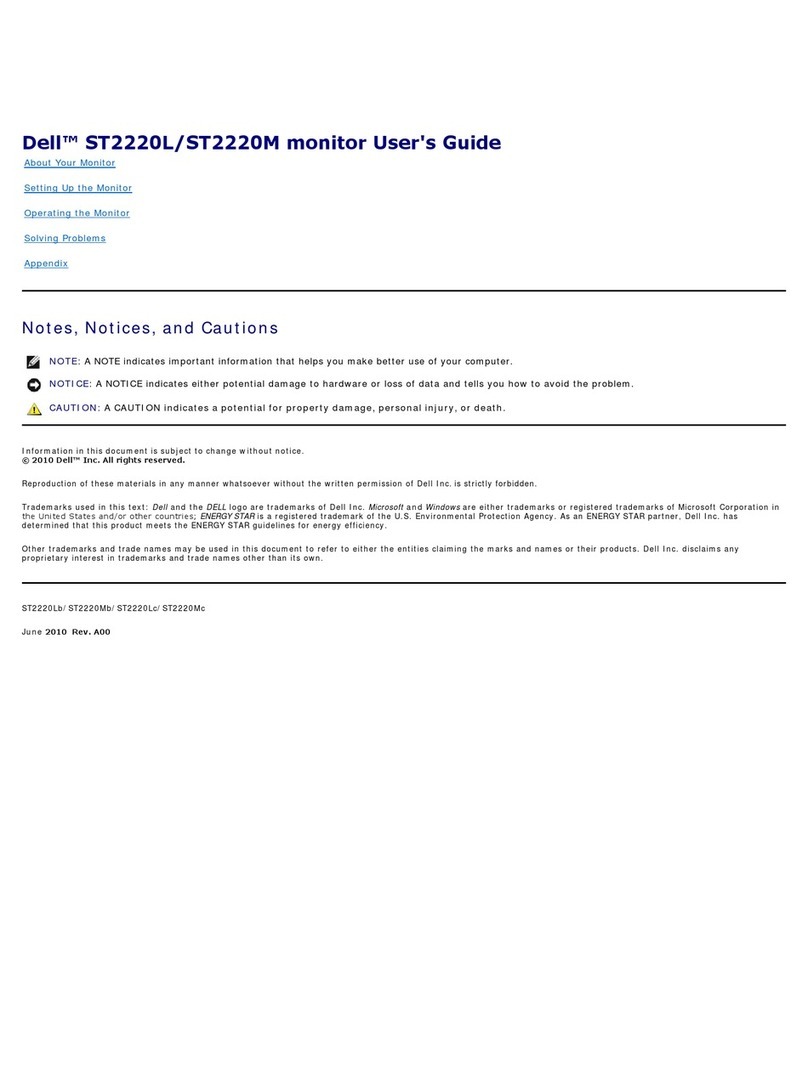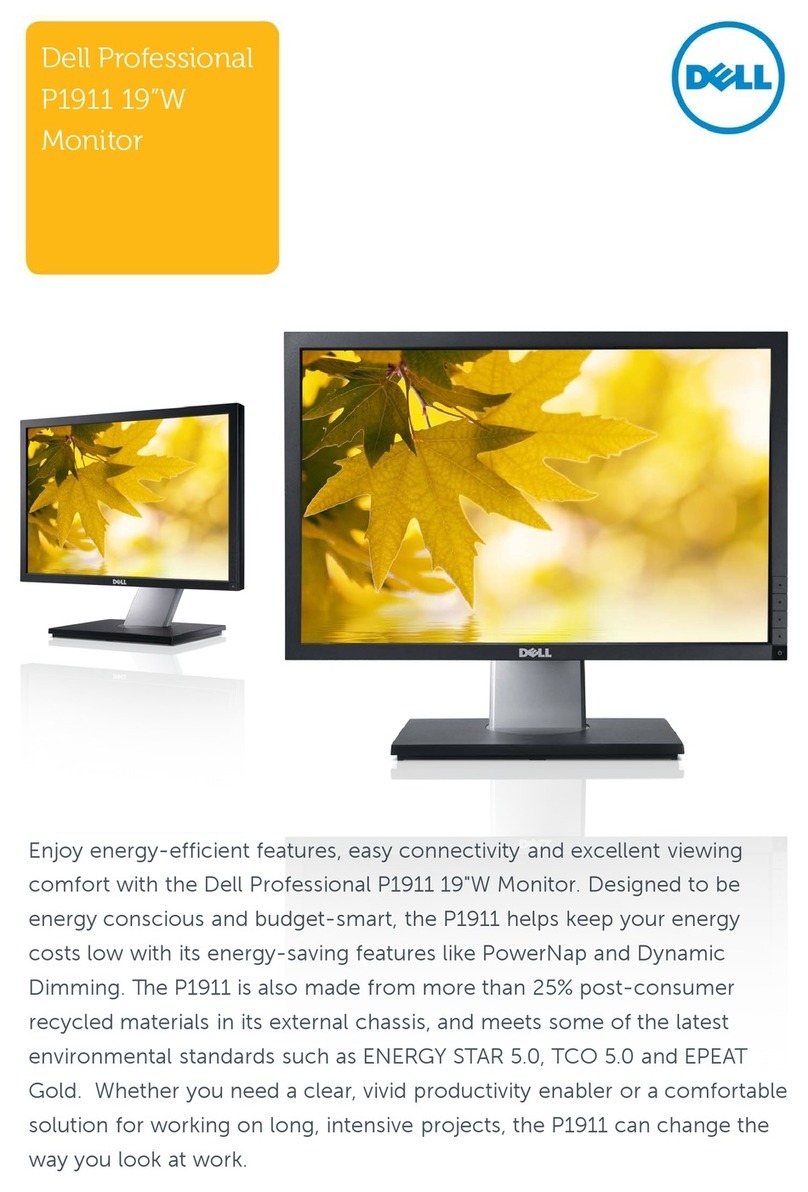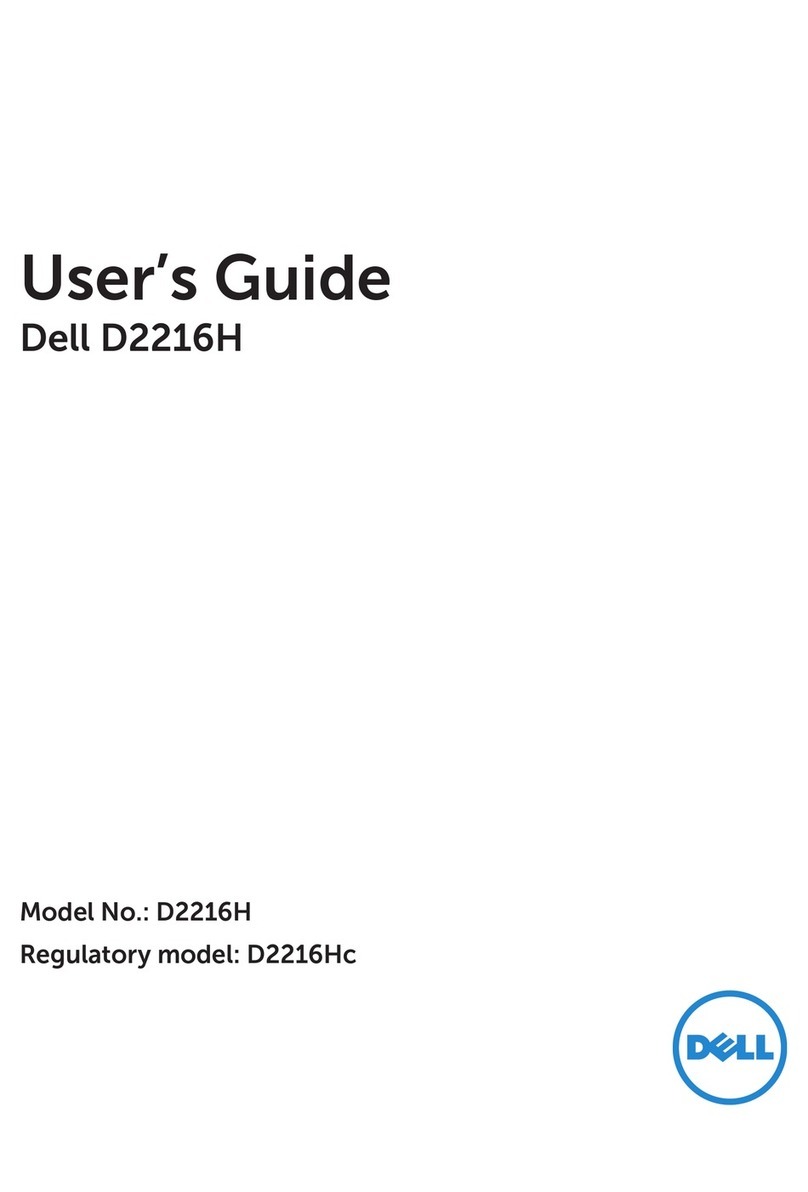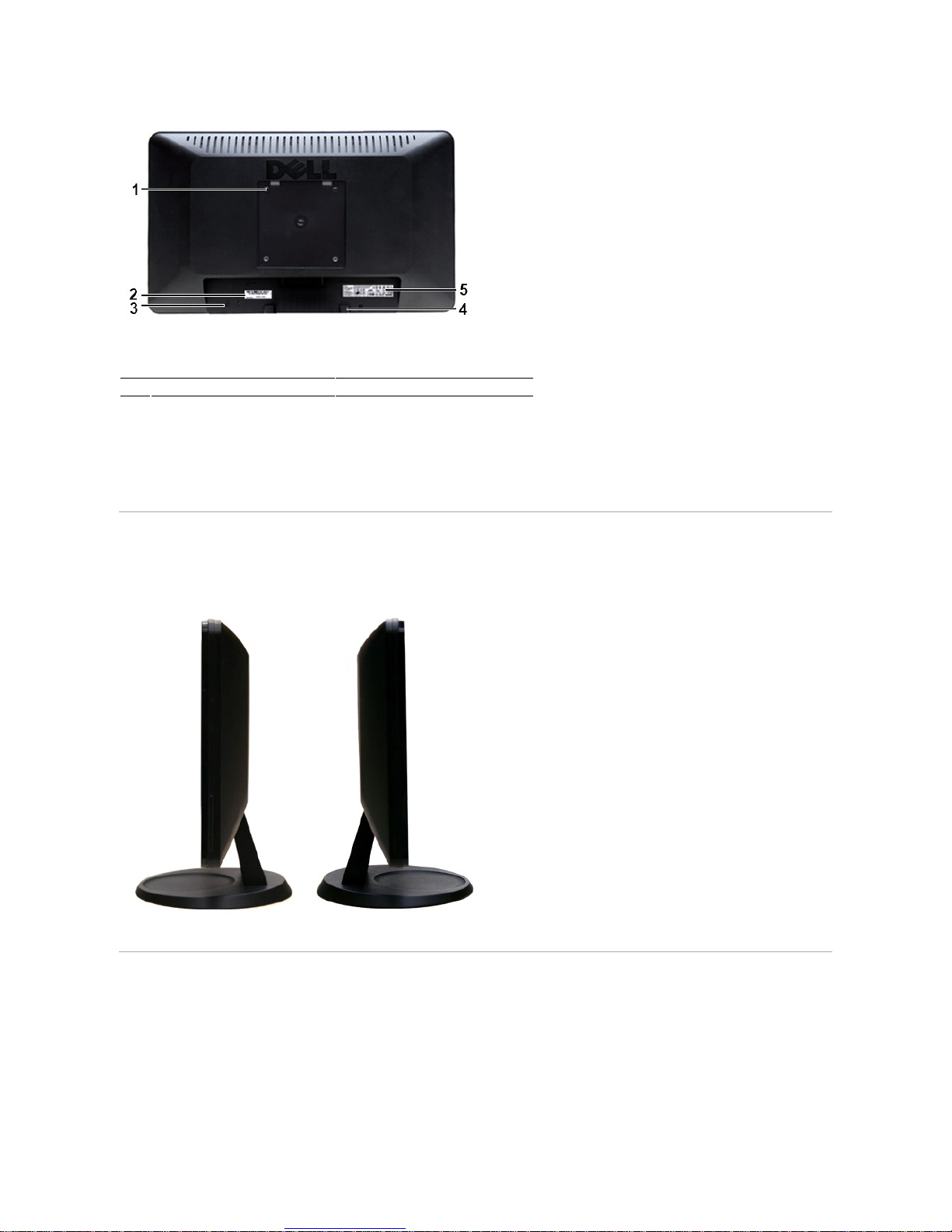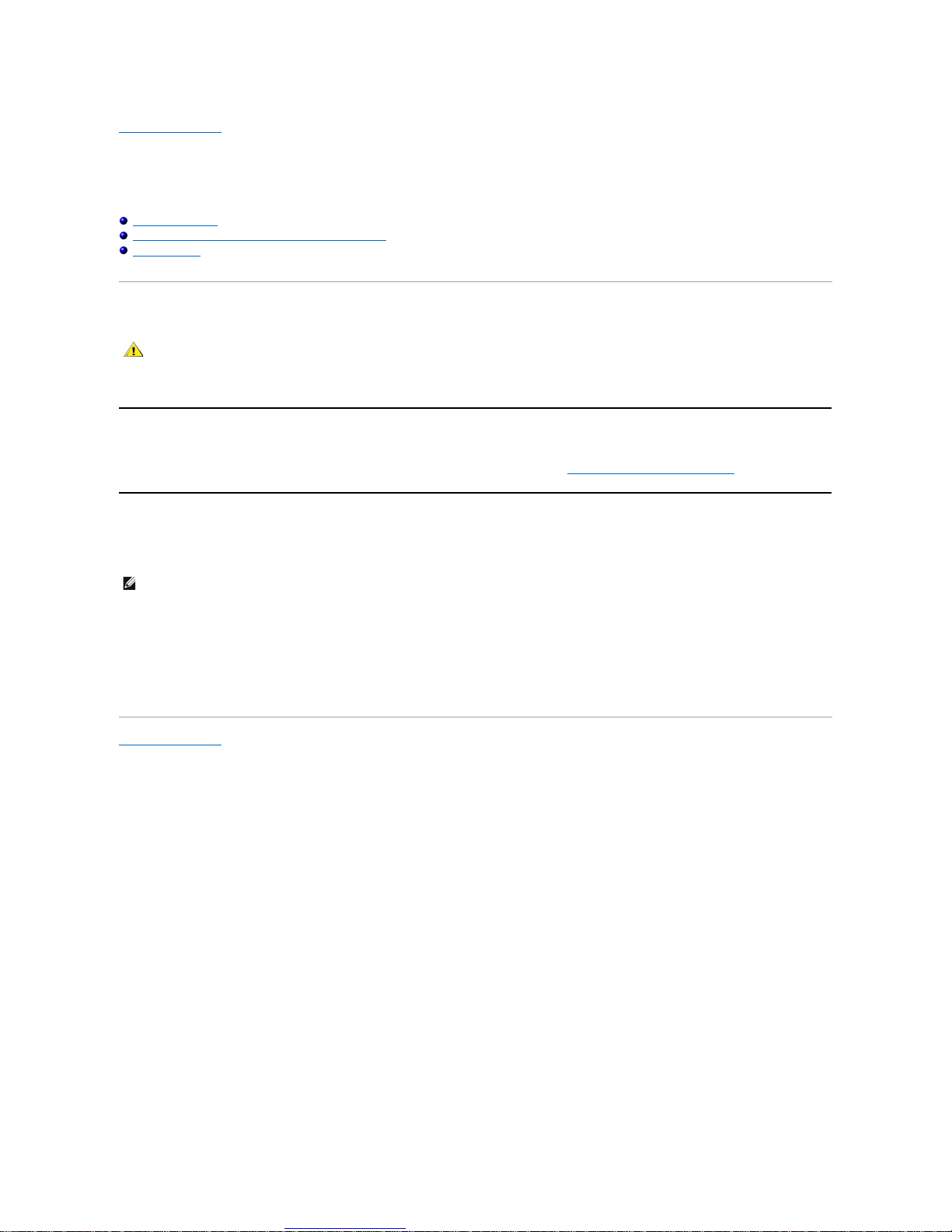Plug and Play Capability
You can install the monitor in any Plug and Play-compatible system. The monitor automatically provides the computer system with its Extended Display
Identification Data (EDID) using Display Data Channel (DDC) protocols so that the system can configure itself and optimize the monitor settings. If required,
the user can select different settings, but in most cases monitor installation is automatic.
LCD Monitor Quality & Pixel Policy
During the LCD Monitor manufacturing process, it is not uncommon for one or more pixels to become fixed in an unchanging state. The visible result is a fixed
pixel that appears as an extremely tiny dark or bright discolored spot. When the pixel remains permanently lit, it is known as a "bright dot." When the pixel
remains black, it is known as a "dark dot."
In almost every case, these fixed pixels are hard to see and do not detract from display quality or usability. A display with 1 to 5 fixed pixels is considered
normalandwithincompetitivestandards.Formoreinformation,seeDellSupportsiteat:support.dell.com.
Maintenance Guidelines
Caring for Your Monitor
For best practices, follow the instructions in the list below while unpacking, cleaning, or handling your monitor:
lTo clean your antistatic screen, lightly dampen a soft, clean cloth with water. If possible, use a special screen-cleaning tissue or solution suitable for the
antistatic coating. Do not use benzene, thinner, ammonia, abrasive cleaners, or compressed air.
lUse a lightly-dampened,warmclothtocleanthemonitor.Avoidusingdetergentofanykindassomedetergentsleaveamilkyfilmonthemonitor.
lIf you notice a white powder when you unpack your monitor, wipe it off with a cloth.
lHandleyourmonitorwithcareasdark-colored monitors may scratch and show white scuff marks more than lighter-coloredmonitors.
lTo help maintain the best image quality on your monitor, use a dynamically changing screen saver and turn off your monitor when not in use.
Back to Contents Page