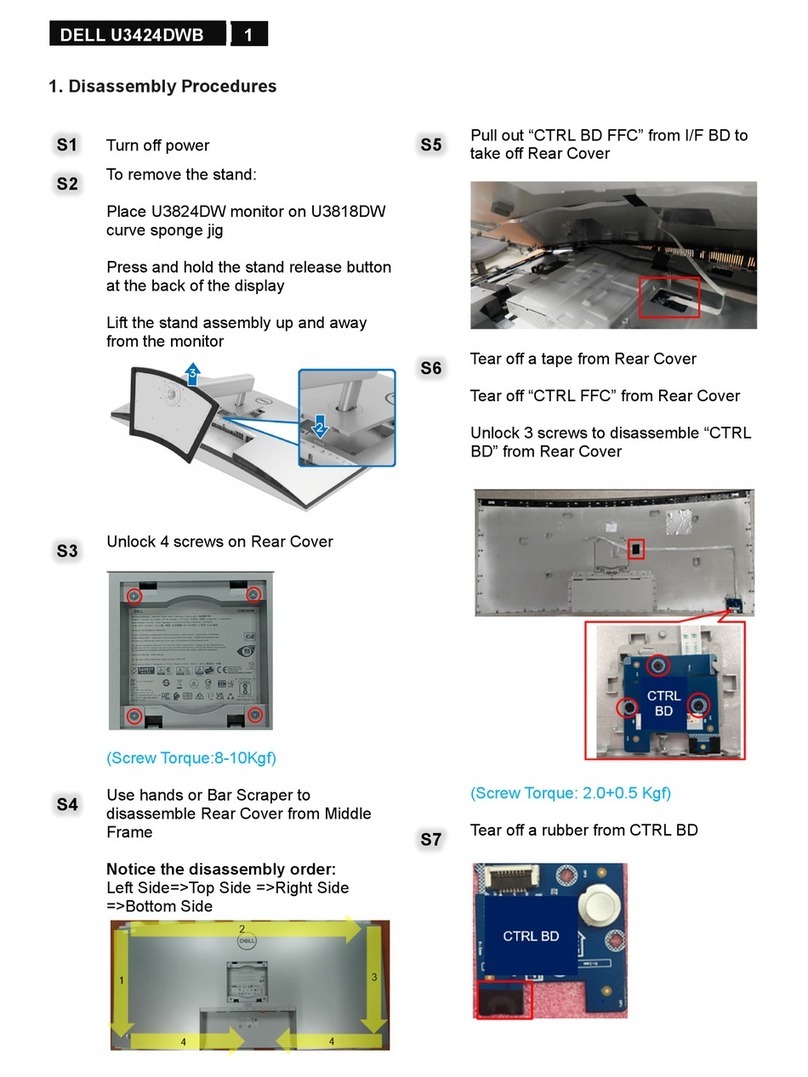Dell UltraSharp UP2716DA User manual
Other Dell Monitor manuals

Dell
Dell SE2417HGX Instructions for use
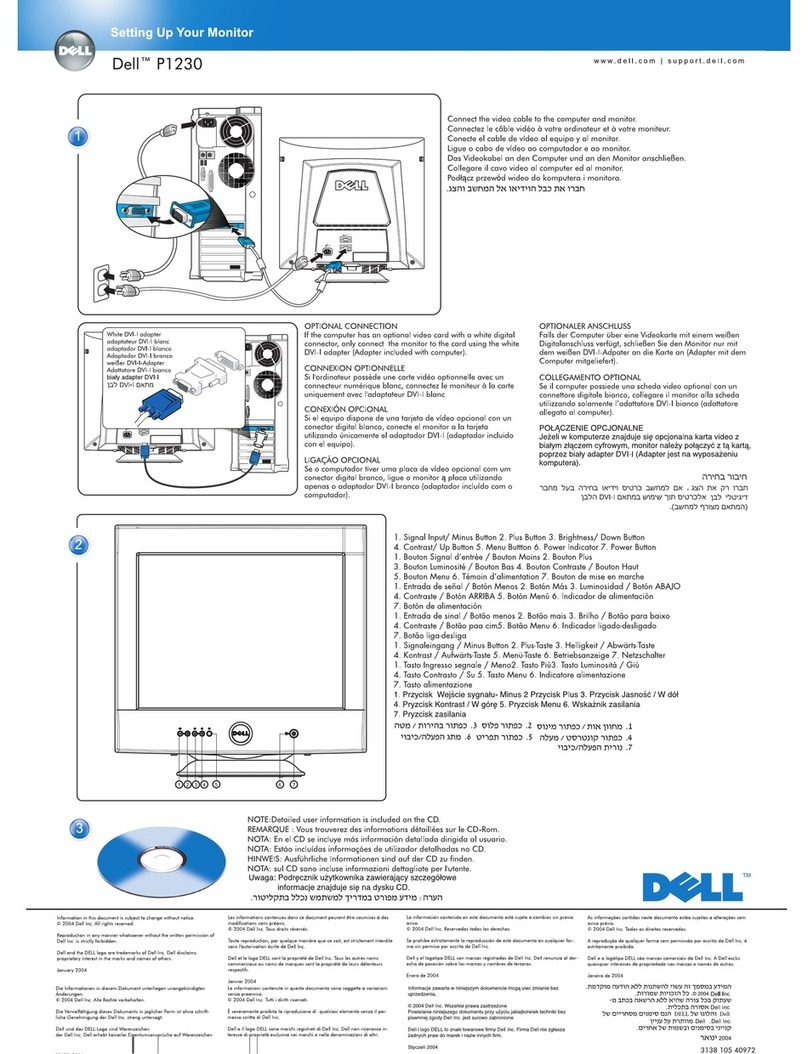
Dell
Dell P1230 User manual
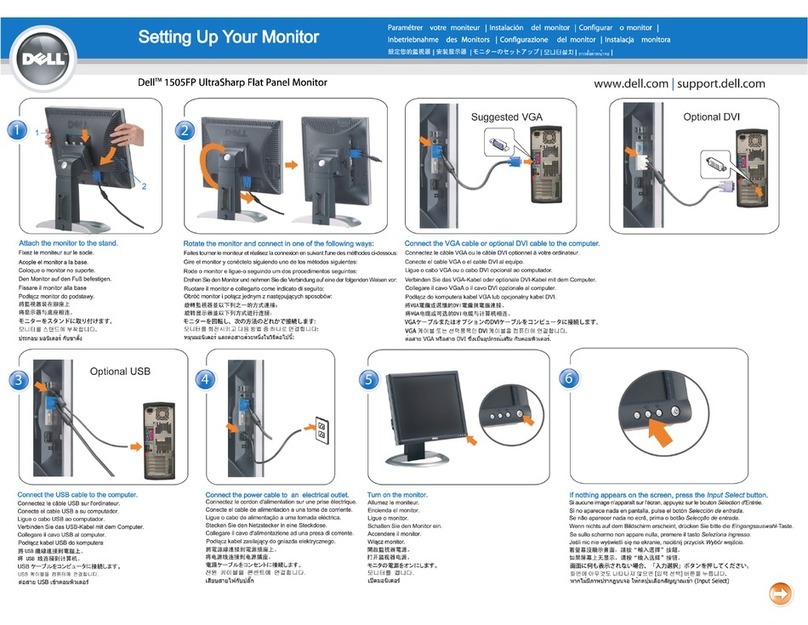
Dell
Dell UltraSharp 1505FP User instructions

Dell
Dell P2421DC User manual

Dell
Dell UltraSharp U2713HM User manual
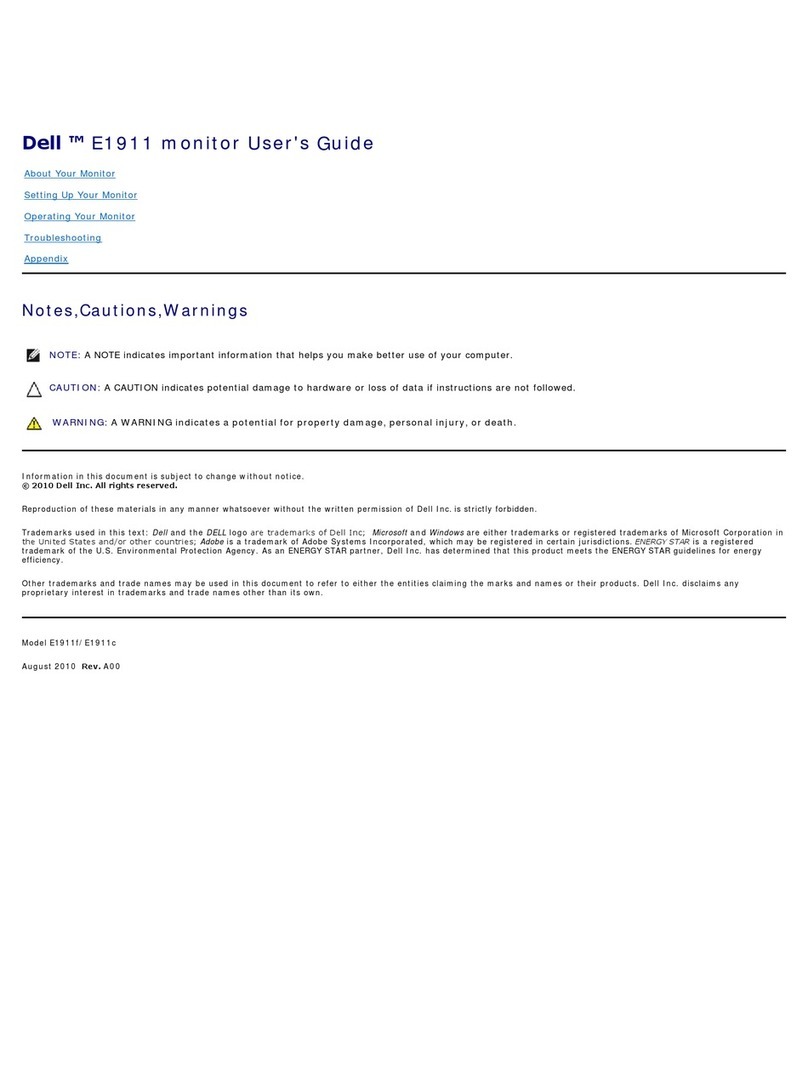
Dell
Dell E1911 User manual

Dell
Dell S2421H User manual

Dell
Dell 1907FPf User manual
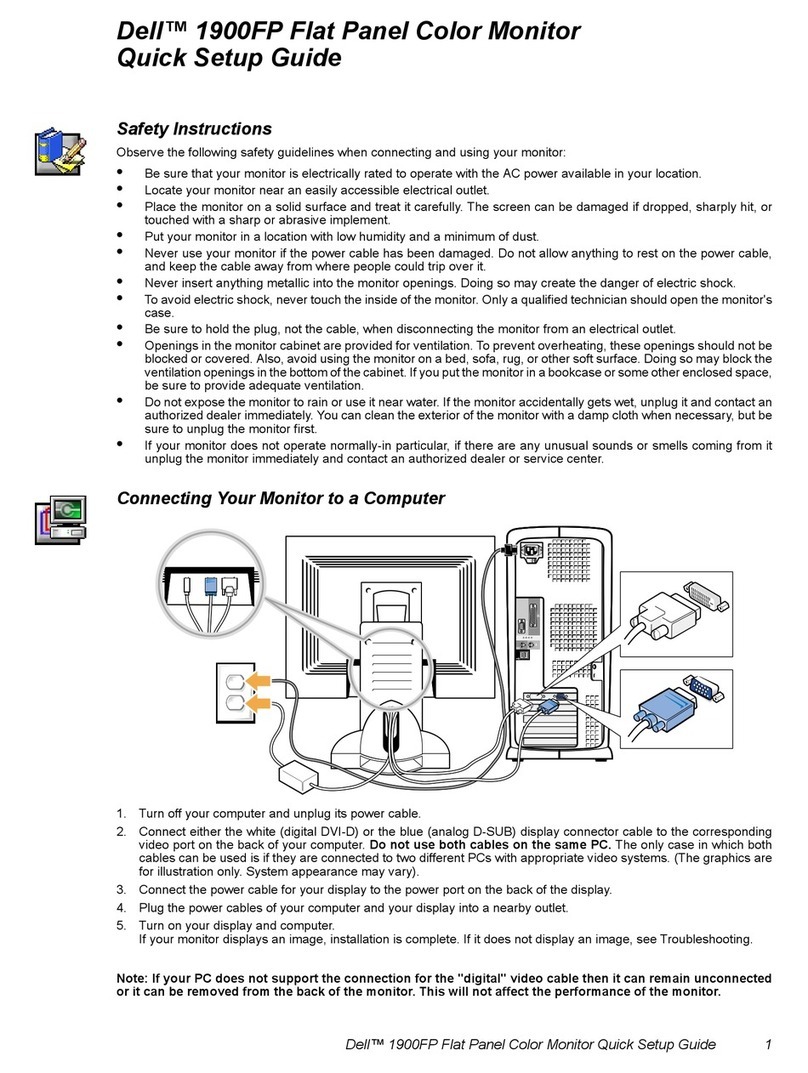
Dell
Dell 1900FP - UltraSharp - 19" LCD Monitor User manual

Dell
Dell UltraSharp 34 User manual

Dell
Dell S3221QS User manual
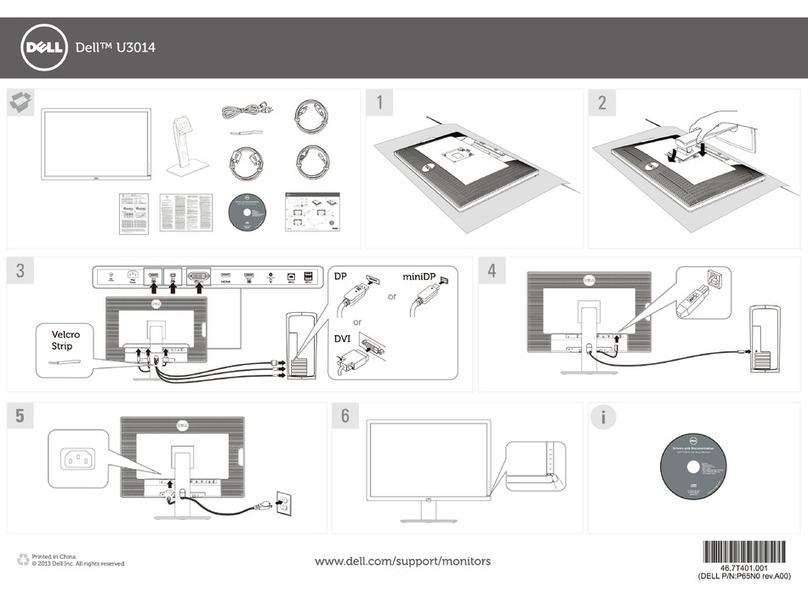
Dell
Dell U3014 User manual

Dell
Dell UltraSharp U2419H User manual
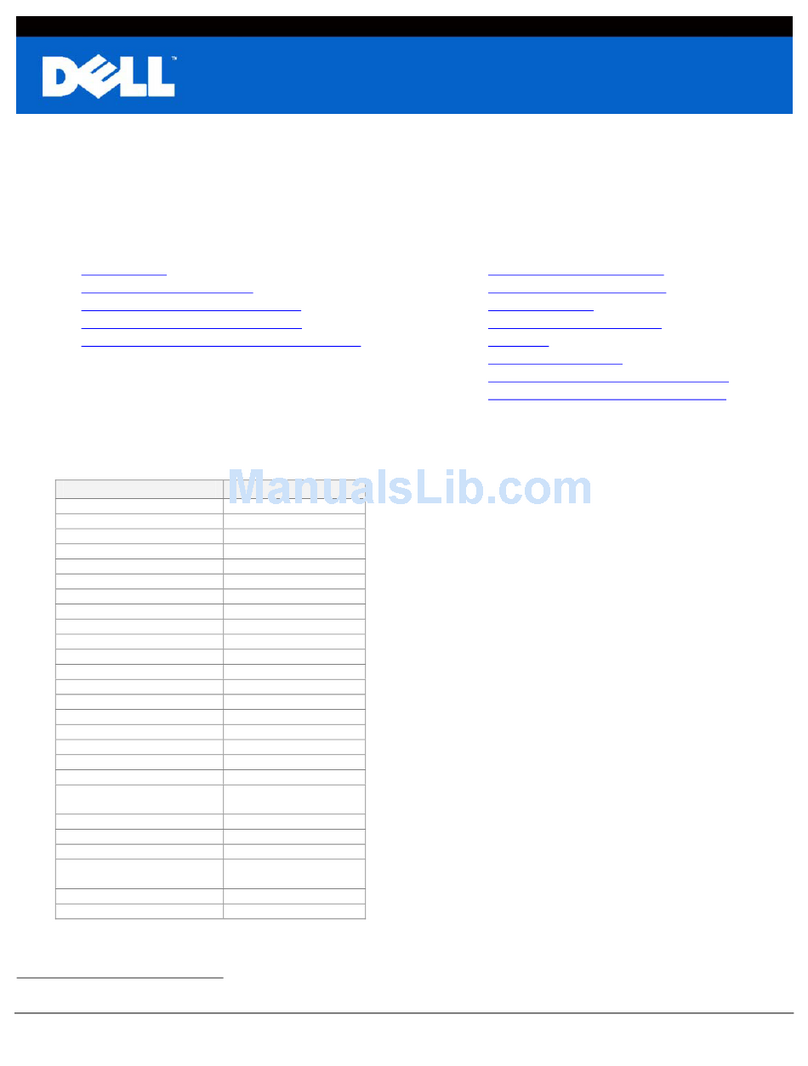
Dell
Dell ST2310 - 23" LCD Monitor Instruction Manual
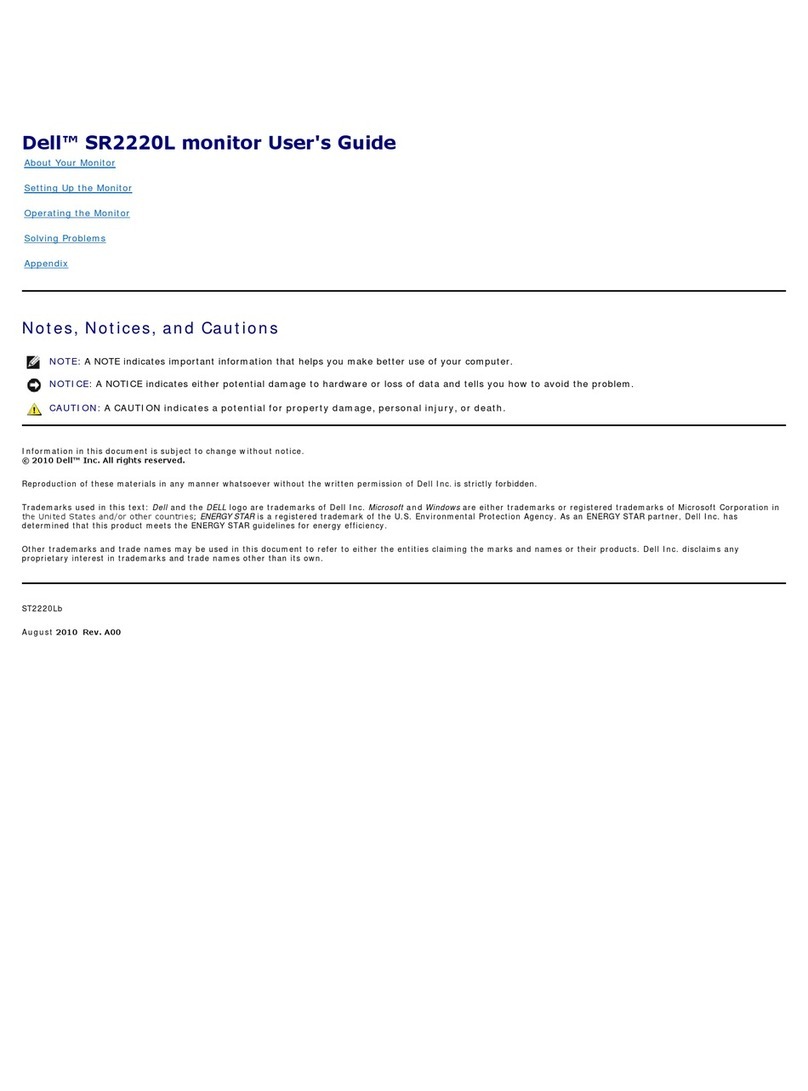
Dell
Dell SR2220L User manual
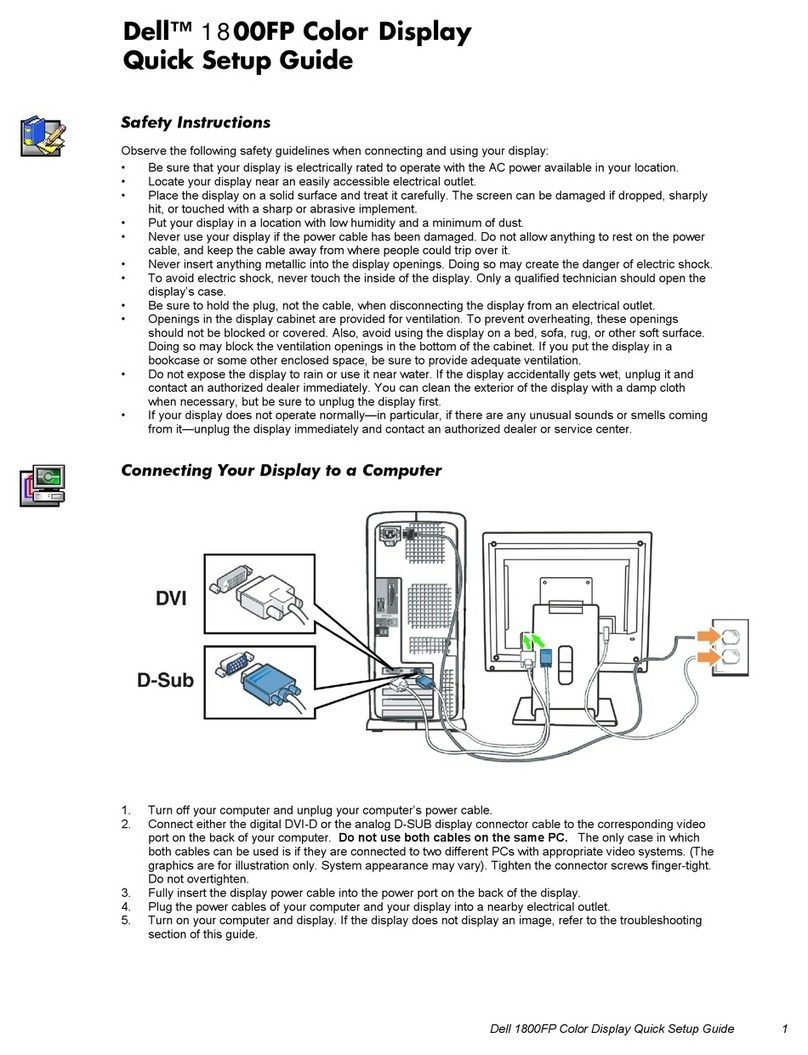
Dell
Dell UltraSharp 1800FP User manual

Dell
Dell AW2521HF Instructions for use
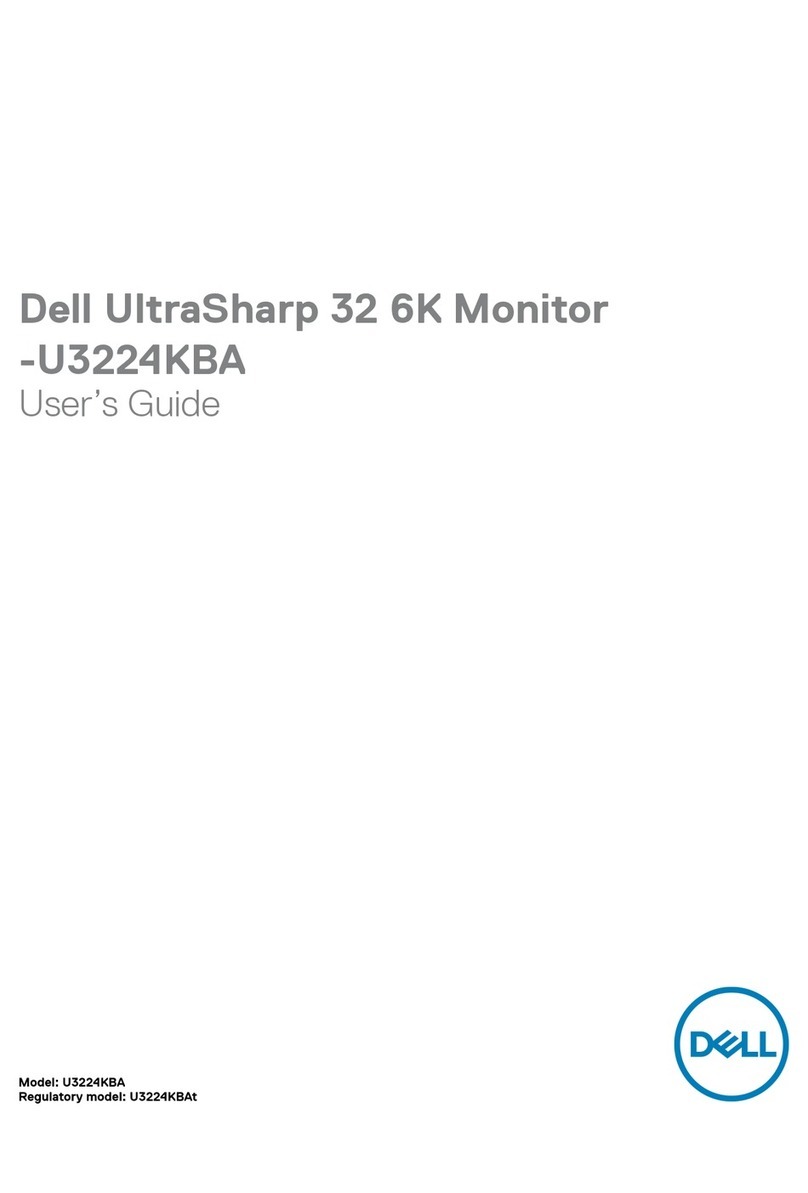
Dell
Dell U3224KBA User manual

Dell
Dell U2415 User manual
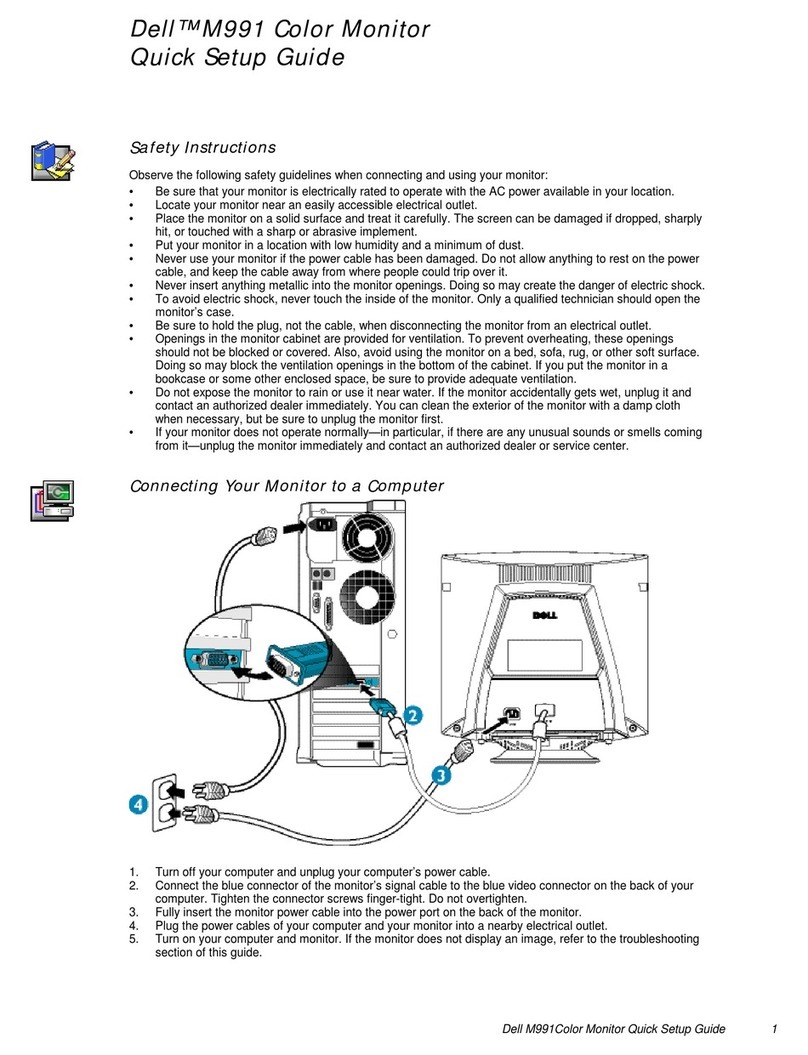
Dell
Dell M991 - 19" CRT Display User manual