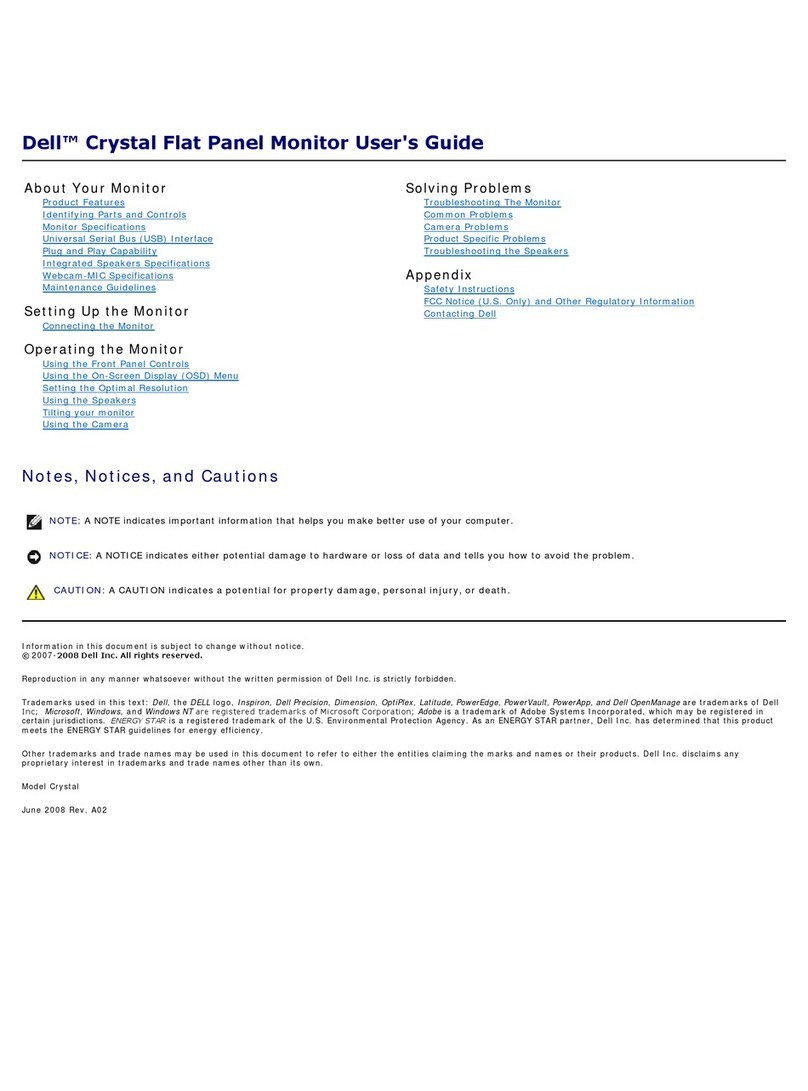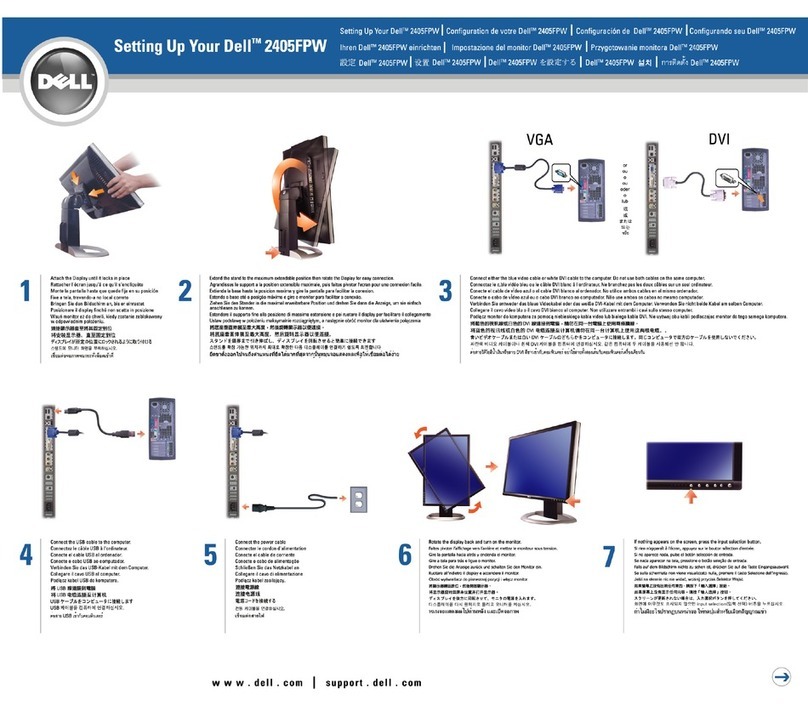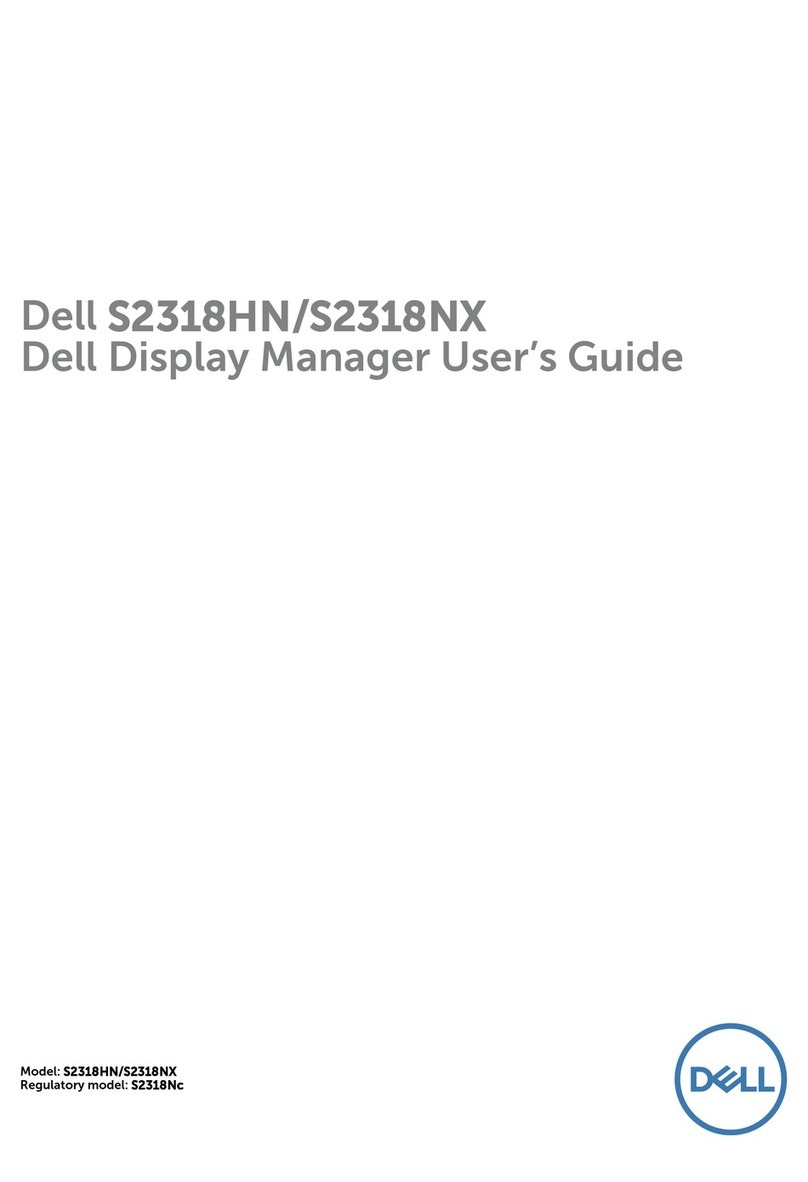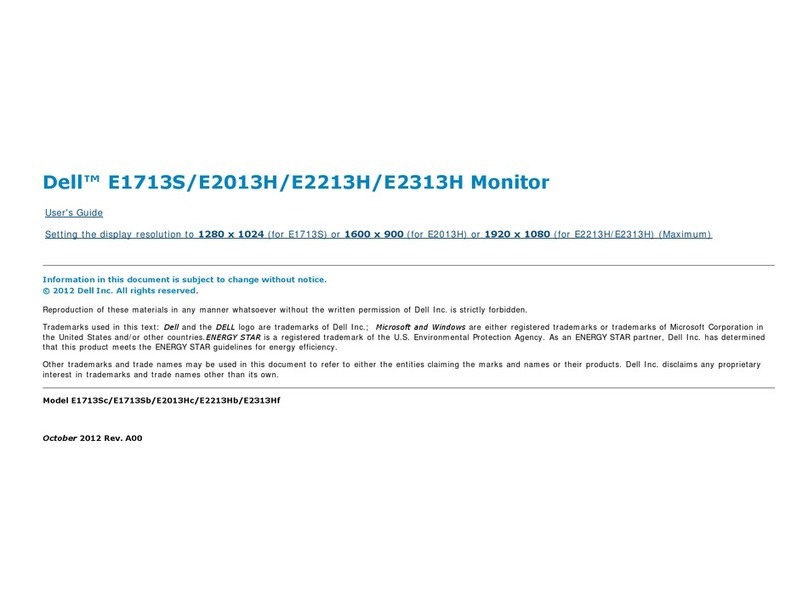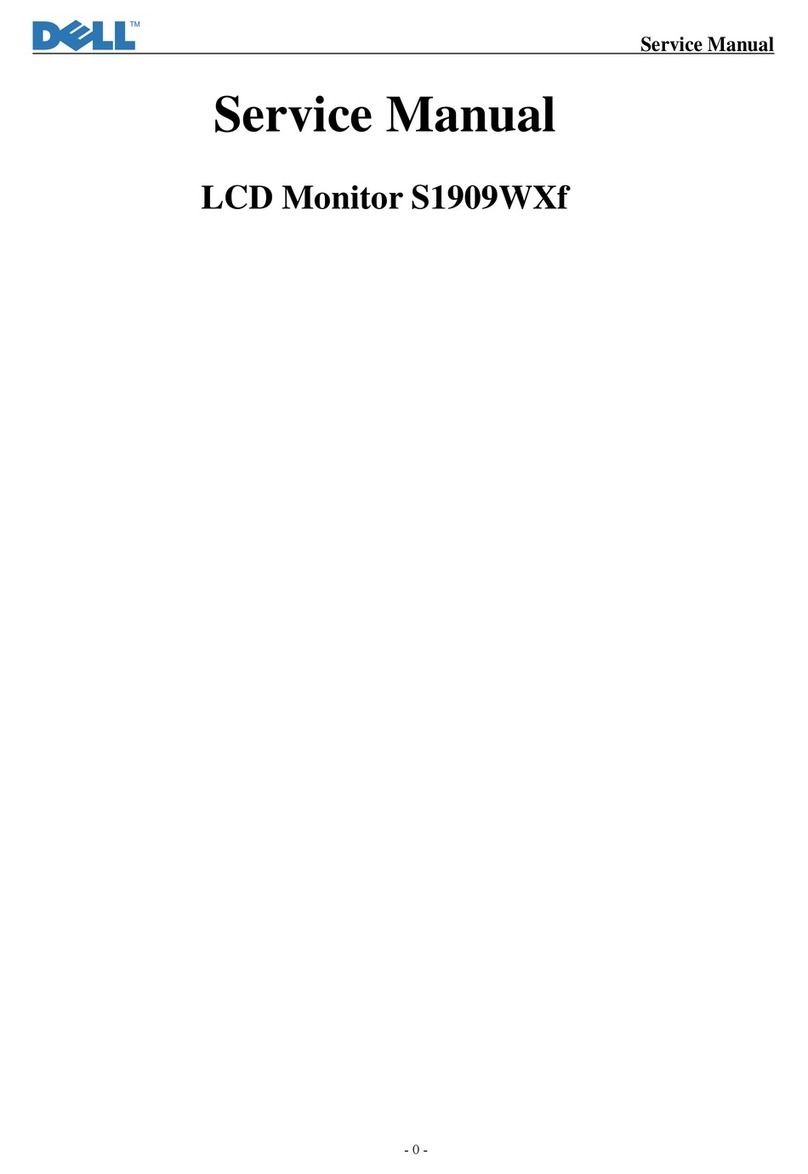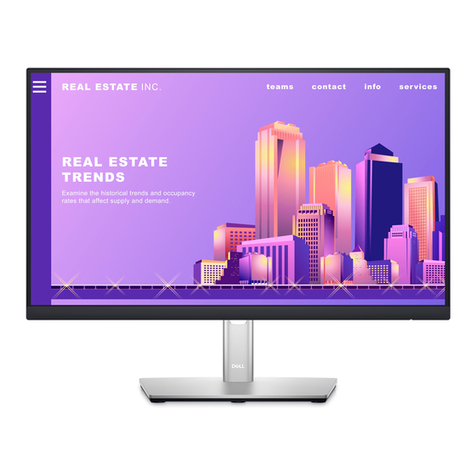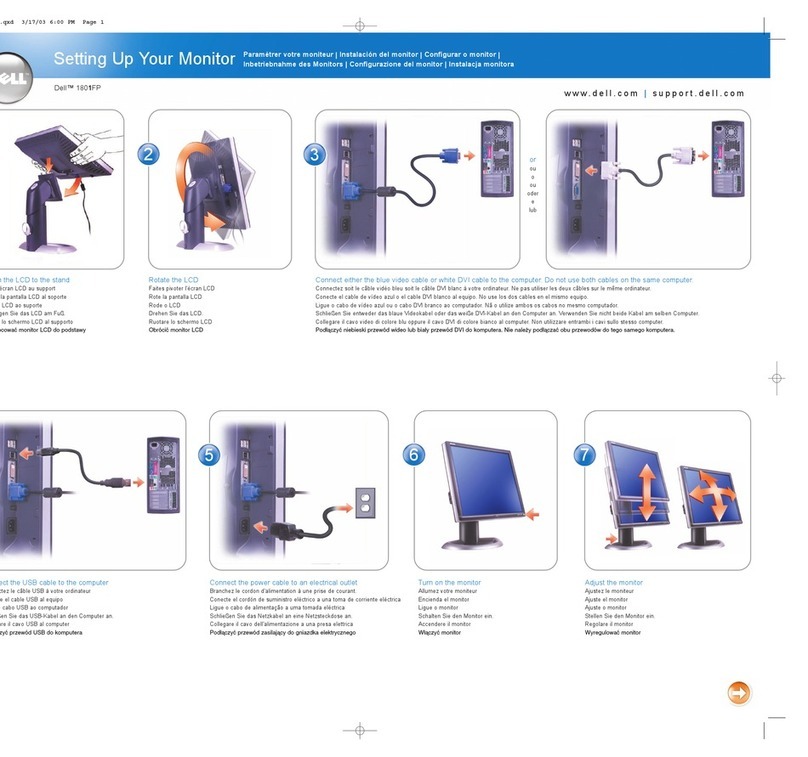8| About your monitor
Product features
The Dell G2722HS monitor has an active matrix, Thin-Film Transistor (TFT), Liquid
Crystal Display (LCD), and LED backlight. The monitor features include:
• 68.47 cm (27 in.) viewable area (Measured diagonally) 1920 x 1080 (16:9)
resolution, plus full-screen support for lower resolutions.
• Color gamut of sRGB 99%.
• Digital connectivity with DisplayPort and HDMI.
• Tilt and height adjustment capabilities.
• Removable pedestal stand and Video Electronics Standards Association (VESA™)
100 mm mounting holes for flexible mounting solutions.
• Plug and play capability if supported by your computer.
• On-Screen Display (OSD) adjustments for ease of set-up and screen optimization.
• Game enhanced features such as Timer, Frame Rate Counter and Dark Stabilizer
in addition to enhanced game modes such as FPS, MOBA/RTS, SPORTS, or RPG
, and 3 additional game modes to personalize your preferences.
• Power and OSD buttons lock.
• Security lock slot.
• Stand lock.
• ≤ 0.3 W in Standby Mode.
• NVIDIA®G-SYNC®Compatible Certification and AMD FreeSync™ Premium
Technology minimizes graphic distortions like screen tearing and stuttering for
smoother, fluid gameplay.
• Premium Panel Exchange for peace of mind.
• Optimize eye comfort with a flicker-free screen and ComfortView Plus feature.
• The Monitor uses Low Blue Light panel and is compliant with TÜV Rheinland
(Hardware Solution) at factory reset or default setting. This always on, built-in low
blue light solution reduces hazardous blue light emissions, without sacrificing true-
to-life colors.
WARNING: The possible long-term effects of blue light emission from
the monitor may cause damage to the eyes, including eye fatigue, digital
eye strain, and so on. ComfortView Plus feature is designed to reduce the
amount of blue light emitted from the monitor to optimize eye comfort.