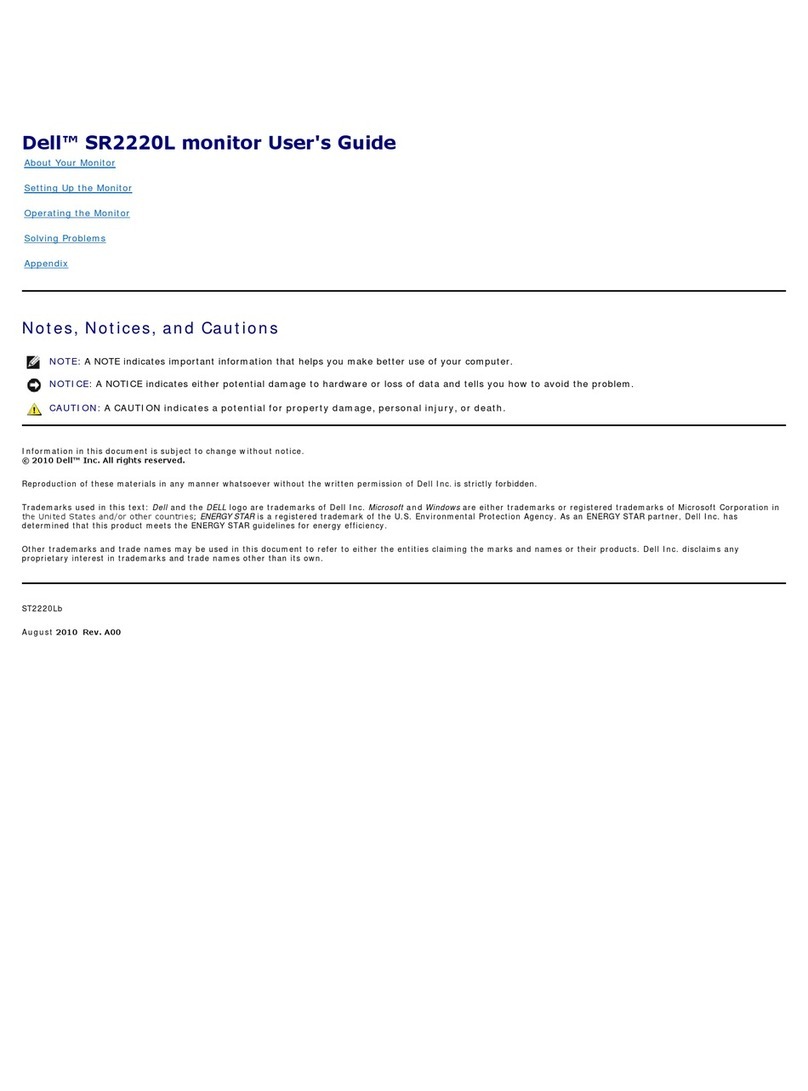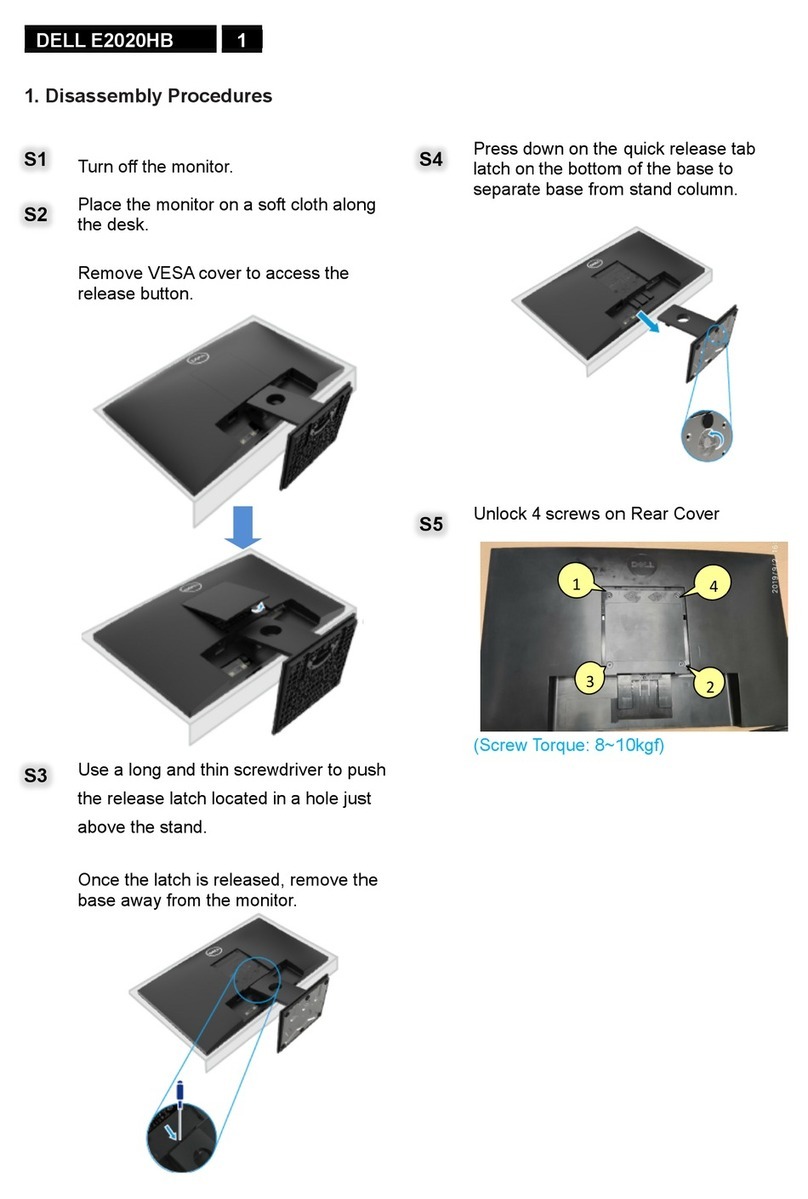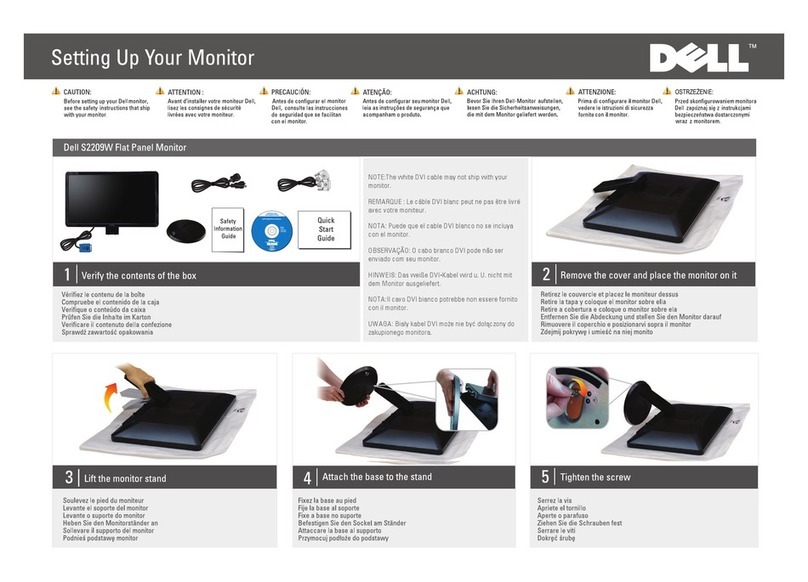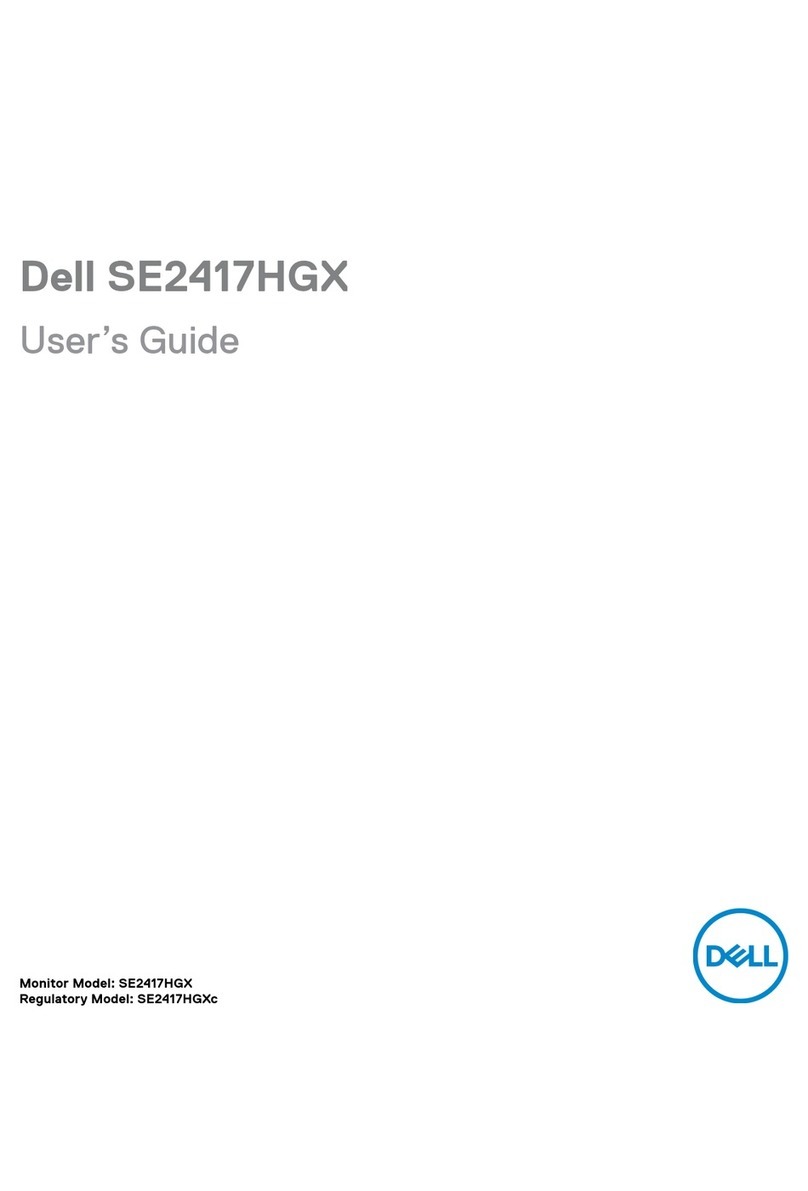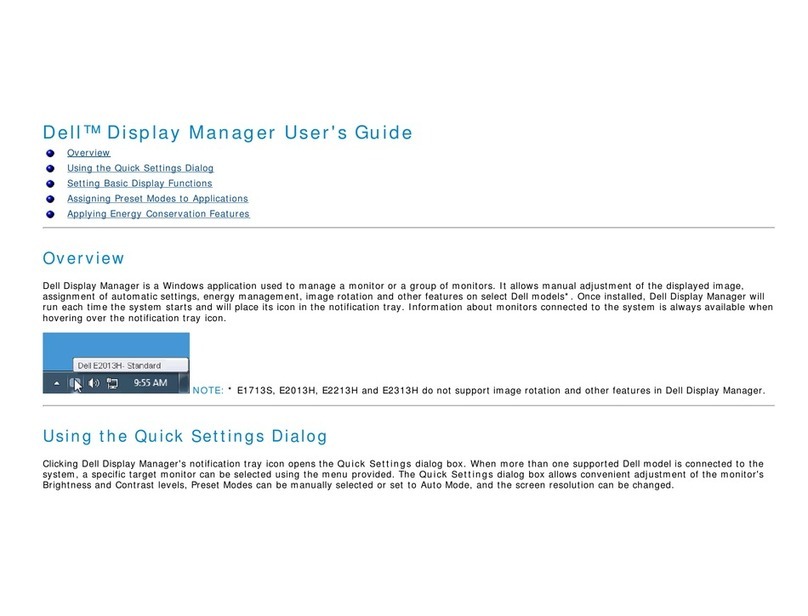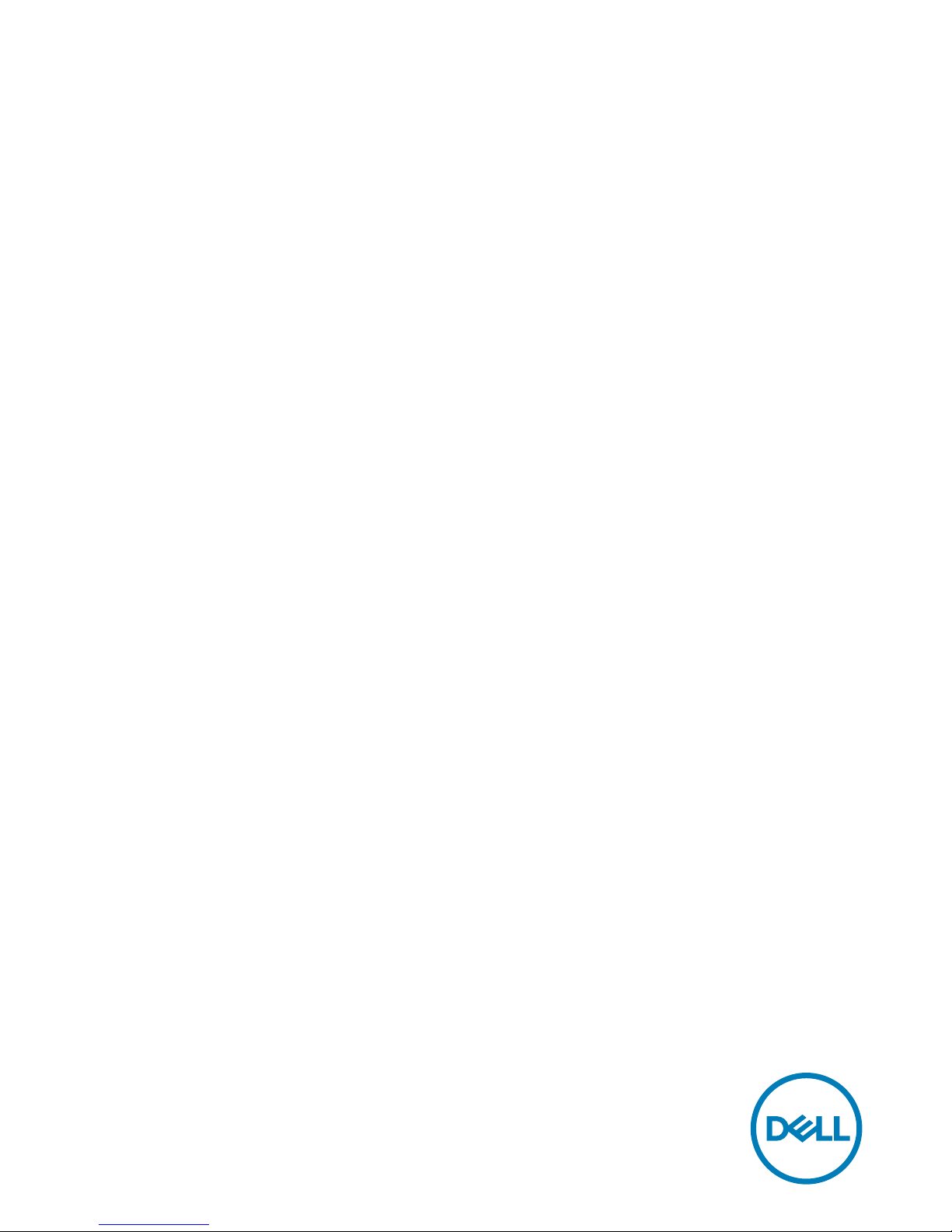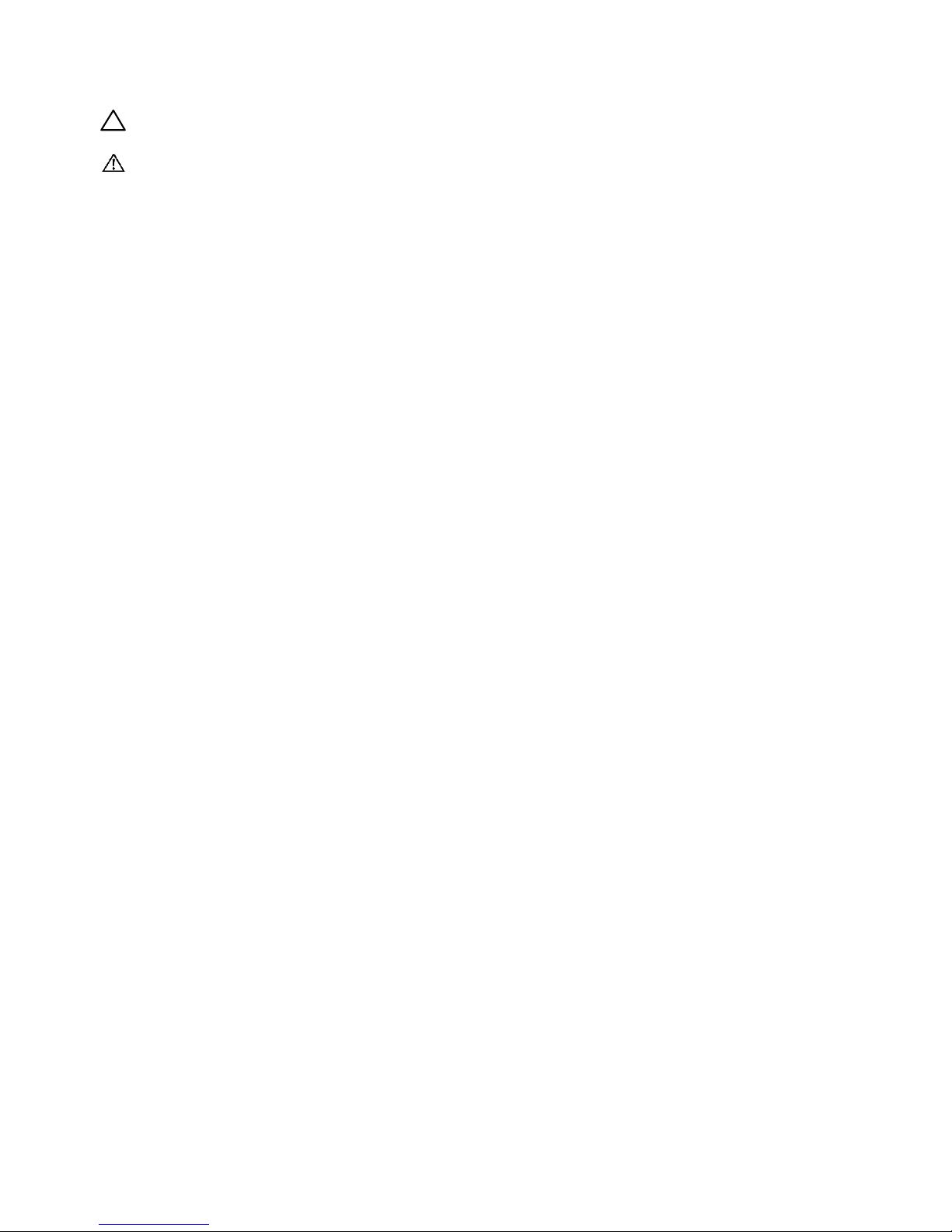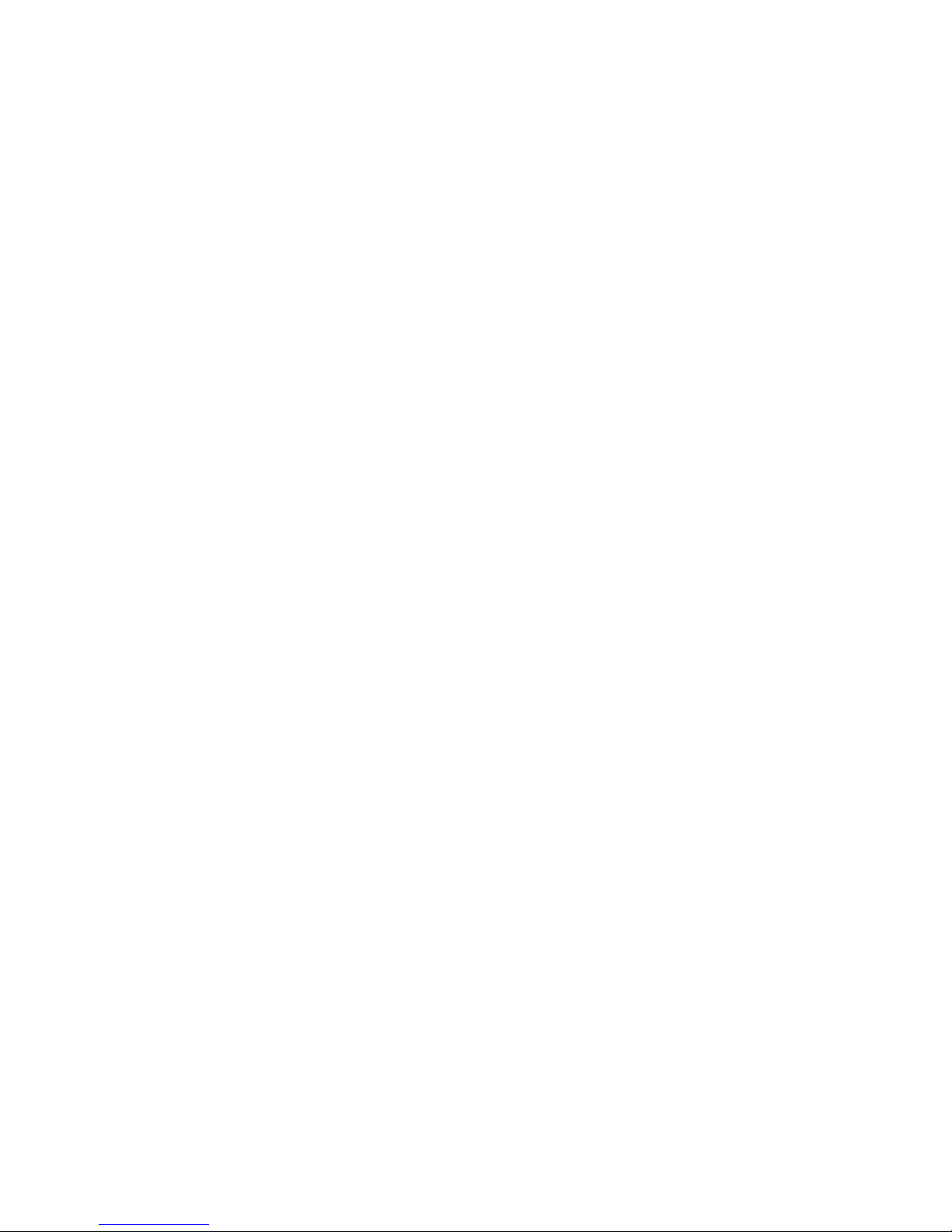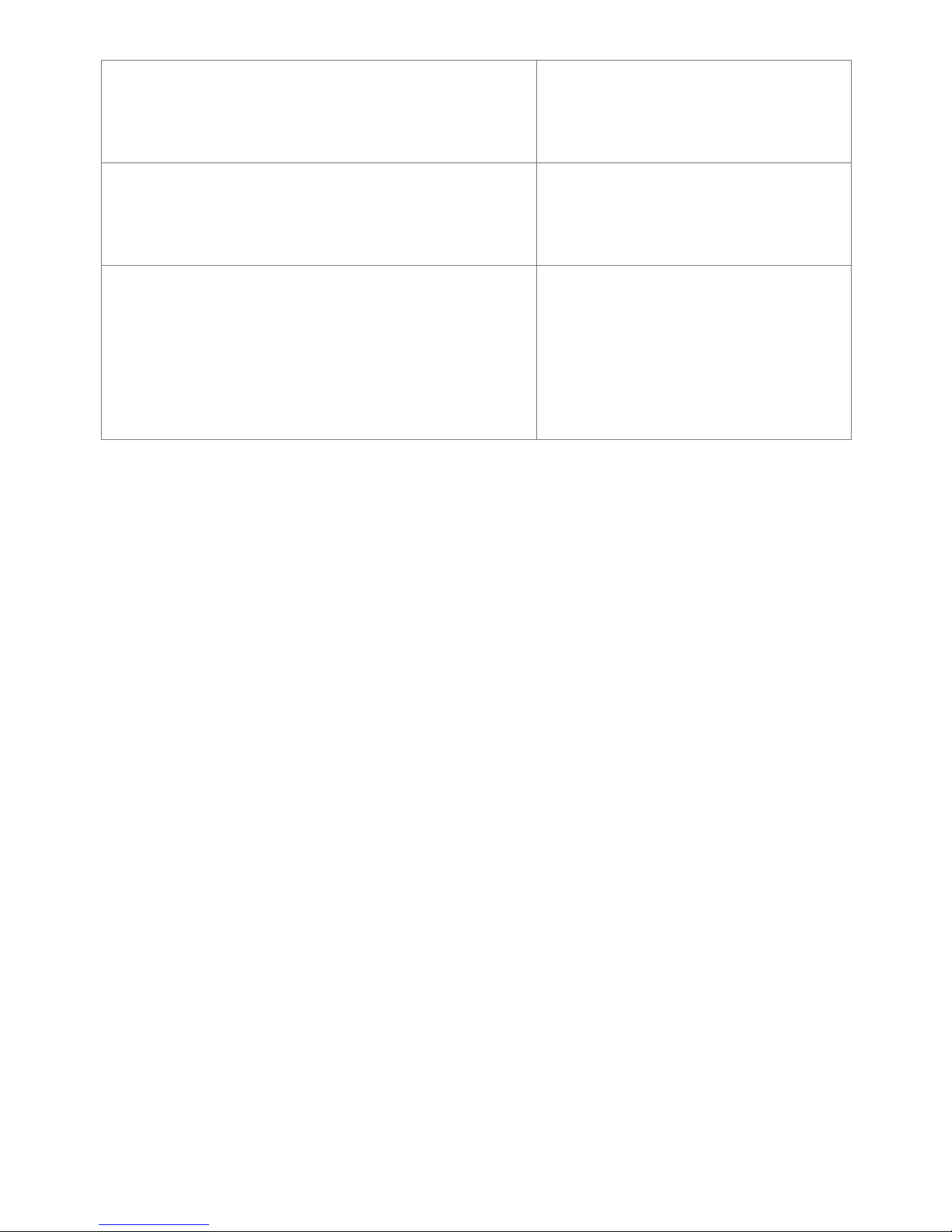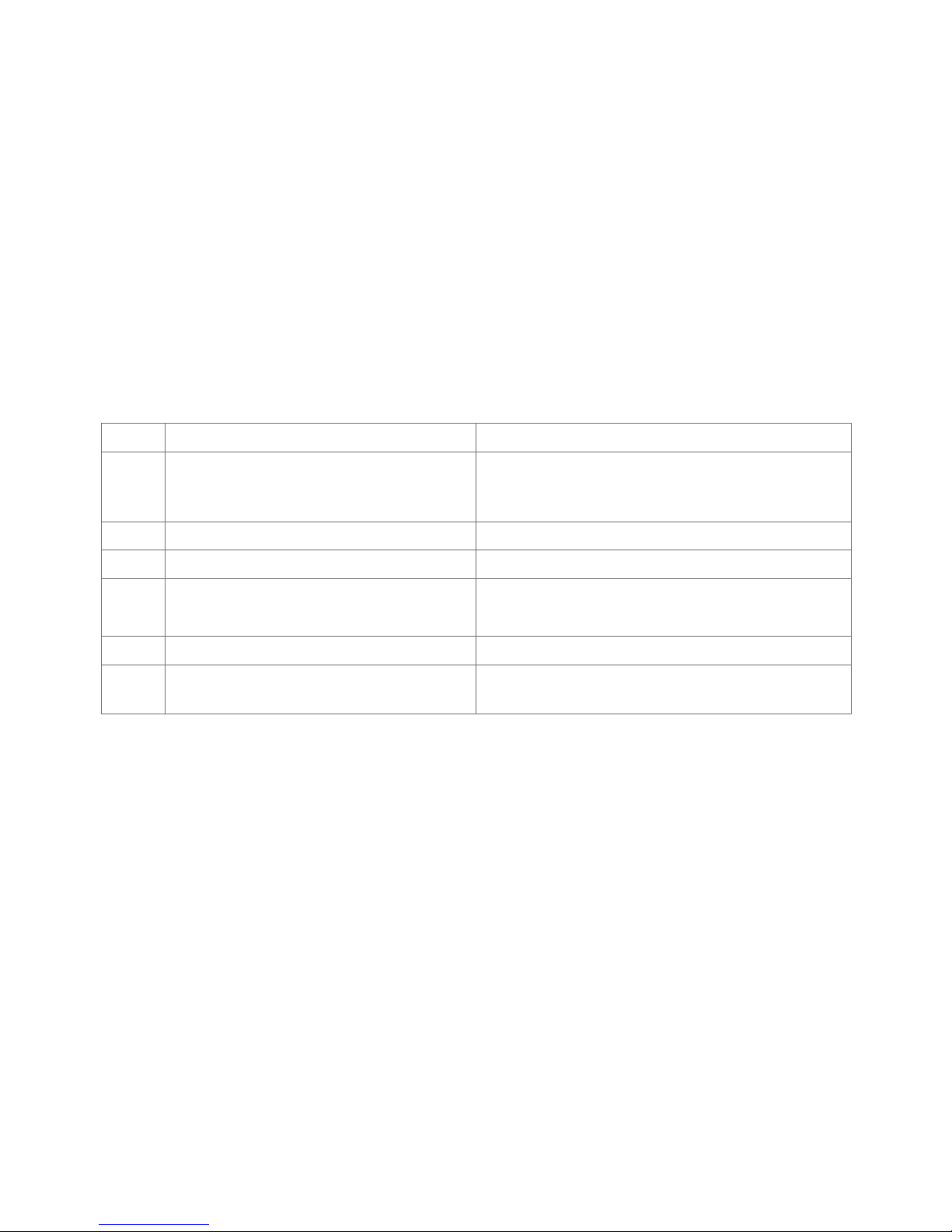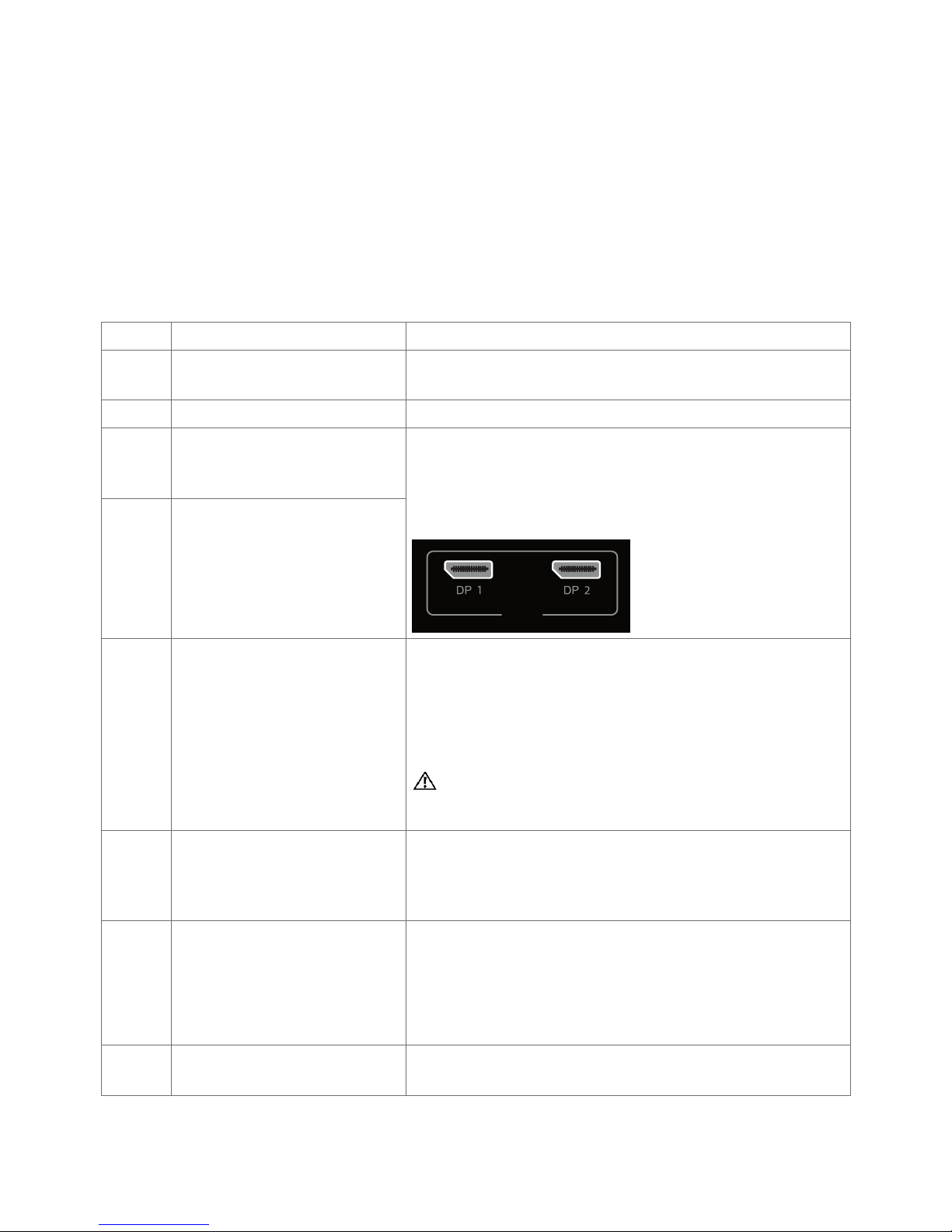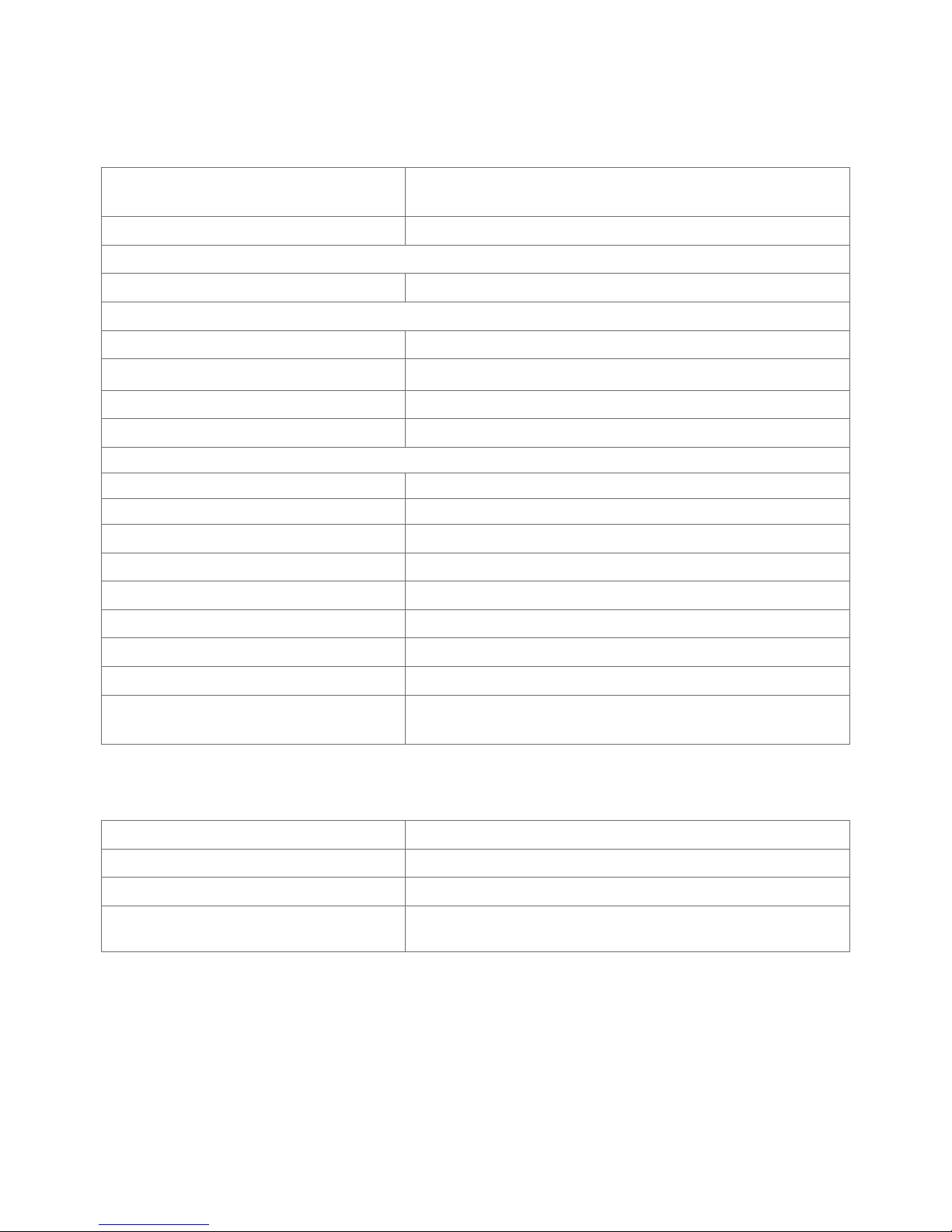6| About Your Monitor
USB 3.0 upstream cable (enables
the USB ports on the monitor)
Cleaning cloth
•Drivers and documentation media
•Quick Setup Guide
•Safety and Regulatory Information
•Factory Calibration Report
Product Features
The Dell UltraSharp UP3218K monitor has an active matrix, TFT-LCD (Color Active
Matrix Liquid Crystal Display with a (WLED) The matrix employs Oxide Thin Film
Transistor as the active element) and LED backlight. The monitor features include:
• 80.01 cm (31.5-inch) active area display (Measured diagonally) QUHD 7680 x 4320
resolution, plus full-screen support for lower resolutions.
• Wide viewing angles with Adobe RGB 100%, DCI 98% color.
• Tilt, swivel, pivot and vertical extension adjustment capabilities.
• Removable pedestal and Video Electronics Standards Association (VESA™) 100 mm
mounting holes for flexible mounting solutions.
• Ultra-thin bezel minimizes the bezel gap in multi-monitor usage, enabling easier
set up with an elegant viewing experience.
• Dual DP to support 7680 x 4320 @ 60Hz.
• Support for Displayport version DP1.4.
• Plug and play capability if supported by your system.
• On-Screen Display (OSD) adjustments for ease of set-up and screen optimization.
• Software and documentation media includes an information file (INF), Image
color Matching File (ICM), Dell Display Manager software application and product
documentation. Dell Display Manager included (comes in the CD attached with the
monitor).
• Security lock slot.
• Asset Management Capability.
• Energy Star Compliant.
• EPEAT Gold Compliant.
• RoHS compliant.
• BFR/PVC Free monitor (excluding cables).
• Arsenic-Free glass and Mercury Free for Panel only.
• Energy Gauge shows the energy level being consumed by the monitor in real time.
• 0.5 W standby power when in the sleep mode.