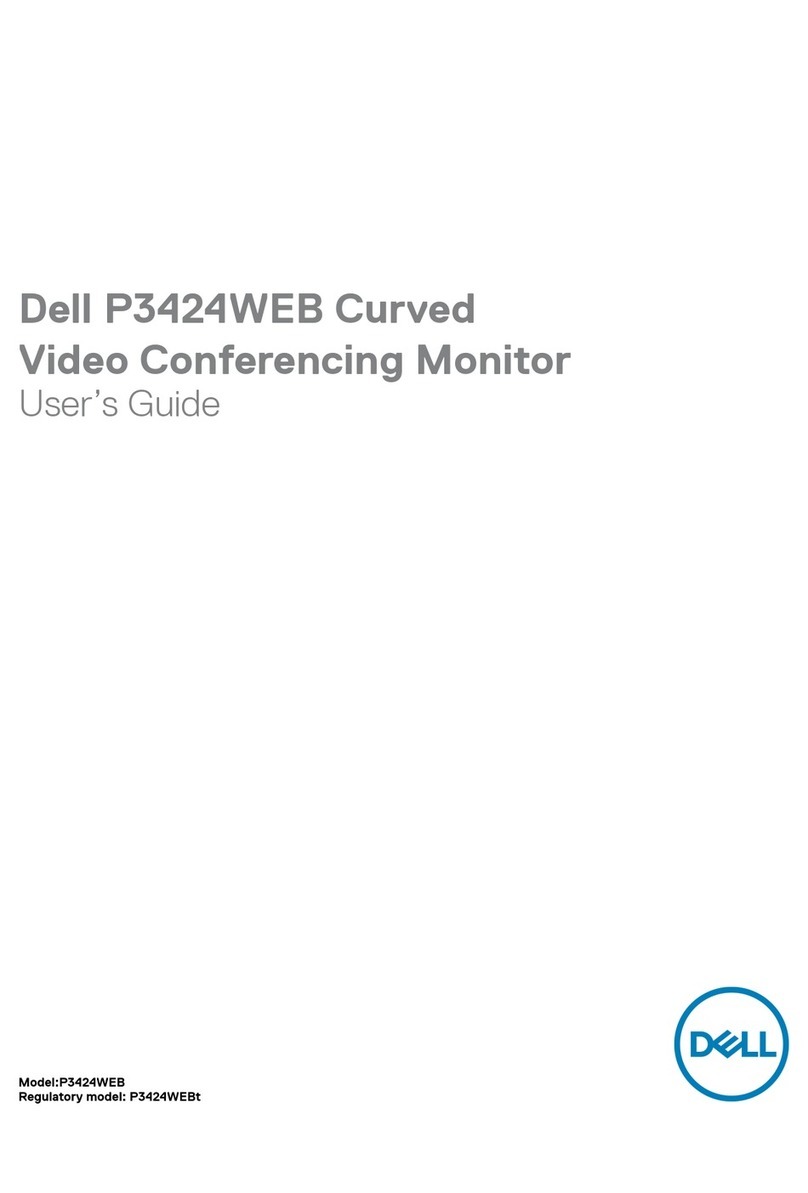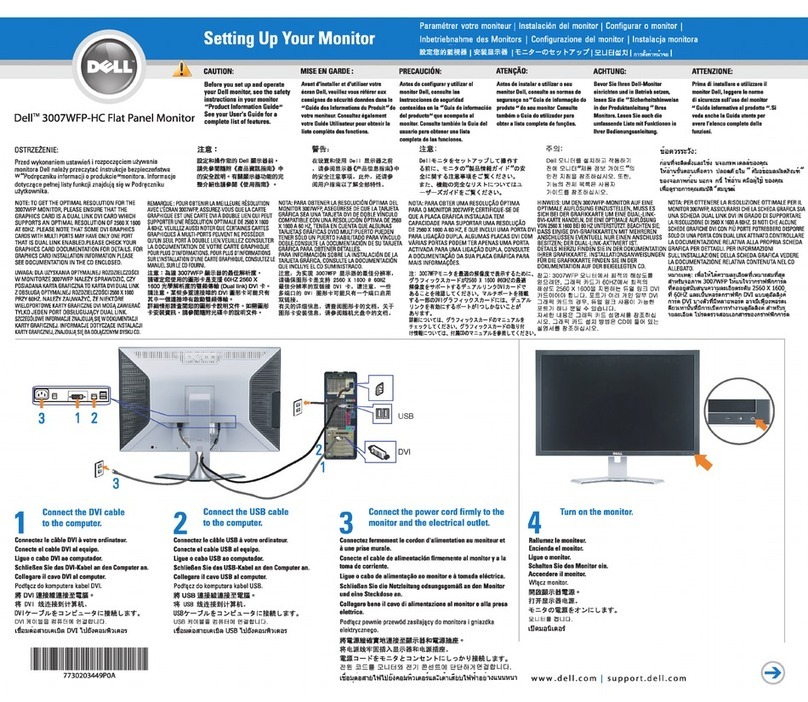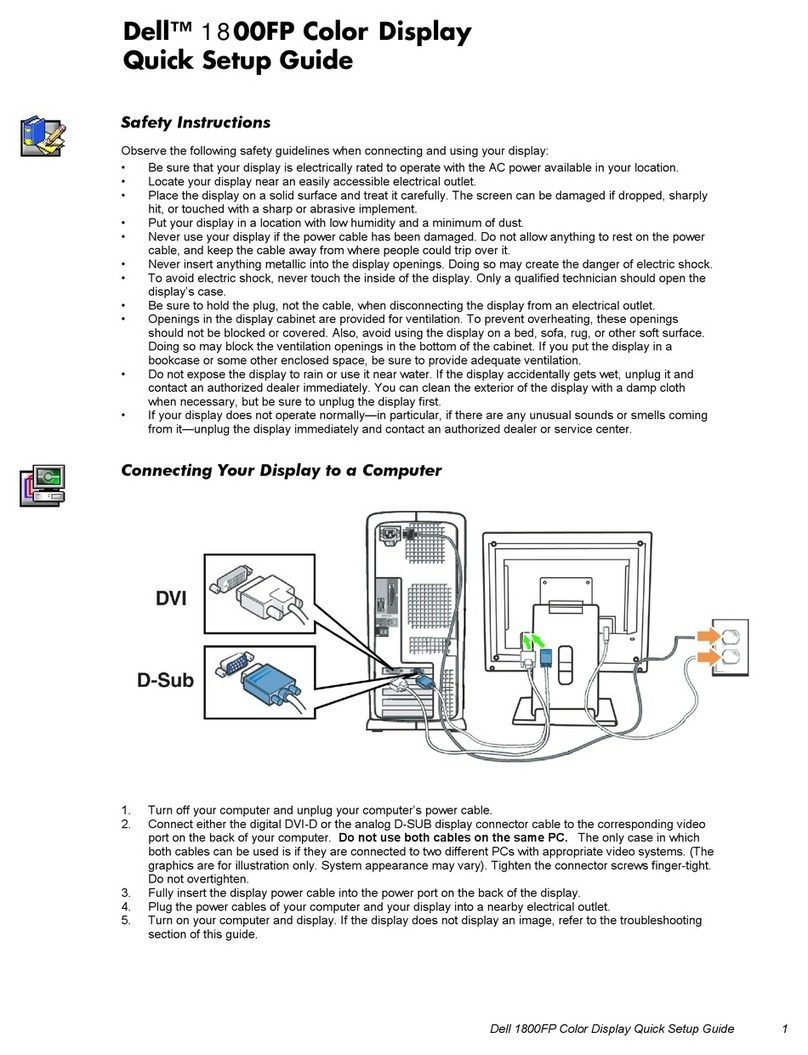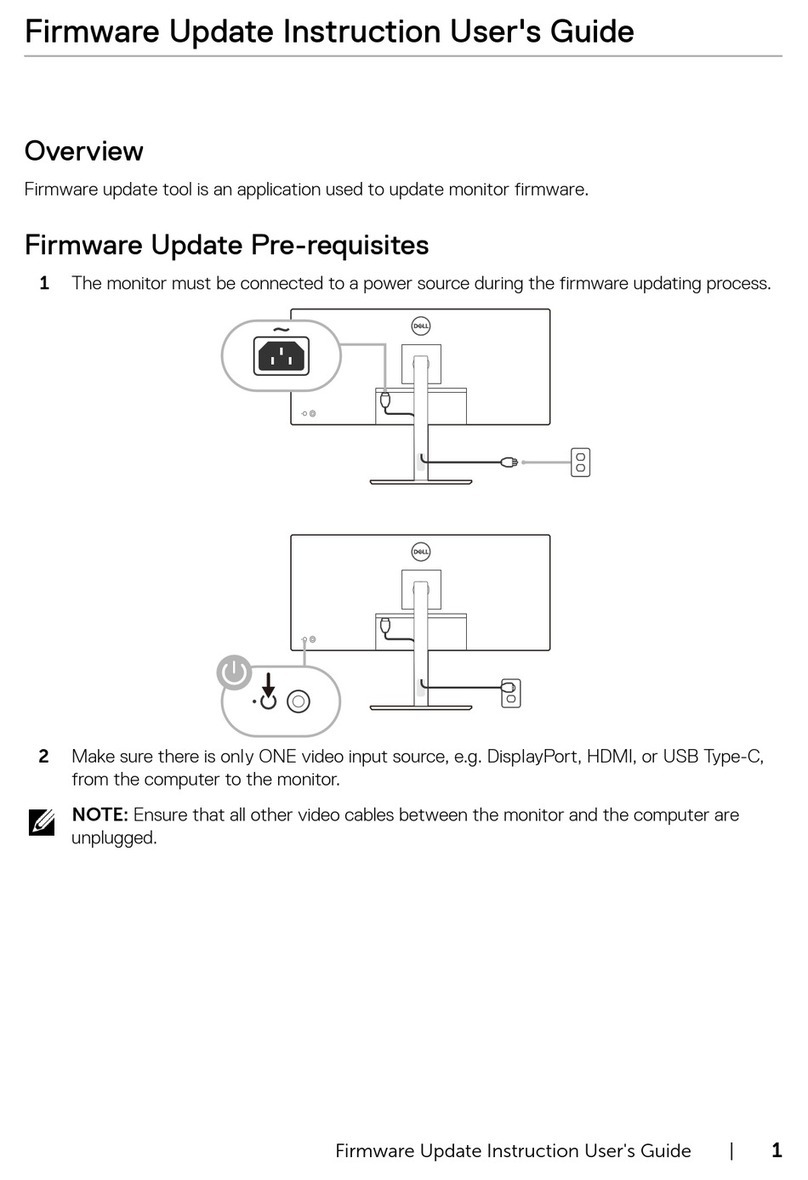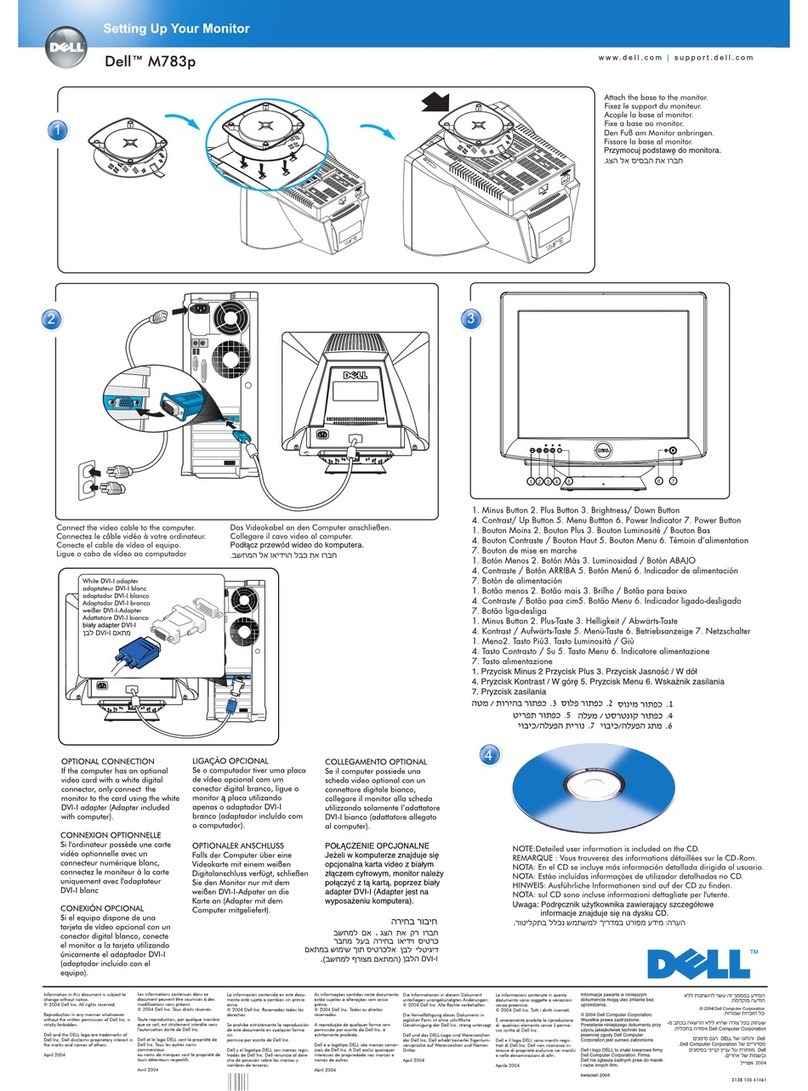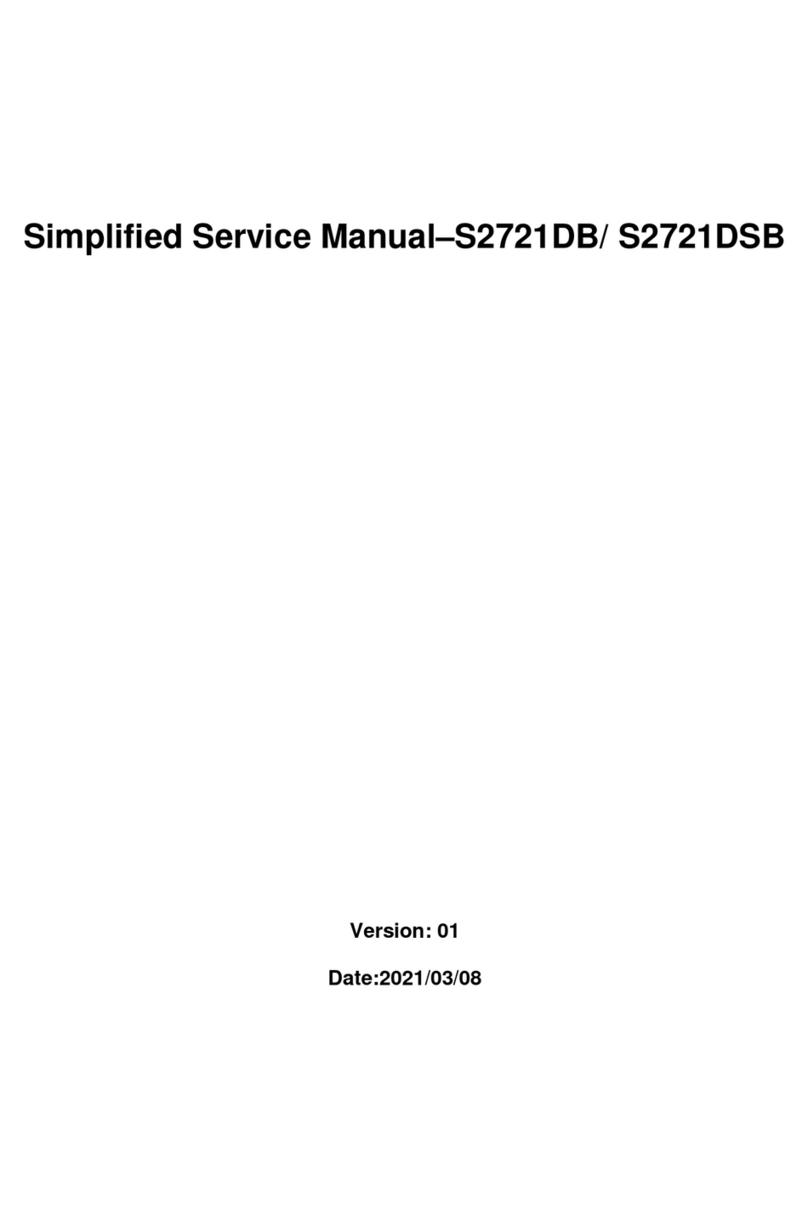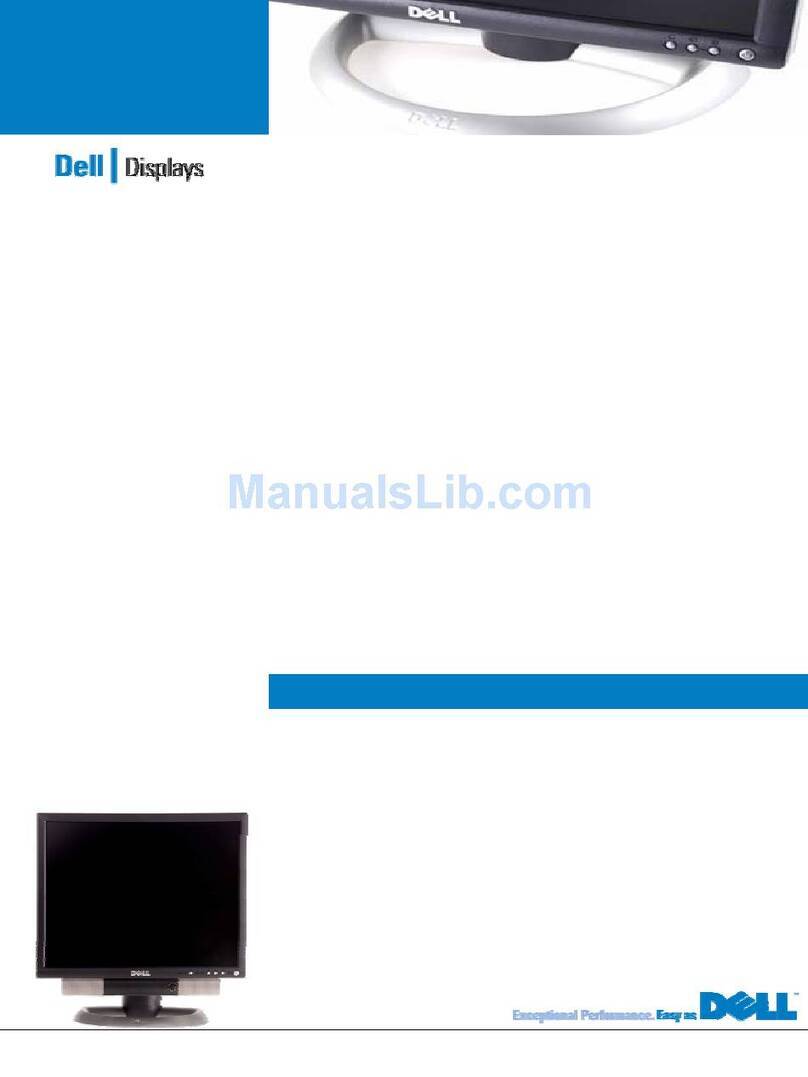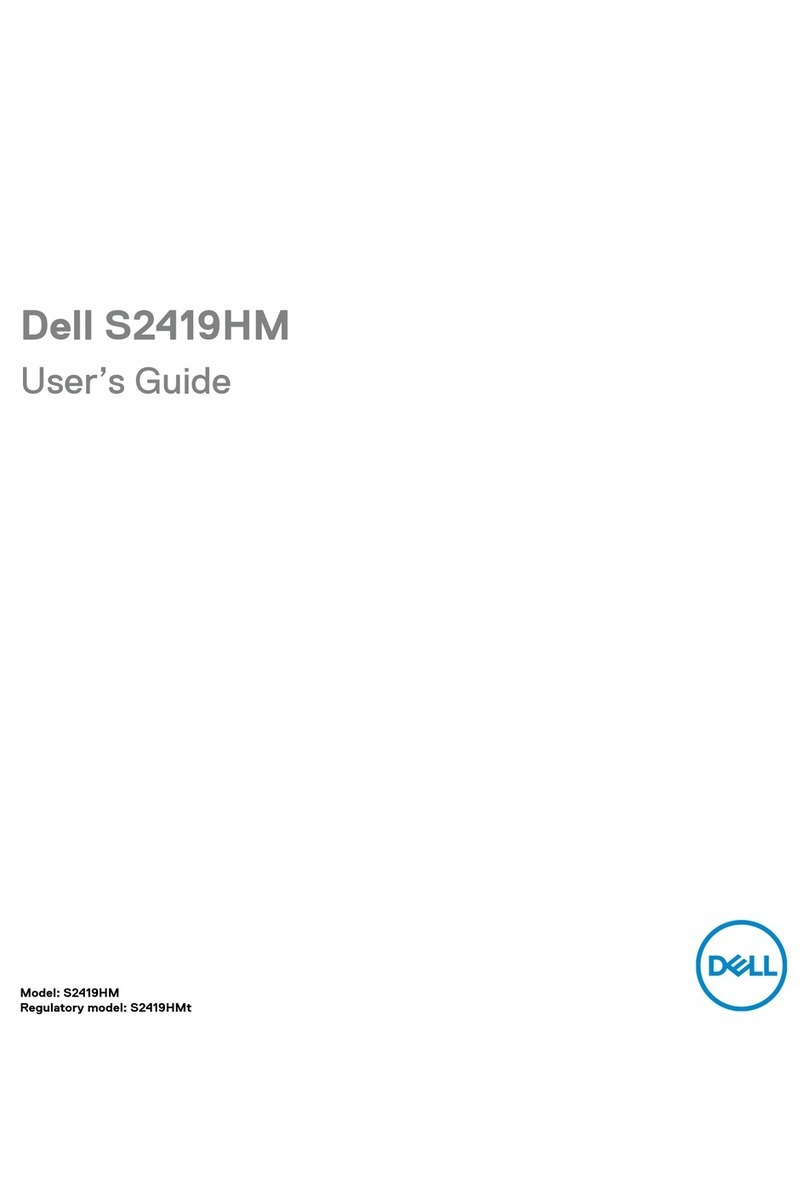Dell E193FPc
2
Table of contents
Table of contents ---------------------------------------------------------------------------------------------------------------- 02
Revision List -----------------------------------------------------------------------------------------------------------------------------03
Important Safety Notice ------------------------------------------------------------------------------------------------------------04
1. Monitor Specifications ------------------------------------------------------------------------------------------------------05
2. LCD Monitor Description -------------------------------------------------------------------------------------------------- 05
3. Operation instructions-----------------------------------------------------------------------------------------------------------06
3.1 General Instructions---------------------------------------------------------------------------------------------------------06
3.2 Control buttons -----------------------------------------------------------------------------------------------------------------06
3.3 Adjusting the Picture --------------------------------------------------------------------------------------------------------07
4. Input/Output Specification ---------------------------------------------------------------------------------------------------10
4.1 Input Signal Connector -----------------------------------------------------------------------------------------------------10
4.2 Factory Preset Display Modes ----------------------------------------------------------------------------------------- 10
4.3 Power Supply Requirements ---------------------------------------------------------------------------------------- 11
4.4 Panel Specification ----------------------------------------------------------------------------------------------------- 11
5. Block Diagram ----------------------------------------------------------------------------------------------------------------14
5.1 Monitor Exploded View --------------------------------------------------------------------------------------------------------14
5.2 Software Flow Chart ----------------------------------------------------------------------------------------------------15
5.3 Electrical Block Diagram ----------------------------------------------------------------------------------------------17
6. Mechanical Instruction -----------------------------------------------------------------------------------------------------------19
7. Schematic --------------------------------------------------------------------------------------------------------------------------24
6.1 Main Board ---------------------------------------------------------------------------------------------------------------24
6.2 Power Board ---------------------------------------------------------------------------------------------------------------29
8. Layout ----------------------------------------------------------------------------------------------------------------------- 31
7.1 Main Board ---------------------------------------------------------------------------------------------------------------- 31
7.2 Power Board -------------------------------------------------------------------------------------------------------------- 34
7.3 Key Board ----------------------------------------------------------------------------------------------------------------- 35
9. Maintainability-------------------------------------------------------------------------------------------------------------------- 36
8.1 Equipments and Tools Requirement -------------------------------------------------------------------------------- 36
8.2 Trouble Shooting --------------------------------------------------------------------------------------------------------------- 37
8.2.1 Main Board----------------------------------------------------------------------------------------------------------------37
8.2.2 Power/Inverter Board -------------------------------------------------------------------------------------------- 40
8.2.3 Keypad Board ---------------------------------------------------------------------------------------------------- 42
10. White Balance Adjustment ---------------------------------------------------------------------------------------------- 43
11. EDID Content --------------------------------------------------------------------------------------------------------------- 44
12. ISP User Manual ---------------------------------------------------------------------------------------------------------- 45
11.1 Connect ISP Writer preparation action ---------------------------------------------------------------------- 45
11.2 To Use ISP Writer ------------------------------------------------------------------------------------------------ 46
11.3 Executing ISP -------------------------------------------------------------------------------------------------------------50
13. BOM List -----------------------------------------------------------------------------------------------------------------------------51
14. Definition Of Pixel Defects--------------------------------------------------------------------------------------------------------74