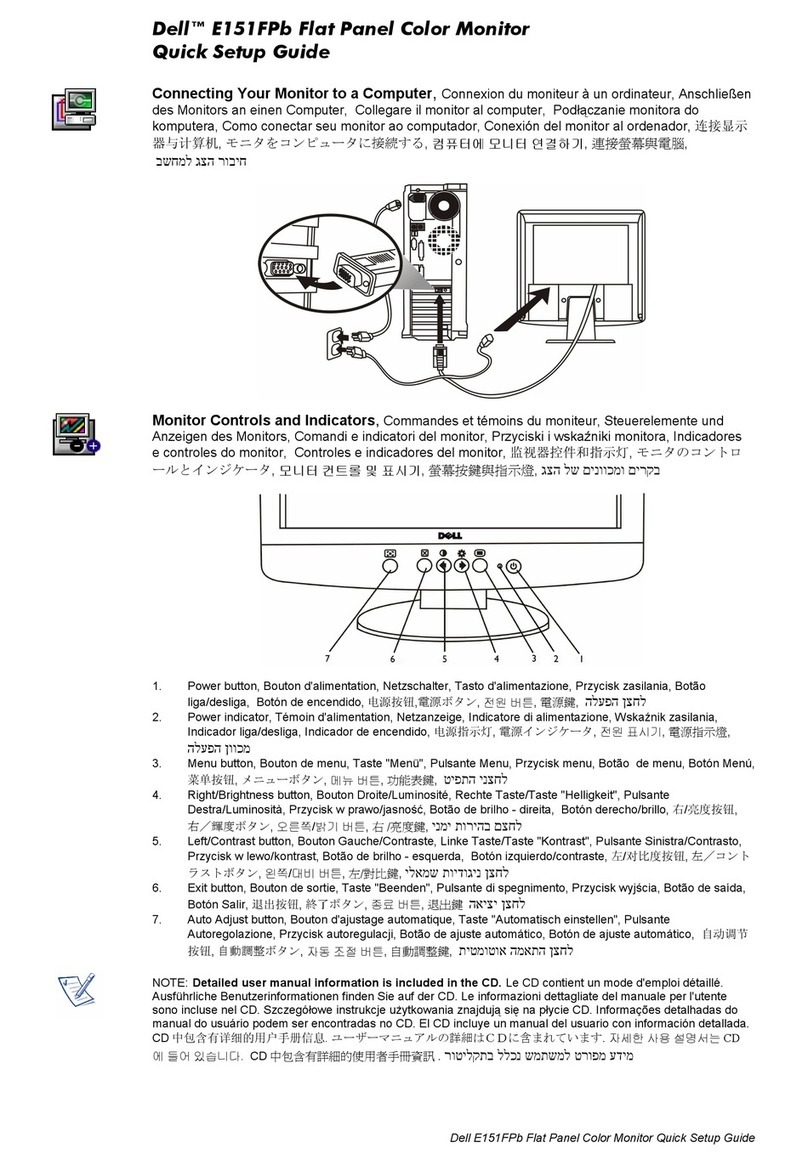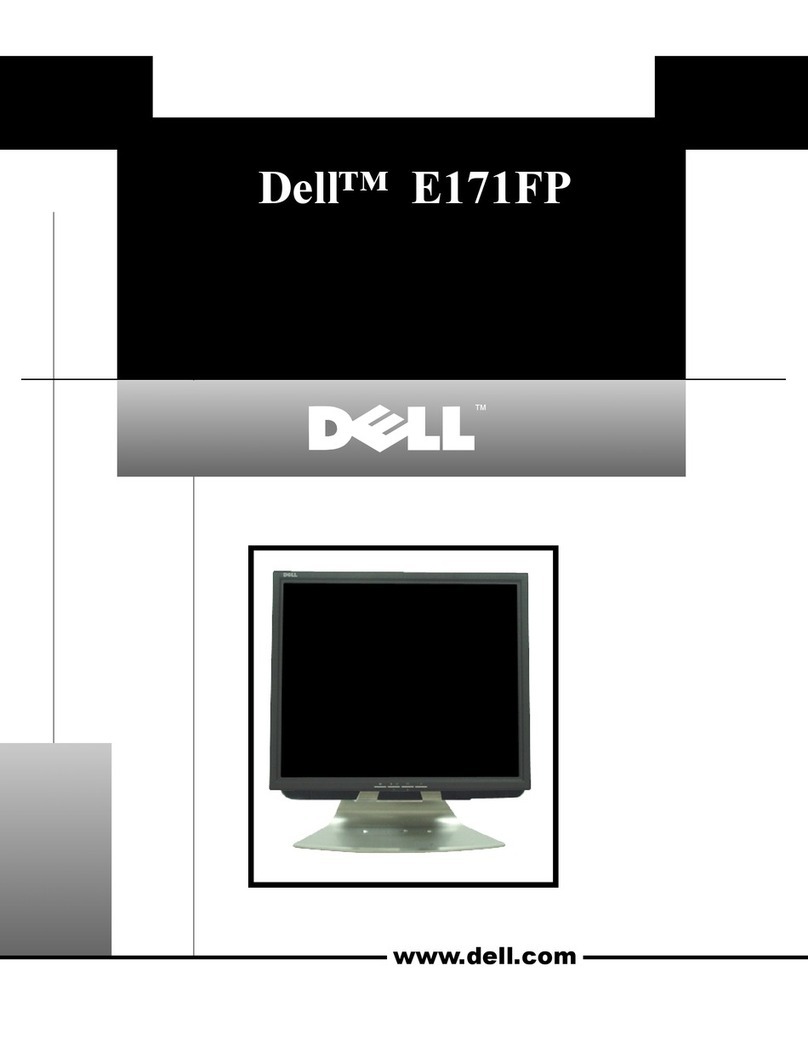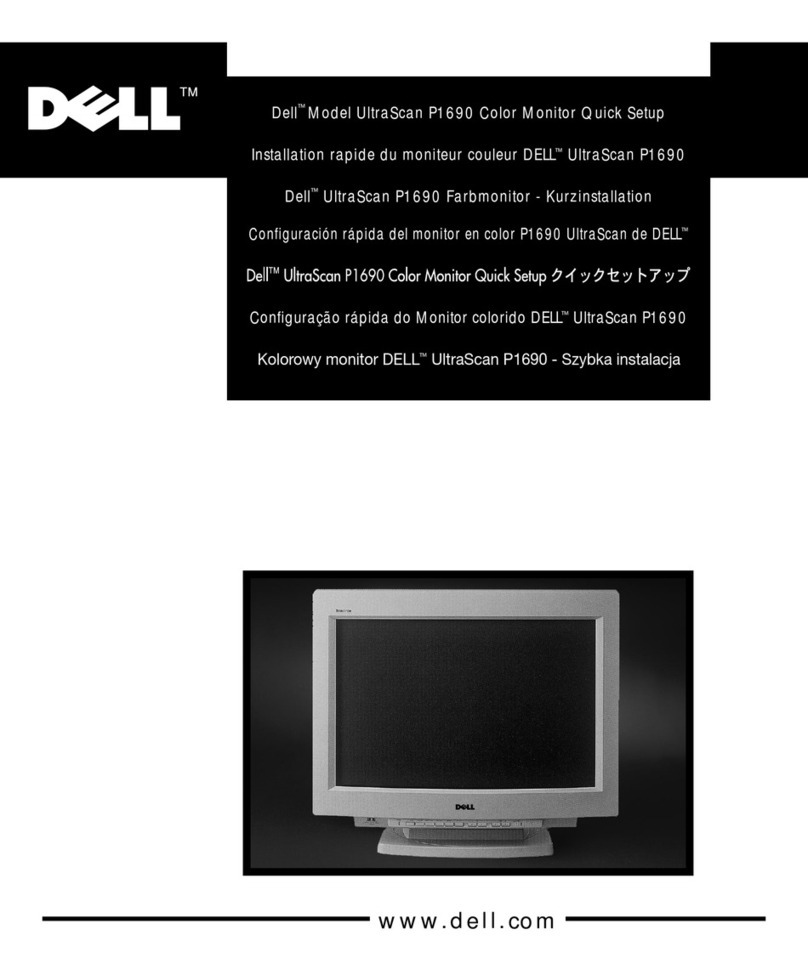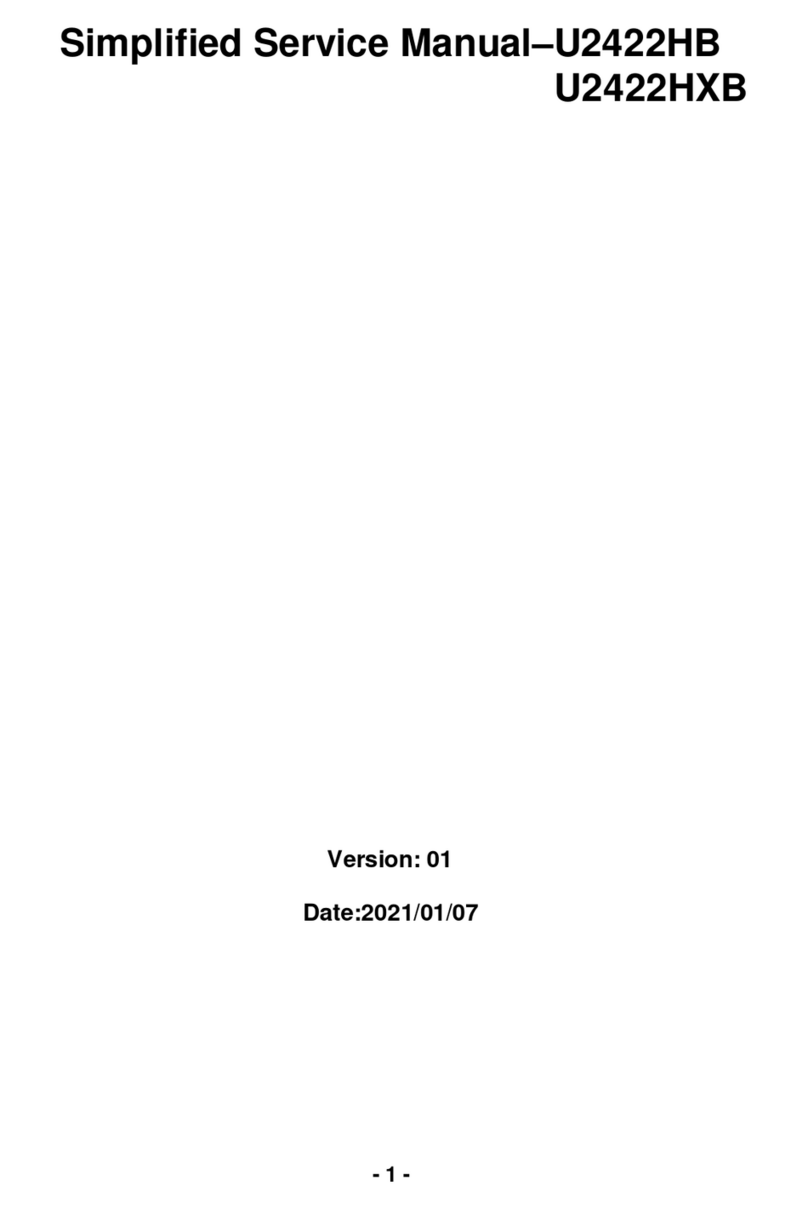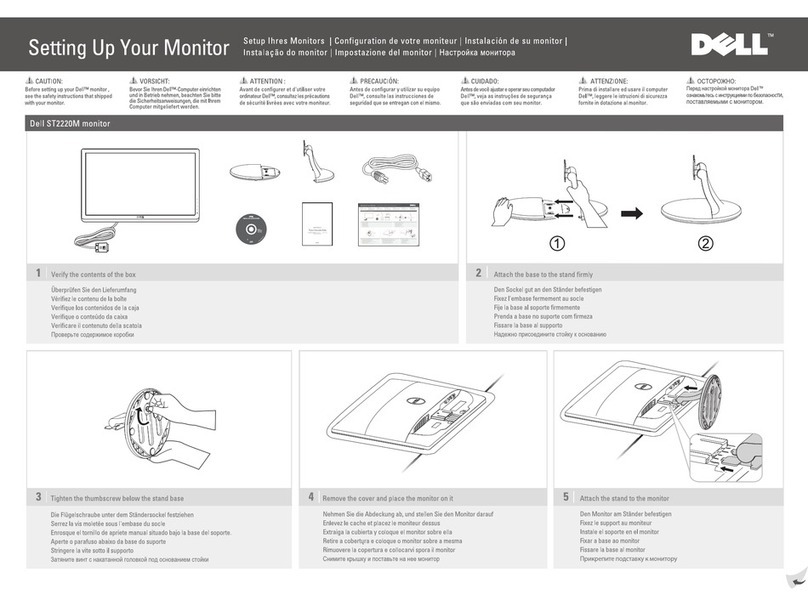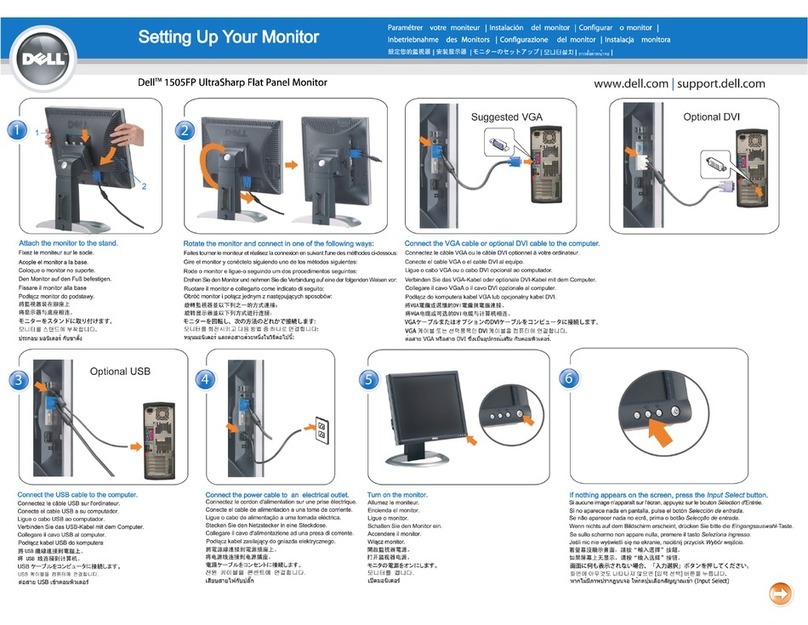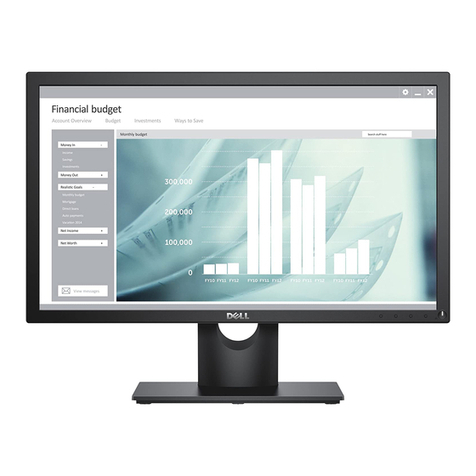Dell E173FPc
2
Table of Contents
Table of Contents ------------------------------------------------------------------------------------------------------------------- 02
Revision List --------------------------------------------------------------------------------------------------------------------03
Important Safety Notice-------------------------------------------------------------------------------------------------------------- 04
1. Monitor Specification -----------------------------------------------------------------------------------------------------------05
2. LCD Monitor Description ---------------------------------------------------------------------------------------------------------06
3. Operation Instructions ---------------------------------------------------------------------------------------------------------07
3.1 General Instructions -------------------------------------------------------------------------------------------------------07
3.2 Control Button ----------------------------------------------------------------------------------------------------------07
3.3 On Screen Menu/Display (OSD) ---------------------------------------------------------------------------------------08
3.4 Adjusting The Picture ------------------------------------------------------------------------------------------------------09
4. Input/Output Specification -------------------------------------------------------------------------------------------------14
4.1 Input Signal Connector -----------------------------------------------------------------------------------------------------14
4.2 Factory Preset Display Modes -------------------------------------------------------------------------------------------15
4.3 Power Supply Requirements ---------------------------------------------------------------------------------------------15
4.4 Panel Specification --------------------------------------------------------------------------------------------------------16
5. Block Diagram -------------------------------------------------------------------------------------------------------------------21
5.1 Exploded View ----------------------------------------------------------------------------------------------------------------21
5.2 Software Flow Chart -----------------------------------------------------------------------------------------------------------22
5.3 Electrical Block Diagram ----------------------------------------------------------------------------------------------------24
6. Mechanical Instruction ----------------------------------------------------------------------------------------------------------26
7. Schematic Diagram ------------------------------------------------------------------------------------------------------------31
7.1 Main Board ----------------------------------------------------------------------------------------------------------------------31
7.2 PWPC Board ---------------------------------------------------------------------------------------------------------------35
8. PCB Layout ------------------------------------------------------------------------------------------------------------------------38
8.1 Main Board --------------------------------------------------------------------------------------------------------------------38
8.2 PWPC Board -------------------------------------------------------------------------------------------------------------------41
8.3 KEPC Board ------------------------------------------------------------------------------------------------------------------44
9. Maintainability ------------------------------------------------------------------------------------------------------------------44
9.1 Equipments and Tools Requirements ----------------------------------------------------------------------------------44
9.2 Trouble Shooting ------------------------------------------------------------------------------------------------------------ 45
10. White-Balance, Luminance Adjustment --------------------------------------------------------------------------------50
11.EDID Content ---------------------------------------------------------------------------------------------------------------------51
12.ISP User manual -----------------------------------------------------------------------------------------------------------------51
12.1 Connect ISP Writer preparation action --------------------------------------------------------------------------------51
12.2 To Use ISP WRITER ------------------------------------------------------------------------------------------------------52
12.3 Executing ISP ---------------------------------------------------------------------------------------------------------------56
13. Check List -------------------------------------------------------------------------------------------------------------------------57
14. BOM List -------------------------------------------------------------------------------------------------------------------------59
15. Definition Of Pixel Defects------------------------------------------------------------------------------------------------------69
15.1 LM170E01--------------------------------------------------------------------------------------------------------------------69
15.2 HT17E13-100----------------------------------------------------------------------------------------------------------------70
15.3 CLAA170EA 07--------------------------------------------------------------------------------------------------------------71