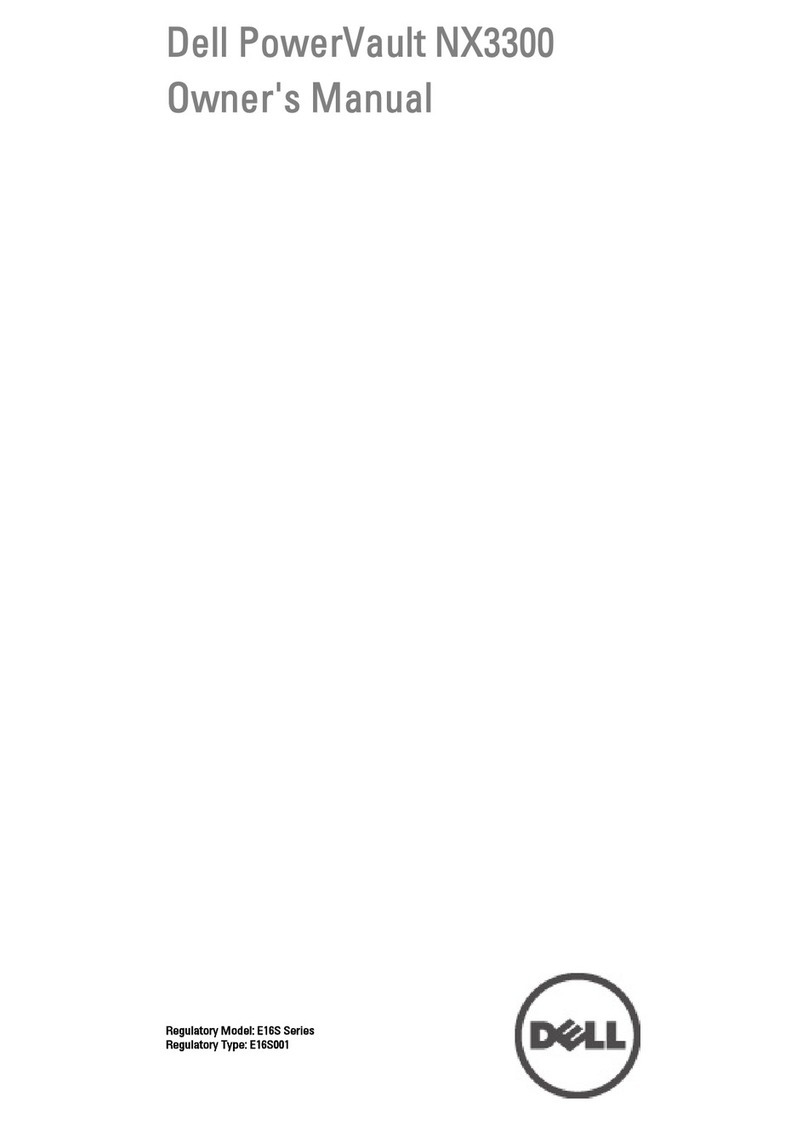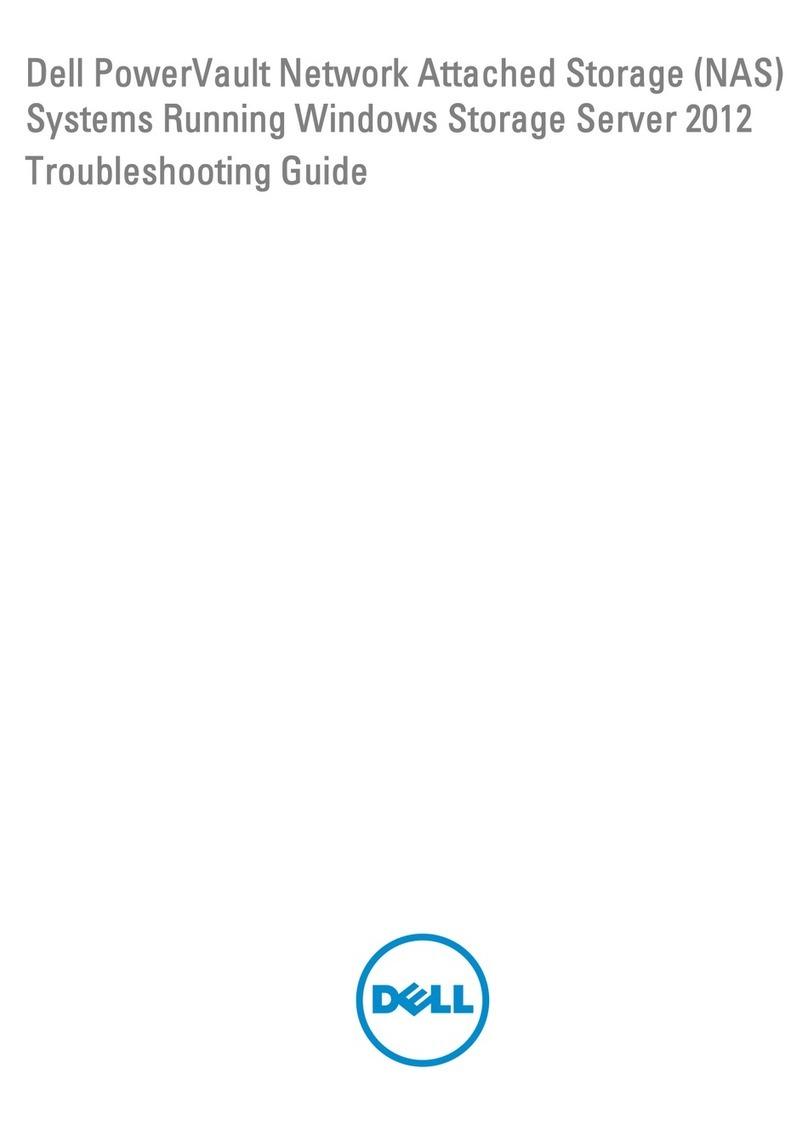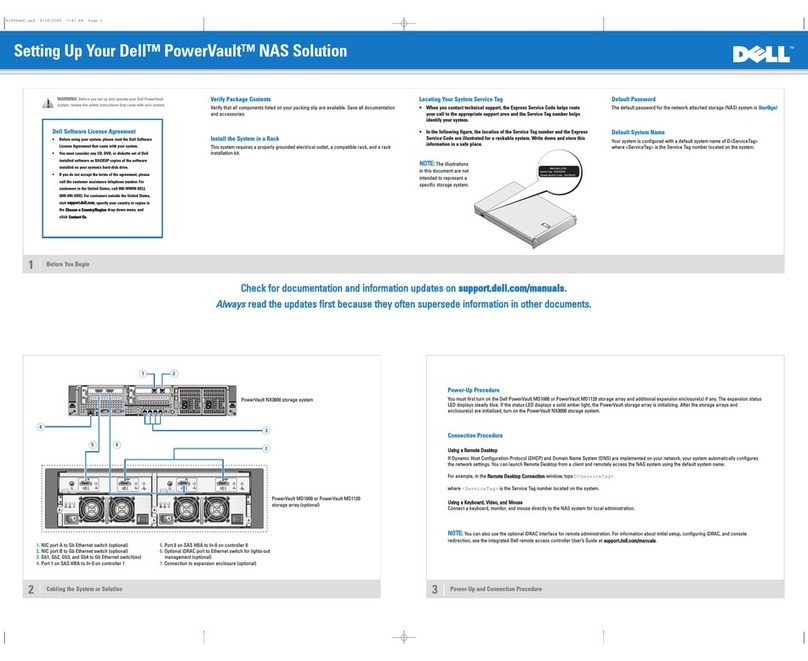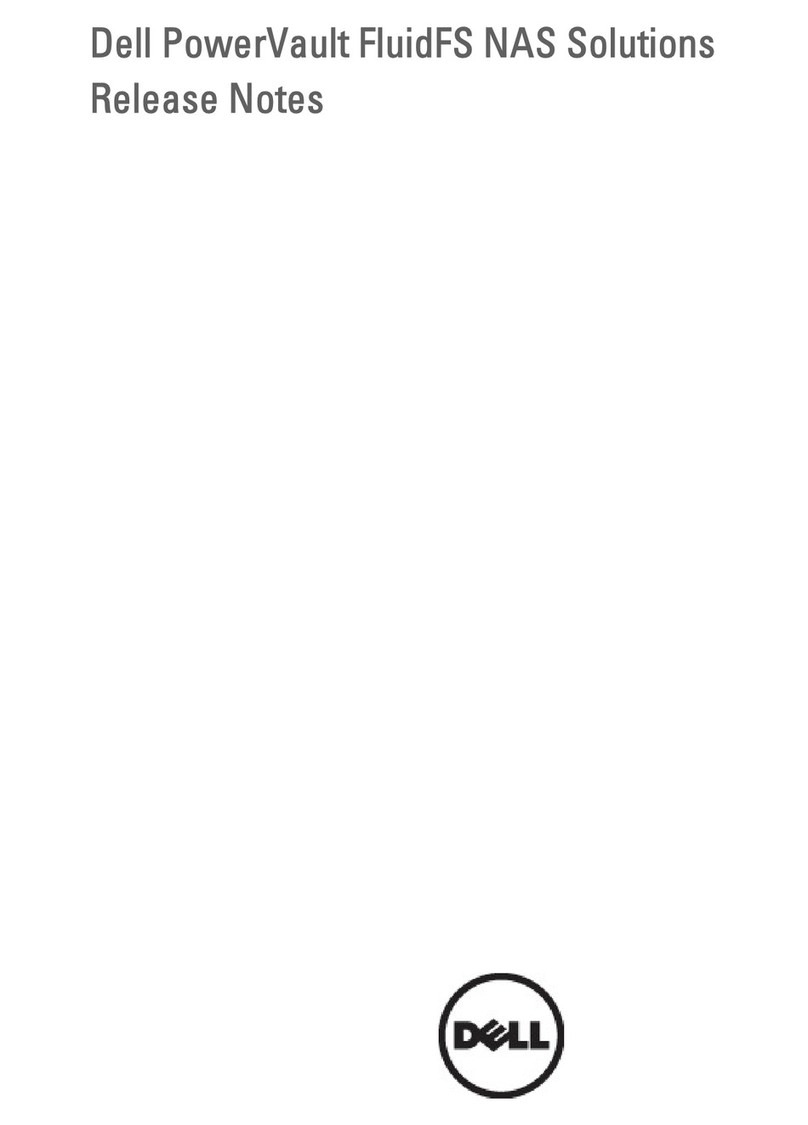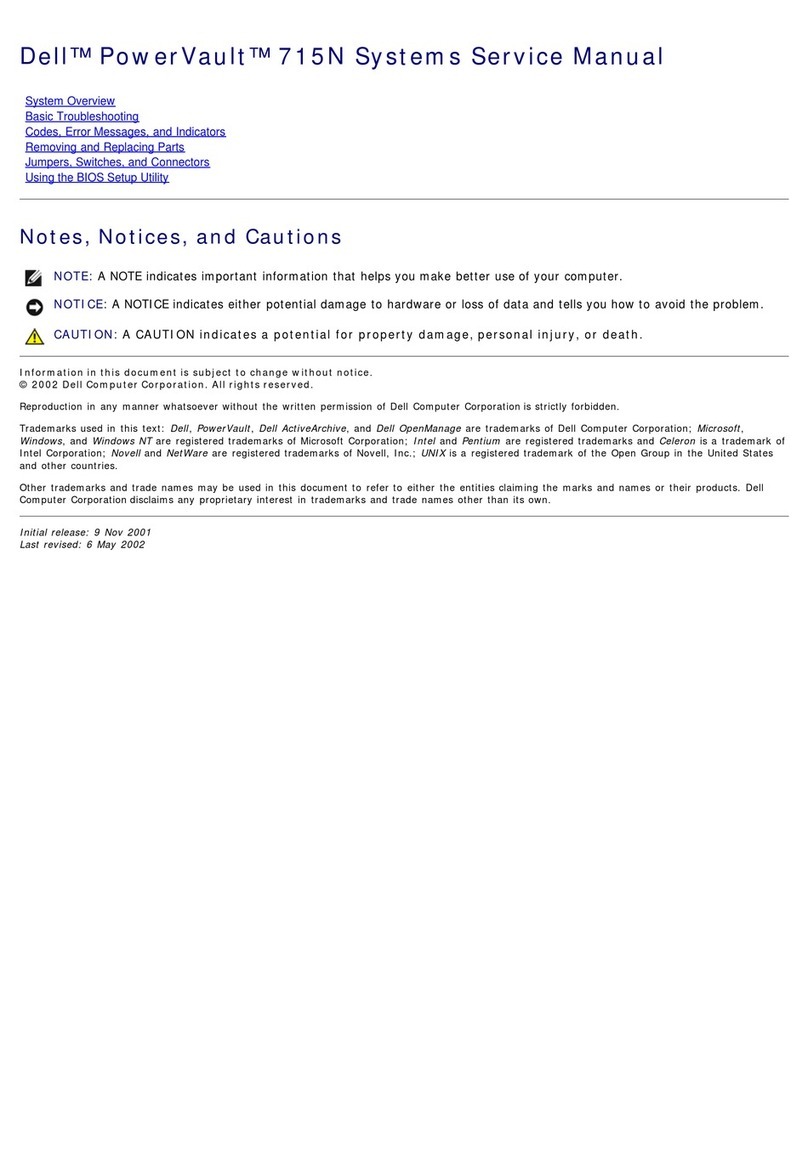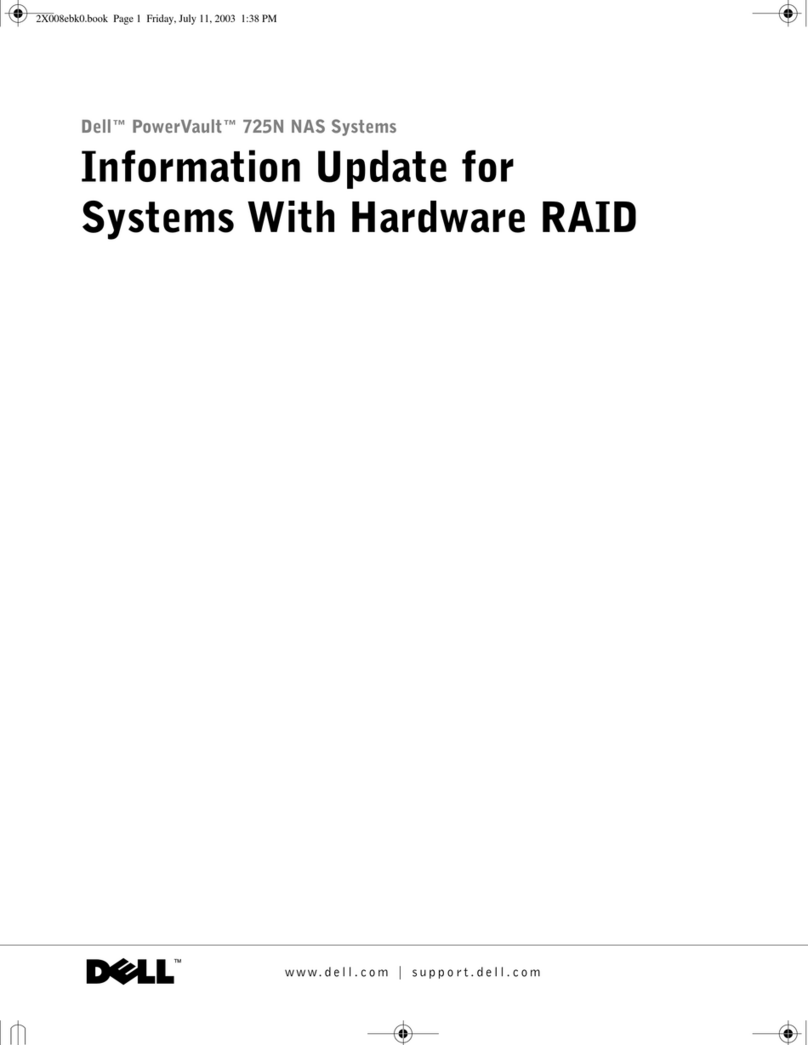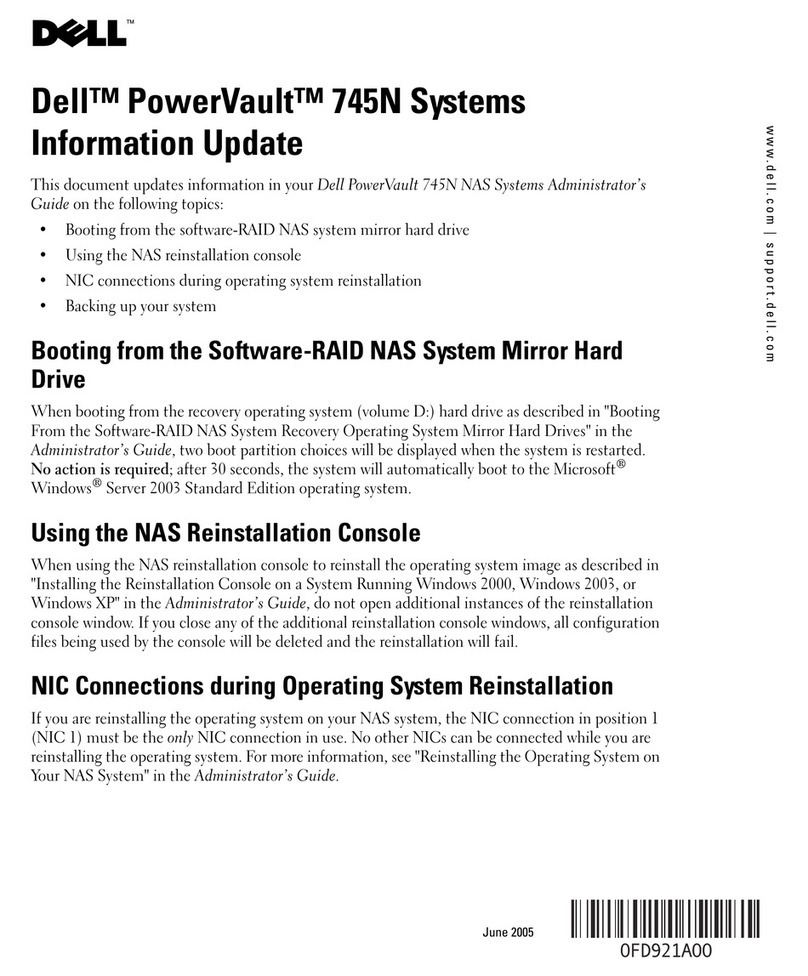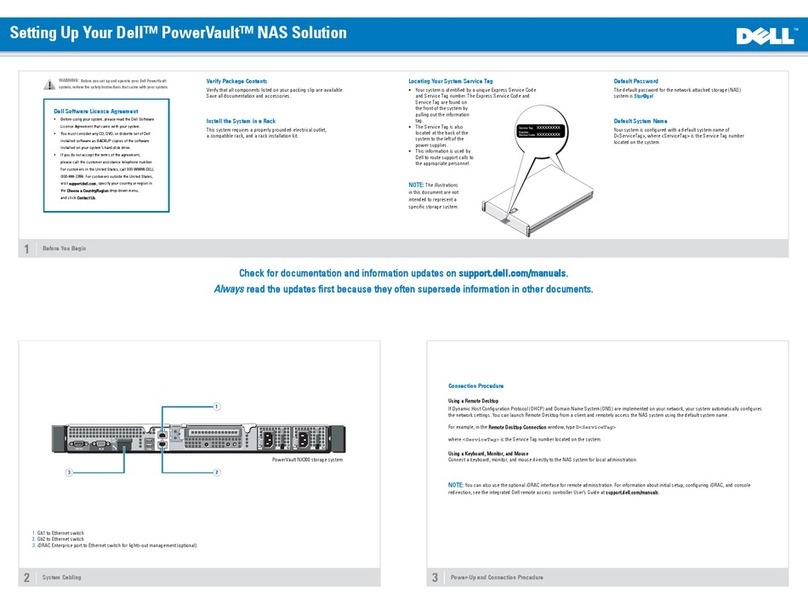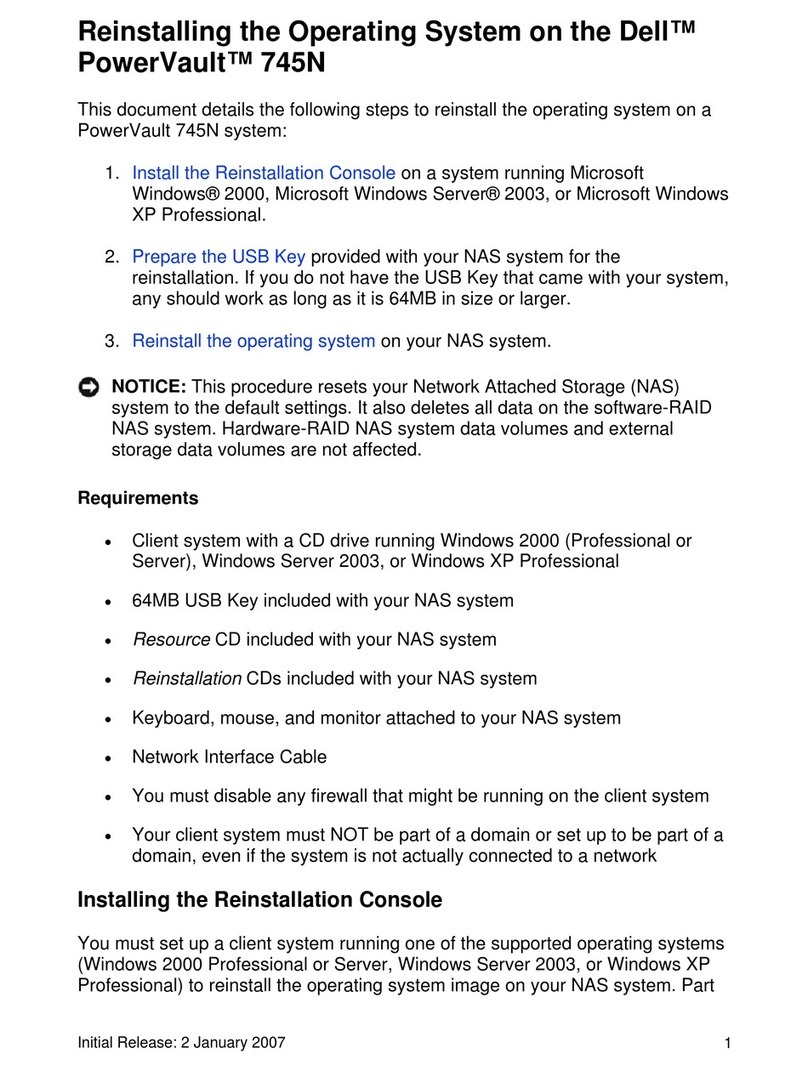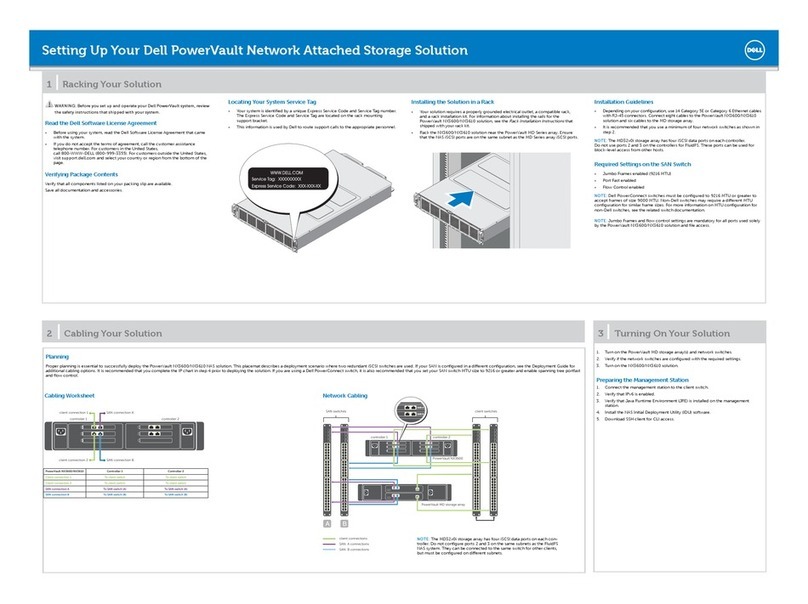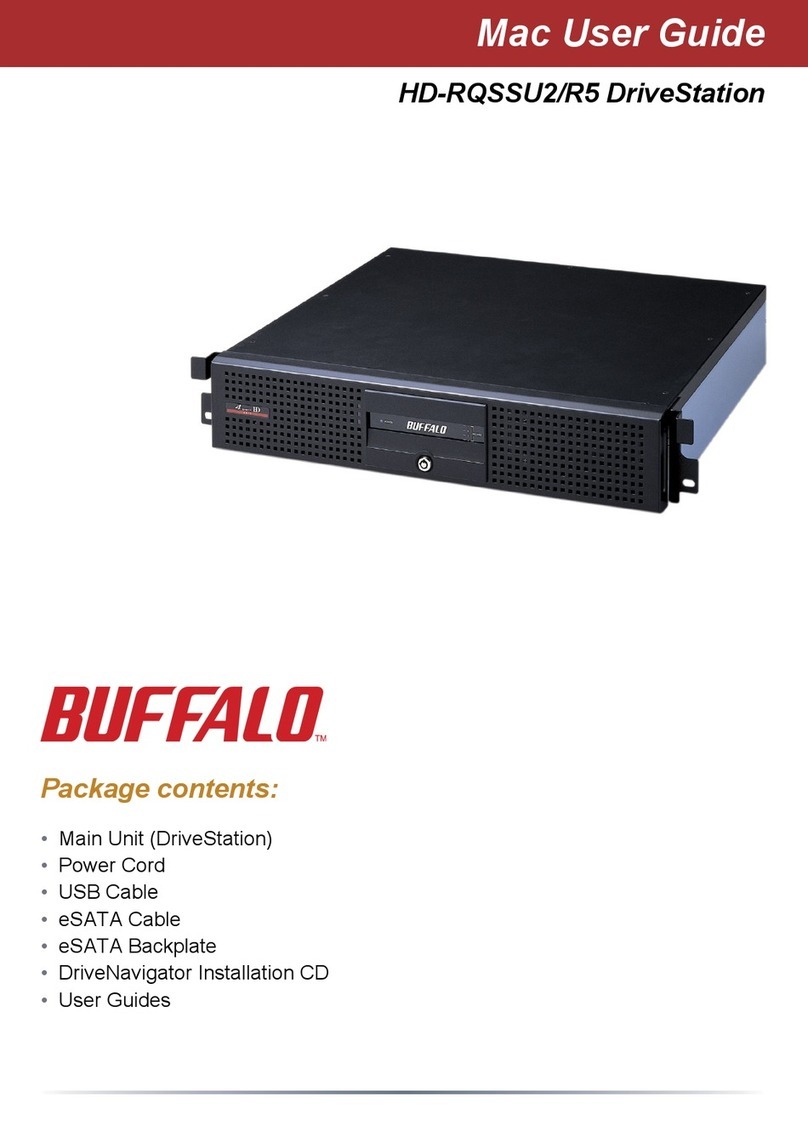CChheecckkffoorrddooccuummeennttaattiioonnaannddiinnffoorrmmaattiioonnuuppddaatteessoonnssuuppppoorrtt..ddeellll..ccoomm//mmaannuuaallss..
AAllwwaayyss
rreeaaddtthheeuuppddaatteessffiirrssttbbeeccaauusseetthheeyyoofftteennssuuppeerrsseeddeeiinnffoorrmmaattiioonniinnootthheerrddooccuummeennttss..
Setting Up Your Dell PowerVault NAS Solution
1Before You Begin
Dell Software License Agreement
• Before using your system, please read the Dell Software
License Agreement that came with your system.
• You must consider any CD, DVD, or diskette set of
Dell installed software as BACKUP copies of the
software installed on your system’s hard-disk drive.
• If you do not accept the terms of the agreement,
please call the customer assistance telephone number.
For customers in the United States, call 800-WWW-DELL
(800-999-3355). For customers outside the United States,
visit ssuuppppoorrtt..ddeellll..ccoomm, click your country/region at the
bottom of the page. For a full listing of country/region
click All. Click All Support Options from the Support menu.
Locating Your System Service Tag
•Your system is identified by a unique Express
Service Code and Service Tag number.
The Express Service Code and Service Tag are
found on the top of the system.
•This information is used by Dell to route support
calls to the appropriate personnel.
Verify Package Contents
Verify that all components listed on your packing slip are available.
Save all documentation and accessories.
Default Password
The default password for the network attached storage (NAS)
system is SSttoorr@@ggee!!
Default System Name
Your system is configured with a default system name of
D<ServiceTag>, where <ServiceTag> is the Service Tag number
located on the system.
2System Cabling 3Power-Up and Connection Procedure
Connection Procedure
UUssiinnggaaRReemmootteeDDeesskkttoopp
If Dynamic Host Configuration Protocol (DHCP) and Domain Name System (DNS) are implemented on your network, your system automatically configures
the network settings. You can launch Remote Desktop from a client and remotely access the NAS system using the default system name.
For example, in the RReemmootteeDDeesskkttooppCCoonnnneeccttiioonnwindow, type D<ServiceTag>
where <ServiceTag> is the Service Tag number located on the system.
UUssiinnggaaKKeeyybbooaarrdd,,MMoonniittoorr,,aannddMMoouussee
Connect a keyboard, monitor, and mouse directly to the NAS system for local administration.
NNOOTTEE::You can also use the iDRAC interface (optional) for remote administration. For information about initial setup, configuring iDRAC, and console
redirection, see the integrated Dell remote access controller User’s Guide at ssuuppppoorrtt..ddeellll..ccoomm//mmaannuuaallss.
1
2
PowerVault NX200 storage system
WARNING: BBeeffoorreeyyoouusseettuuppaannddooppeerraatteeyyoouurrDDeellllPPoowweerrVVaauulltt
ssyysstteemm,,rreevviieewwtthheessaaffeettyyiinnssttrruuccttiioonnsstthhaattccaammeewwiitthhyyoouurrssyysstteemm..
1. Gb1 to Ethernet switch
2. Gb2 to Ethernet switch
NNOOTTEE::Before turning on your system, ensure that you connect the system to a grounded electrical outlet.