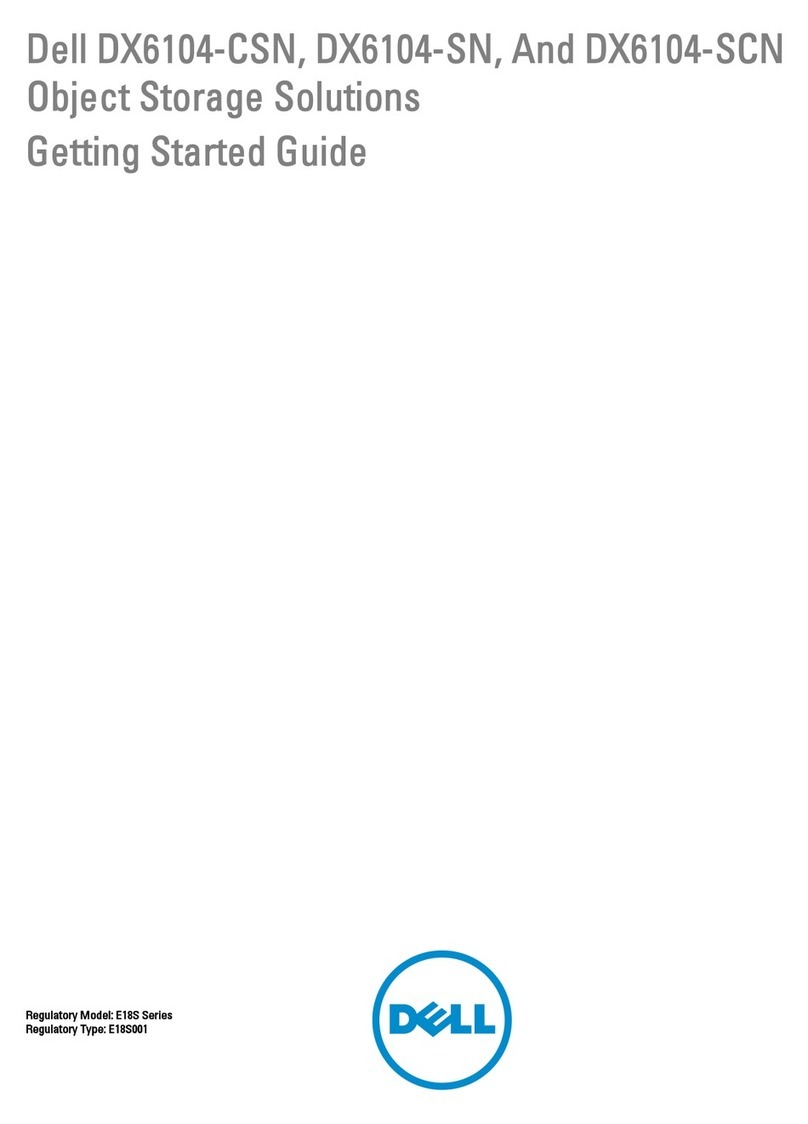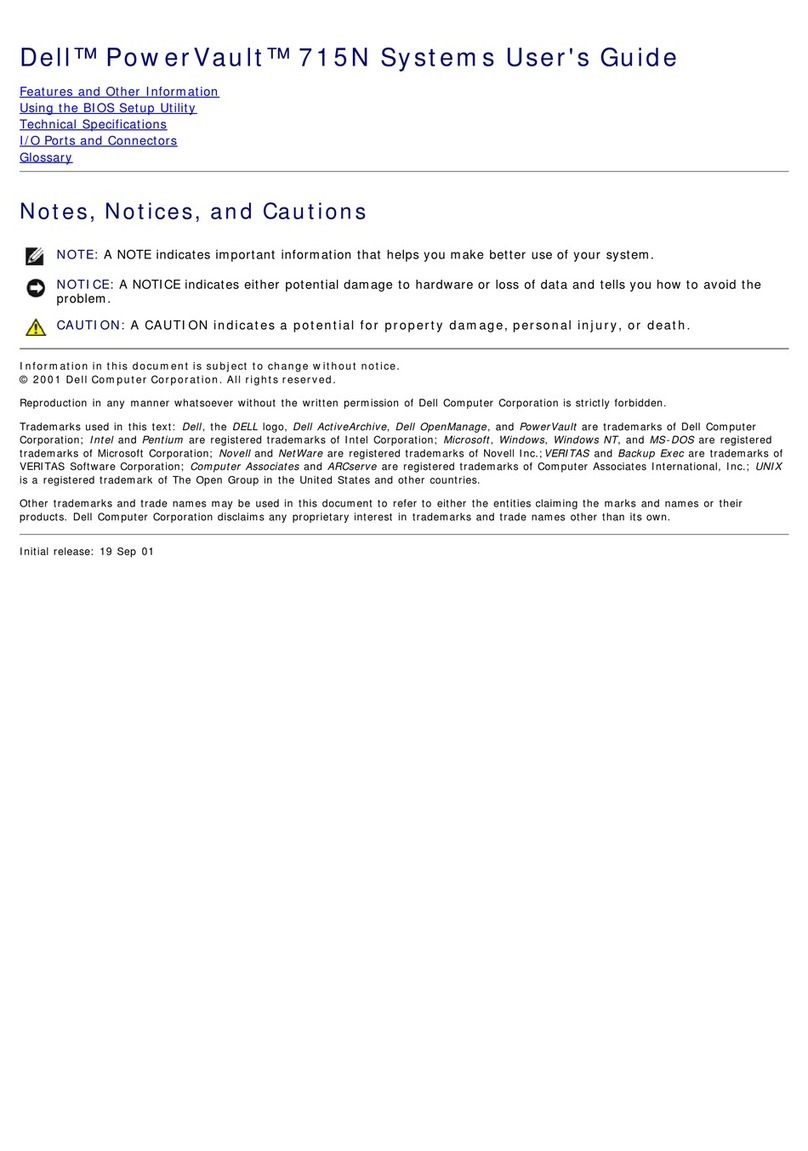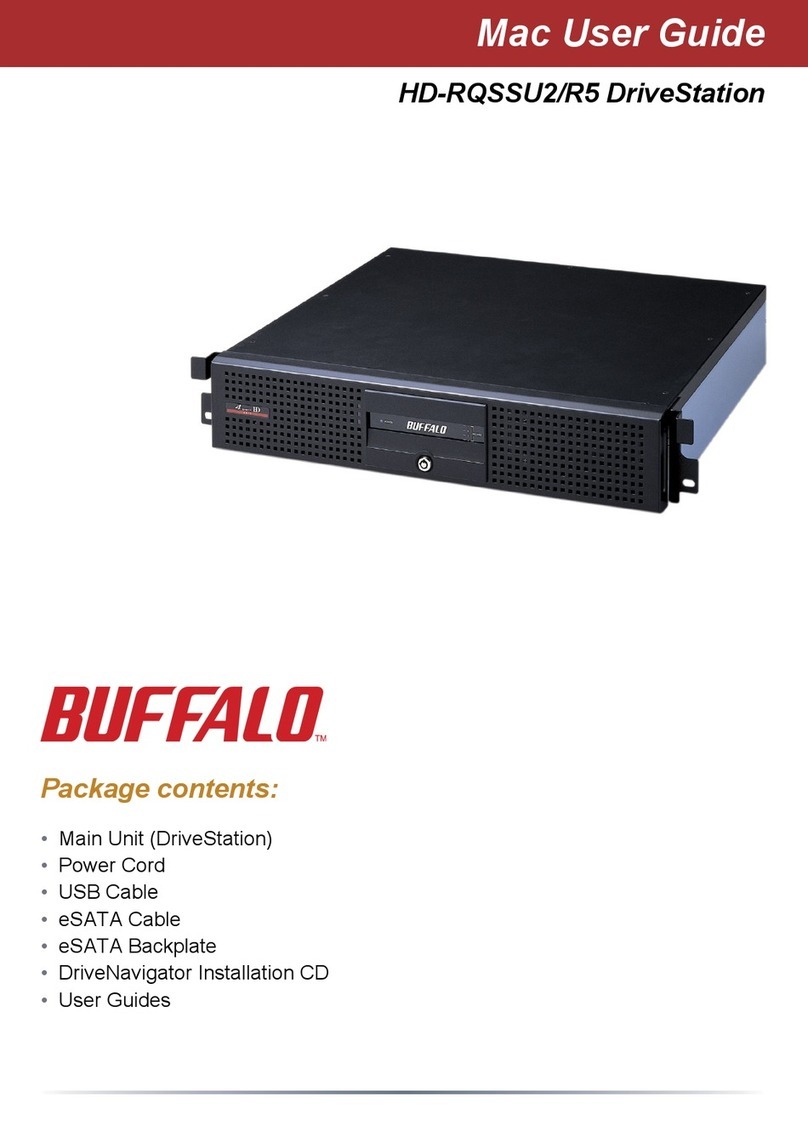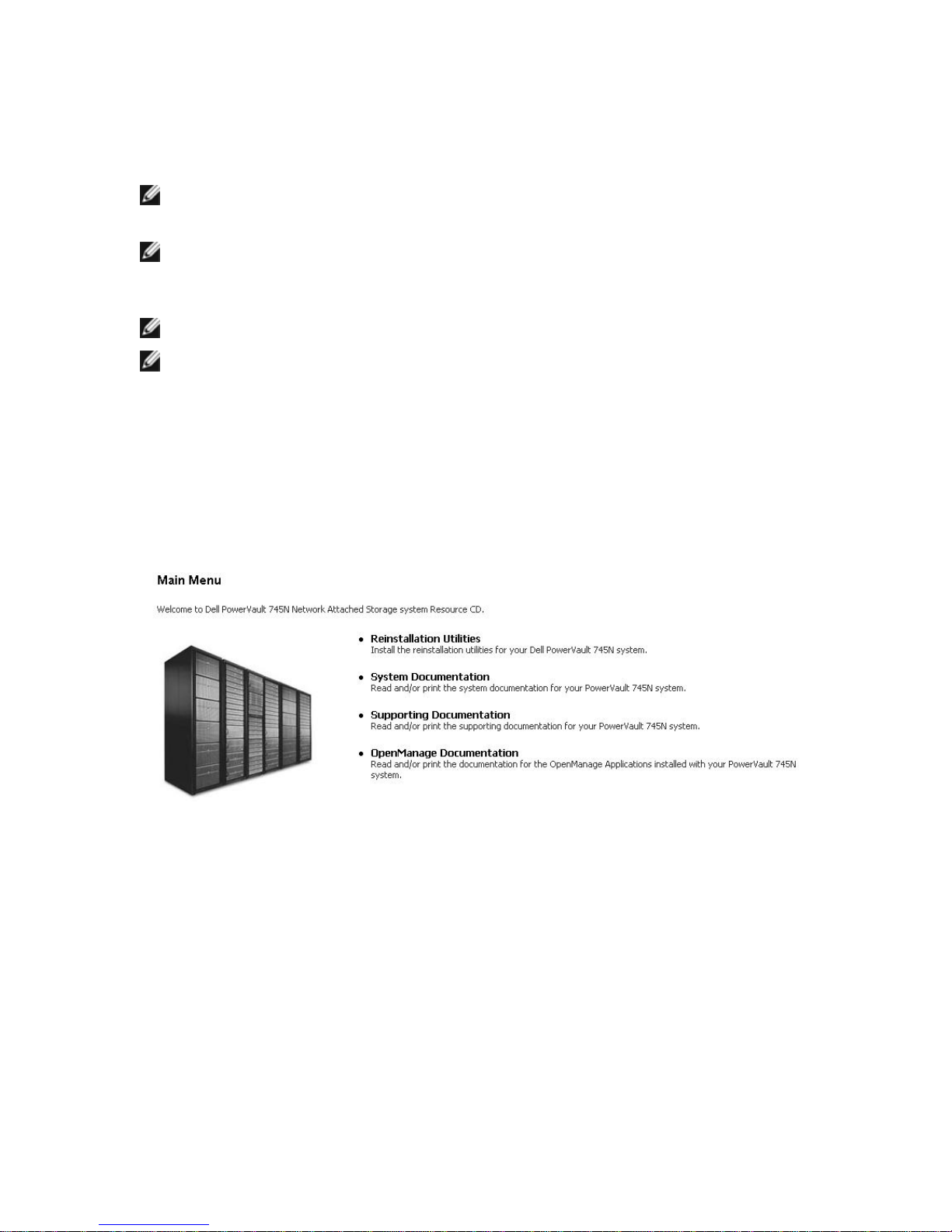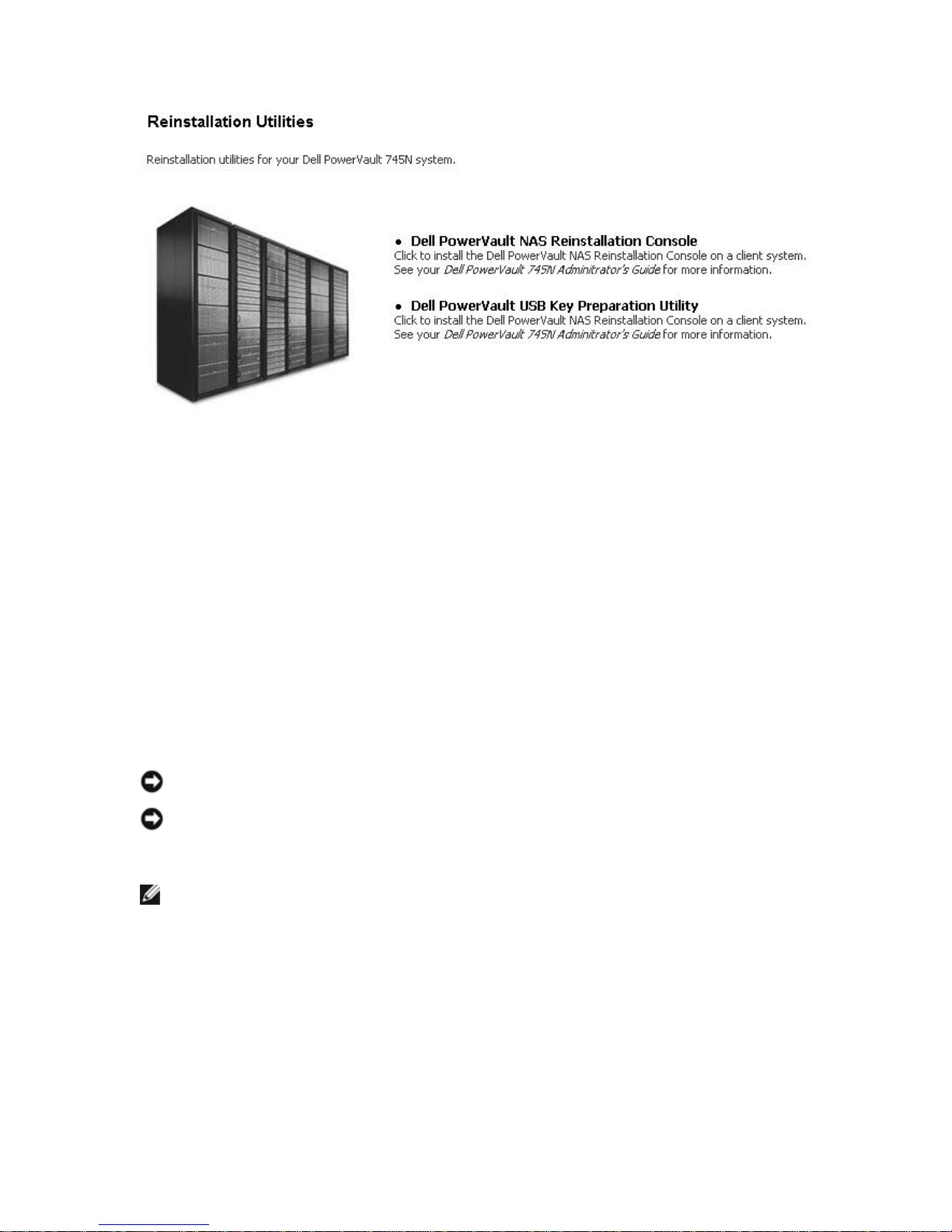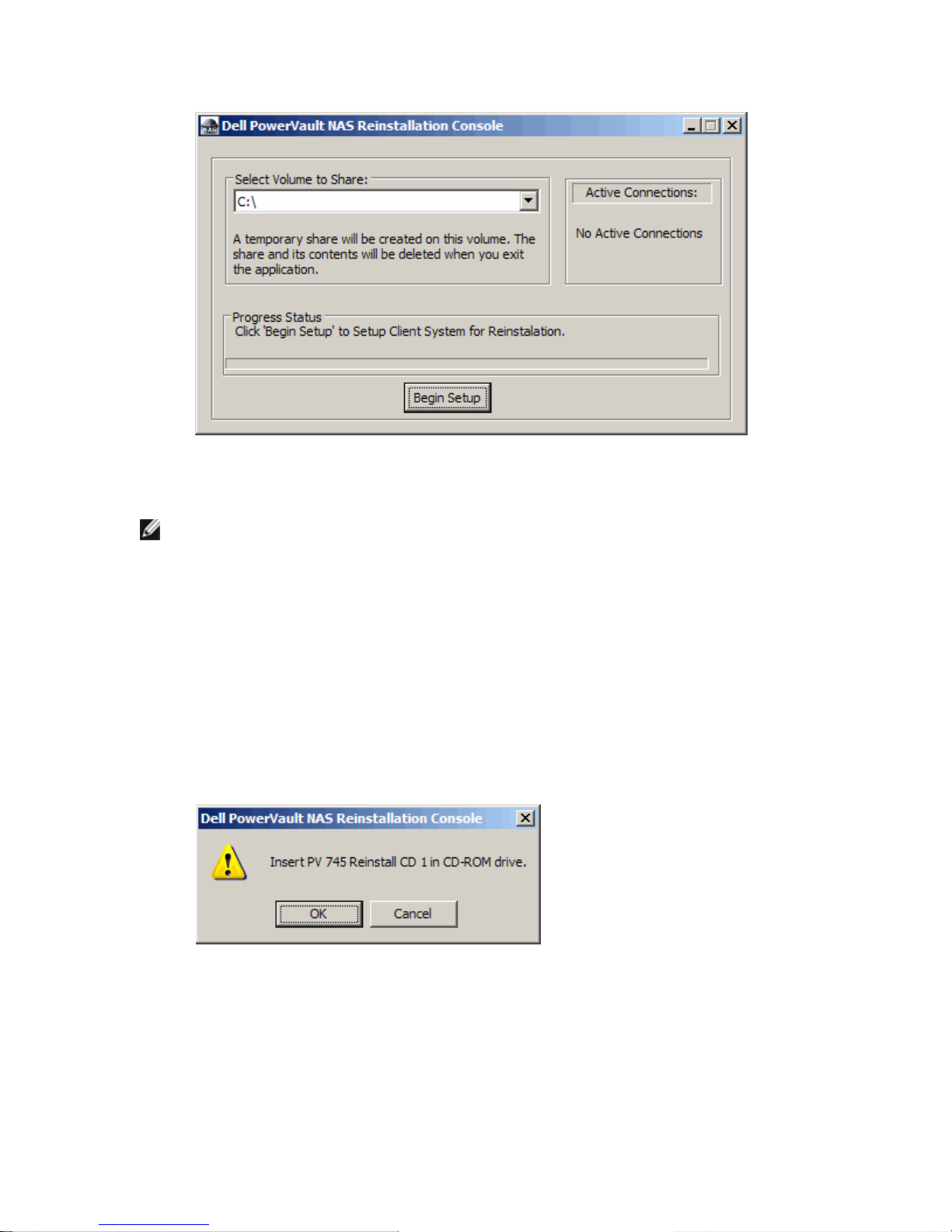Dell PowerVault 745N User guide
Other Dell Network Storage Server manuals

Dell
Dell PowerEdge T310 Quick start guide

Dell
Dell PowerEdge R815 Quick start guide

Dell
Dell PowerVault NX3600 Service manual
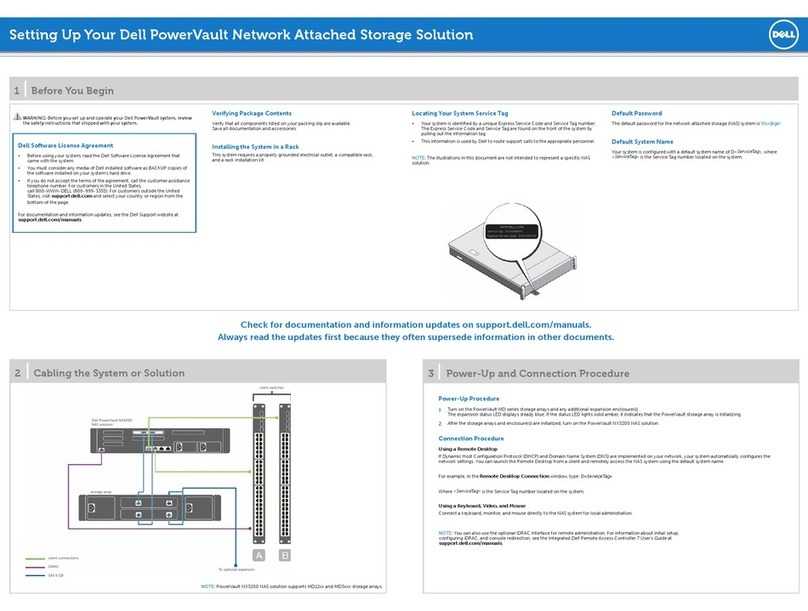
Dell
Dell PowerVault NX3200 User instructions
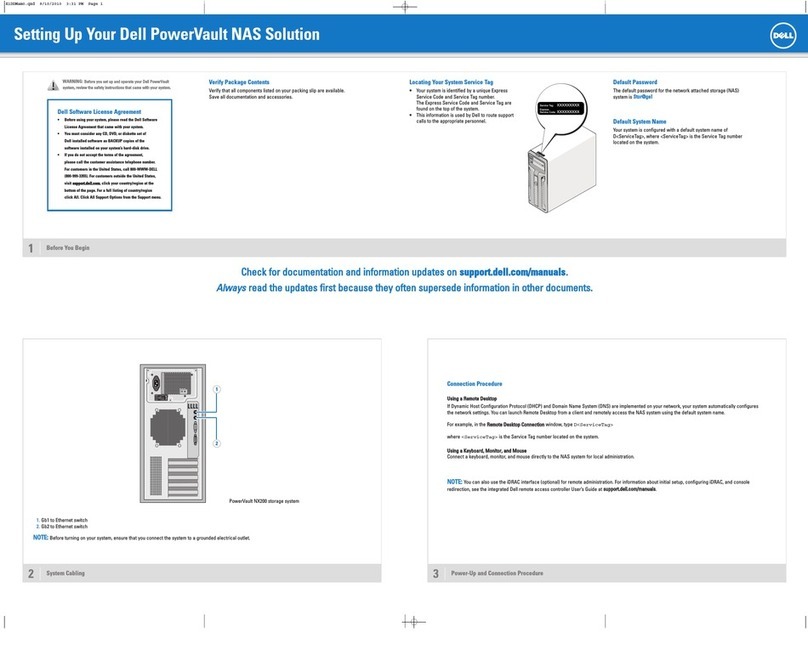
Dell
Dell PowerVault NX200 User instructions
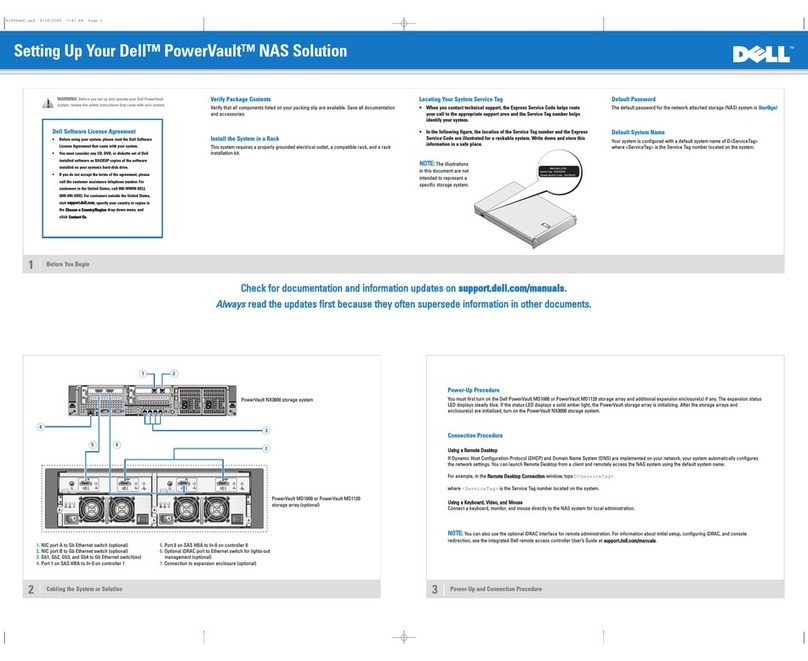
Dell
Dell PowerVault NX3000 User instructions

Dell
Dell PowerVault NX3600 User manual
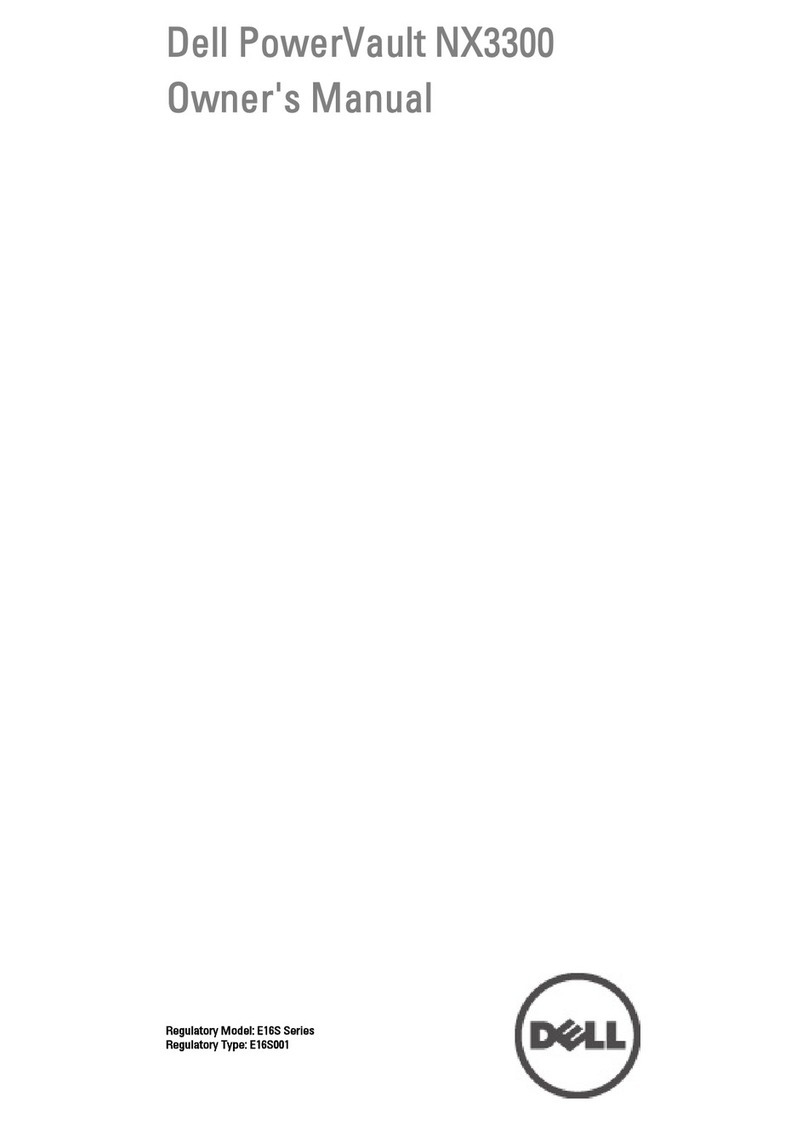
Dell
Dell PowerVault NX3300 User manual
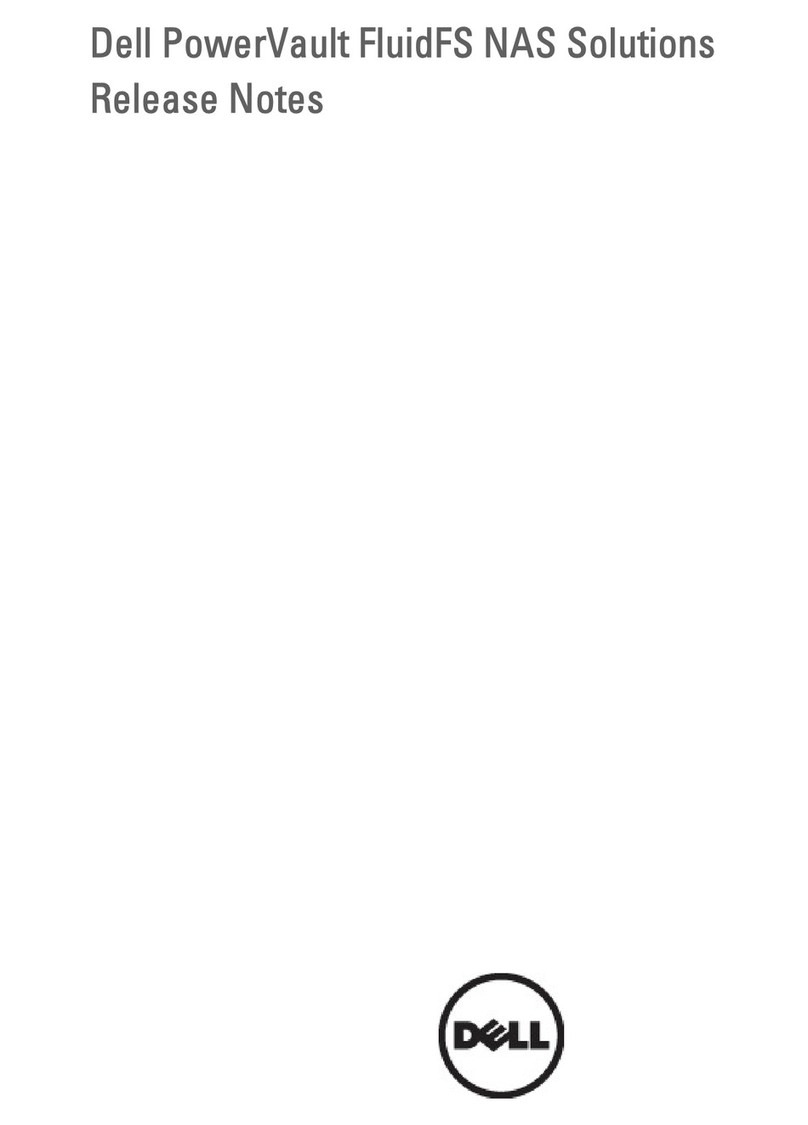
Dell
Dell PowerVault NX3600 Instruction Manual

Dell
Dell EqualLogic FS7600 User manual

Dell
Dell PowerVault MD3200 Series Quick reference guide

Dell
Dell EqualLogic FS7610 User manual
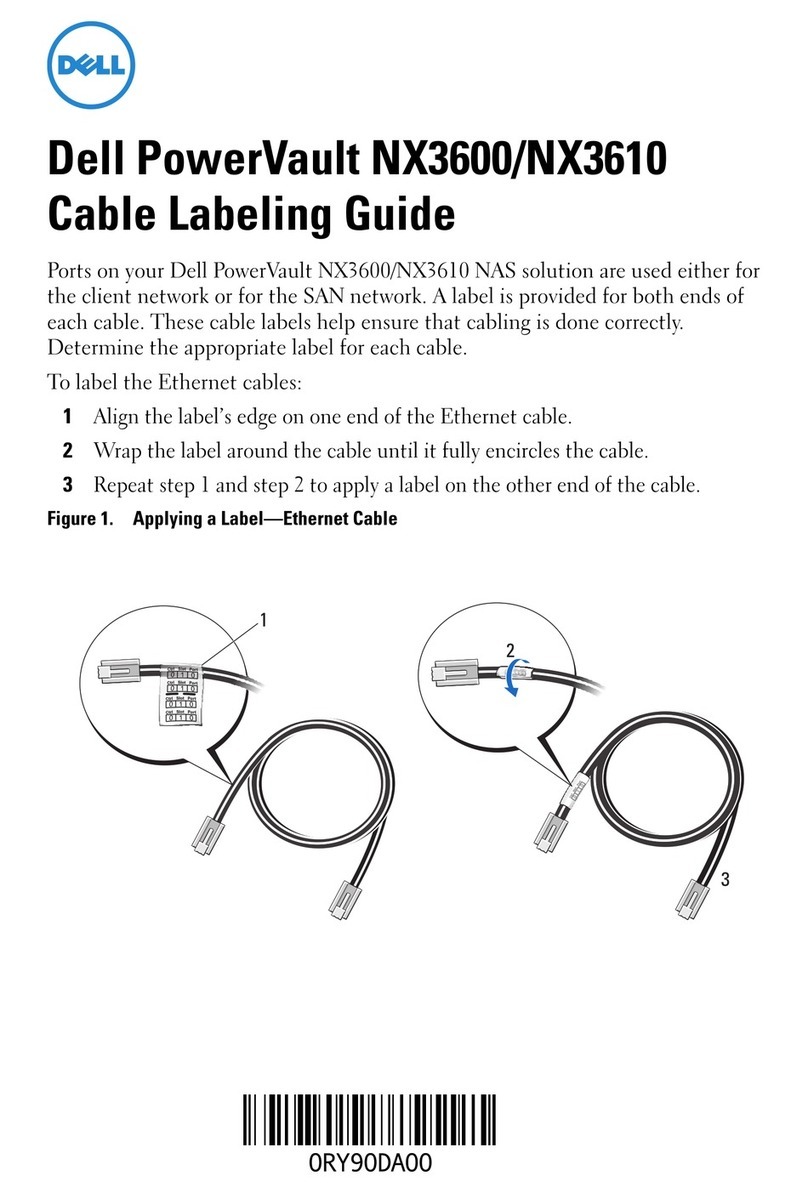
Dell
Dell PowerVault NX3600 Manual
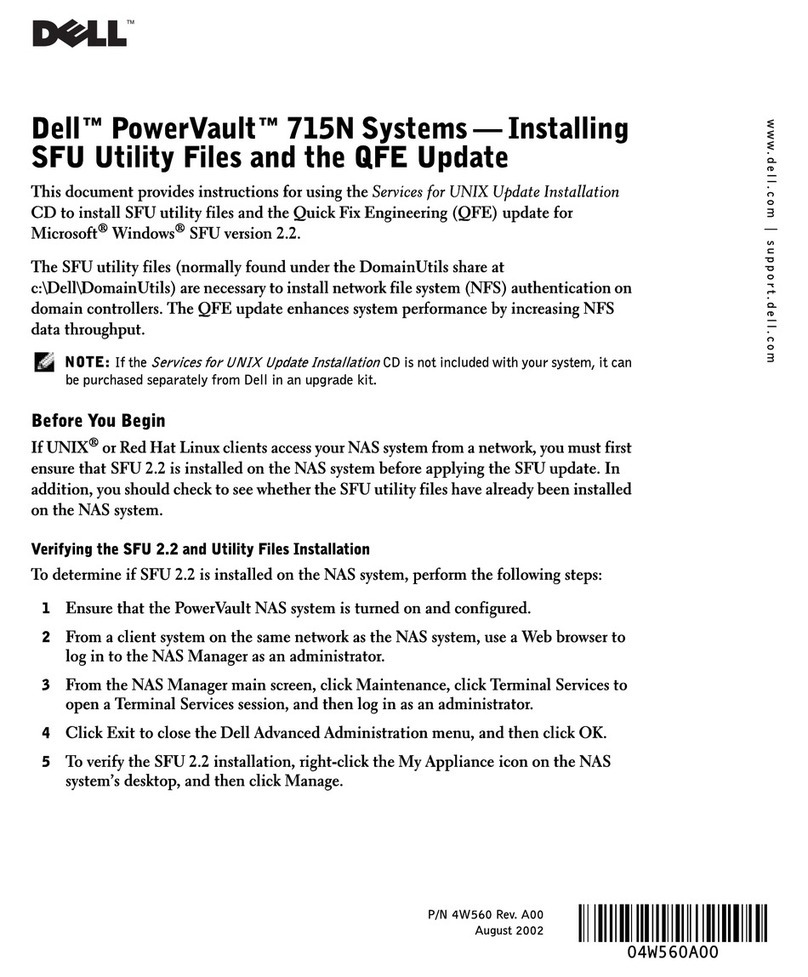
Dell
Dell PowerVault 715N Technical manual

Dell
Dell Storage Center sc100 User manual

Dell
Dell PowerVault MD3200 Series Quick reference guide

Dell
Dell PowerEdge R410 Quick start guide
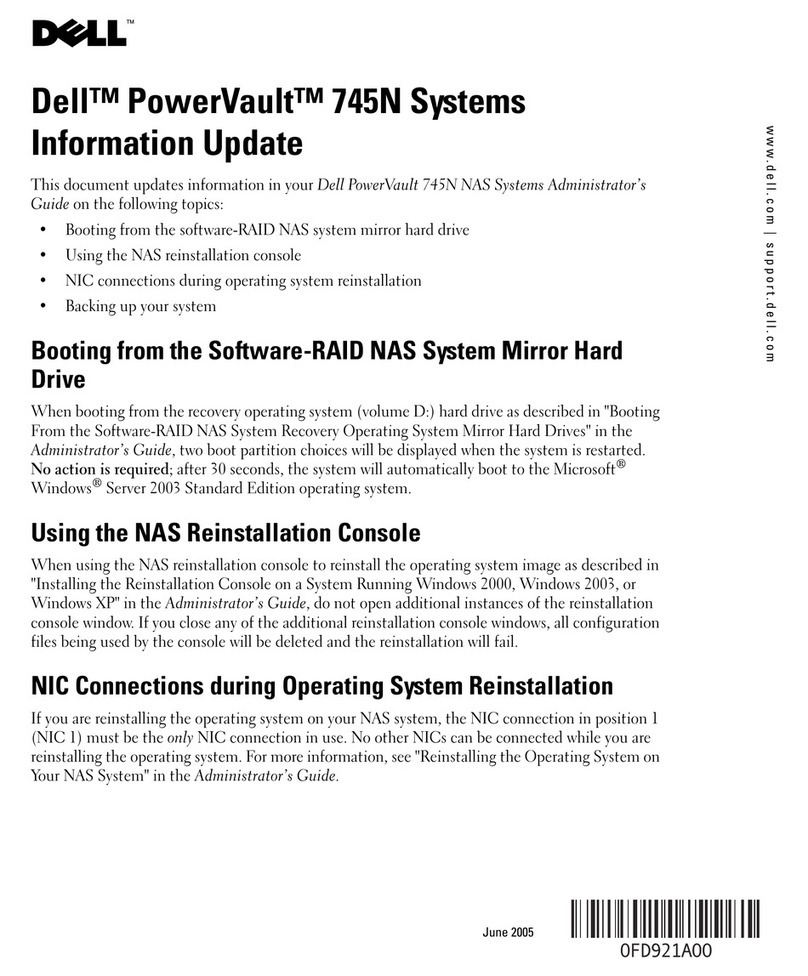
Dell
Dell PowerVault 745N Service manual

Dell
Dell PS Series User instructions
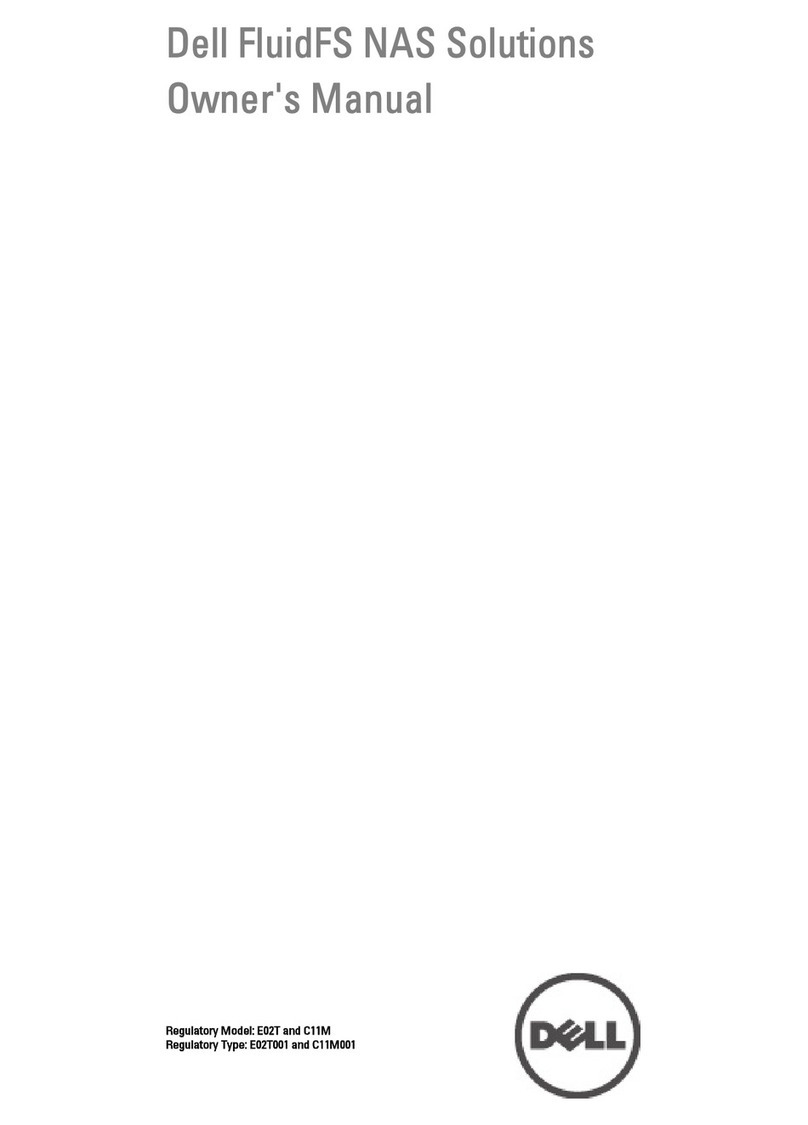
Dell
Dell PowerVault NX3600 User manual
Popular Network Storage Server manuals by other brands

HP
HP NetStorage 6000 user guide

Synology
Synology RackStation RS816 Hardware installation guide

D-Link
D-Link ShareCenter Pro DNS-1200-05 user manual

Avid Technology
Avid Technology VideoRAID ST Setup and user guide

Western Digital
Western Digital My Cloud Home Duo user manual

PrimeArray
PrimeArray 4xxx user guide