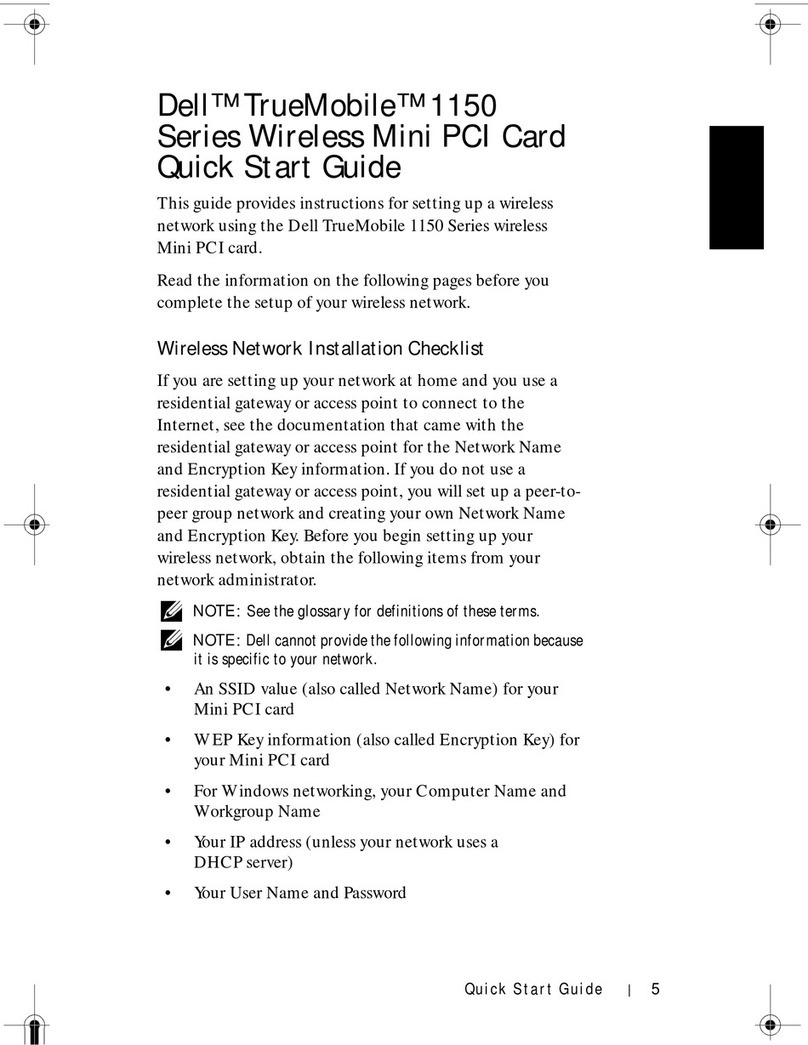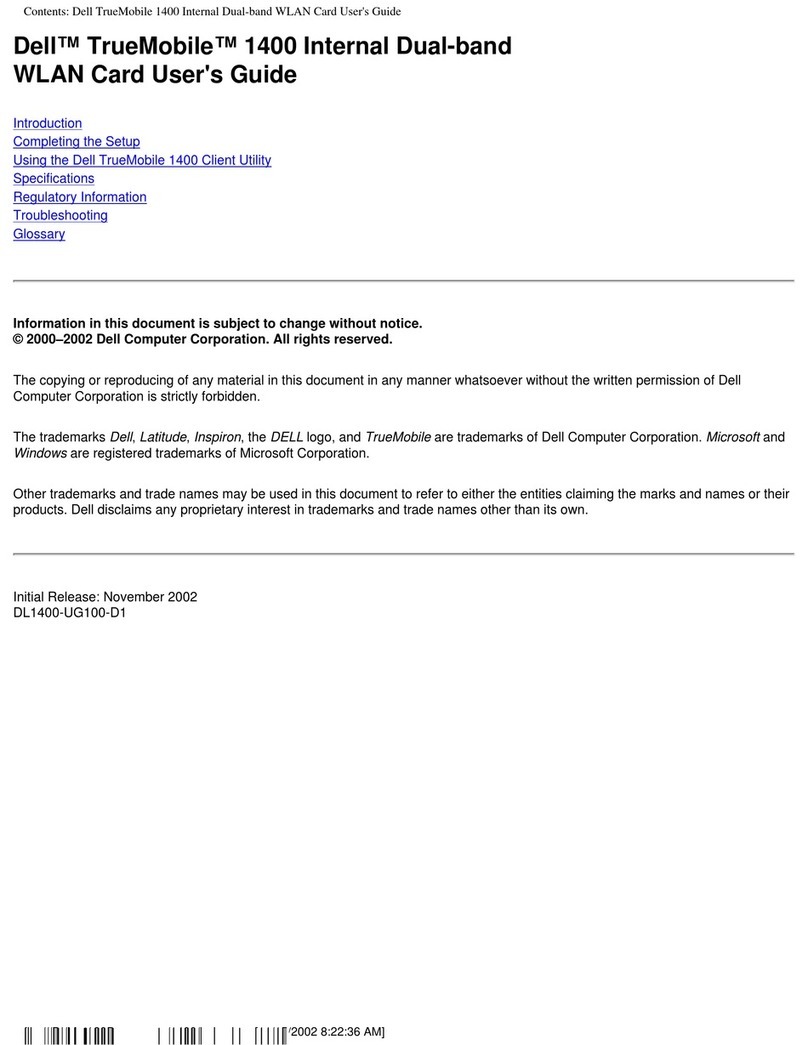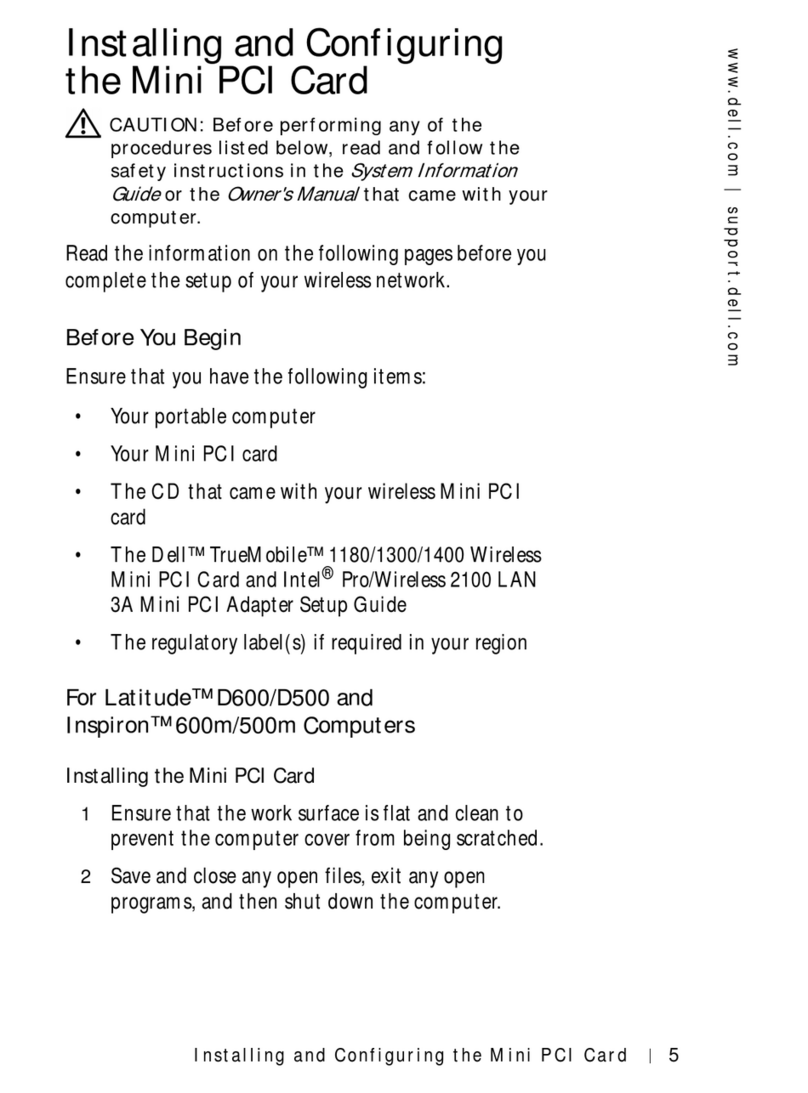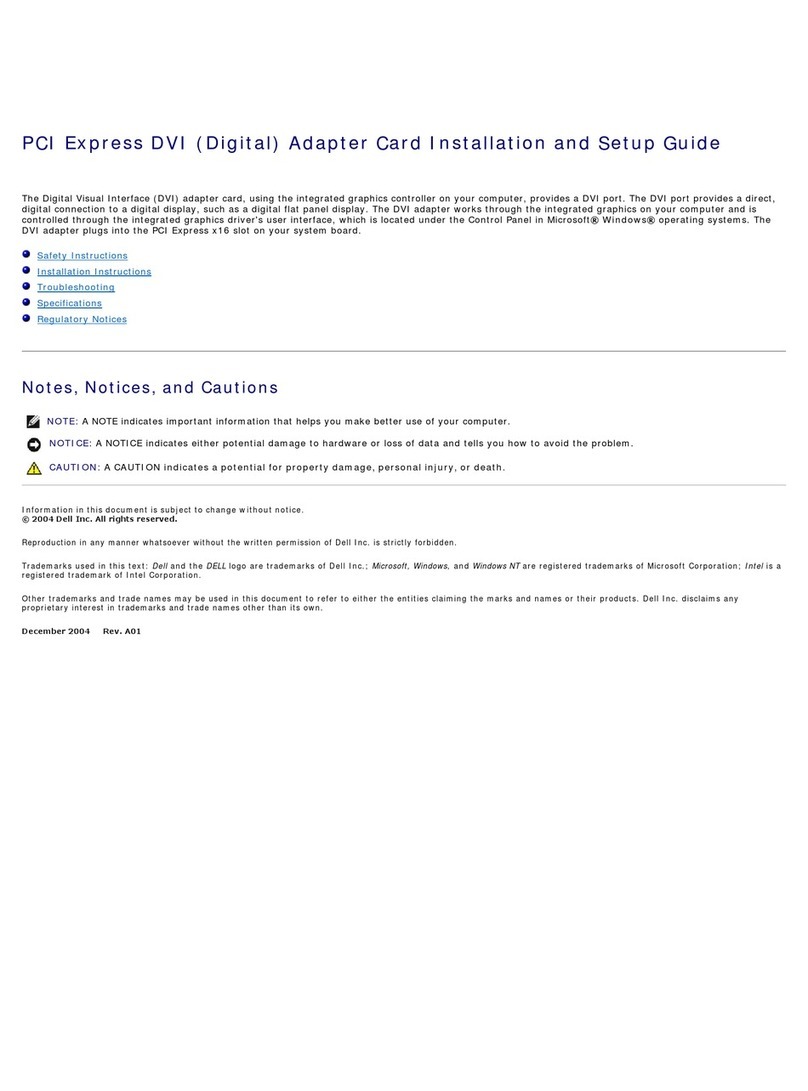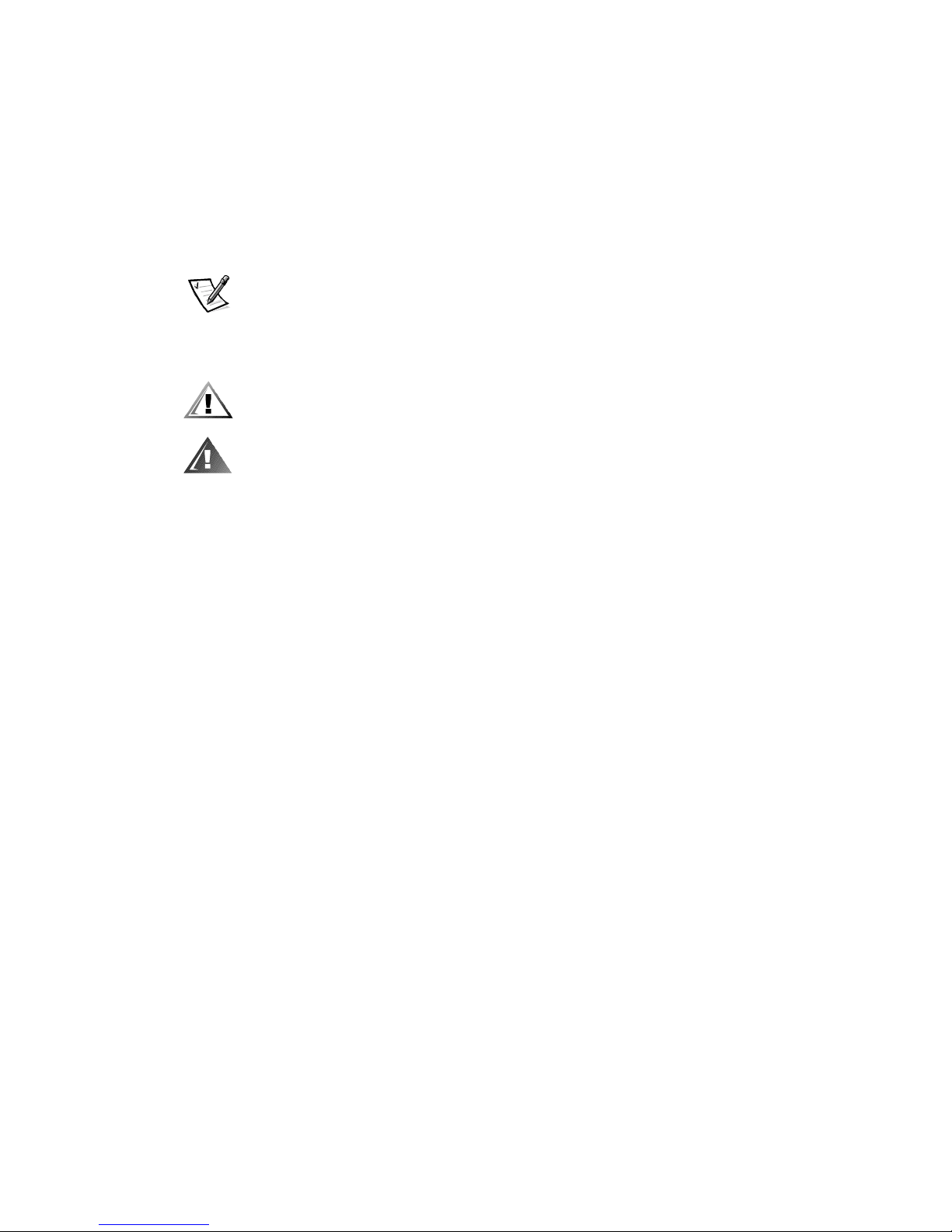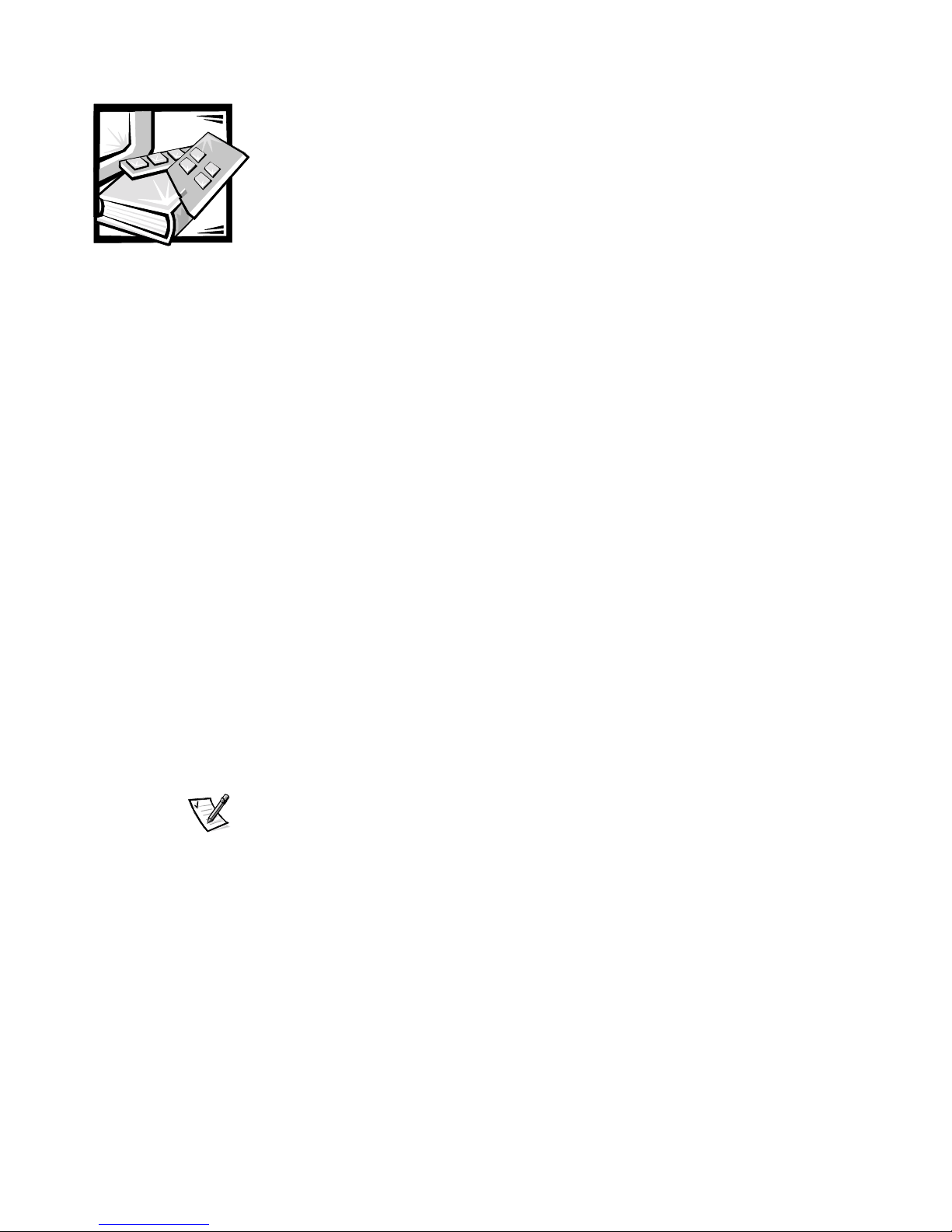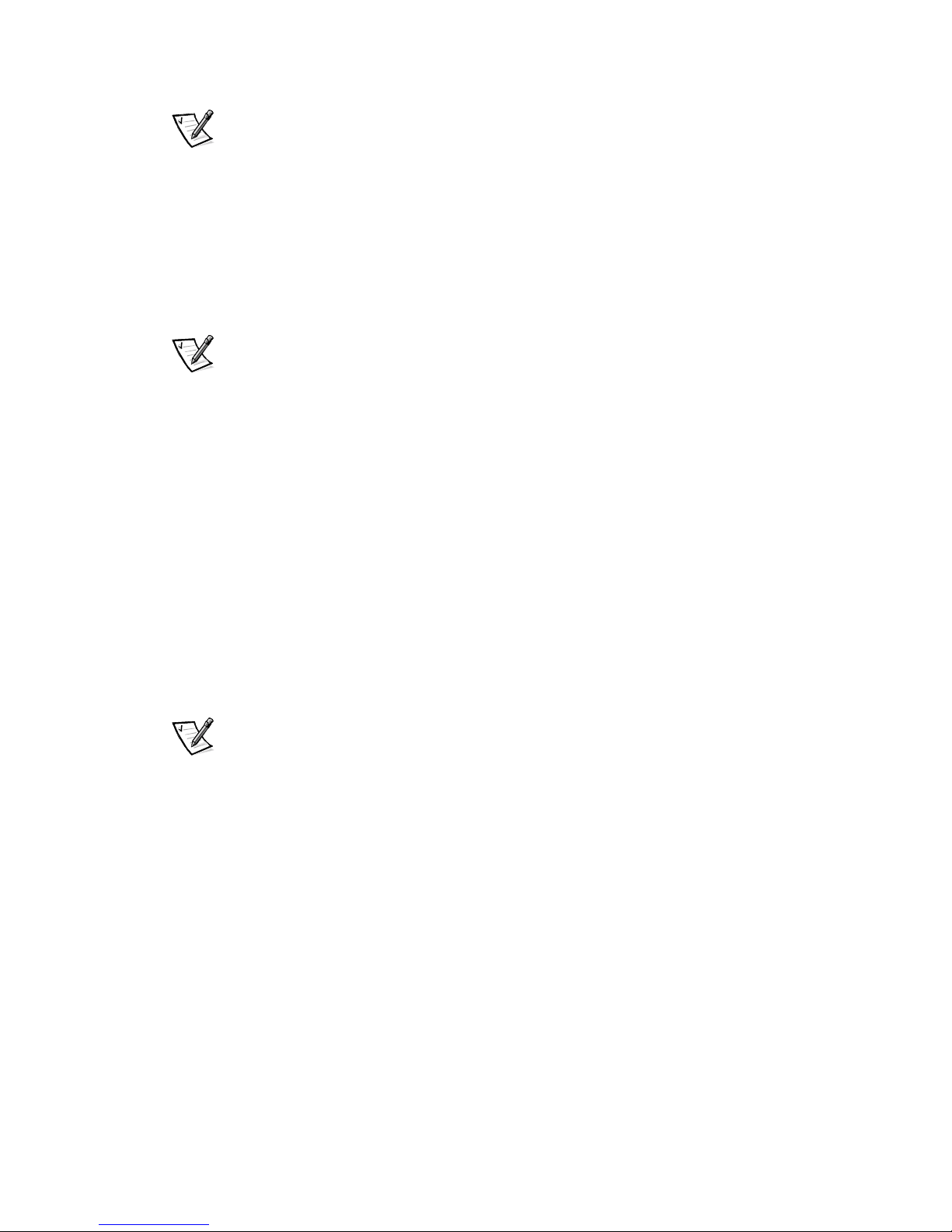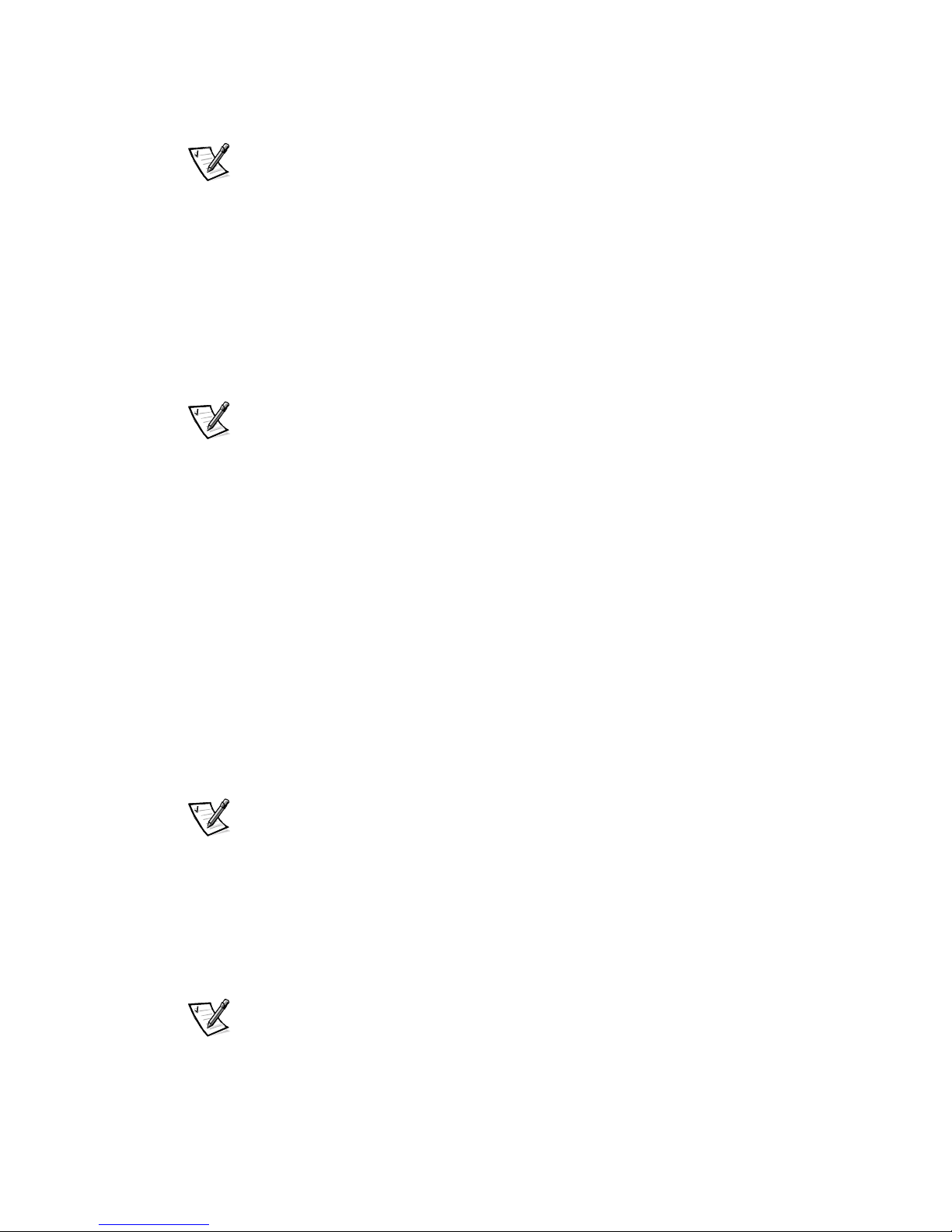2 Updating Drivers on a PowerVault NAS Appliance
NOTE: The procedure for installing the drivers for all optional PCI controllers is identi-
cal except for the name of the driver file. Select the appropriate driver file for your
hardware.
1. Shut down the PowerVault 735N system, disconnect the power cables, install or
connect the PCI controller hardware, and turn on the system.
2. Connect to the NAS Manager from a supported Web browser.
See your System Administrator’s Guide for a list of supported Web browsers.
3. Click Maintenance and then click Terminal Services Advanced Client.
NOTE: If this is the first time you have accessed the Terminal Services Advanced
Client, Windows will ask if you will accept an Active-X controller from Microsoft.
Click Yes to continue.
4. Log in with your user name and password, if requested.
5. In the Advanced Administration Menu, click Computer Management under
Administration Tools.
6. Expand the Computer Management entry by clicking +in the left pane, and
then click System Tools.
7. Double-click Device Manager in the right pane.
8. Click on the appropriate device in the right pane. (The device may be listed under
Unknown devices or may be listed under its own device category.)
PERC 2/DC cards are listed under SCSI and RAID Controllers.
9. Double-click the component you are upgrading/installing. For a PERC 2/DC,
double-click Dell PERC 2/DC RAID Controller.
NOTE: If you have two Dell PERC 2/DC controllers you can click on either adapter
entry.
10. Click the Driver tab in the Properties window.
11. Click Update Driver.
The Upgrade Device Driver Wizard displays.
12. Click Next.
13. Click the radio button next to Search for a suitable driver for my device
(recommended) and then click Next
14. At the Locate Driver Files screen, under the Optional search locations, click
the checkbox for Floppy disk drives, CD-ROM drives, or Specify a location,
depending on where your driver files are located.
Deselect any optional search locations that you are not using.