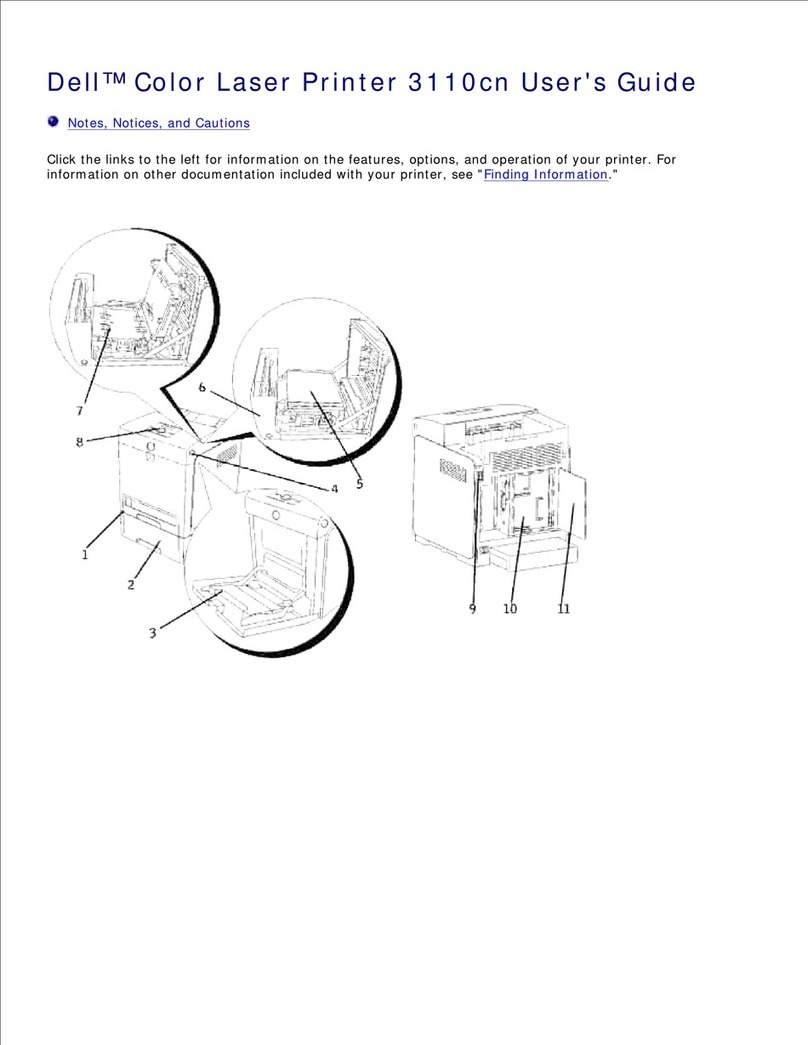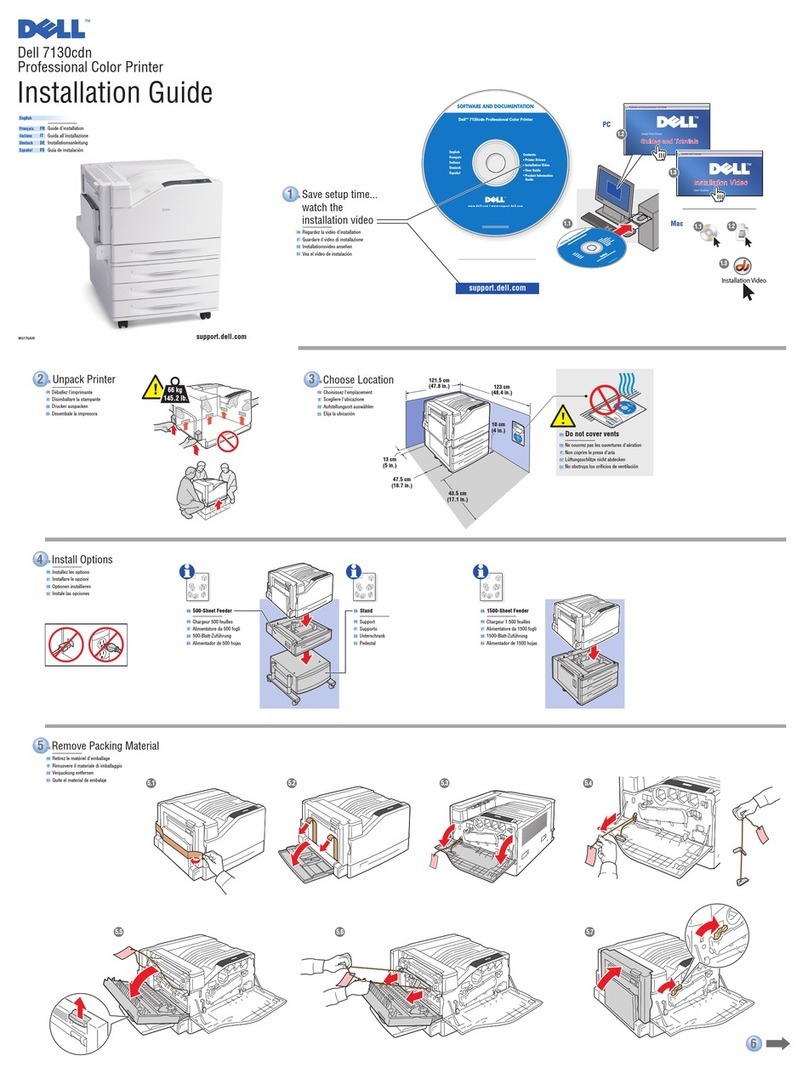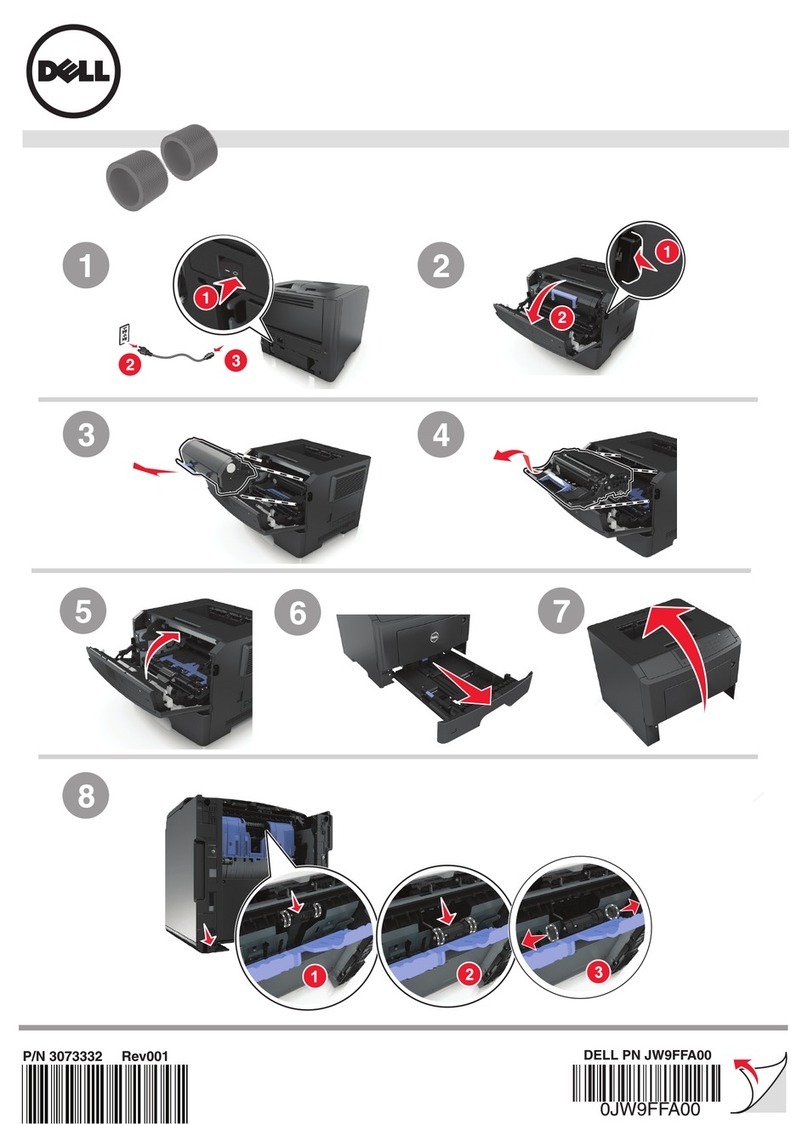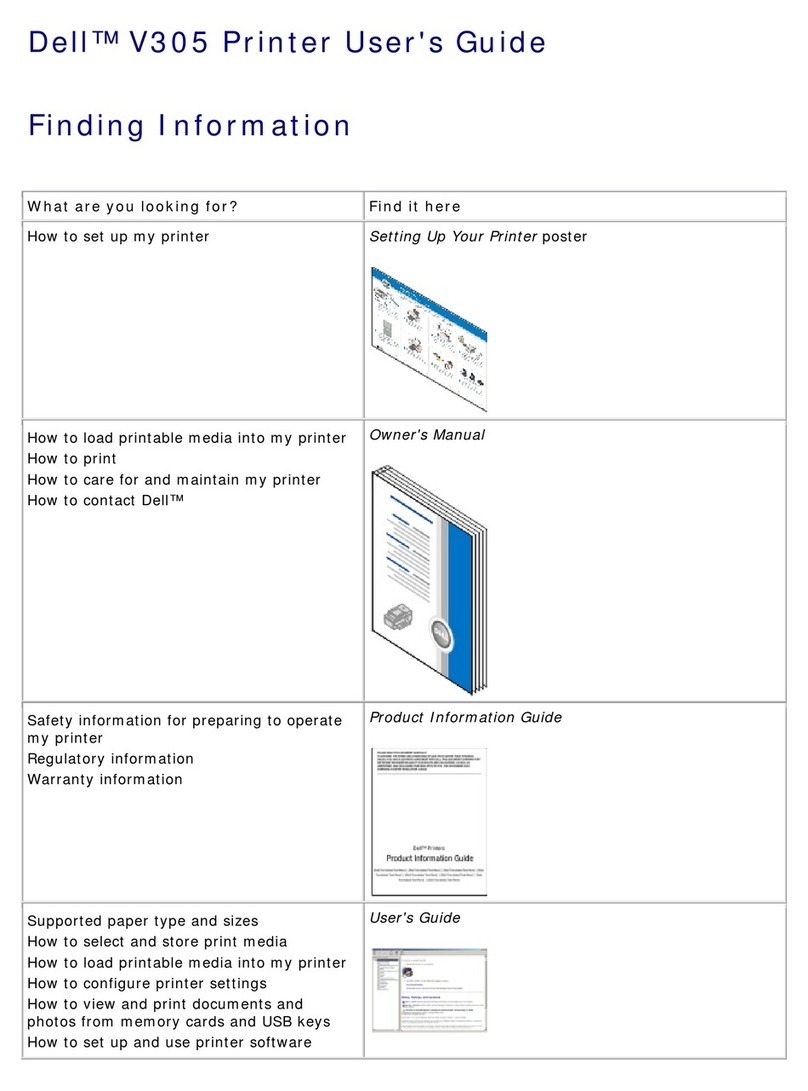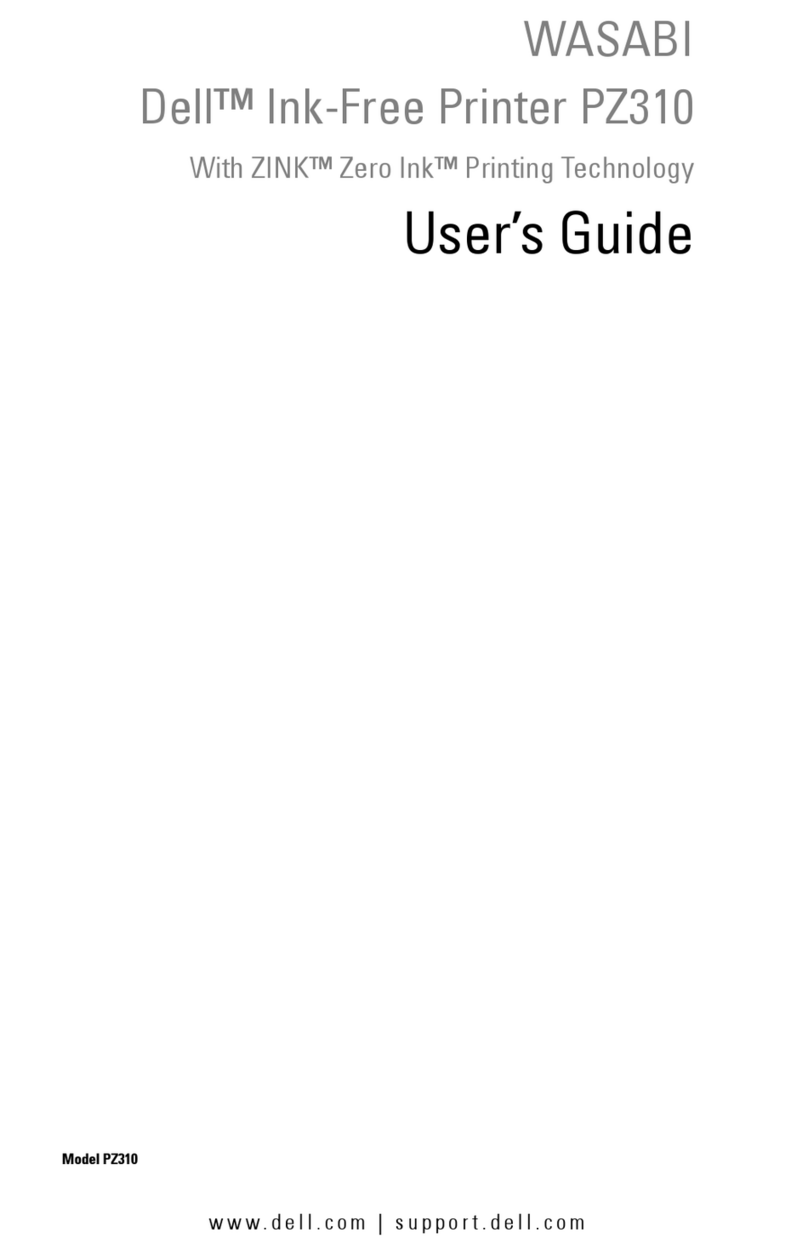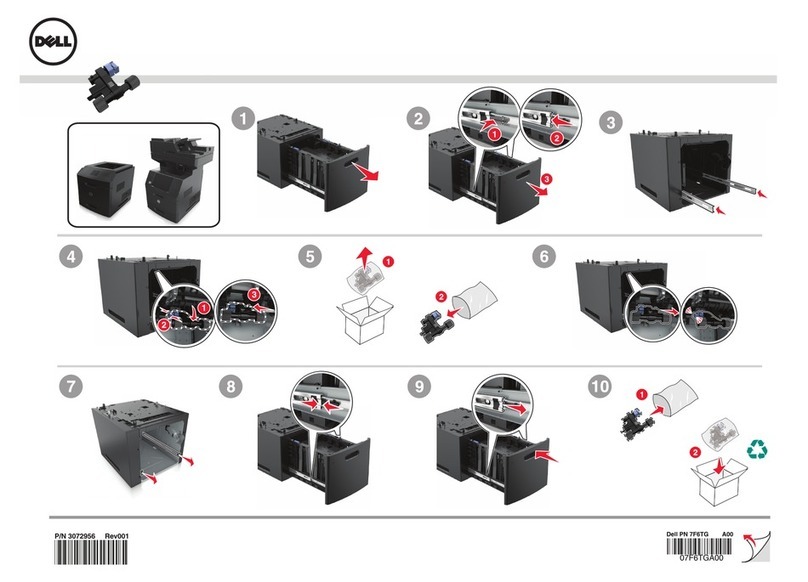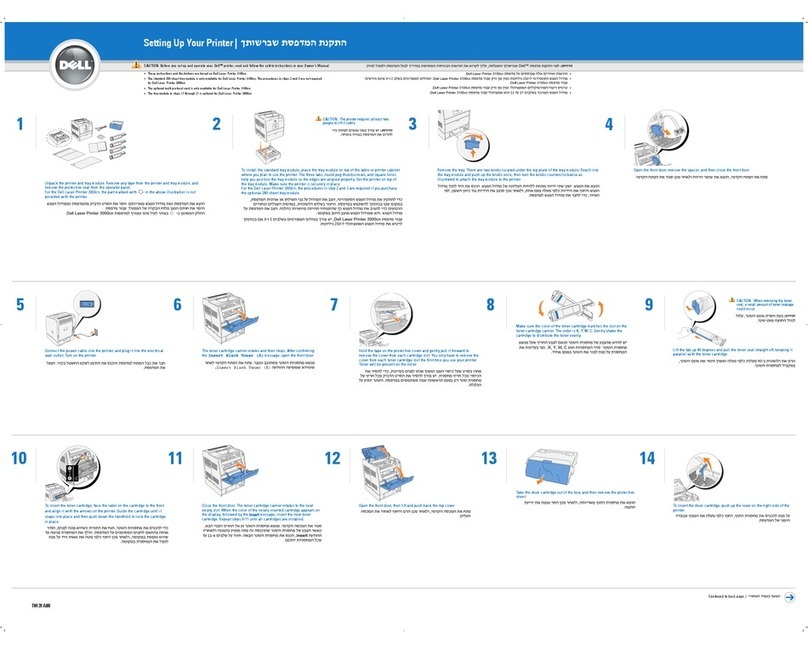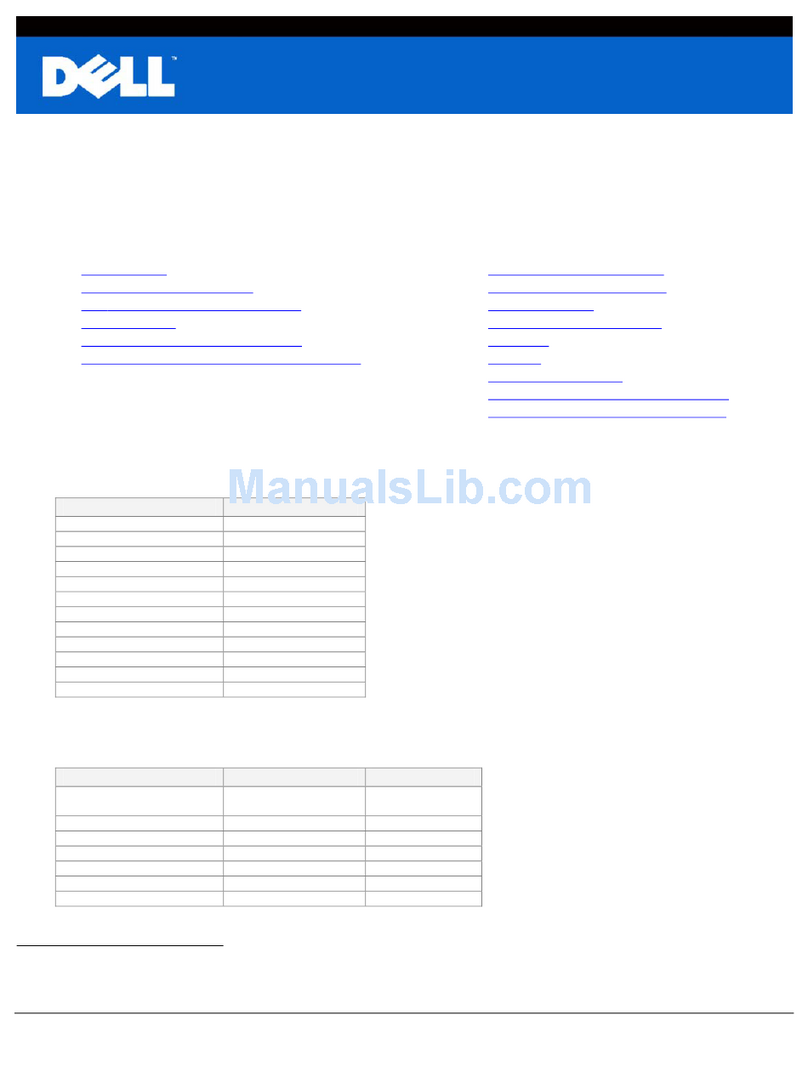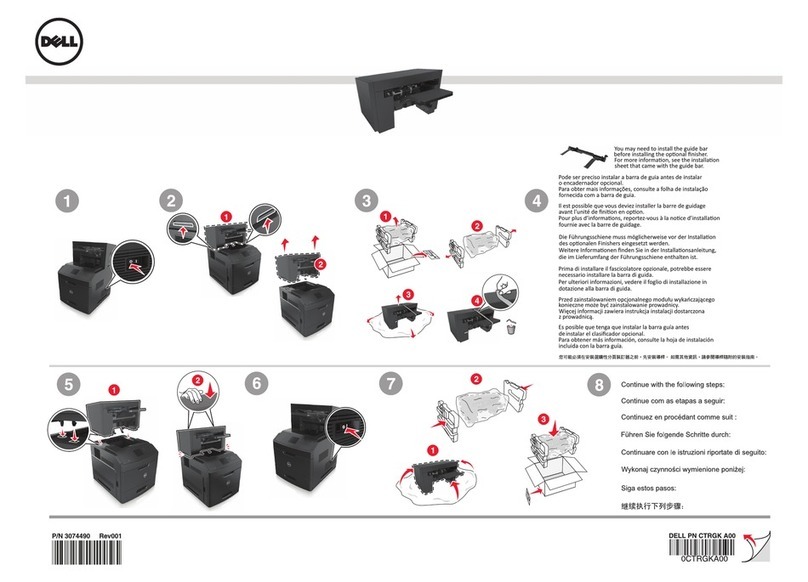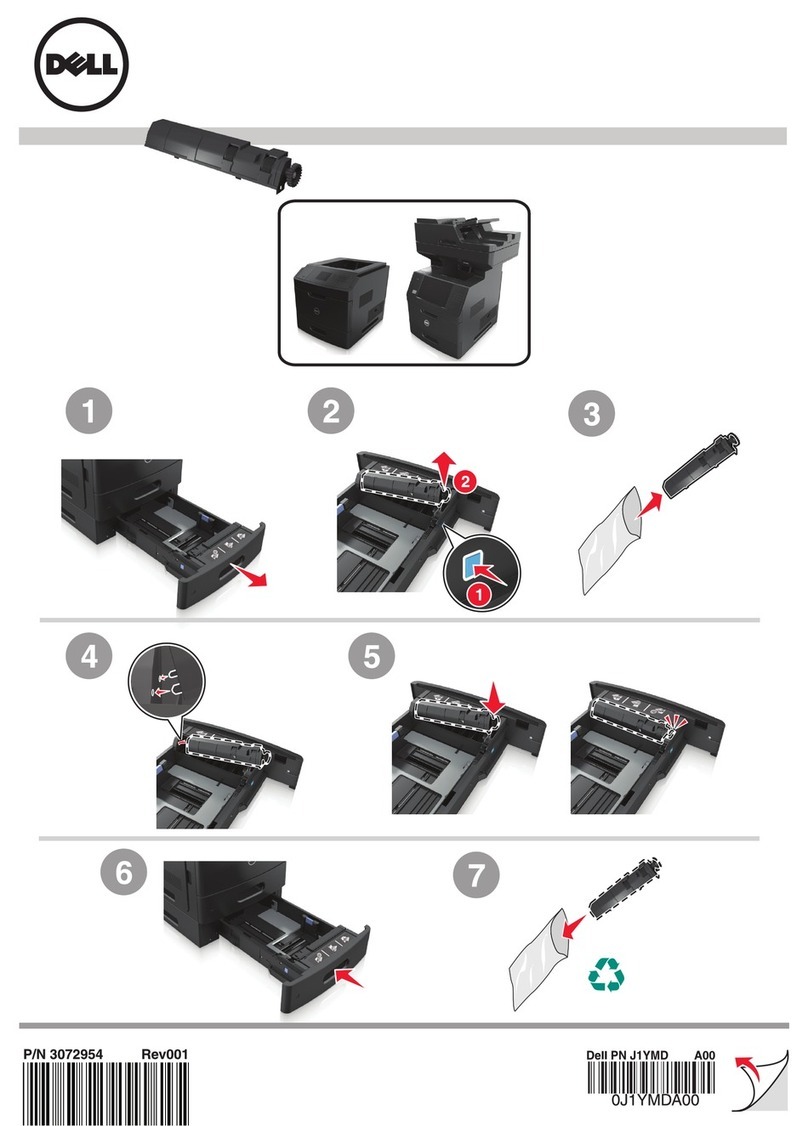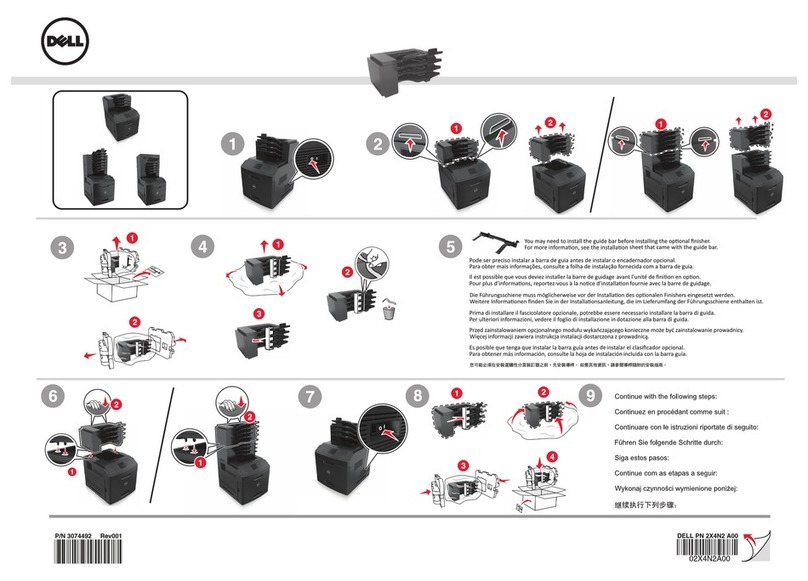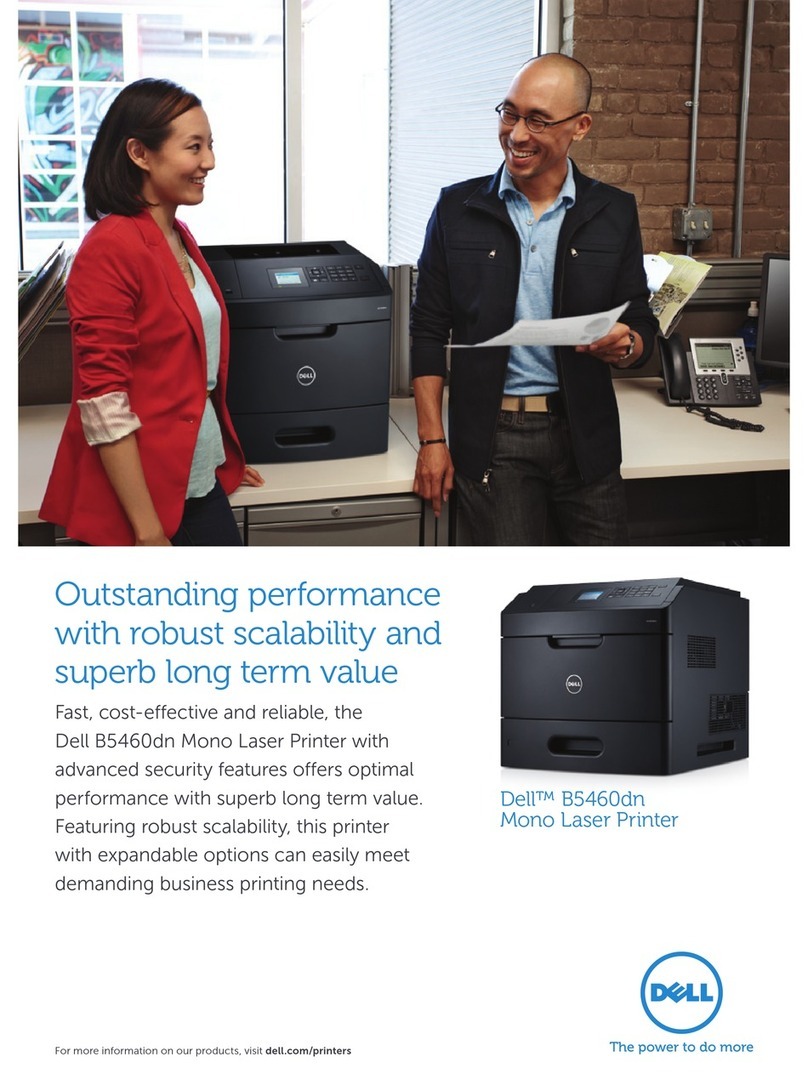3
Finding Information
What Are You Looking For? Find It Here
• Drivers for my printer
• My User’s Guide
Software and Documentation CD
You can use the Software and Documentation CD to install, uninstall,
or reinstall drivers and utilities or access your User’s Guide. For
details, see "Software Overview".
Readme files may be included on your Software and Documentation
CD to provide last-minute updates about technical changes to your
printer or advanced technical reference material for experienced users
or technicians.
• How to use my printer
Quick Reference Guide
CAUTION: Read and follow all safety instructions in your
Product Information Guide prior to setting up and operating
your printer.
NOTE: Quick Reference Gudie may not be provided with your
product depending on your country.
•
How to set up my printer Setup diagram
• Safety information
• Warranty information
• Regulatory Notice
Product Information Guide
Dell 2355dn MFP Quick Reference Guide
lenaProtarepO
Touch Screen
Front
Back
Quick ReferenceGuide
Quick ReferenceGuide
Front
1.LCD:Display.
2.StatusLED: Shows the status of your machine.
3.JobStatus button: Shows the jobs.
4.M/CSetup button: Leads you to the machine setup and advanced settings.
5Startbutton: Initiate operation.
6.Cancelbutton: Cancel displayed operation.
1.LCD:Display.
2.StatusLED: Shows the status of your machine.
3.JobStatus button: Shows the jobs.
4.M/CSetup button: Leads you to the machine setup and advanced settings.
5Startbutton: Initiate operation.
6.Cancelbutton: Cancel displayed operation.
1.LCD:Display.
2.StatusLED: Shows the status of your machine.
3.JobStatus button: Shows the jobs.
4.M/CSetup button: Leads you to the machine setup and advanced settings.
5Startbutton: Initiate operation.
6.Cancelbutton: Cancel displayed operation.
1.USBport
2.Lockingslot
3.Networkport
4.Optionaltray 2 cable
connector
5.Telephoneline socket (Line)
6.Extensiontelephone socket (EXT)
7.Reardoor
8.Powerreceptacle
9.Powerswitch
10.Expresservice code
11.Optionalmemory
12.Optionalwireless card
1.
Copy:Entersthe copy menu.
2.Fax:Enters the fax menu.
3.Scan: Enters the scan menu.
4.Setup:Enters the advanced settings.
5.None:You can set the option which is frequently uses on
mainscreen.Alsoyou can change shortcut name as well.
6. :Shows the main screen.
7. : Enters the LCD brightness, the USB memory,
language,and job status.
8. : Returnto the upper menu.
9. :Scroll through available options.
10. : Starta job.
Front
Front
OperatorPanel Operator Panel
TouchScreen Touch Screen
13
1
7
1
3
4
78
5
2
6
9
10
11
12
14
15
1.DADF
2.Documentwidth guides
3.Documentinput tray
4.Documentoutput tray
5.Operatorpanel
6.Outputtray (face down)
7.MPF(Multi purpose feeder)
8.Frontcover
9.Tray1
10.Optionaltray 2
11.USBmemory port
12.Paperoutput extension
13.Documentglass
14.Tonercartridge
15.Expresservice code
1.DADF
2.Documentwidth guides
3.Documentinput tray
4.Documentoutput tray
5.Operatorpanel
6.Outputtray (face down)
7.MPF(Multi purpose feeder)
8.Frontcover
9.Tray1
10.Optionaltray 2
11.USBmemory port
12.Paperoutput extension
13.Documentglass
14.Tonercartridge
15.Expresservice code
1.DADF
2.Documentwidth guides
3.Documentinput tray
4.Documentoutput tray
5.Operatorpanel
6.Outputtray (face down)
7.MPF(Multi purpose feeder)
8.Frontcover
9.Tray1
10.Optionaltray 2
11.USBmemory port
12.Paperoutput extension
13.Documentglass
14.Tonercartridge
15.Expresservice code
Back
Back
1
2
3
5
4
6
8
9
10
11
12
1.USBport
2.Lockingslot
3.Networkport
4.Optionaltray 2 cable
connector
5.Telephoneline socket (Line)
6.Extensiontelephone socket (EXT)
7.Reardoor
8.Powerreceptacle
9.Powerswitch
10.Expresservice code
11.Optionalmemory
12.Optionalwireless card
1.USBport
2.Lockingslot
3.Networkport
4.Optionaltray 2 cable
connector
5.Telephoneline socket (Line)
6.Extensiontelephone socket (EXT)
7.Reardoor
8.Powerreceptacle
9.Powerswitch
10.Expresservice code
11.Optionalmemory
12.Optionalwireless card
1.
Copy:Entersthe copy menu.
2.Fax:Enters the fax menu.
3.Scan: Enters the scan menu.
4.Setup:Enters the advanced settings.
5.None:You can set the option which is frequently uses on
mainscreen.Alsoyou can change shortcut name as well.
6. :Shows the main screen.
7. : Enters the LCD brightness, the USB memory,
language,and job status.
8. : Returnto the upper menu.
9. :Scroll through available options.
10. : Starta job.
1.
Copy:Entersthe copy menu.
2.Fax:Enters the fax menu.
3.Scan: Enters the scan menu.
4.Setup:Enters the advanced settings.
5.None:You can set the option which is frequently uses on
mainscreen.Alsoyou can change shortcut name as well.
6. :Shows the main screen.
7. : Enters the LCD brightness, the USB memory,
language,and job status.
8. : Returnto the upper menu.
9. :Scroll through available options.
10. : Starta job.