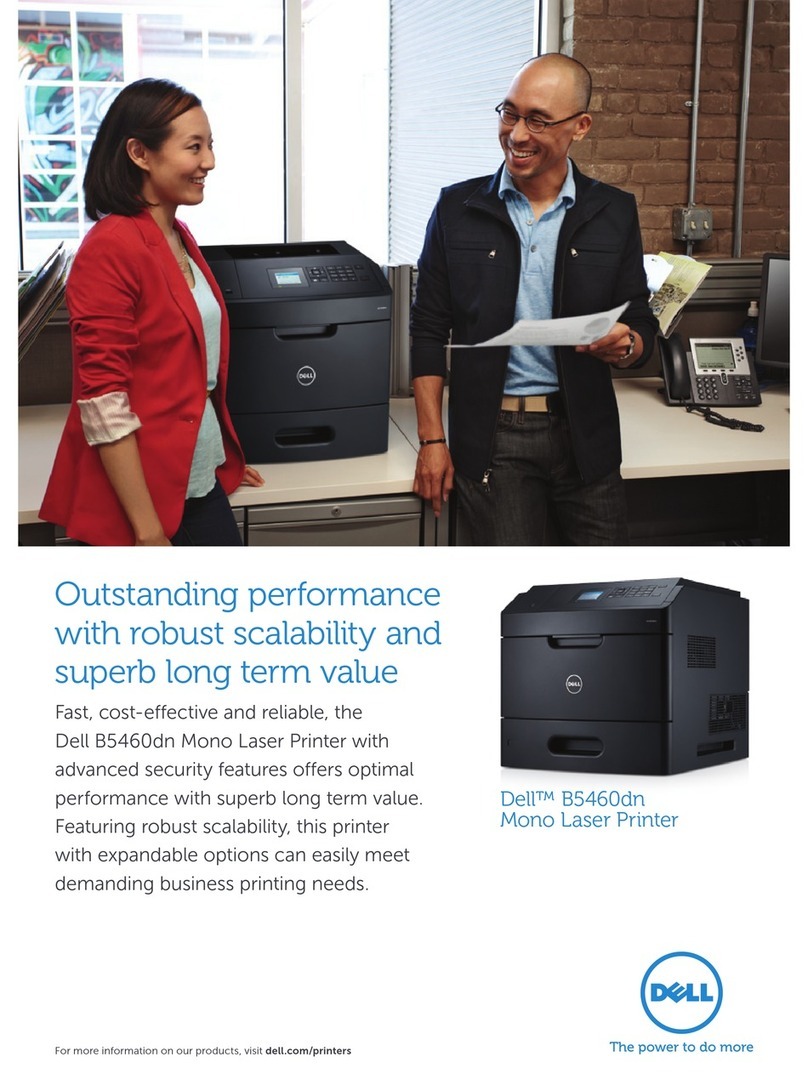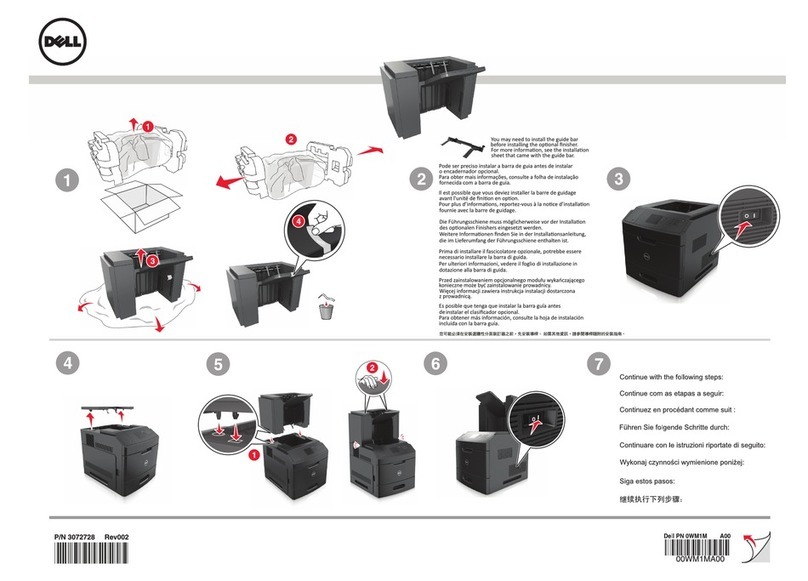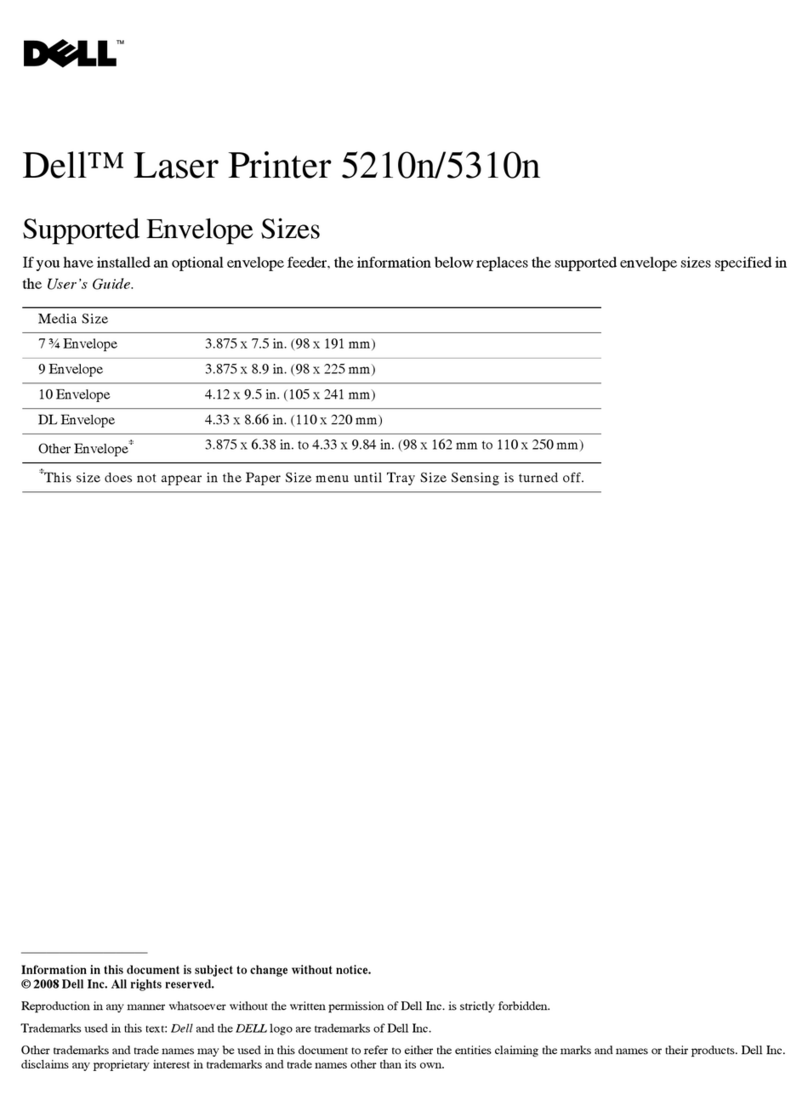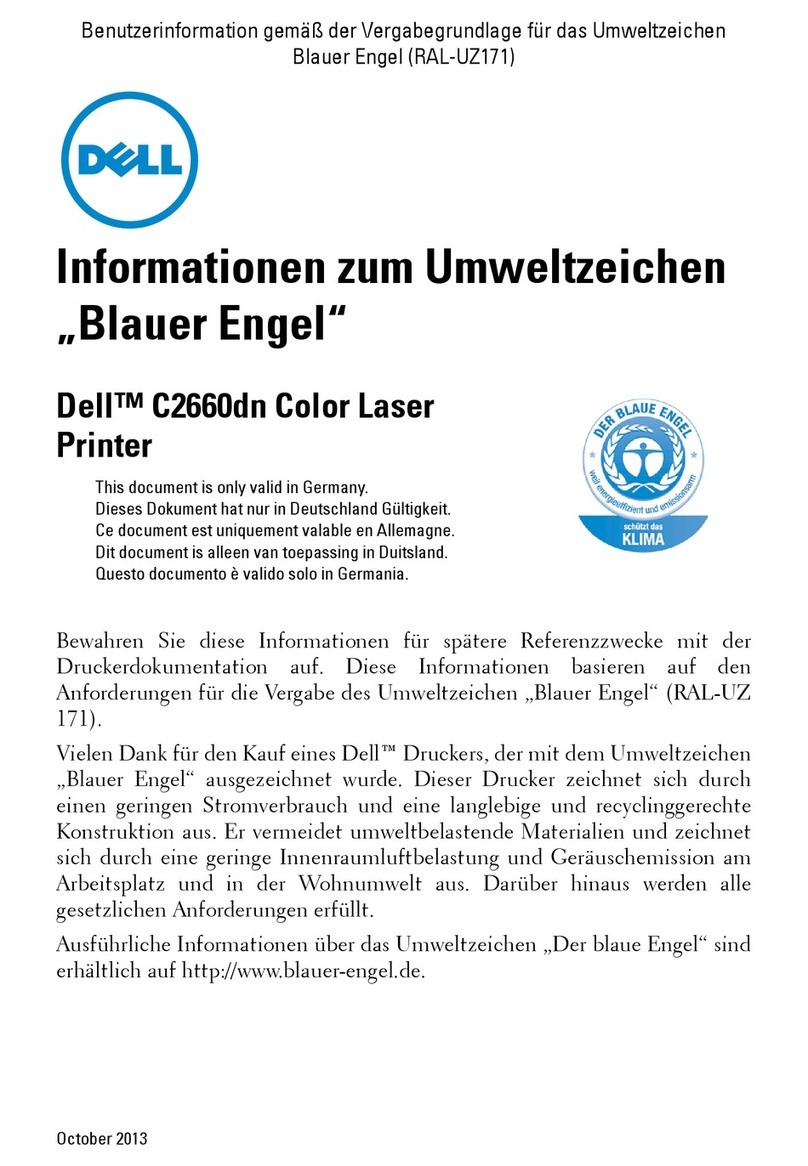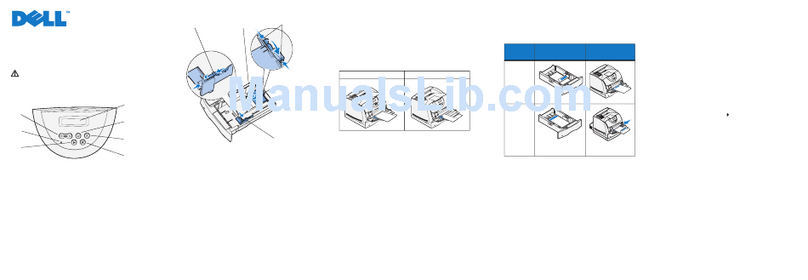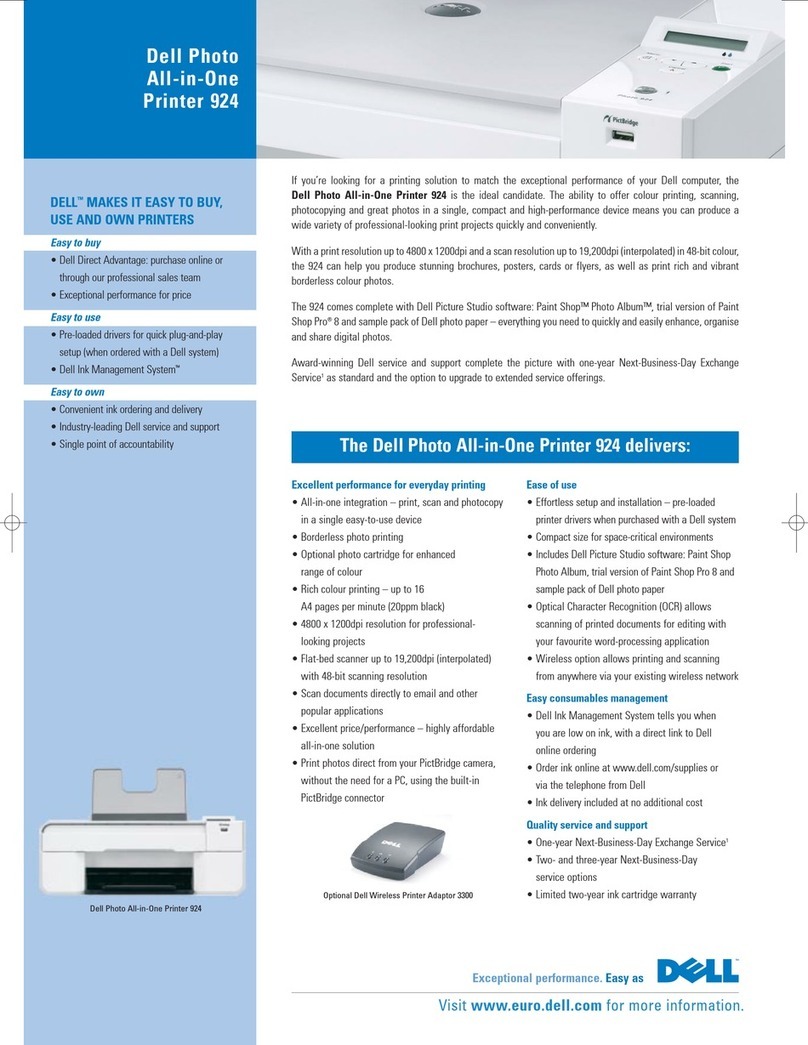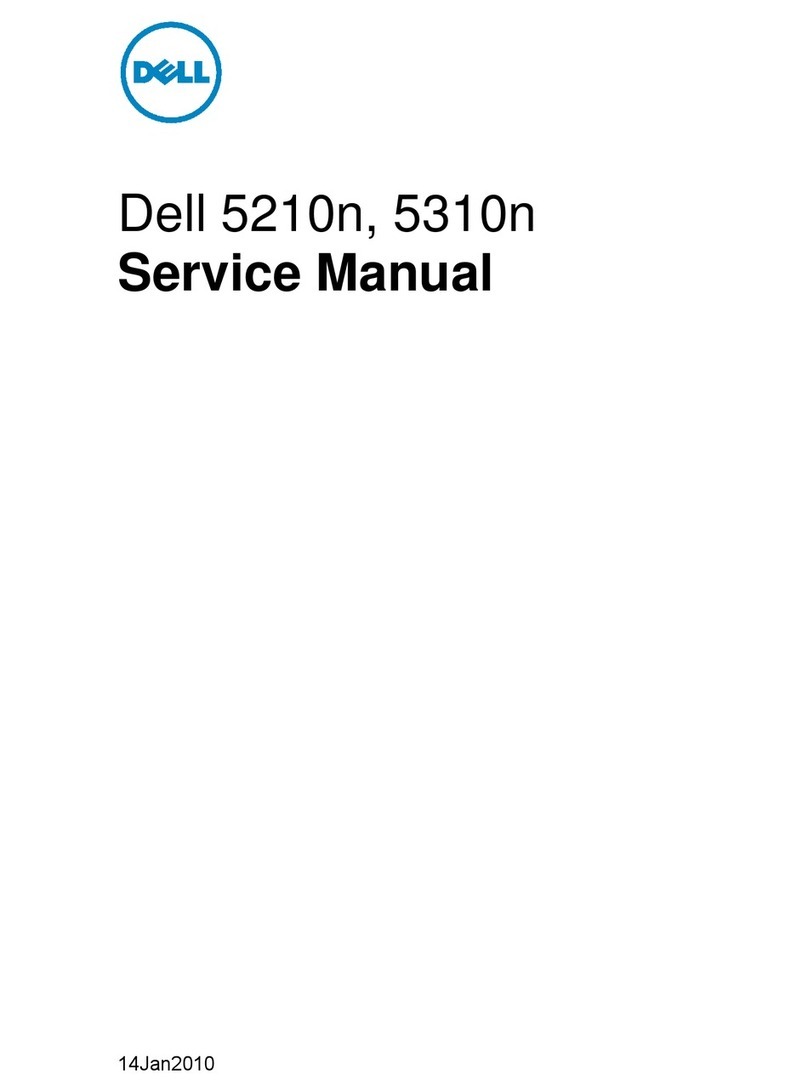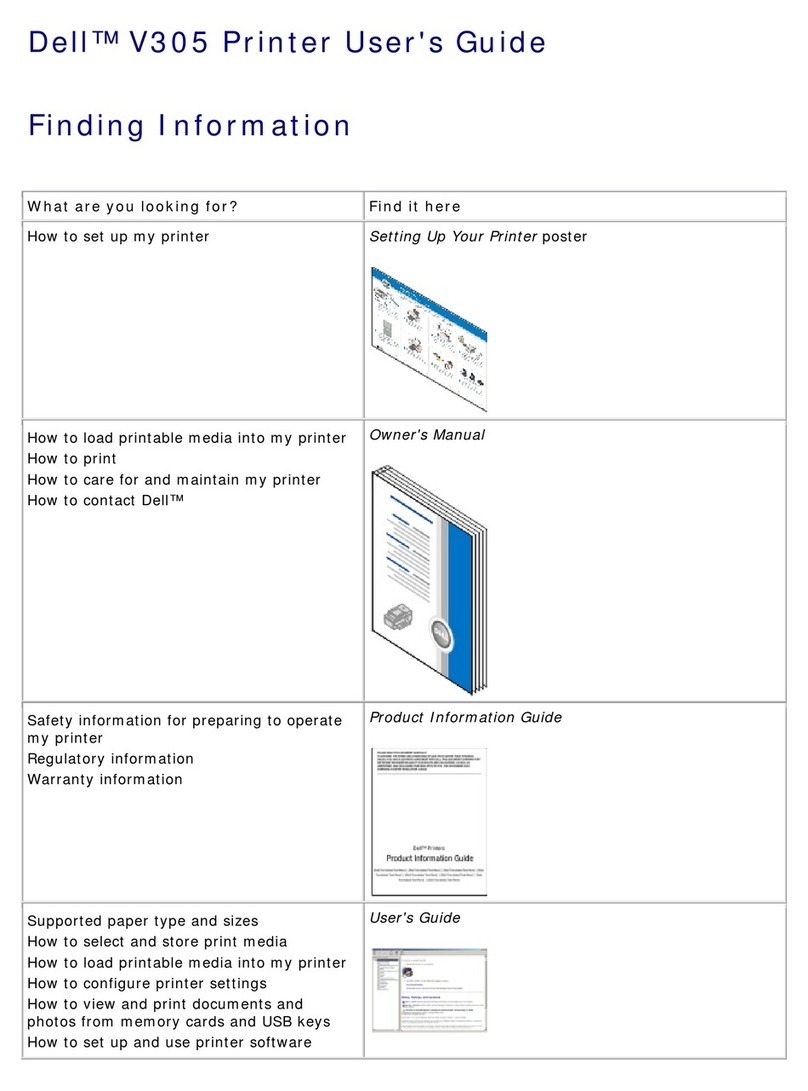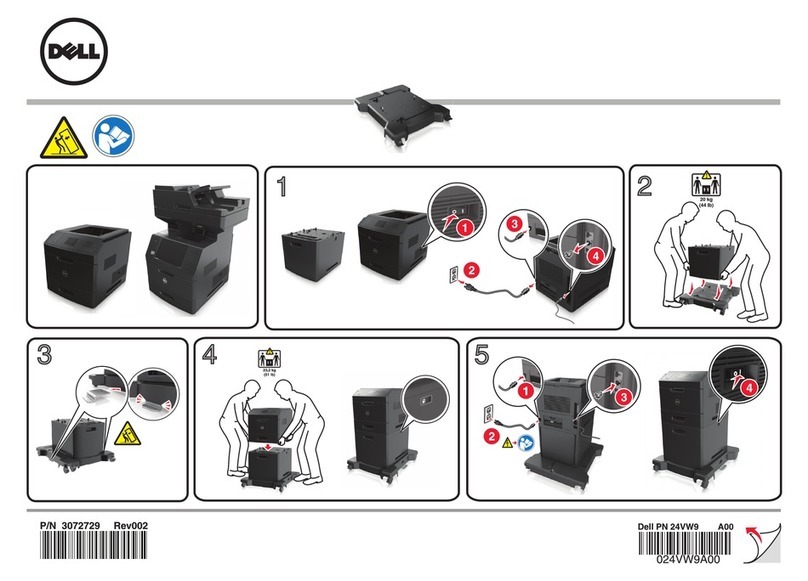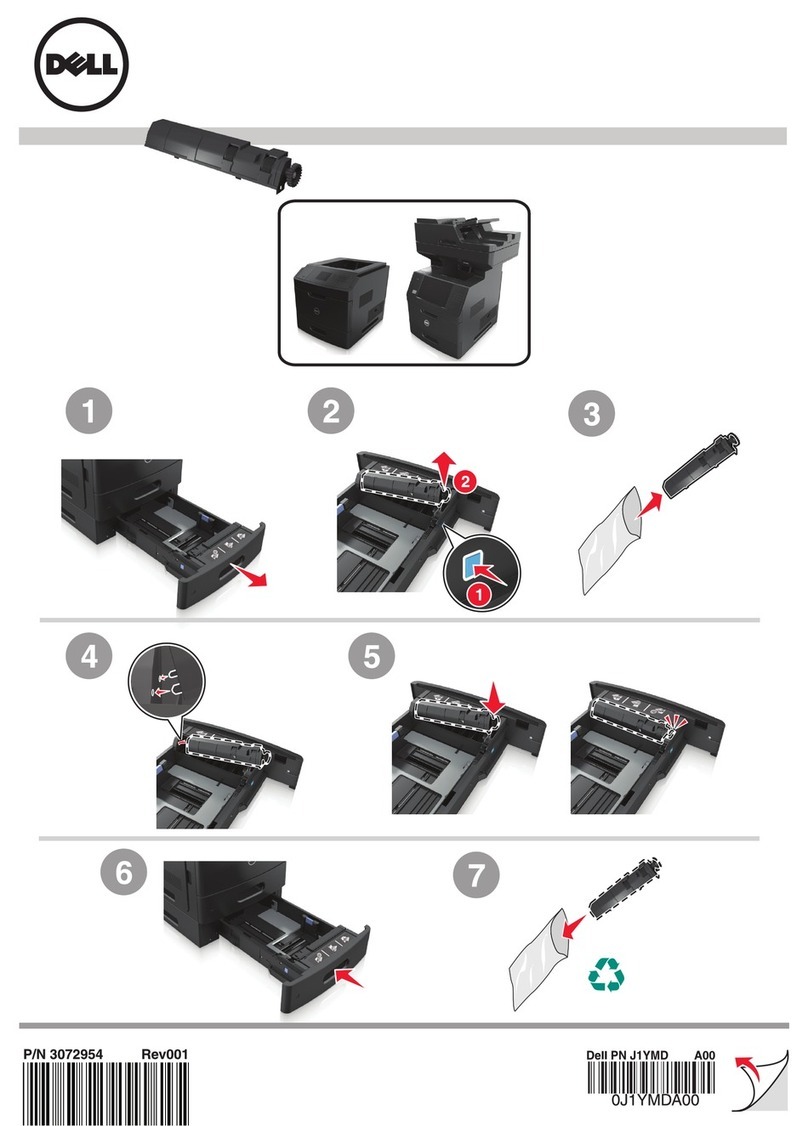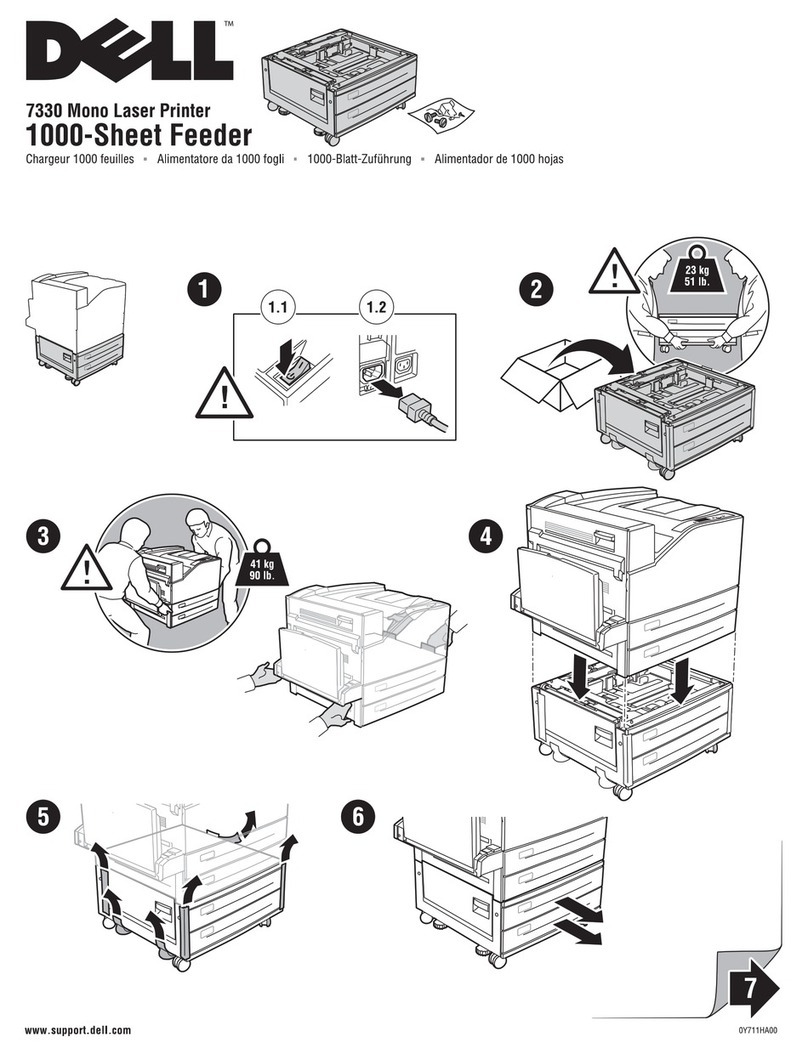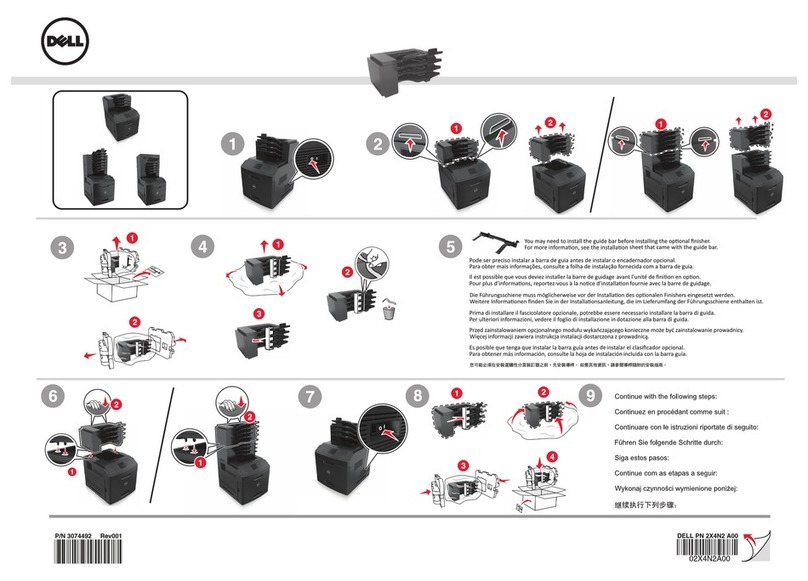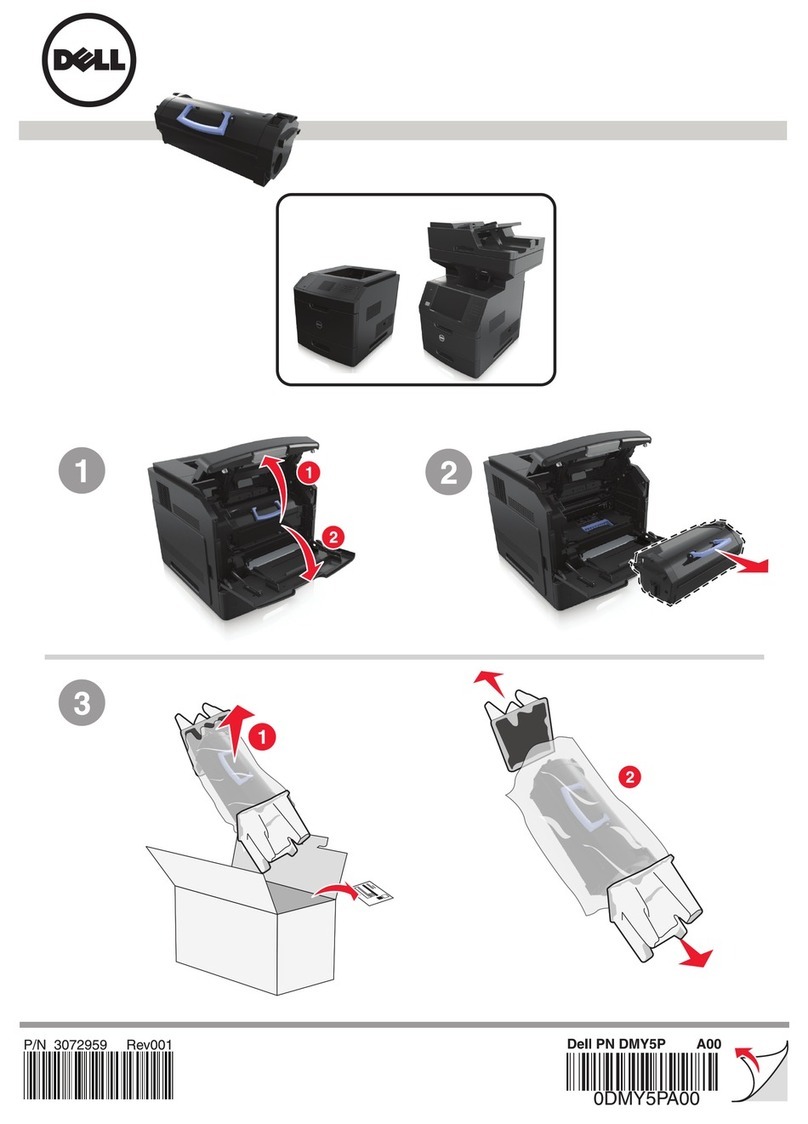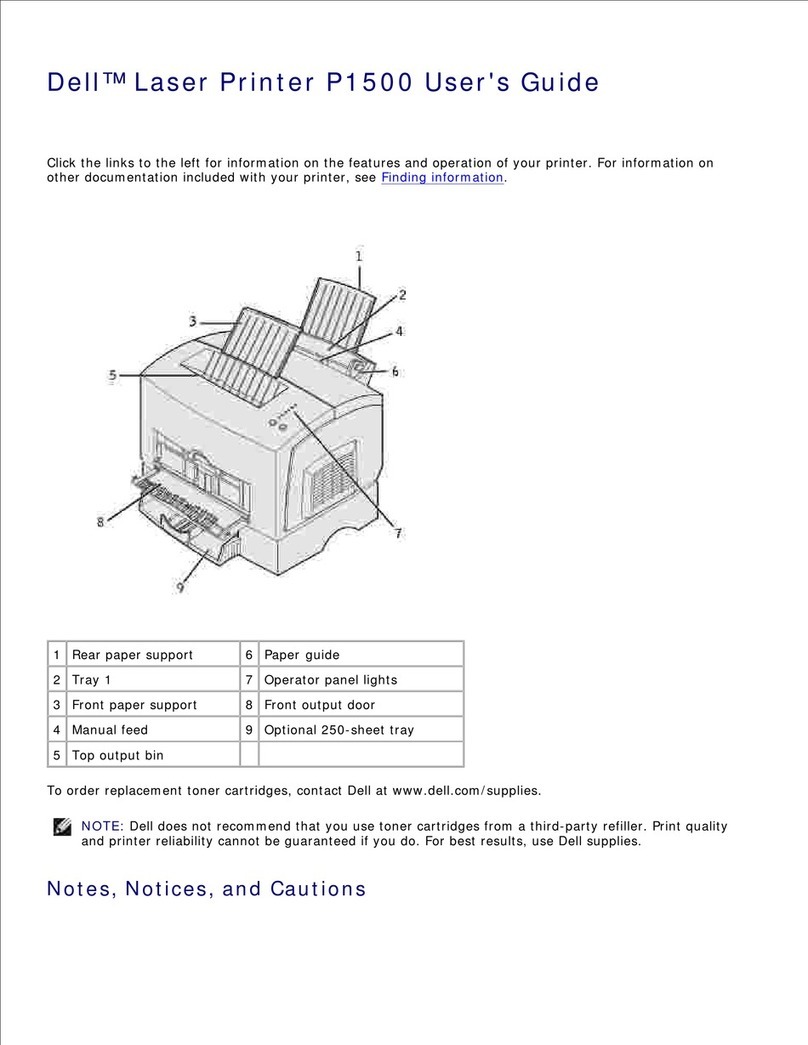Connect the power cable into the printer, and plug it into the electrical
wall outlet. Turn on the printer.
The toner cartridge carrier rotates and then stops. After confirming
the Insert Black Toner (K) message, open the front door.
Hold the tape on the protective cover and gently pull it forward to
remove the cover from each cartridge slot. You only have to remove the
cover from each toner cartridge slot the first time you use your printer.
Toner will be present on the roller.
Make sure the color of the toner cartridge matches the slot on the
toner cartridge carrier. The order is K, Y, M, C. Gently shake the
cartridge to distribute the toner evenly.
Lift the tab up 90 degrees and pull the toner seal straight off, keeping it
parallel with the toner cartridge.
To insert the toner cartridge, face the label on the cartridge to the front
and align it with the arrows on the printer. Guide the cartridge until it
snaps into place and then push down the handhold to lock the cartridge
in place.
Close the front door. The toner cartridge carrier rotates to the next
empty slot. When the color of the newly inserted cartridge appears on
the display, followed by the Insert message, insert the next toner
cartridge. Repeat steps 6-11 until all cartridges are installed.
Open the front door, then lift and push back the top cover.
Take the drum cartridge out of the box, and then remove the protective
sheet.
To insert the drum cartridge, push up the lever on the right side of the
printer.
Setting Up Your Printer |
1
Unpack the printer and tray module. Remove any tape from the printer and tray module, and
remove the protective seal from the operator panel.
For the Dell Laser Printer 3000cn, the part marked with in the above illustration is not
provided with the printer.
To install the standard tray module, place the tray module on top of the table or printer cabinet
where you plan to use the printer. The three tabs, round peg thumbscrews, and square holes
help you position the tray module so the edges are aligned properly. Set the printer on top of
the tray module. Make sure the printer is securely in place.
For the Dell Laser Printer 3000cn, the procedures in step 2 and 3 are required if you purchase
the optional 250-sheet tray module.
Remove the tray. There are two knobs located under the top plate of the tray module. Reach into
the tray module and push up the knobs once, then turn the knobs counterclockwise as
illustrated to attach the tray module to the printer.
Open the front door, remove the spacer, and then close the front door.
234
5
CAUTION: The printer requires at least two
people to lift it safely.
6 7 9
10 11
8
12 13 14
Continued to back page / ➔
CAUTION: When removing the toner
seal, a small amount of toner leakage
could occur.
CAUTION: Before you set up and operate your Dell™ printer, read and follow the safety instructions in your Owner’s Manual.
• These instructions and illustrations are based on Dell Laser Printer 3100cn.
• The standard 250-sheet tray module is only available for Dell Laser Printer 3100cn. The procedures in steps 2 and 3 are not required
for Dell Laser Printer 3000cn.
• The optional multi protocol card is only available for Dell Laser Printer 3100cn.
• The tray module in steps 17 through 21 is optional for Dell Laser Printer 3000cn.
T6131A00