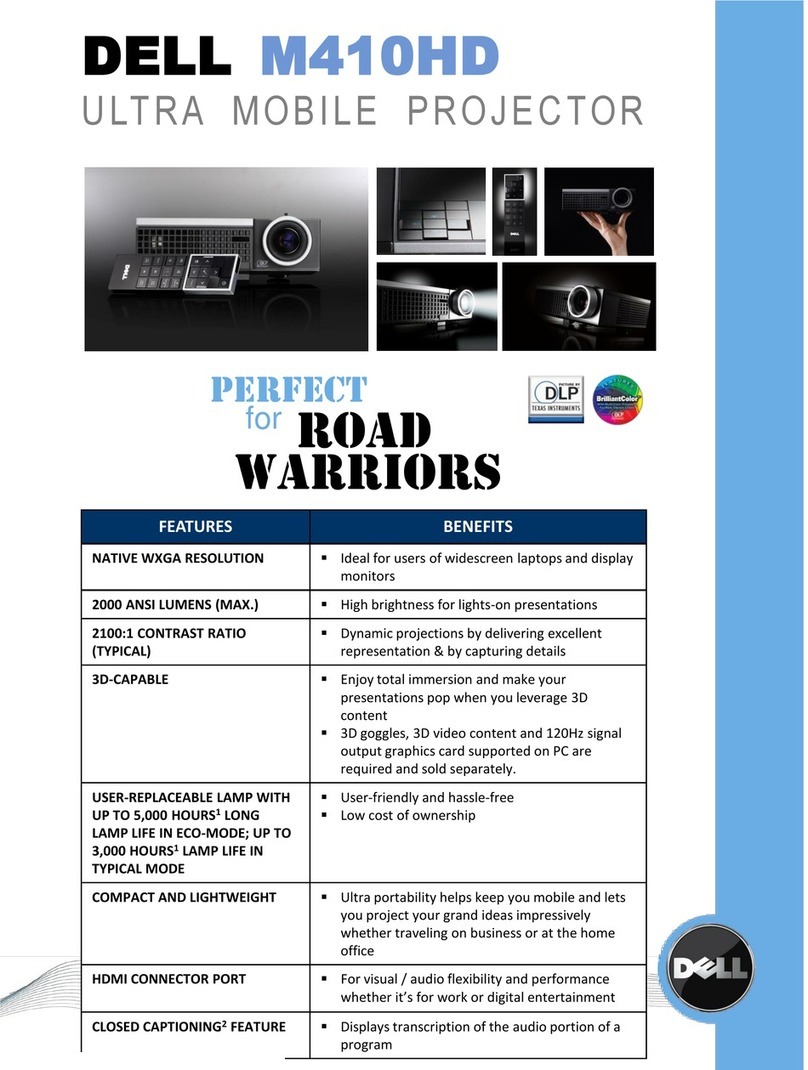Dell M209X User manual
Other Dell Projector manuals

Dell
Dell 7700 FullHD User manual

Dell
Dell PowerEdge 1850 User manual

Dell
Dell PowerEdge RAID Controller S300 User manual

Dell
Dell 3400MP - XGA DLP Projector User manual

Dell
Dell PowerEdge RAID Controller S300 User manual

Dell
Dell 1201MP User manual
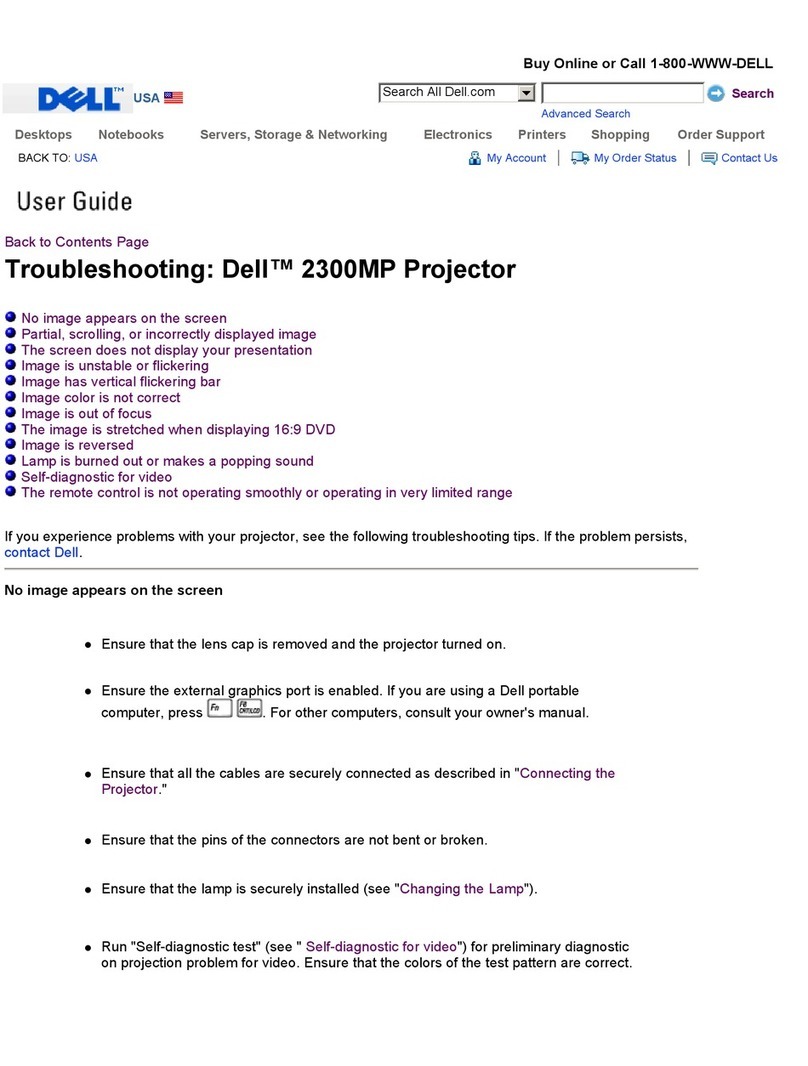
Dell
Dell 2300MP User manual
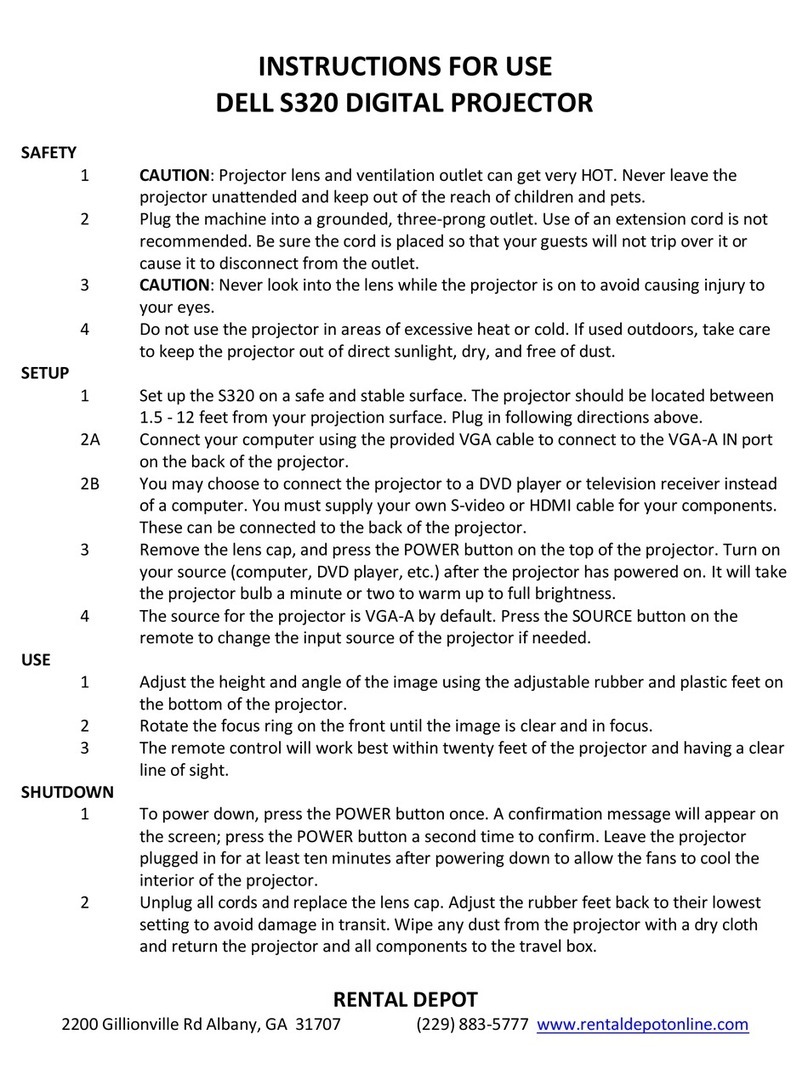
Dell
Dell S320 User manual
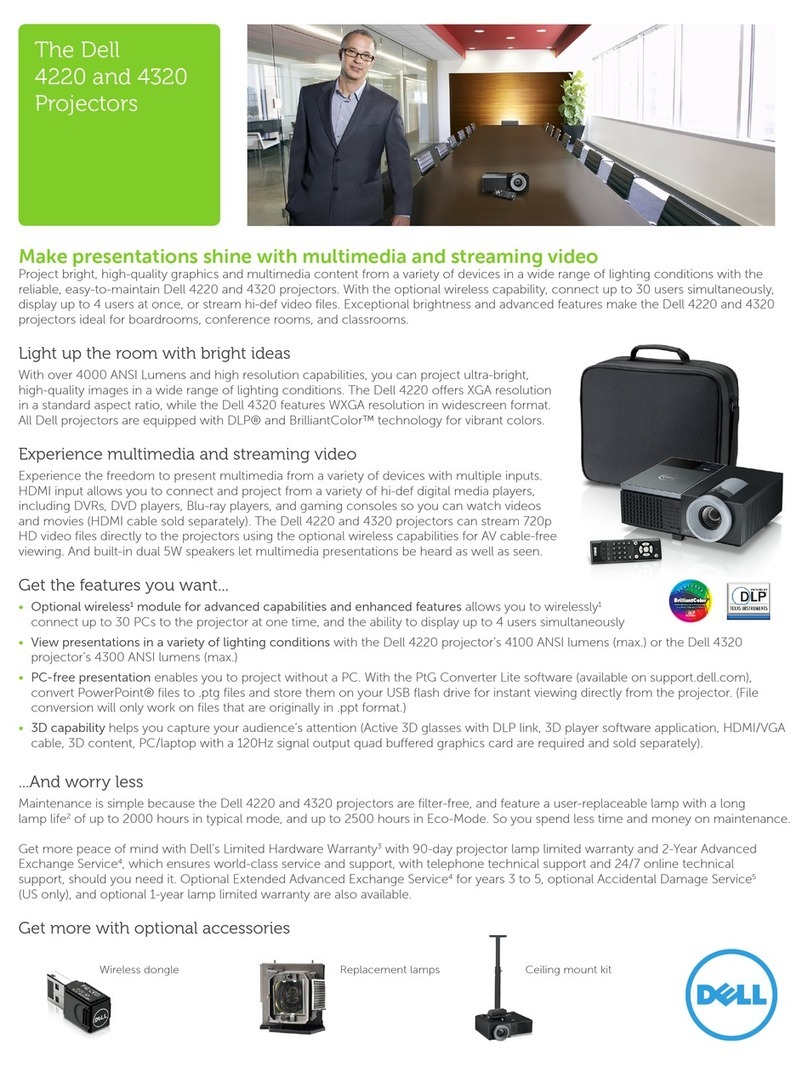
Dell
Dell PowerEdge 4220 User manual

Dell
Dell 1200MP User manual

Dell
Dell M410HD User manual

Dell
Dell 7700FullHD Quick start guide
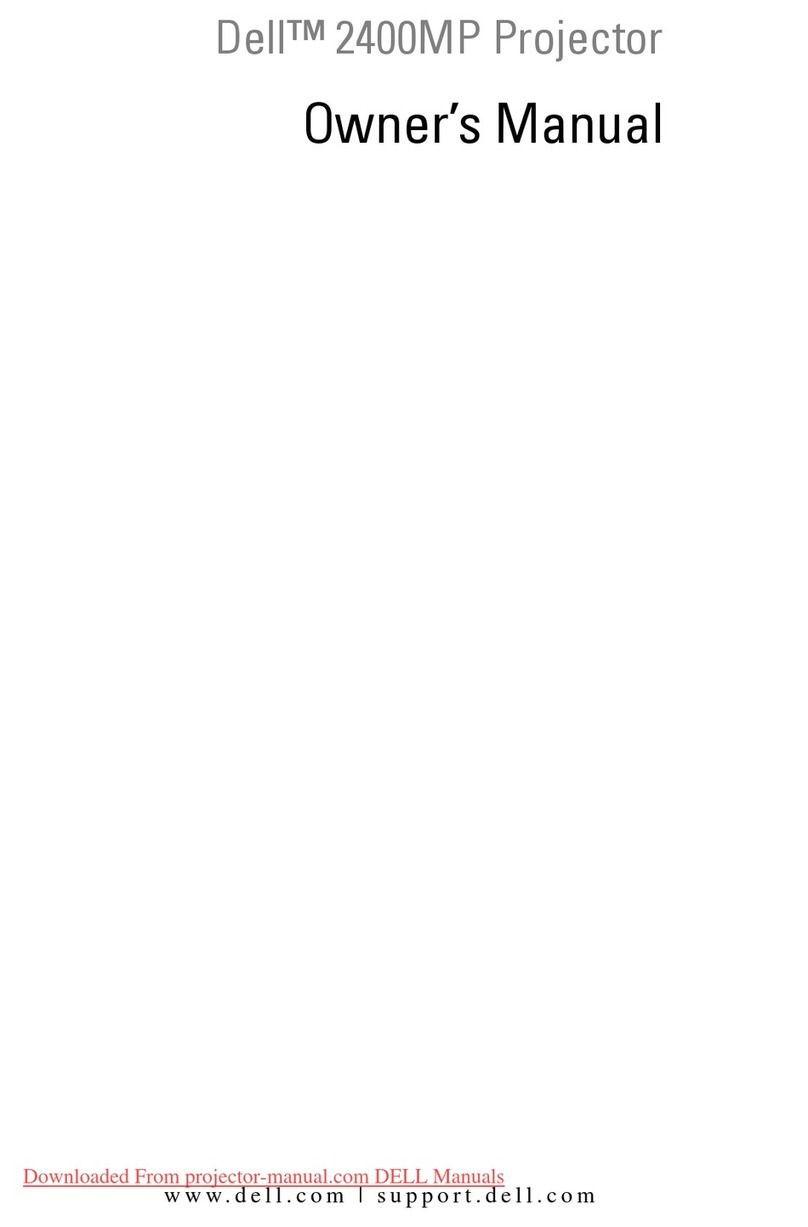
Dell
Dell 2400MP - XGA DLP Projector User manual

Dell
Dell M110 User manual

Dell
Dell 4610X WIRELESS PLUS User manual

Dell
Dell 4210X - XGA DLP Projector User manual

Dell
Dell Vostro 1220 User manual

Dell
Dell 1210S - DLP Projector - 2500 ANSI Lumens User manual

Dell
Dell Vostro 1220 User manual
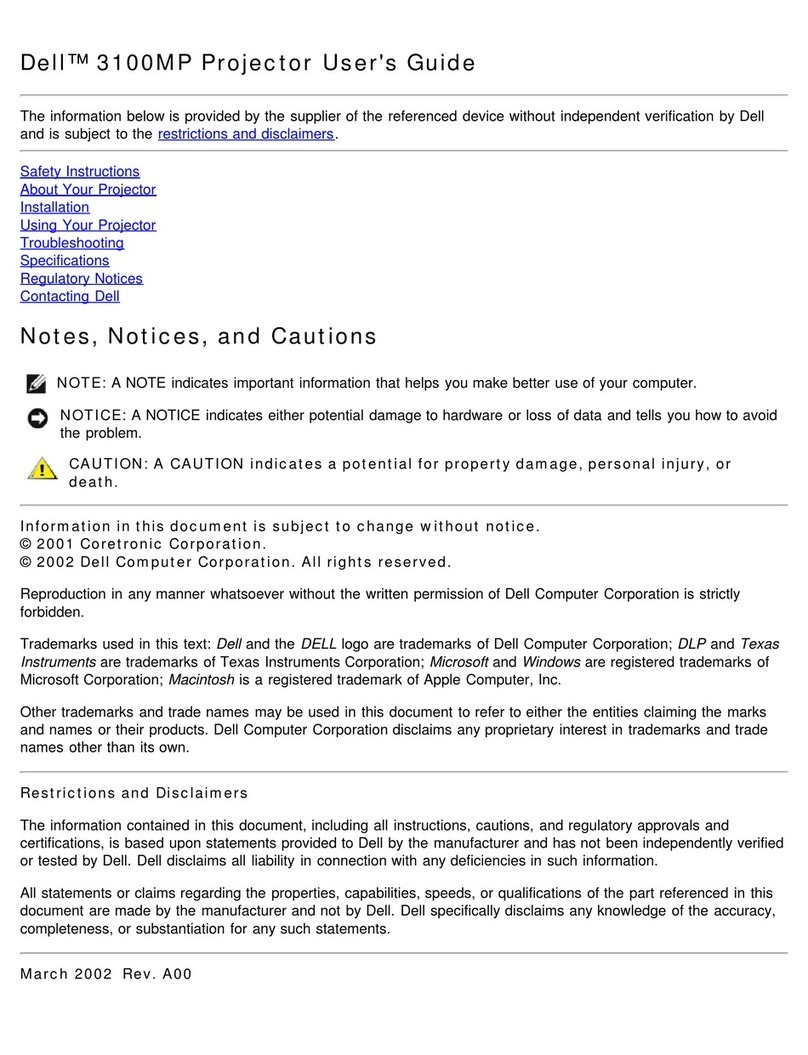
Dell
Dell 3100MP User manual