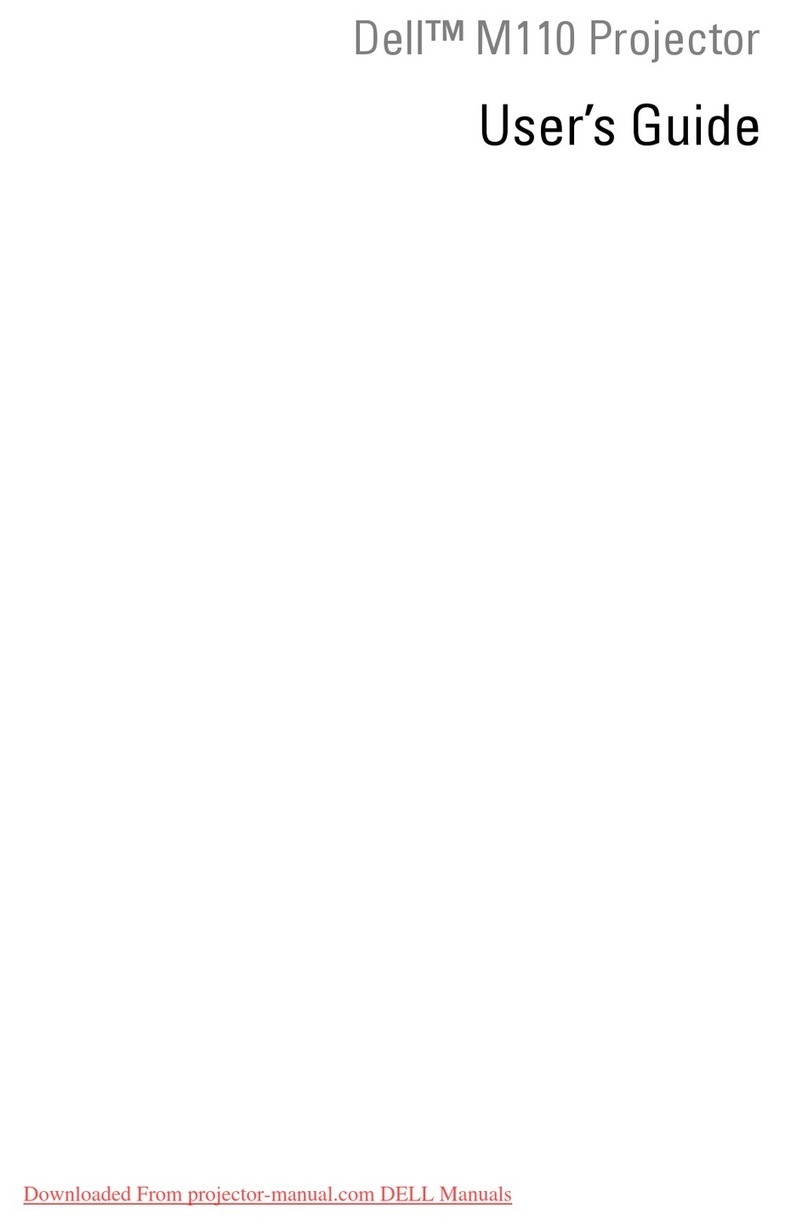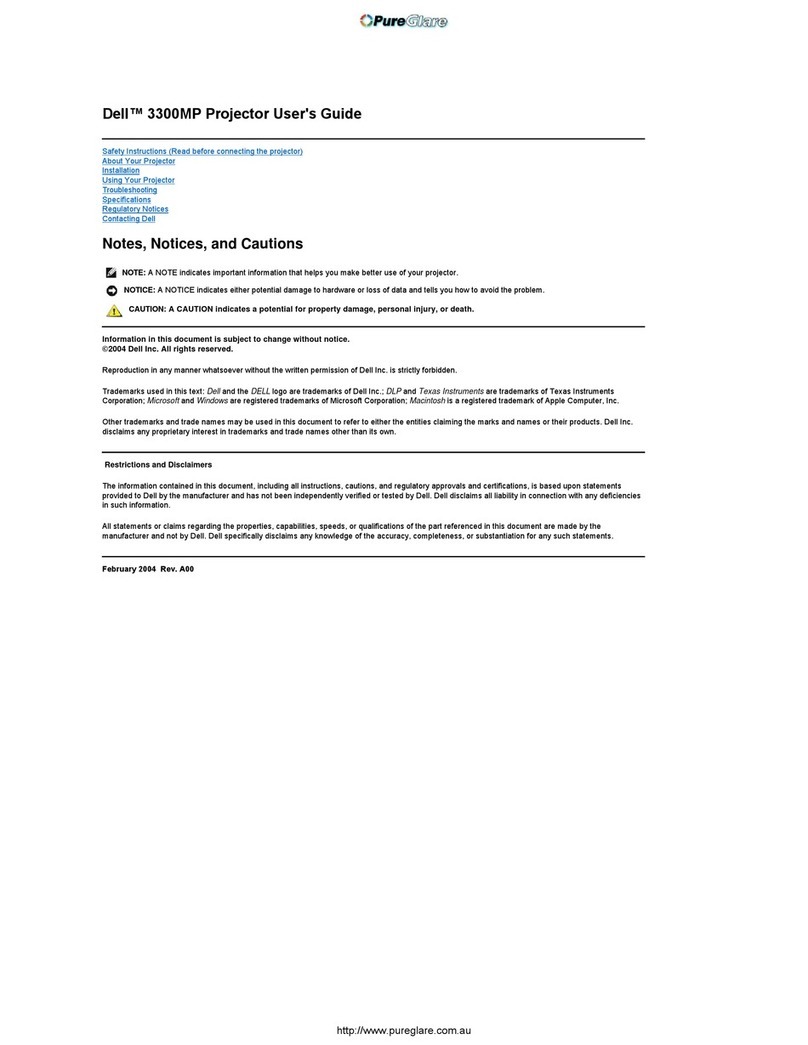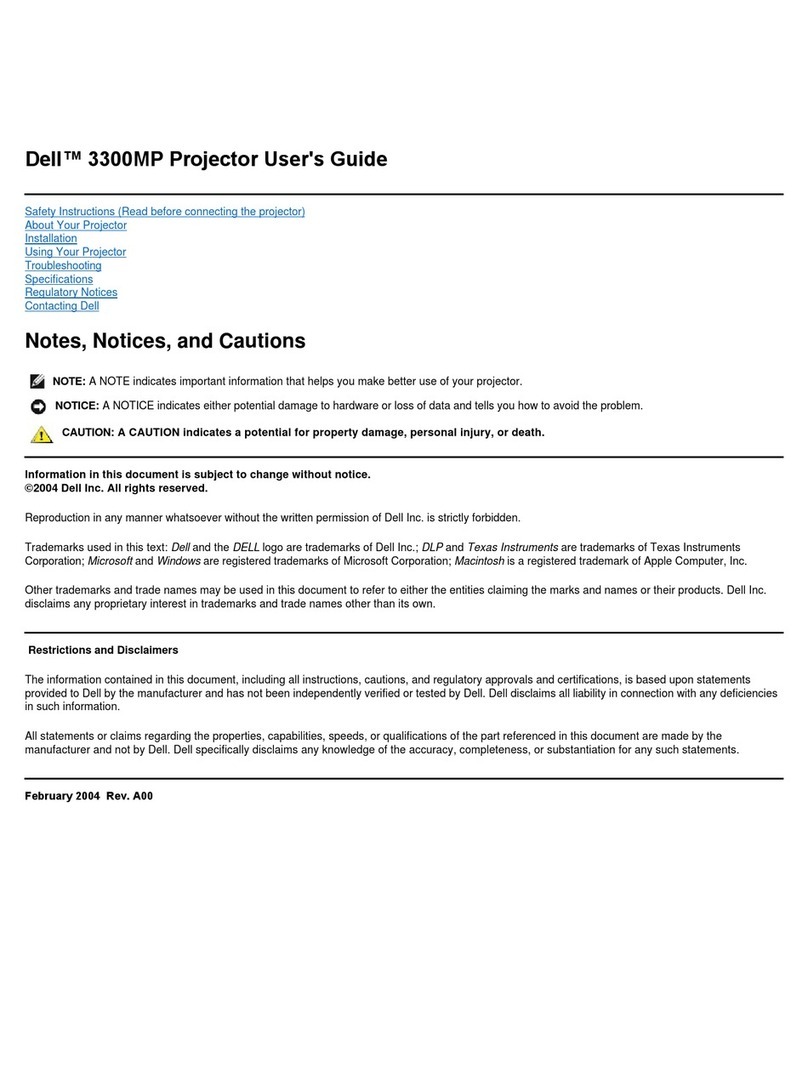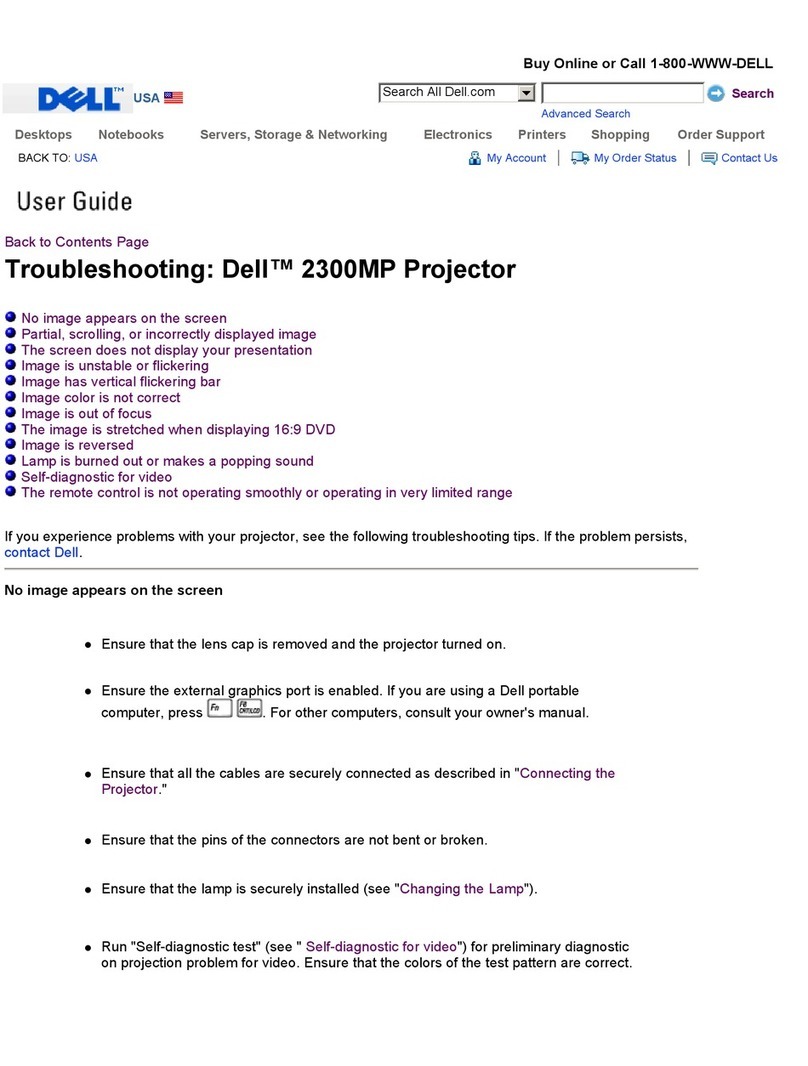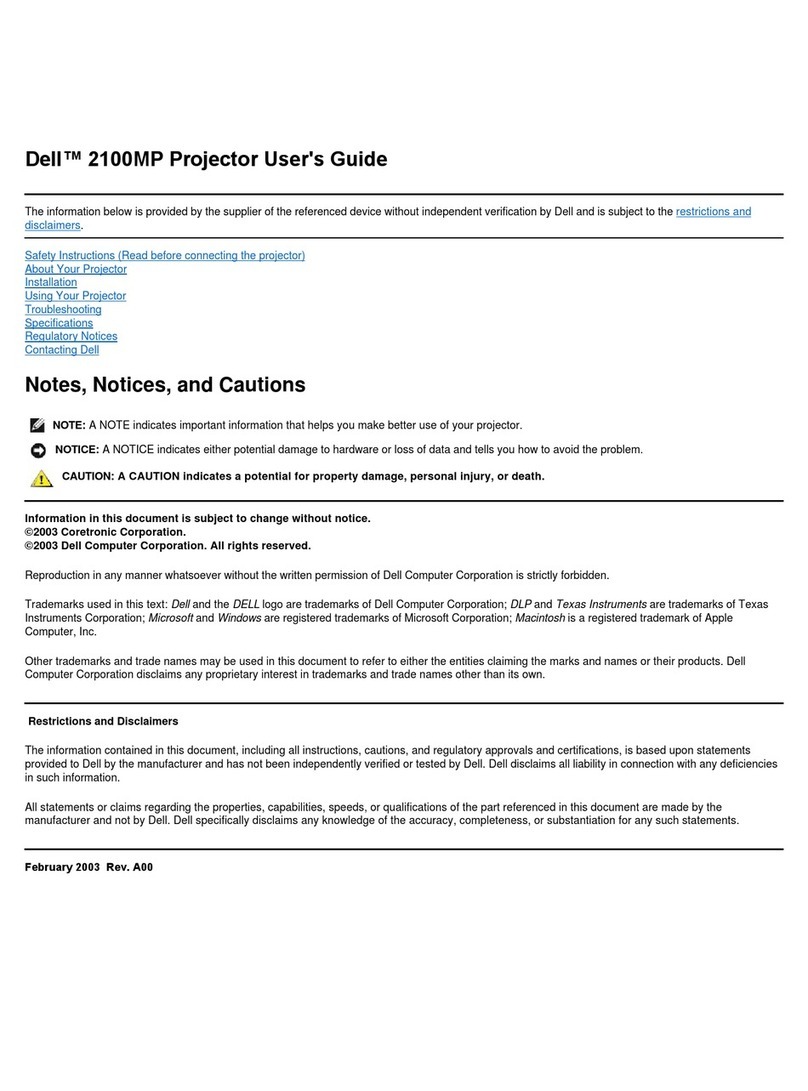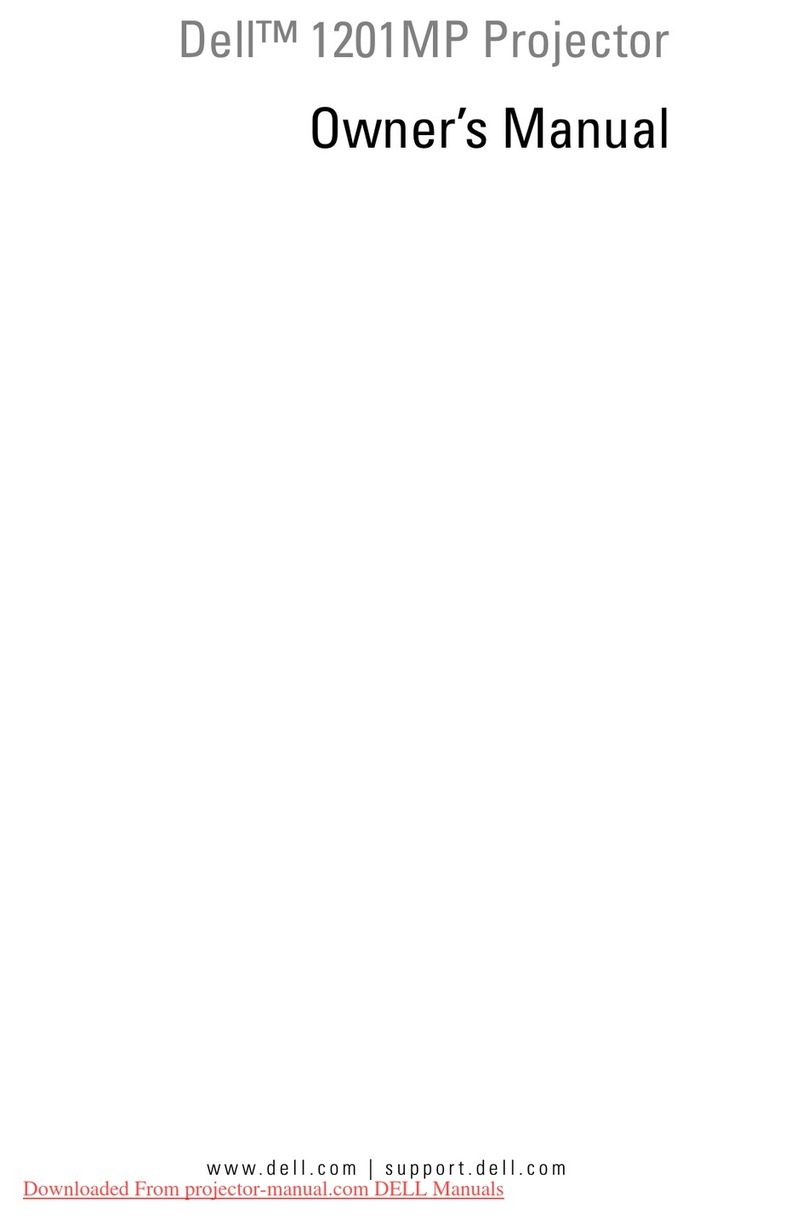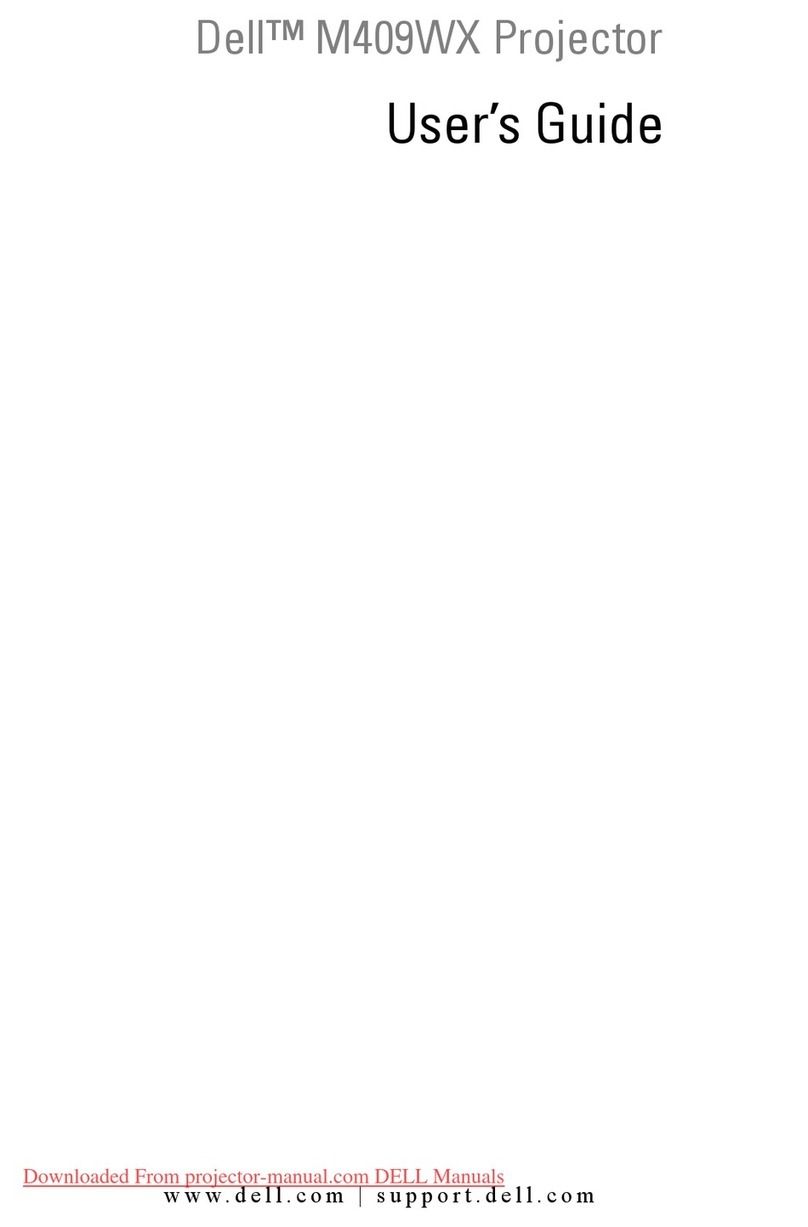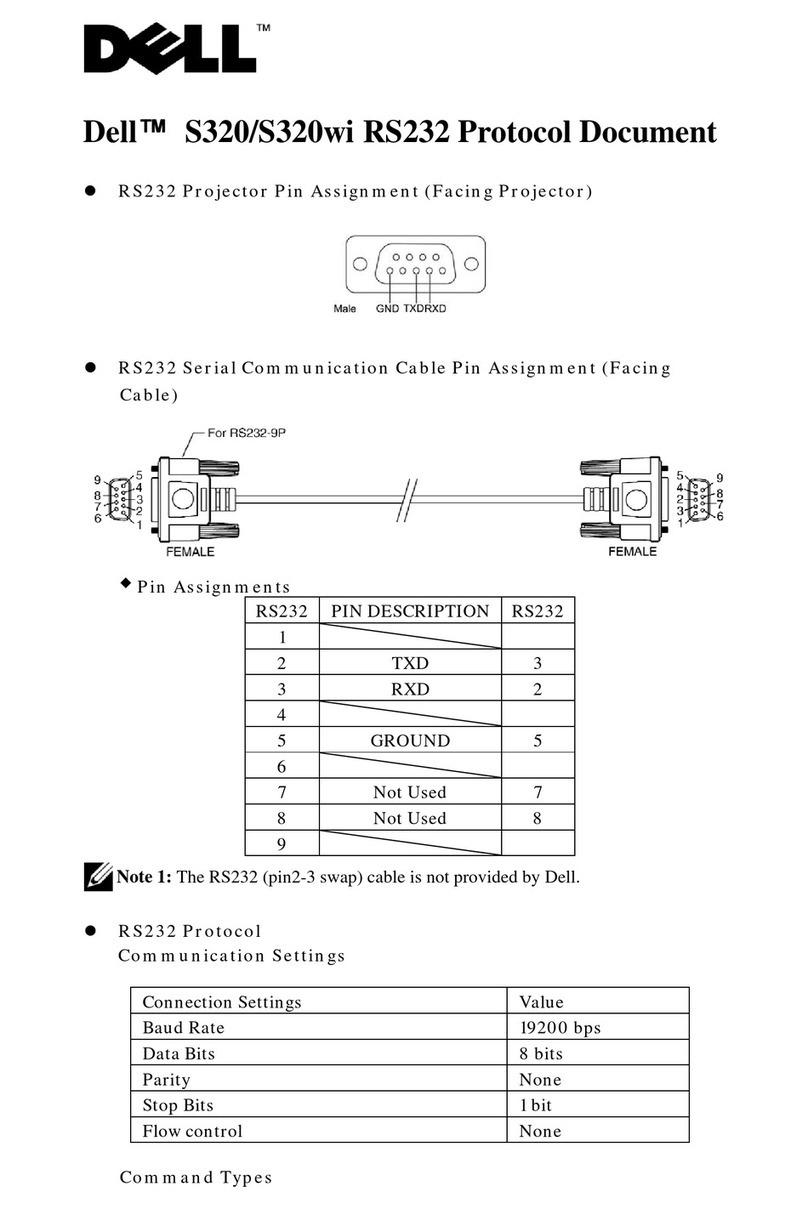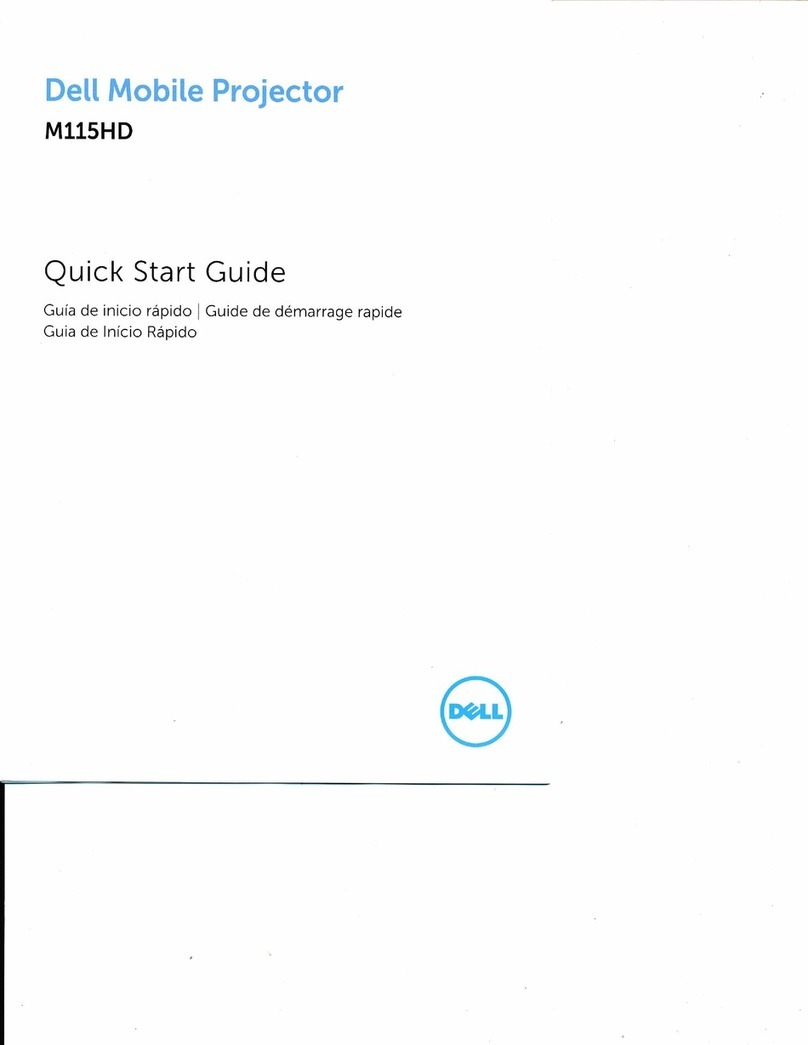4Contents
Using the Control Panel . . . . . . . . . . . . . . . . . . . . . . . . . . . . . . . . . . . . . . 18
Using the Remote Control . . . . . . . . . . . . . . . . . . . . . . . . . . . . . . . . . . . . 21
Installing the Remote Control Batteries . . . . . . . . . . . . . . . . . . . . 24
Operating Range With Remote Control . . . . . . . . . . . . . . . . . . . . . 25
Using the On-Screen Display. . . . . . . . . . . . . . . . . . . . . . . . . . . . . . . . 26
Main Menu. . . . . . . . . . . . . . . . . . . . . . . . . . . . . . . . . . . . . . . . . . . . . . . 26
AUTO-ADJUST . . . . . . . . . . . . . . . . . . . . . . . . . . . . . . . . . . . . . . . . . . 26
INPUT SELECT. . . . . . . . . . . . . . . . . . . . . . . . . . . . . . . . . . . . . . . . . . . 27
PICTURE (in PC Mode) . . . . . . . . . . . . . . . . . . . . . . . . . . . . . . . . . . 28
PICTURE (in Video Mode). . . . . . . . . . . . . . . . . . . . . . . . . . . . . . . 28
DISPLAY (in PC Mode) . . . . . . . . . . . . . . . . . . . . . . . . . . . . . . . . . . 30
DISPLAY (in Video Mode) . . . . . . . . . . . . . . . . . . . . . . . . . . . . . . . 31
LAMP. . . . . . . . . . . . . . . . . . . . . . . . . . . . . . . . . . . . . . . . . . . . . . . . . . . . . 32
SET UP . . . . . . . . . . . . . . . . . . . . . . . . . . . . . . . . . . . . . . . . . . . . . . . . . . . 32
INFORMATION. . . . . . . . . . . . . . . . . . . . . . . . . . . . . . . . . . . . . . . . . . . 34
OTHERS . . . . . . . . . . . . . . . . . . . . . . . . . . . . . . . . . . . . . . . . . . . . . . . . . . 34
4 Troubleshooting Your Projector. . . . . . . . . . . . . . . . . . . . . . . 41
Guiding Signals . . . . . . . . . . . . . . . . . . . . . . . . . . . . . . . . . . . . . . . . . . . . . . . 45
Changing the Lamp . . . . . . . . . . . . . . . . . . . . . . . . . . . . . . . . . . . . . . . . . . . 47
5 Specifications . . . . . . . . . . . . . . . . . . . . . . . . . . . . . . . . . . . . . . . . . . . . . . . . 49
6 Contacting Dell. . . . . . . . . . . . . . . . . . . . . . . . . . . . . . . . . . . . . . . . . . . . . . . 53
7 Appendix: Glossary. . . . . . . . . . . . . . . . . . . . . . . . . . . . . . . . . . . . . . . . . 54