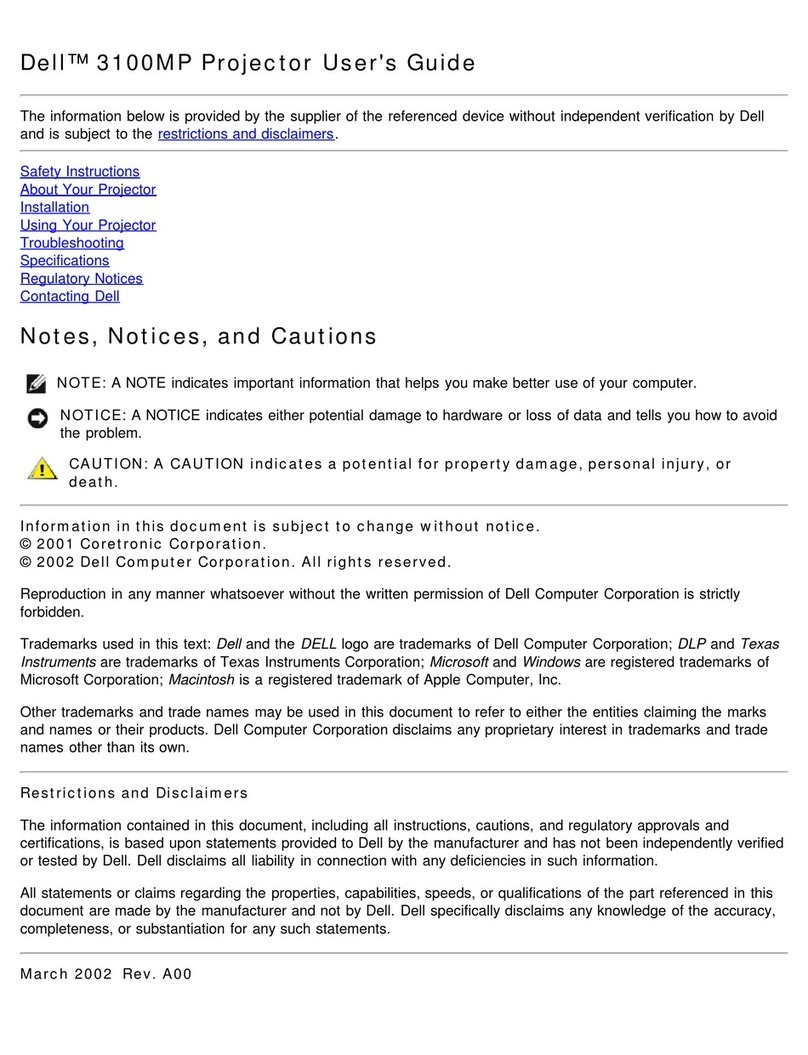Dell S520 User manual
Other Dell Projector manuals

Dell
Dell 5100MP - SXGA+ DLP Projector User manual

Dell
Dell 1609WX - WXGA DLP Projector User manual

Dell
Dell 1210S - DLP Projector - 2500 ANSI Lumens User manual

Dell
Dell 2400MP - XGA DLP Projector User manual

Dell
Dell 1201MP User manual

Dell
Dell Vostro 1220 User manual
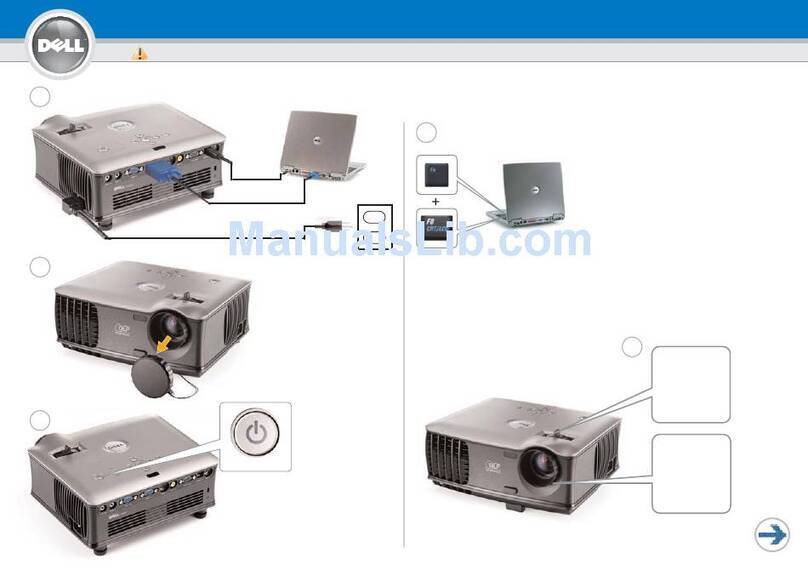
Dell
Dell 1800MP User manual

Dell
Dell 7700FullHD Quick start guide

Dell
Dell S520 User manual

Dell
Dell S500 User manual
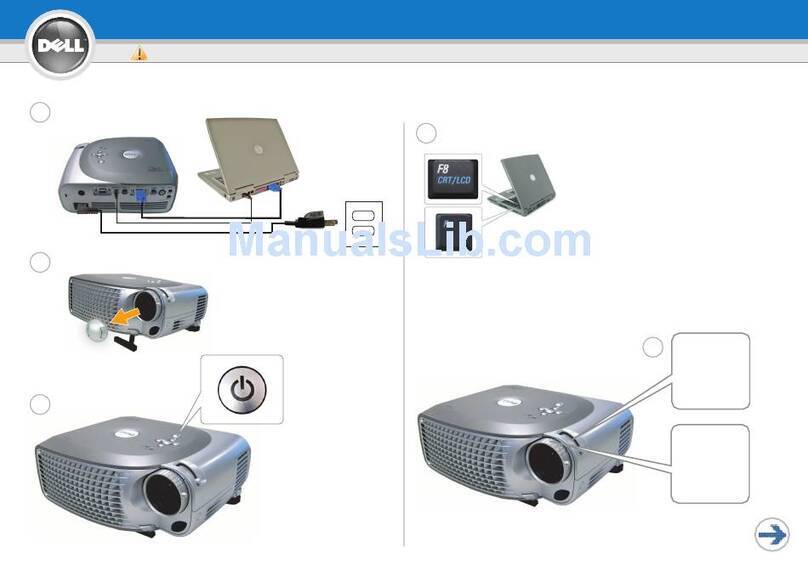
Dell
Dell 1200MP User manual

Dell
Dell 1200MP User manual

Dell
Dell PowerEdge RAID Controller S300 User manual

Dell
Dell 1200MP User manual
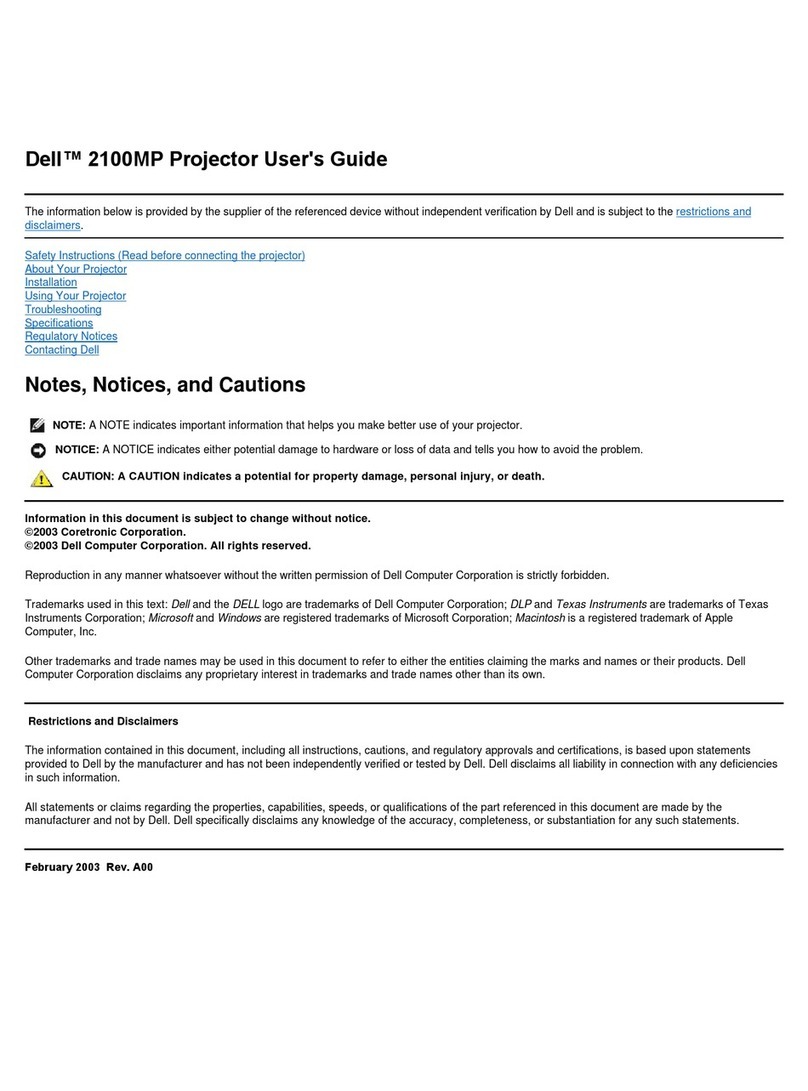
Dell
Dell 2100MP User manual

Dell
Dell Vostro 1220 User manual
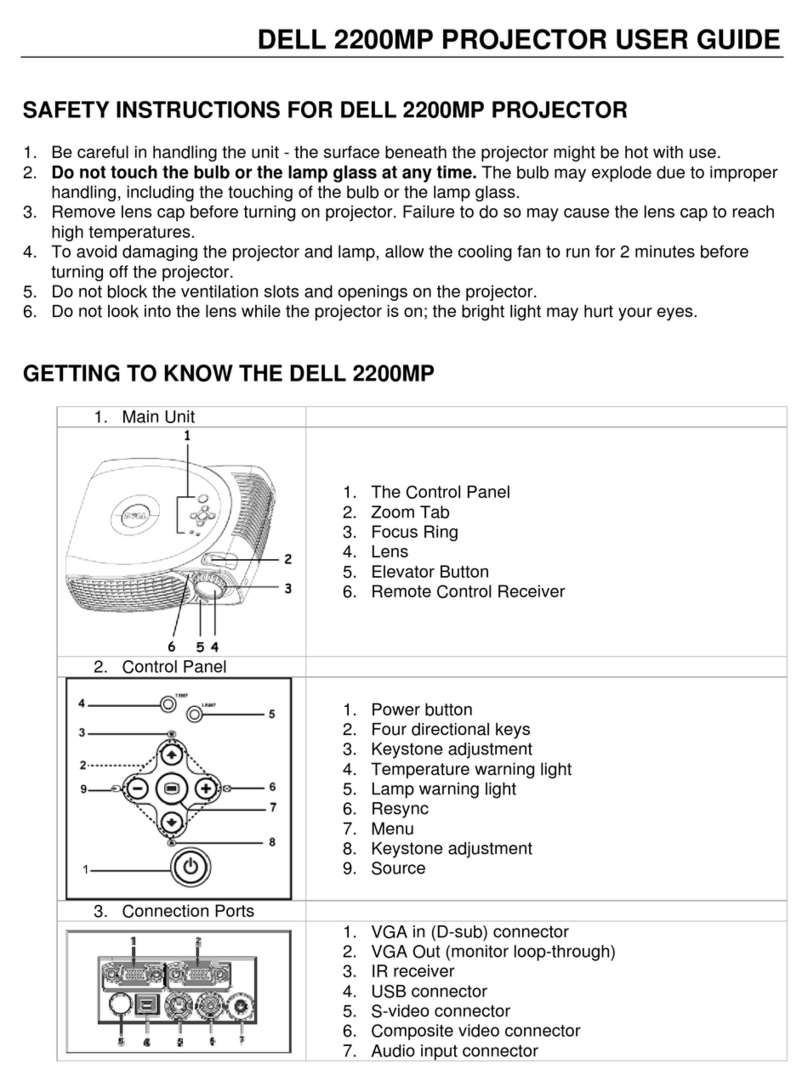
Dell
Dell 2200MP User manual

Dell
Dell Mobile M900HD User manual

Dell
Dell Vostro 1220 User manual

Dell
Dell 1420X User manual