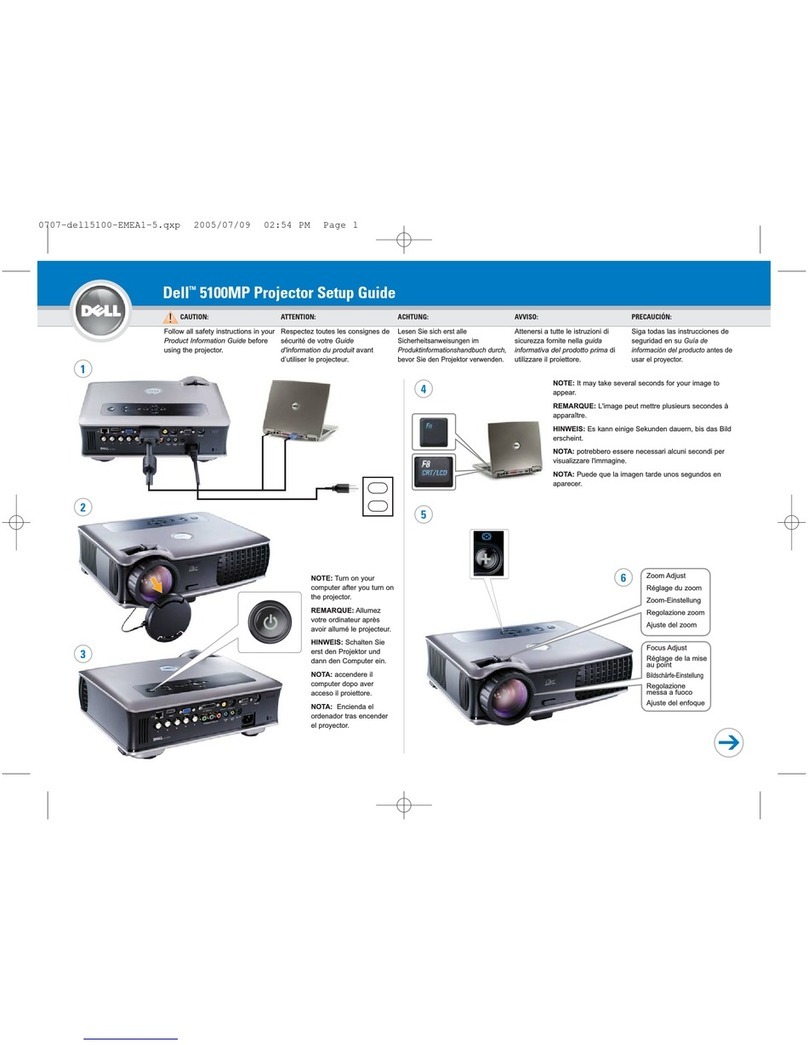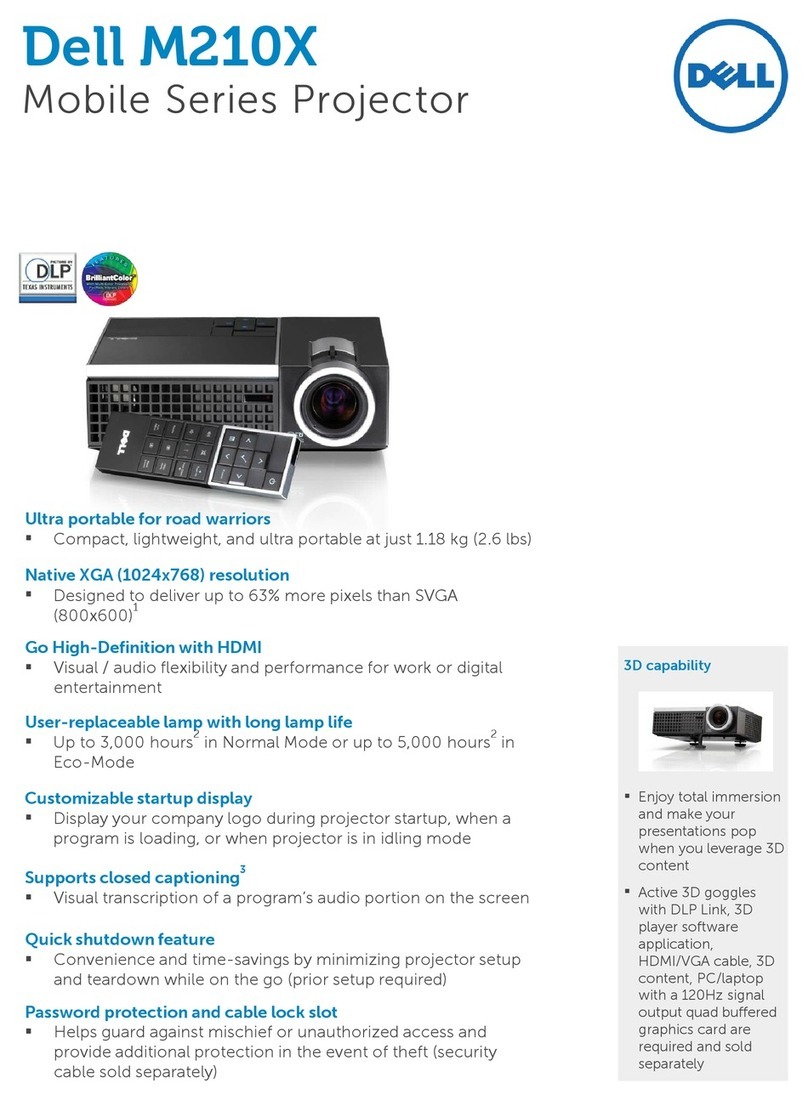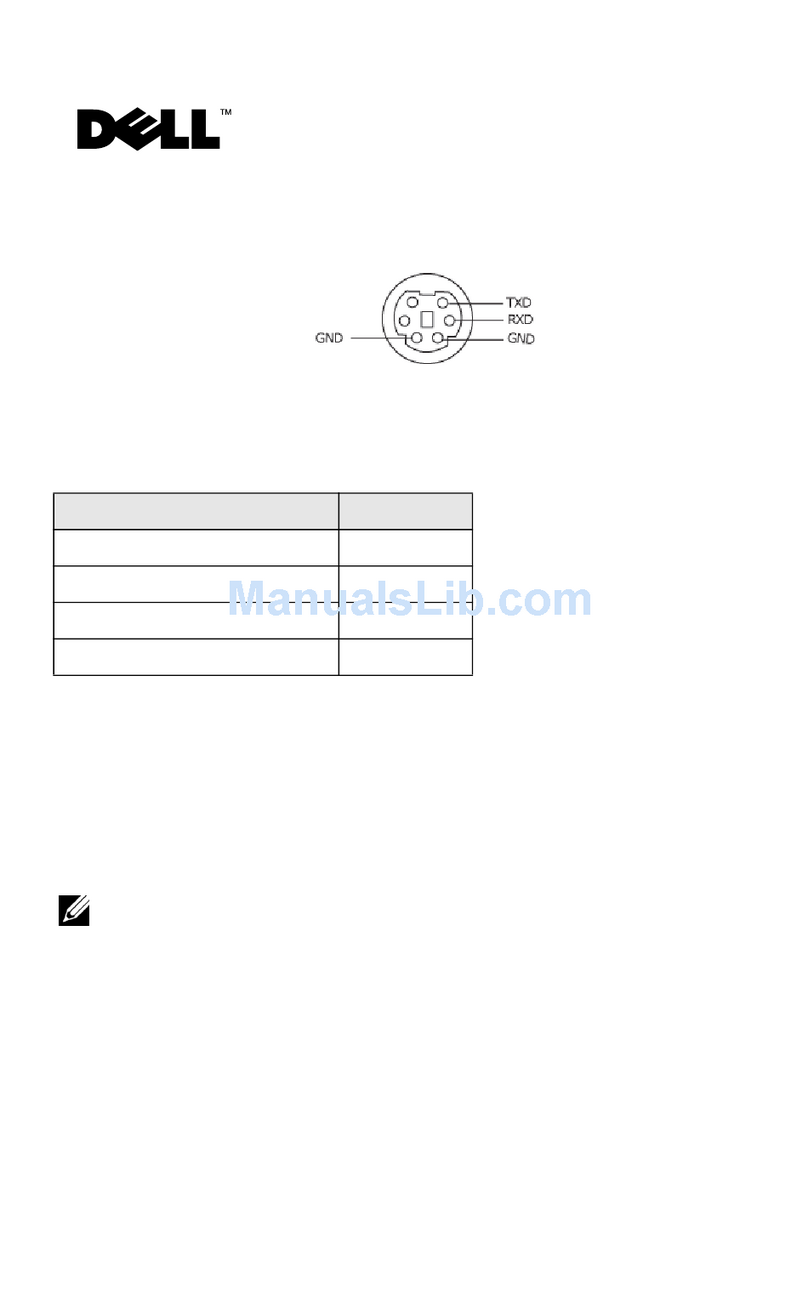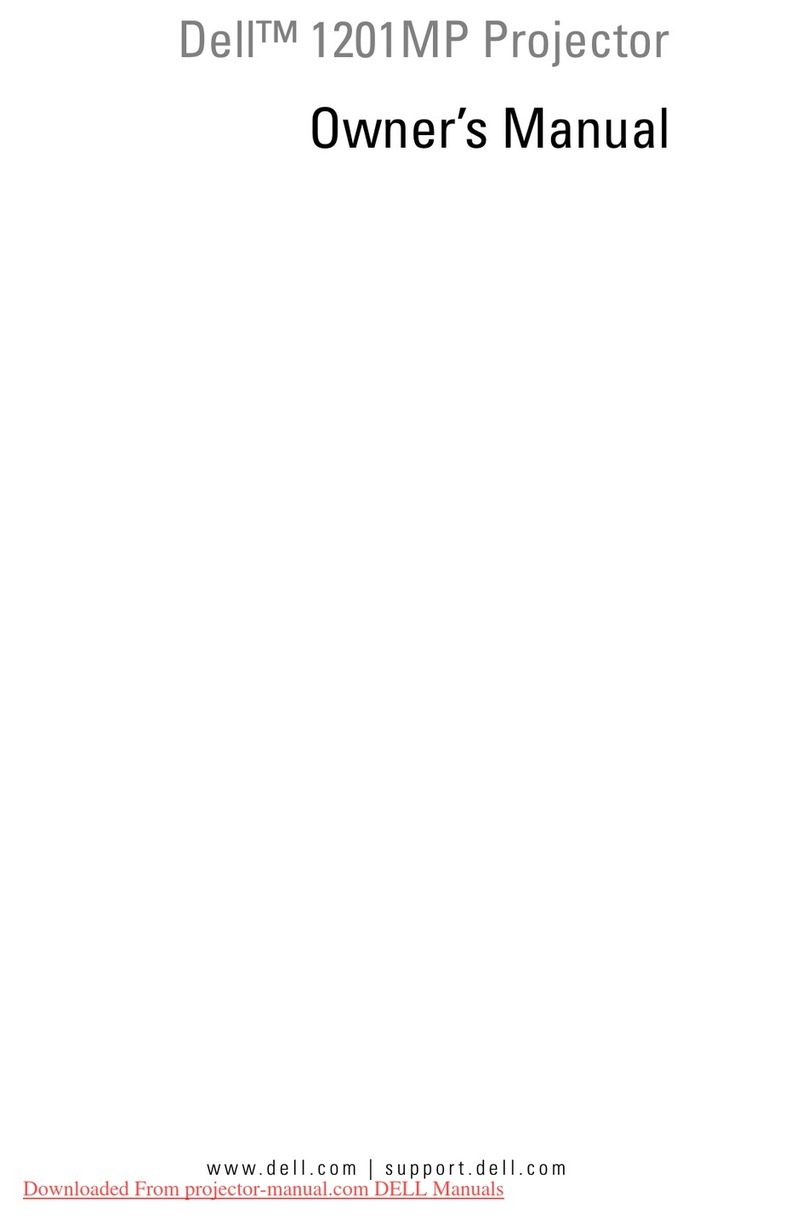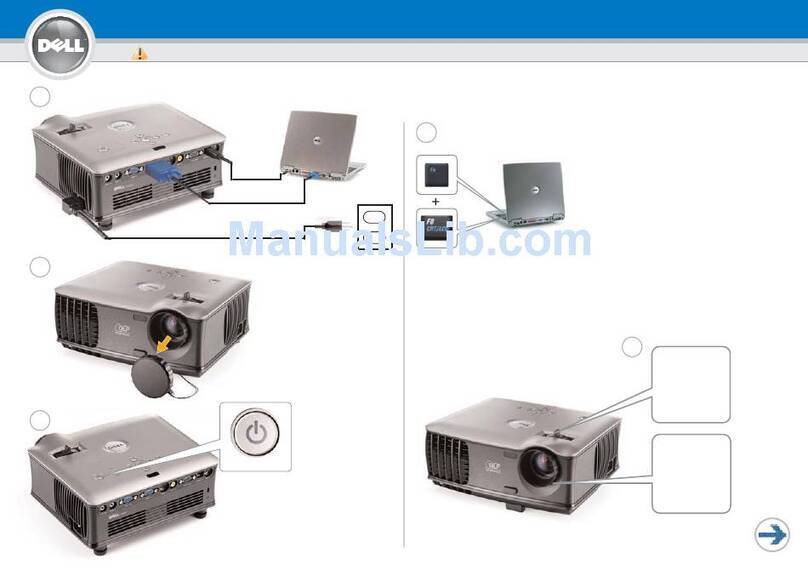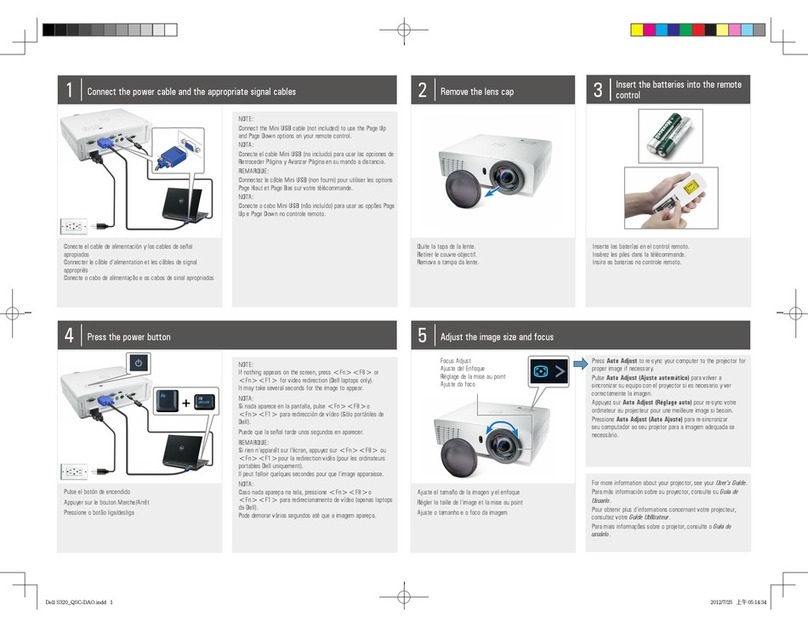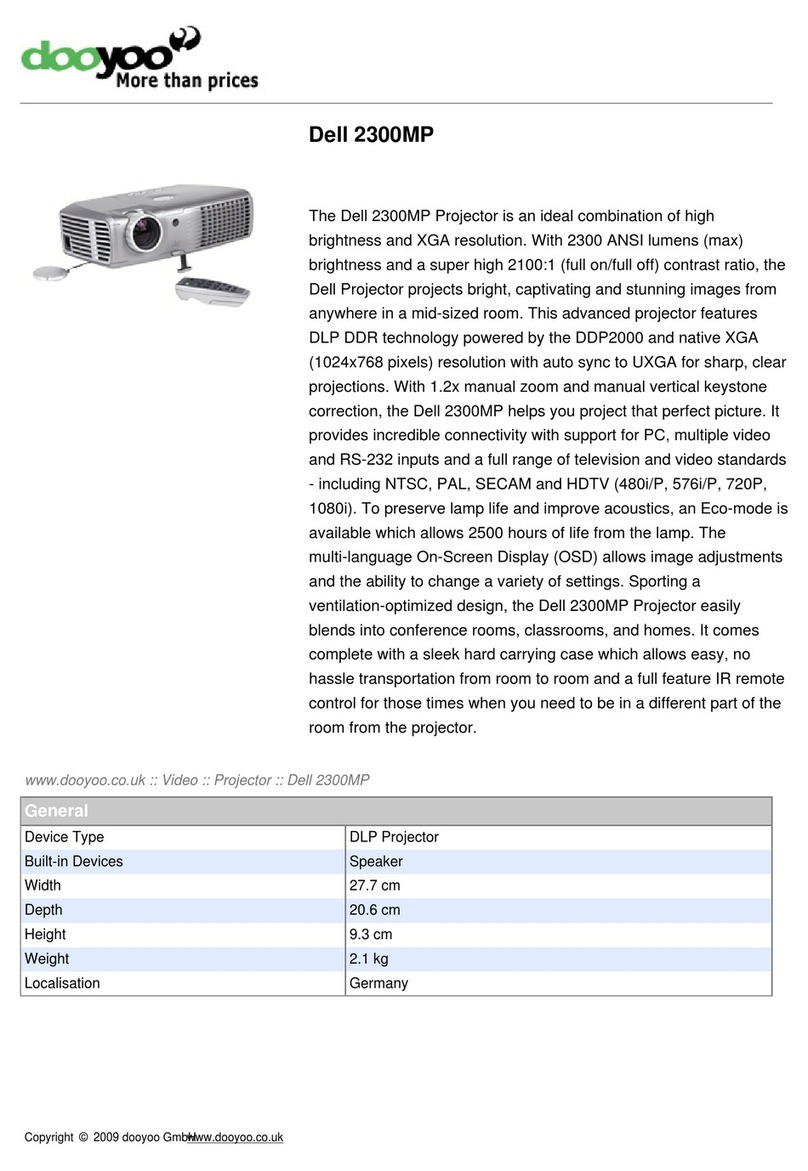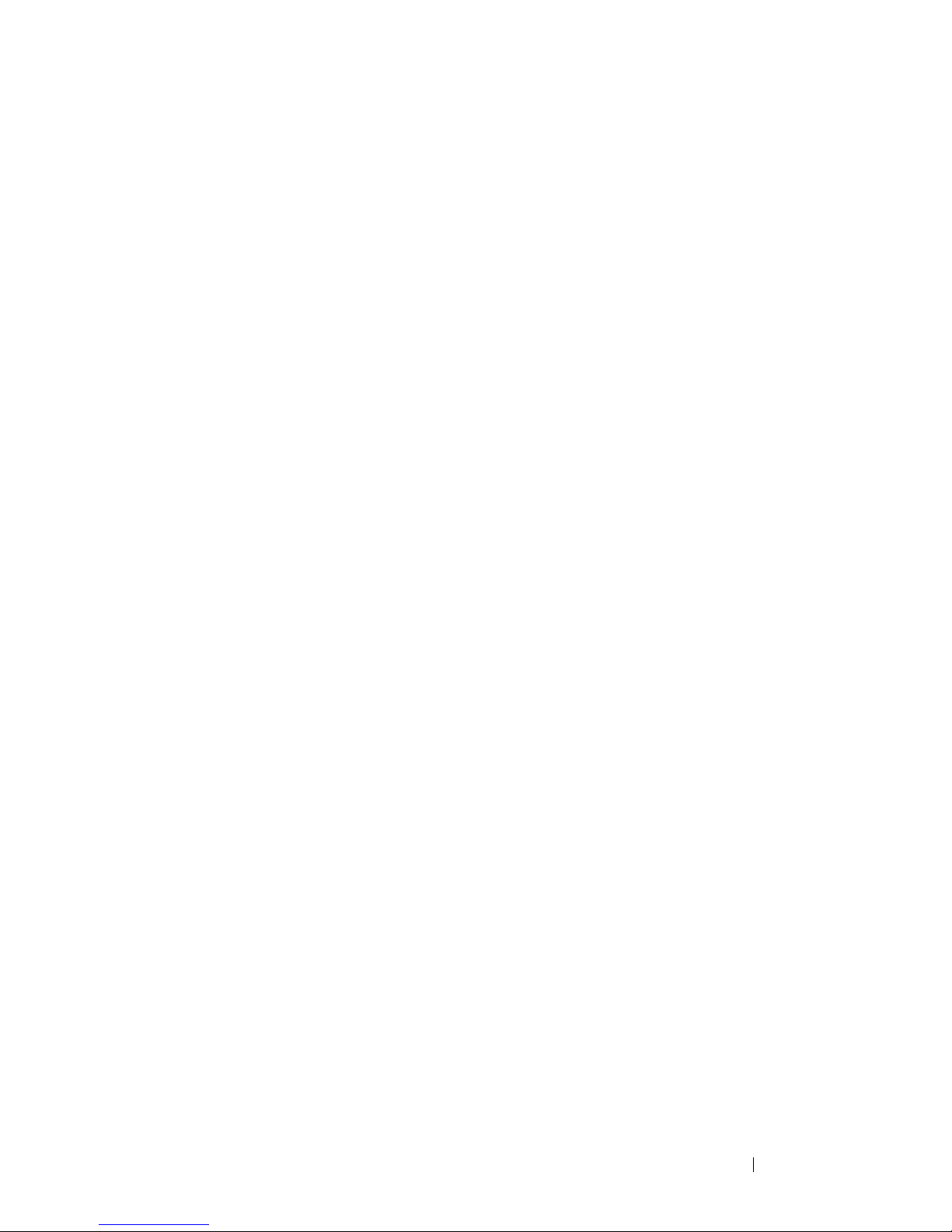Contents 5
AUTO ADJUST . . . . . . . . . . . . . . . . . . . 52
BRIGHTNESS/CONTRAST . . . . . . . . . . . . . 53
VIDEO MODE . . . . . . . . . . . . . . . . . . . . 53
VOLUME . . . . . . . . . . . . . . . . . . . . . . . 54
AUDIO INPUT . . . . . . . . . . . . . . . . . . . . 54
ADVANCED SETTINGS . . . . . . . . . . . . . . . 55
LANGUAGE . . . . . . . . . . . . . . . . . . . . . 72
HELP . . . . . . . . . . . . . . . . . . . . . . . . . 73
Wireless Networking Installation . . . . . . . . . . . . 74
Enable Wireless on the Projector . . . . . . . . . . 75
Install the Wireless Application Software on
Your Computer . . . . . . . . . . . . . . . . . . . 76
Launch the Wireless Application . . . . . . . . . . 80
Presentation to Go (PtG) Installation . . . . . . . . . . 83
PtG Viewer . . . . . . . . . . . . . . . . . . . . . 84
Photo Viewer . . . . . . . . . . . . . . . . . . . . 84
PtG/Photo Function Introduction . . . . . . . . . . 85
PtG Overview . . . . . . . . . . . . . . . . . . . . 85
Photo Overview . . . . . . . . . . . . . . . . . . . 86
Buttons Introduction . . . . . . . . . . . . . . . . 86
Install the PtG Converter Application Software on
Your Computer . . . . . . . . . . . . . . . . . . . 87
Using the PtG Converter . . . . . . . . . . . . . . 87
Audio Projection Installation . . . . . . . . . . . . . . 89
Enable Wireless or LAN on the Projector . . . . . 91
Install the Wireless Application Software on
Your Computer . . . . . . . . . . . . . . . . . . . 92
Launch the Wireless Application . . . . . . . . . . 93
Login . . . . . . . . . . . . . . . . . . . . . . . . 94
Managing the Projector From Web Management
(for Wireless Network) . . . . . . . . . . . . . . . . . 95