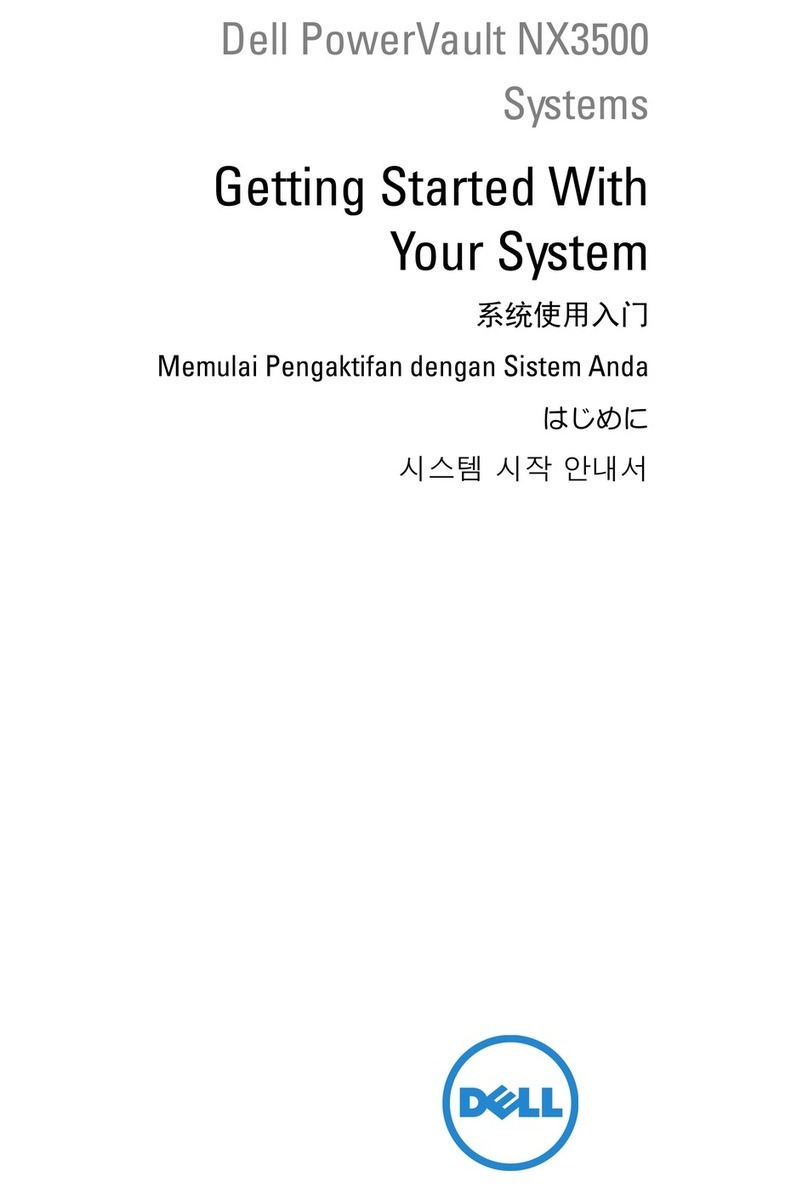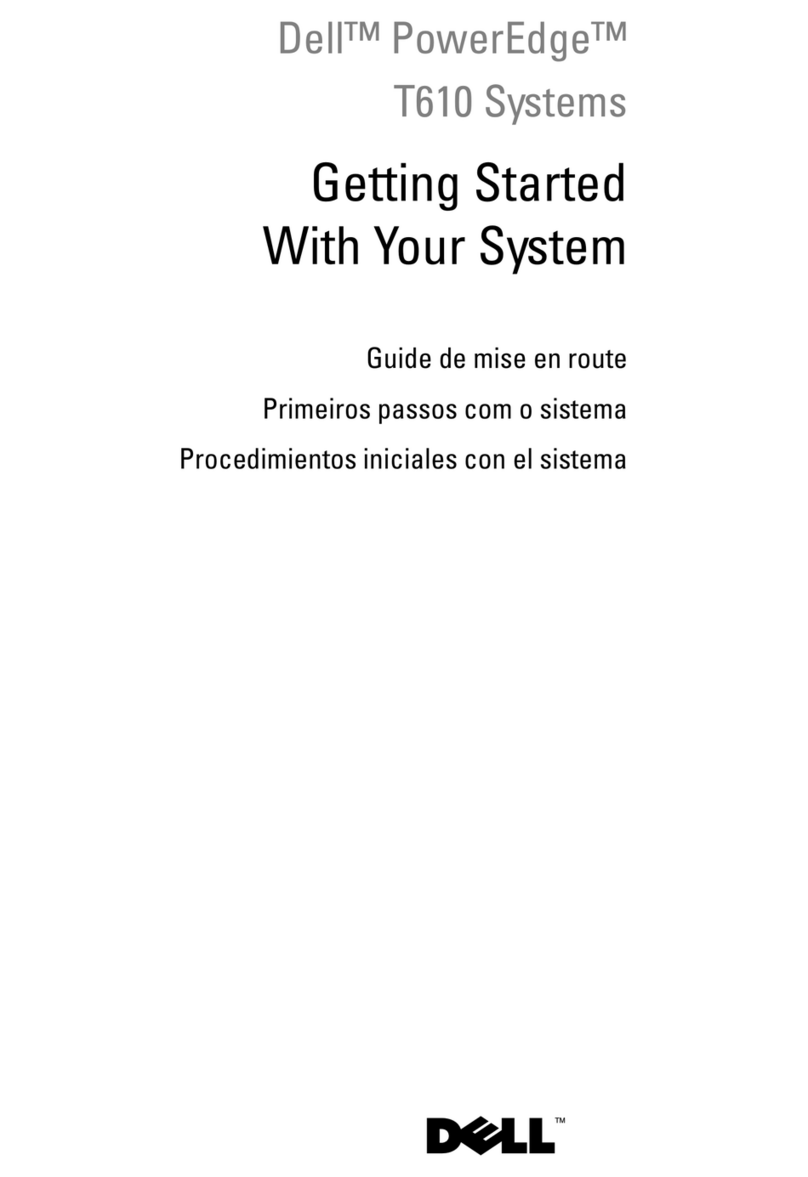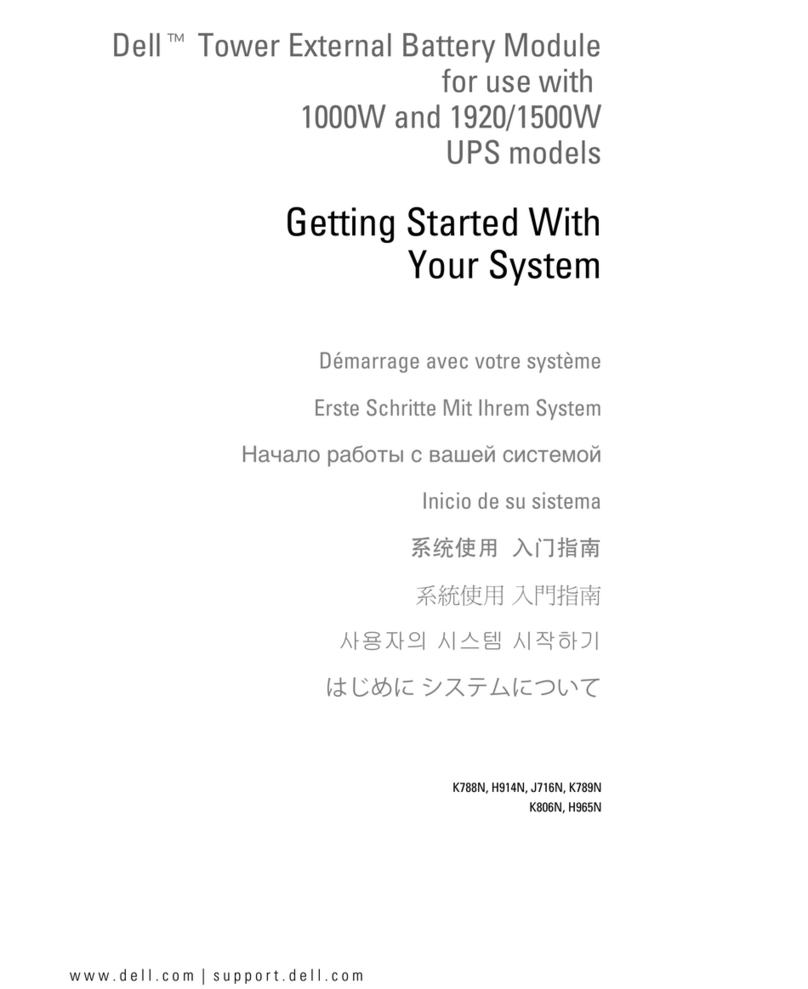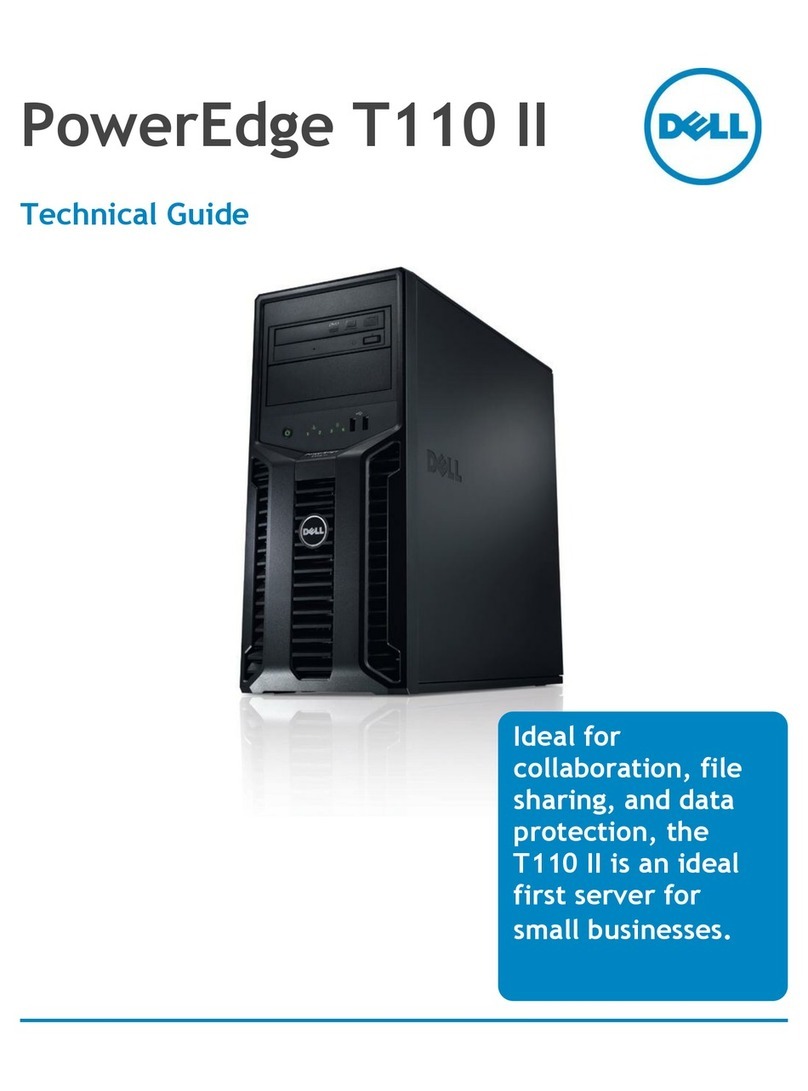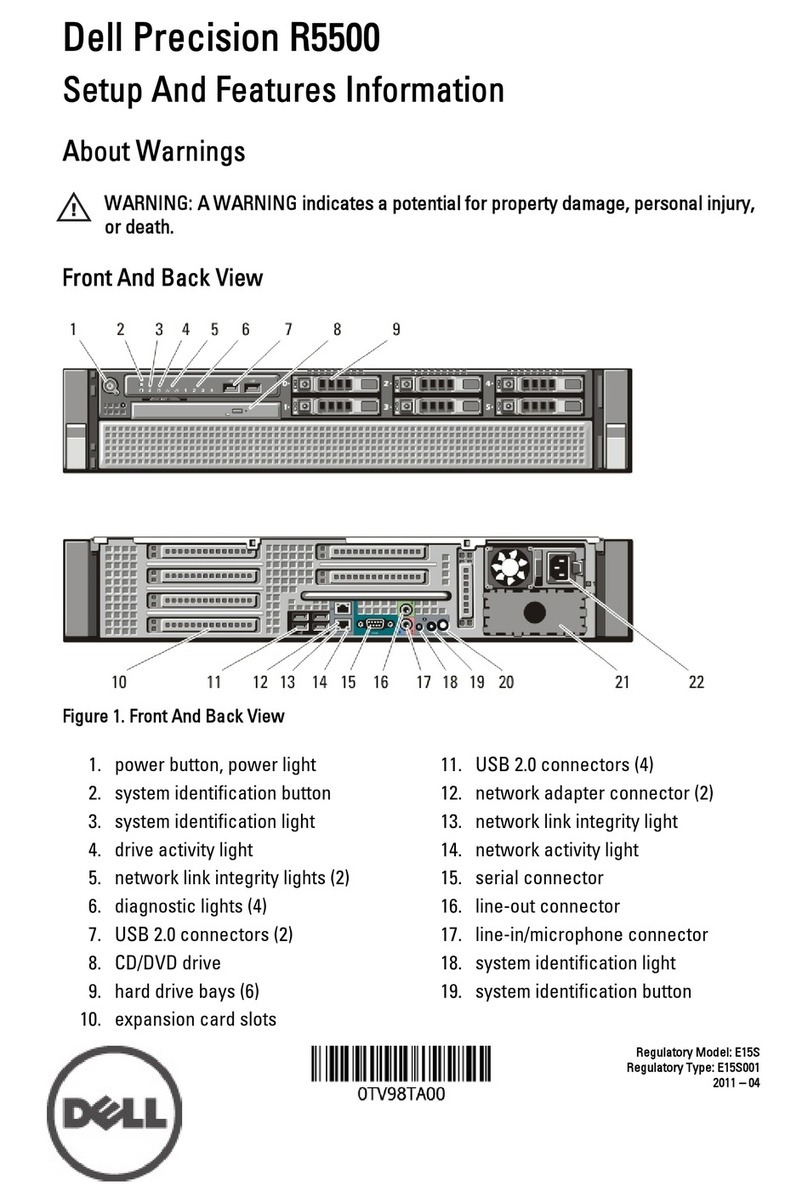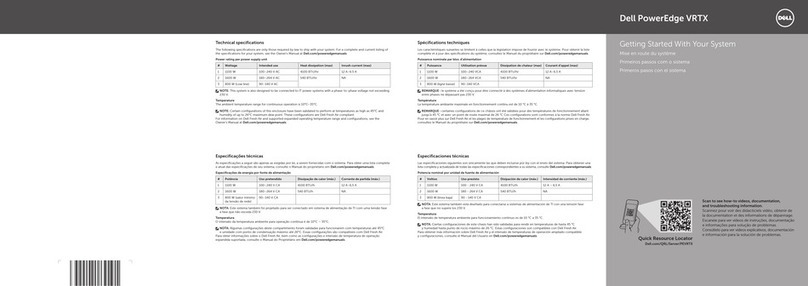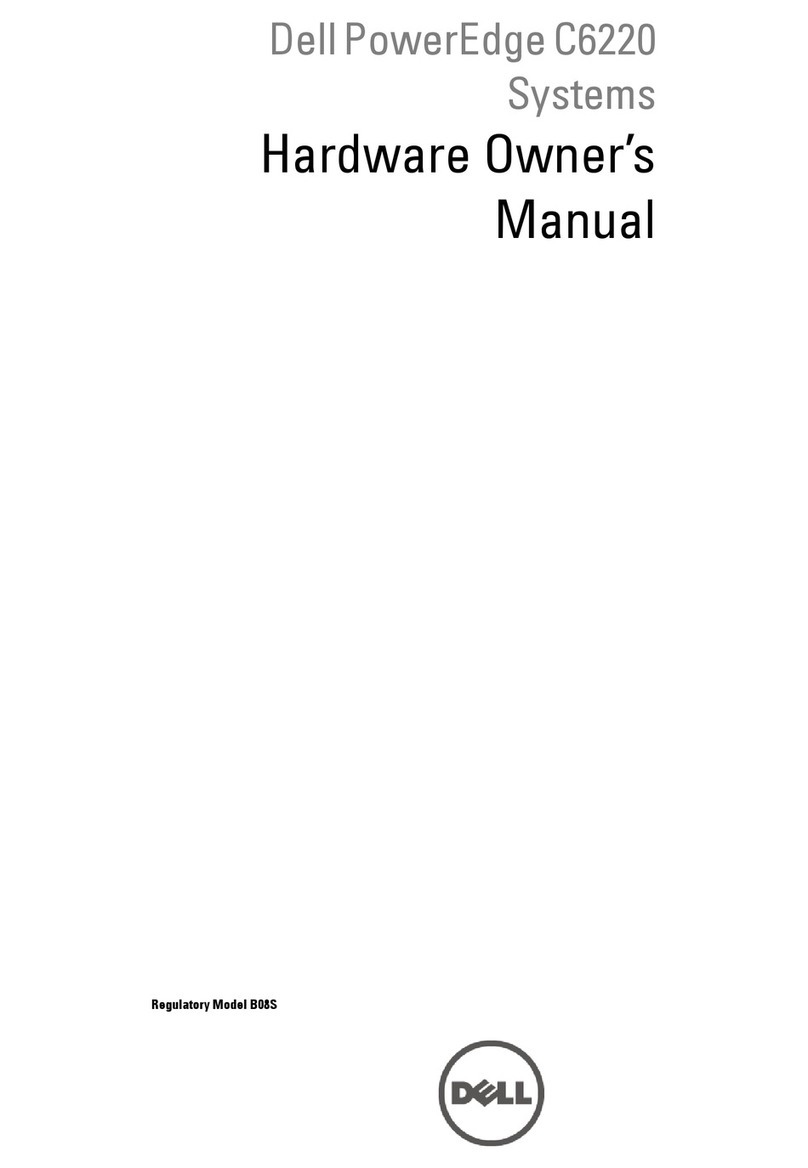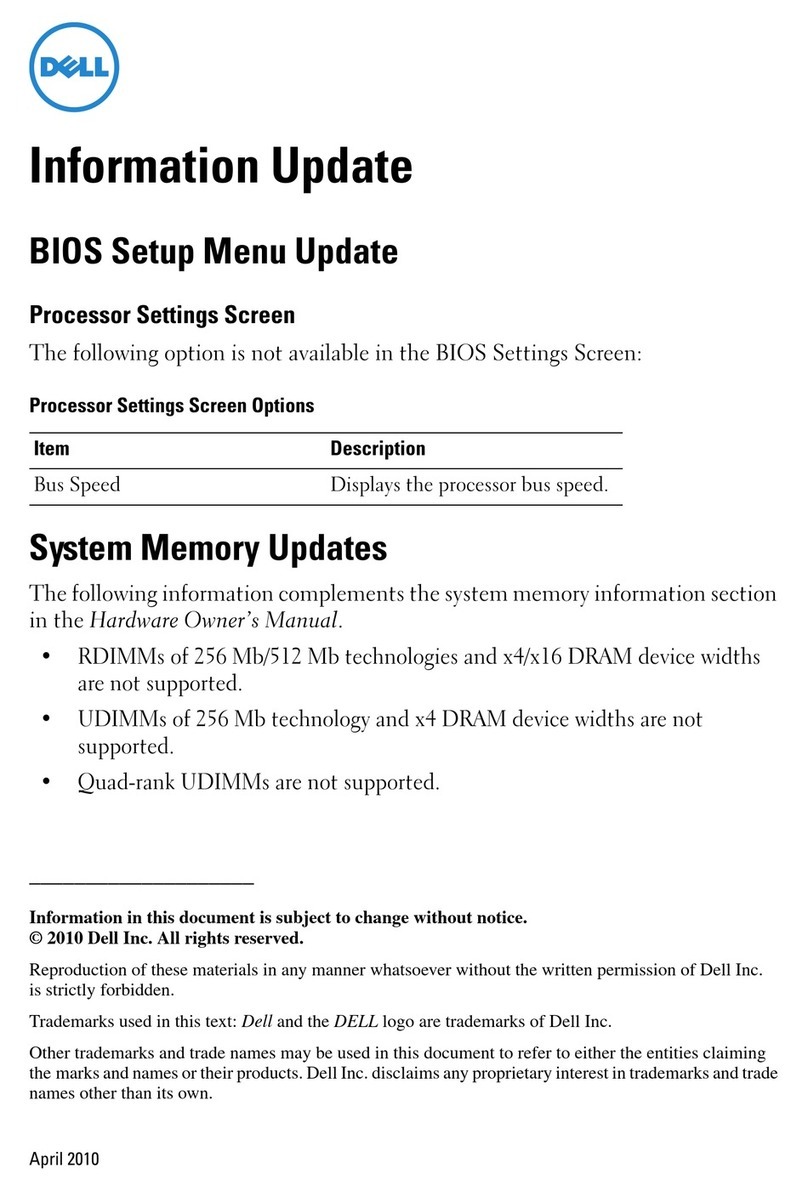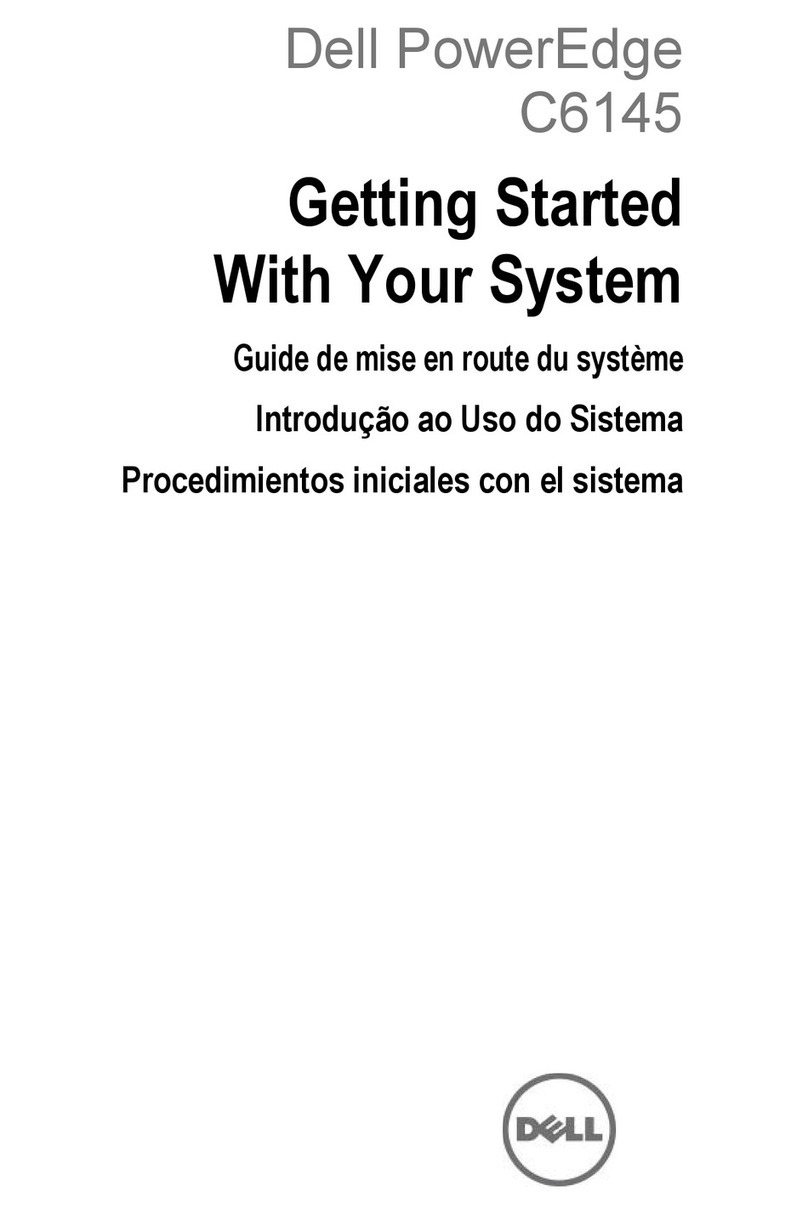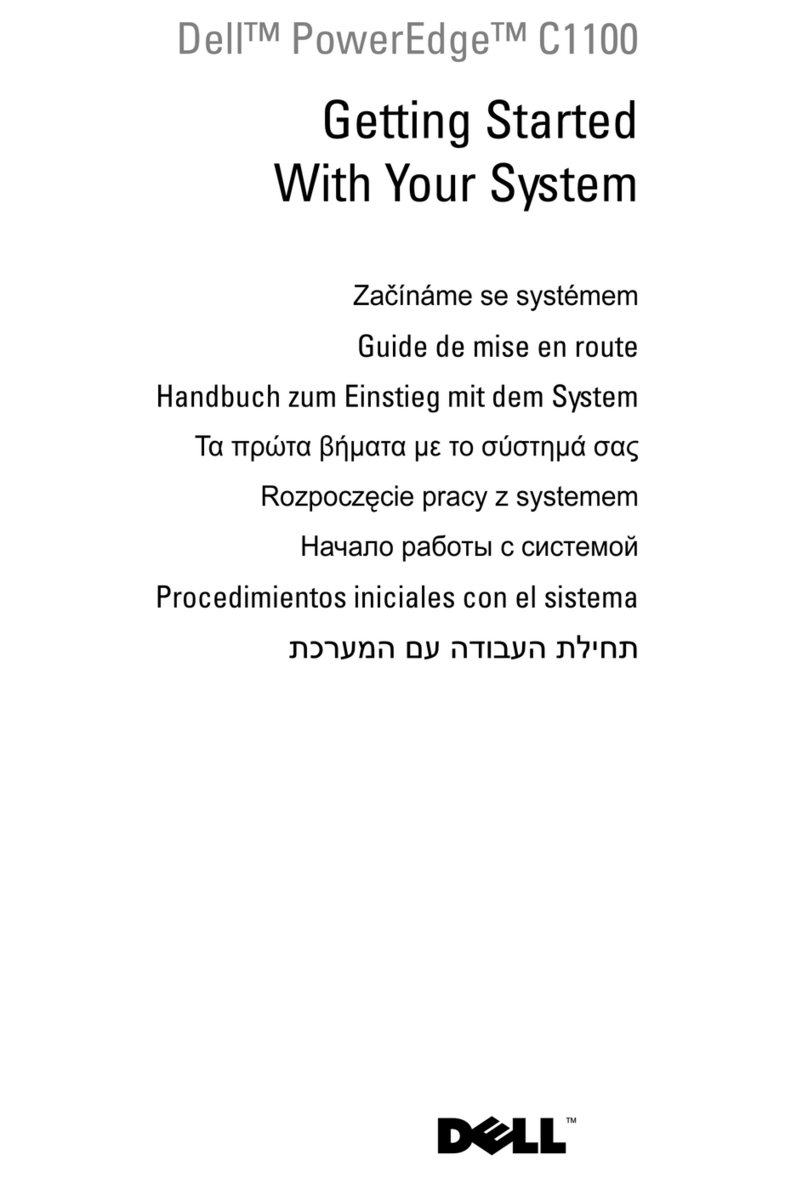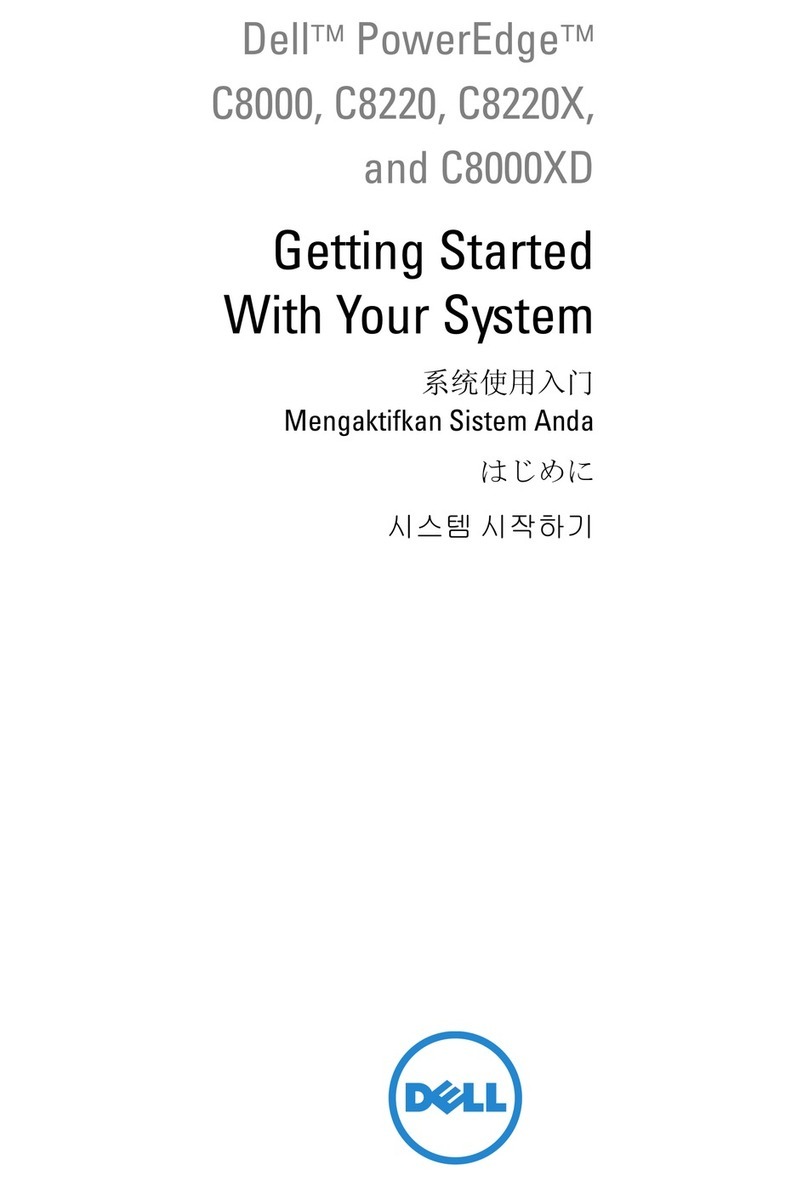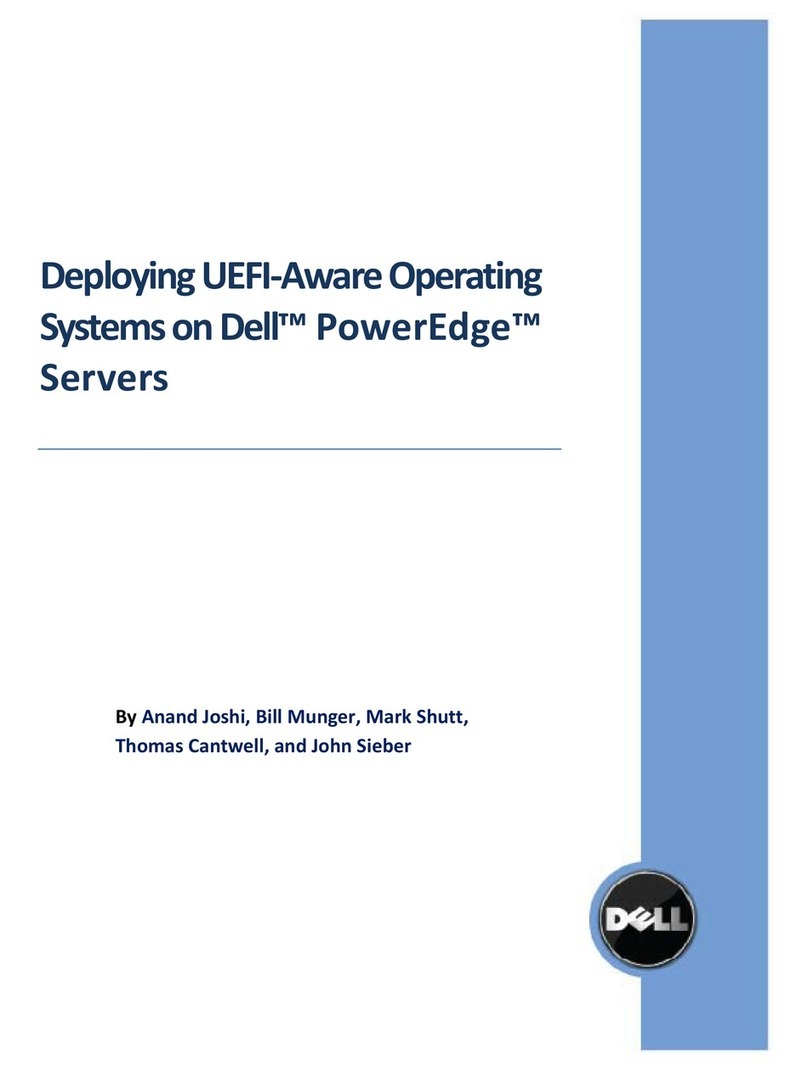1-6 Information and Firmware Update
www.dell.com | support.dell.com
Globally Updating the Server Module KVM Firmware
1Ensure that all server modules are powered on.
When the server module is on, the power-on indicator is solid green.
2Press <Print Screen> to display the On-Screen Configuration and Activity Reporting
(OSCAR) menu.
3From the OSCAR menu, click Commands.
4From the Commands dialog box, click Blade Status.
NOTICE: To prevent damage to the system, do not turn the power off once the update process
has begun.
5From the Blade Status dialog box, click Update to begin updating all of the server
modules.
As a server module is being updated, the green dot on the OSCAR menu indicating
that the server module is powered on turns amber. After the server module has been
updated, the dot turns back to green and the update process begins on the next server
module.
Individually Updating the Server Module KVM Firmware
1Ensure that all server modules are powered on.
When the server module is on, the power-on indicator is solid green.
2Press <Print Screen> to display the OSCAR menu.
3From the OSCAR menu, click Commands.
4From the Commands dialog box, click Display Versions.
5From the Version dialog box, click Blade.
6From the Blade Selection dialog box, highlight the appropriate server module and
click Version.
NOTICE: To prevent damage to the system, do not turn the power off once the update process
has begun.
7From the Blade Version dialog box, click Load Firmware to begin the process of
updating the selected server module.
As the server module is being updated, the green dot indicating that the server module
is powered on turns amber. After the server module has been updated, the dot turns
back to green.
7W186eb1.fm Page 6 Monday, October 28, 2002 4:37 PM