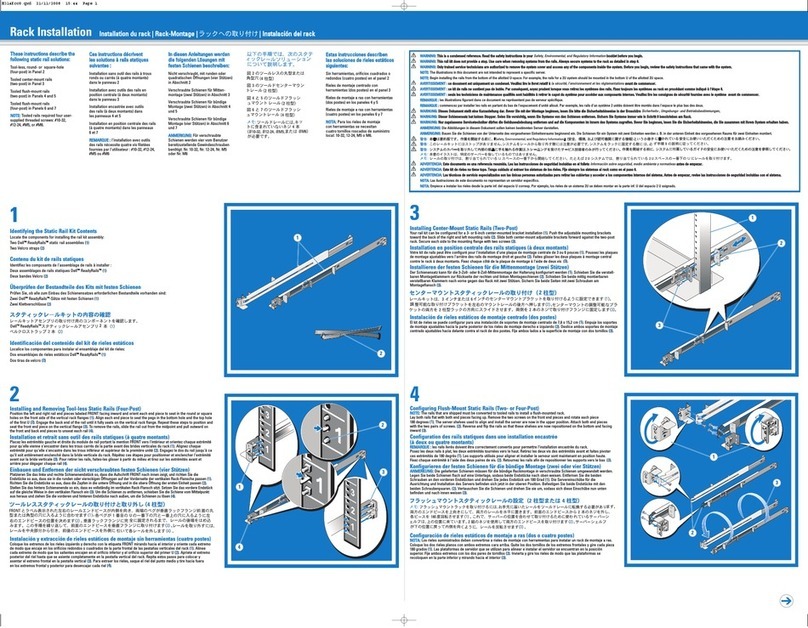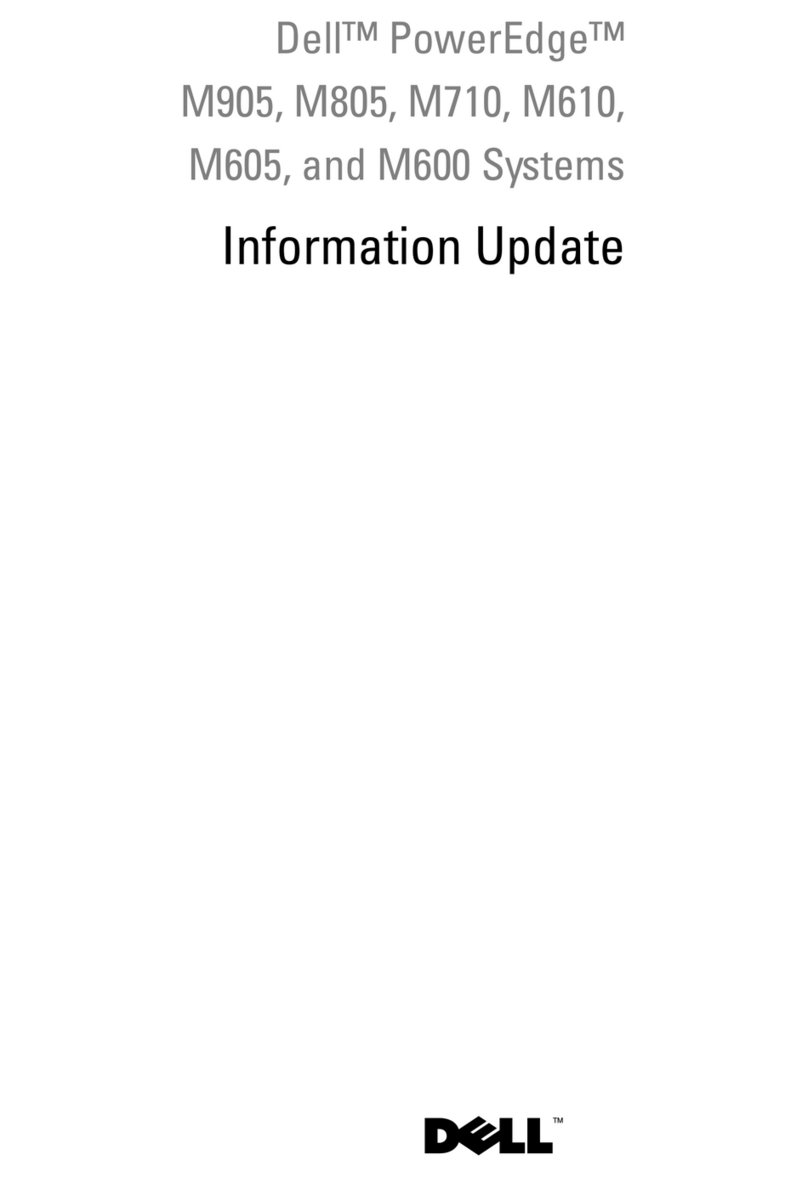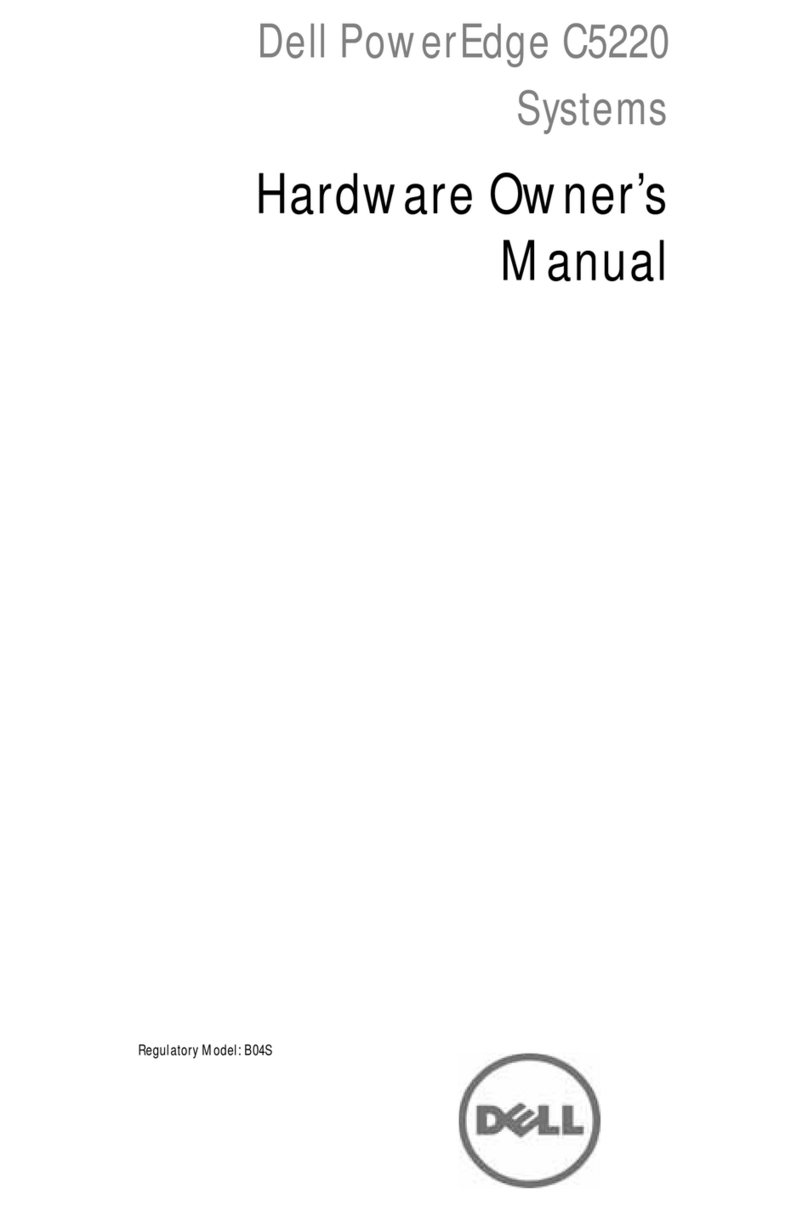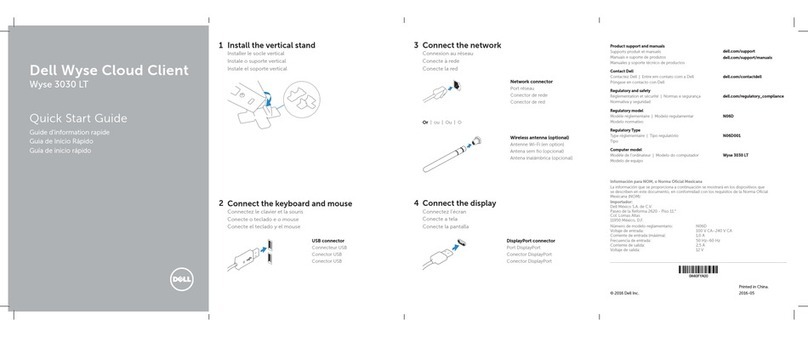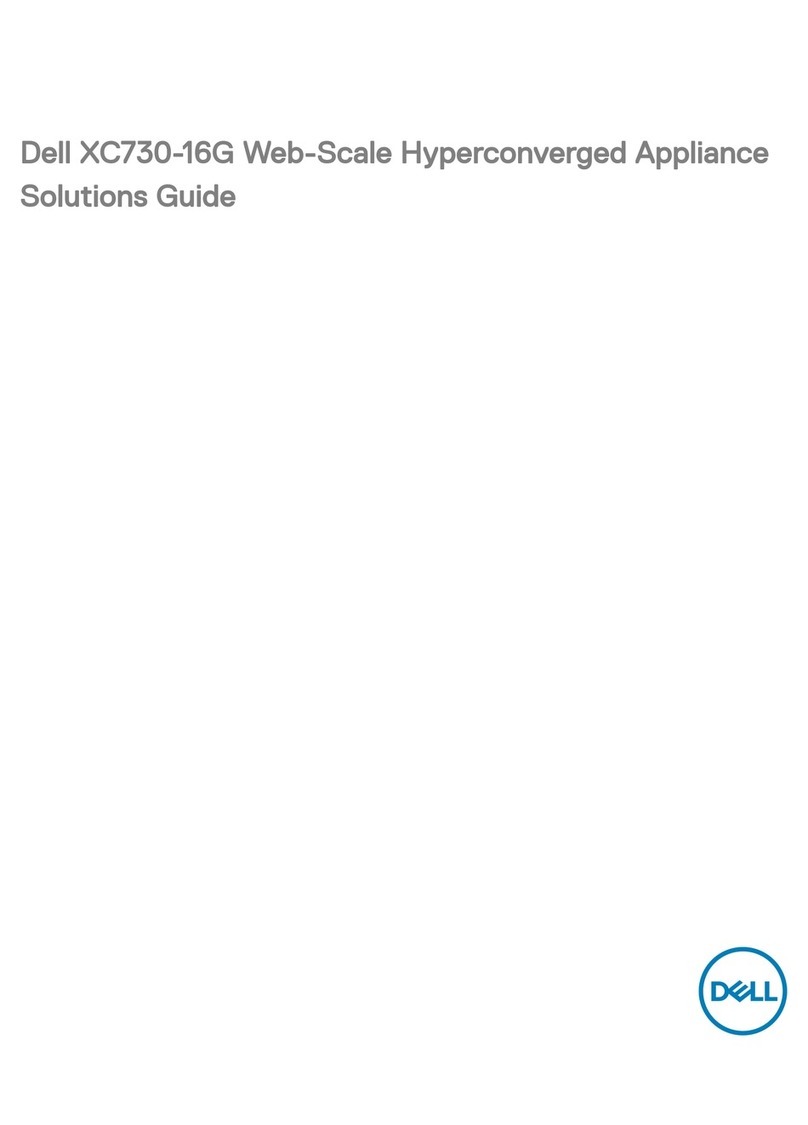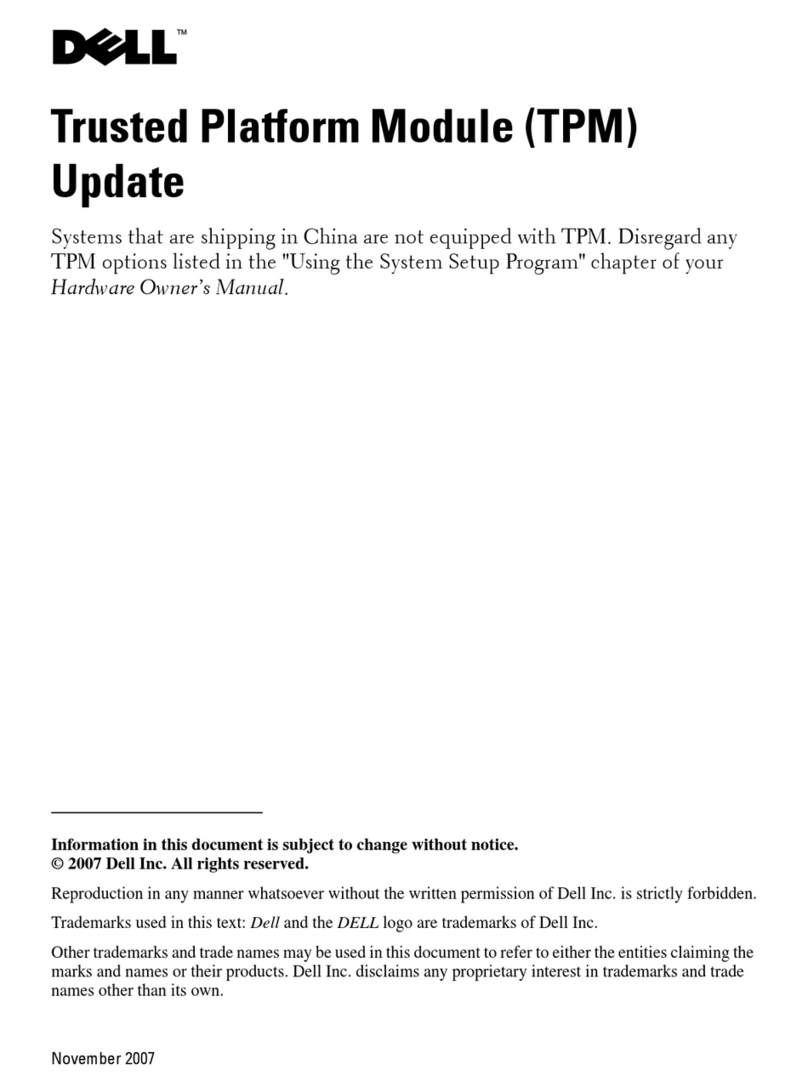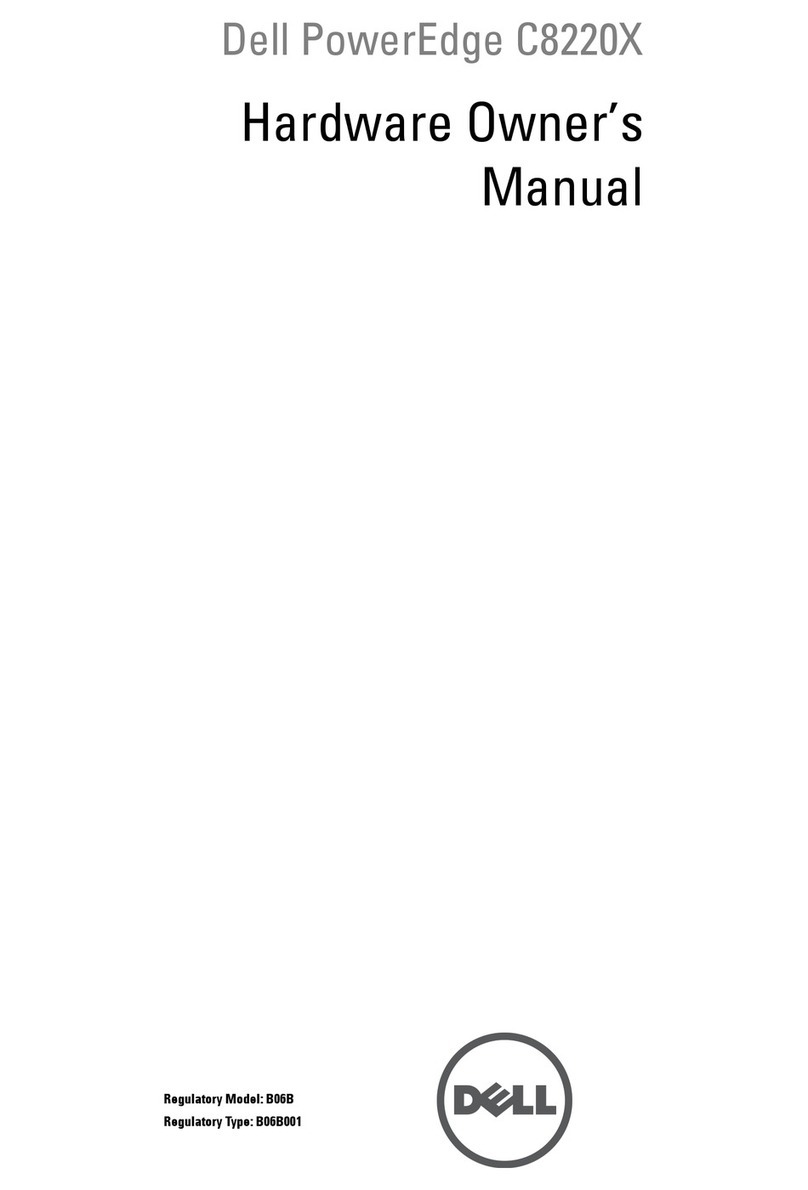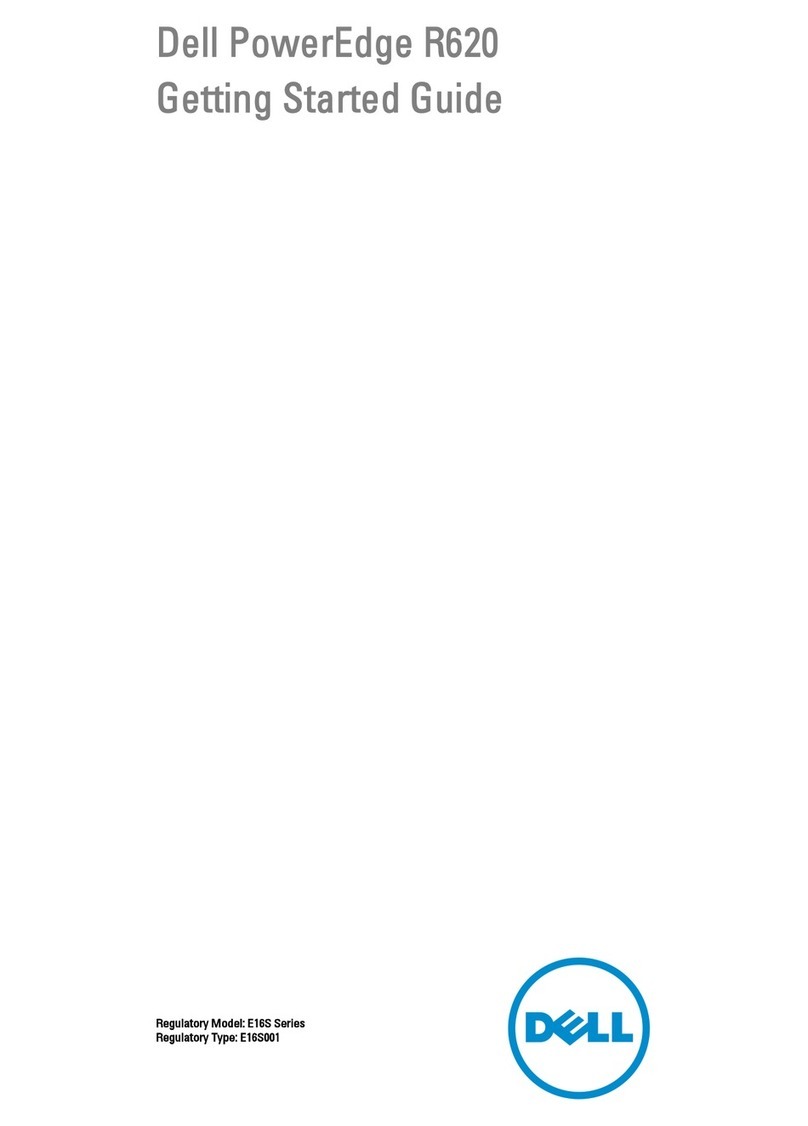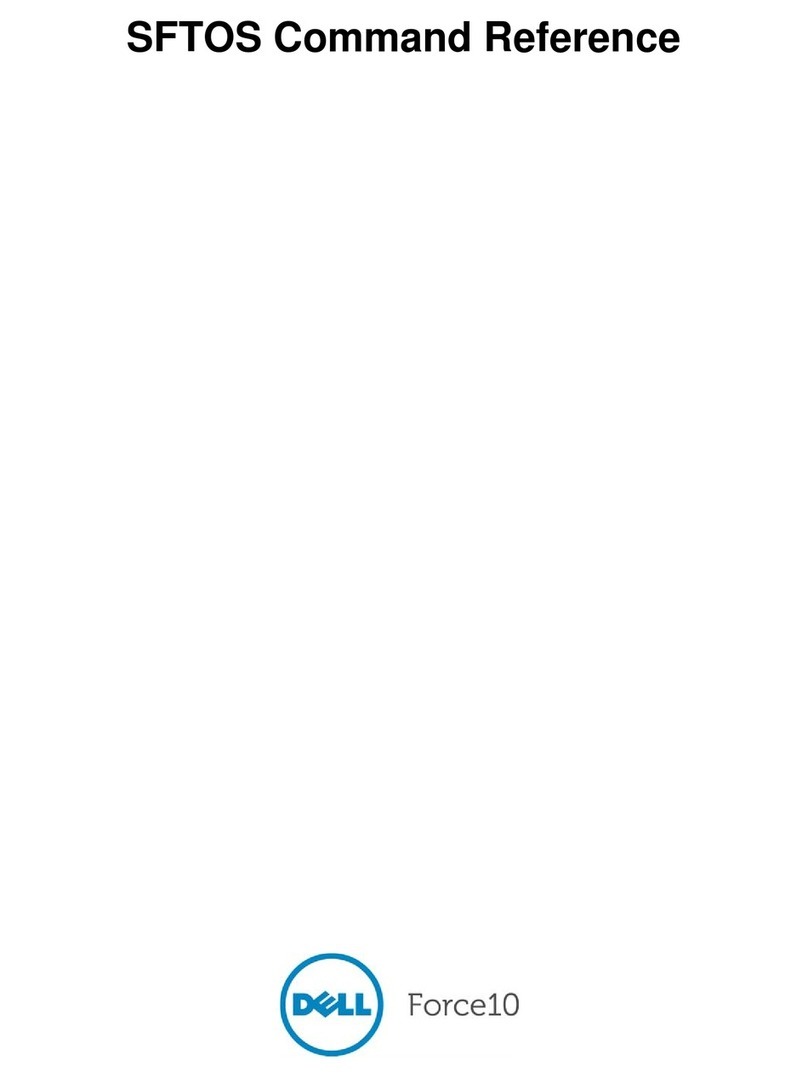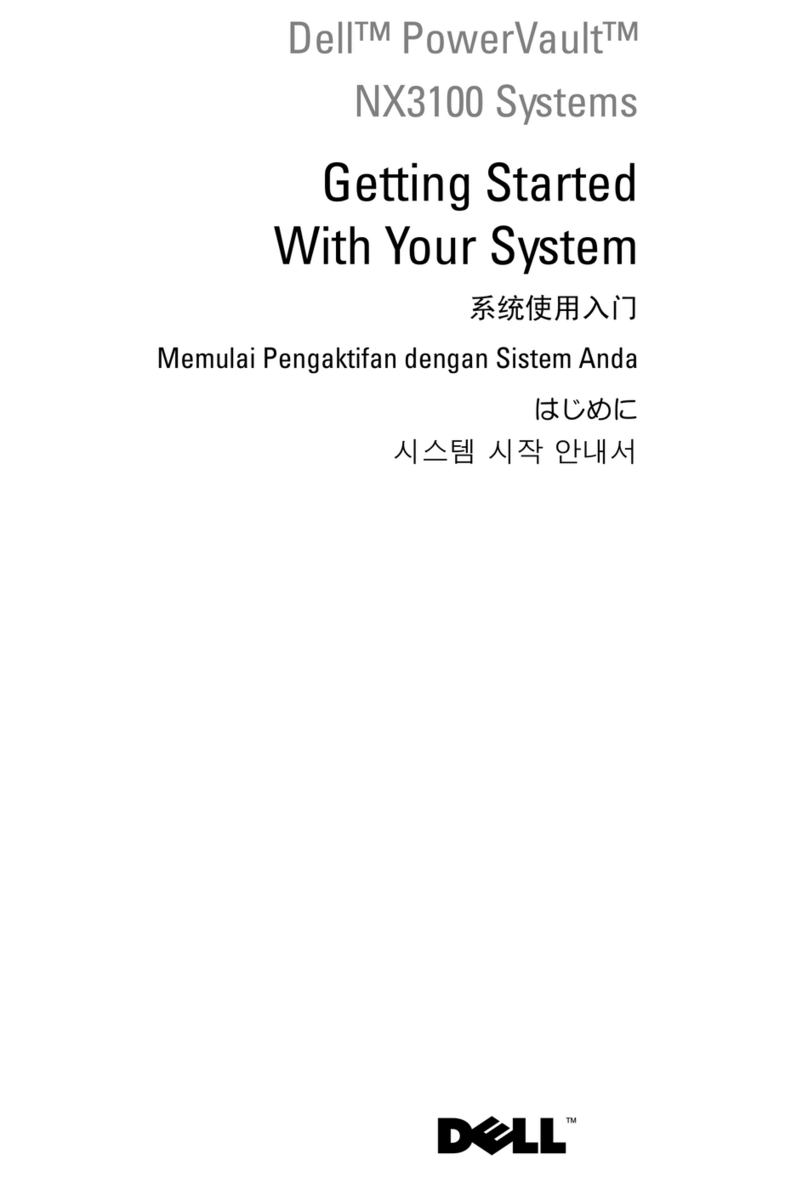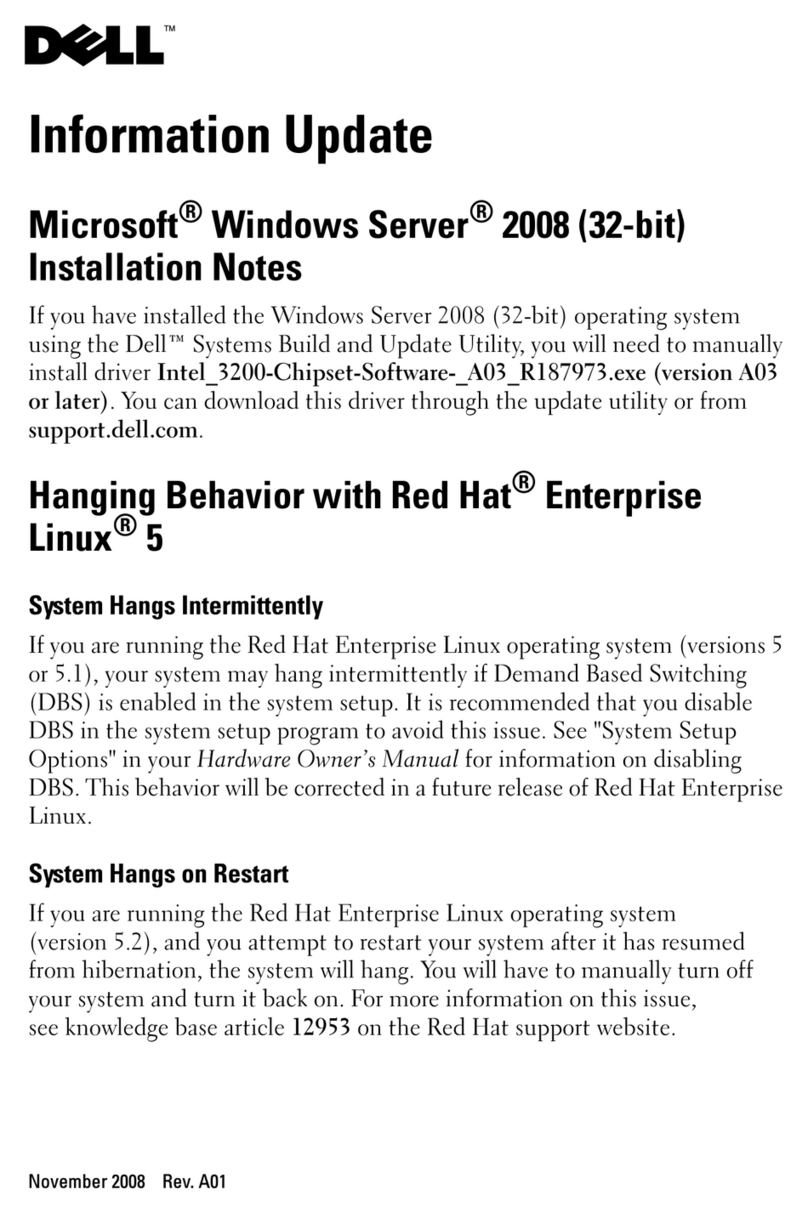1-2 Dell PowerEdge Systems —Microprocessor Upgrade
The contents of your kit will vary, depending on the PowerEdge system and the
number of microprocessors you are installing. Each kit will have one or more new
Pentium II or Pentium III microprocessor(s), diskettes containing the Resource
Configuration Utility (RCU), BIOS, embedded server management (ESM) firmware,
and diagnostics. Also included, for some system models, is a cooling shroud and
mounting hardware or a replacement system board mounting plate or tray.
Before you perform any of the procedures in this document, take a few moments to
read the following warning for your personal safety and to prevent damage to the
computer system from ESD.
$%&(%- %'%*.*(-/'%(0
1 '2
Before you start to work on the computer, perform the following steps in the
sequence listed:
1. Turn off your computer and any devices.
2. Ground yourself by touching an unpainted metal surface on the chassis, such as
the metal around the card-slot openings at the back of the computer, before
touching anything inside your computer.
While you work, periodically touch an unpainted metal surface on the computer
chassis to dissipate any static electricity that might harm internal components.
3. Disconnect your computer and devices from their power sources. Also, discon-
nect any telephone or telecommunication lines from the computer.
Doing so reduces the potential for personal injury or shock.
In addition, take note of these safety guidelines when appropriate:
When you disconnect a cable, pull on its connector or on its strain-relief loop,
not on the cable itself. Some cables have a connector with locking tabs; if
you are disconnecting this type of cable, press in on the locking tabs before
disconnecting the cable. As you pull connectors apart, keep them evenly aligned
to avoid bending any connector pins. Also, before you connect a cable, make
sure both connectors are correctly oriented and aligned.
Handle components and cards with care. Don’t touch the components or
contacts on a card. Hold a card by its edges or by its metal mounting bracket.
Hold a component such as a microprocessor chip by its edges, not by its pins.
If your system has two microprocessors installed, the secondary microprocessor
must be the same type and have the same operating frequency and cache size as the
primary microprocessor. For example, if the system you are installing has a
500-megahertz (MHz) Pentium III primary microprocessor, the secondary
microprocessor must also be a 500-MHz Pentium III microprocessor.