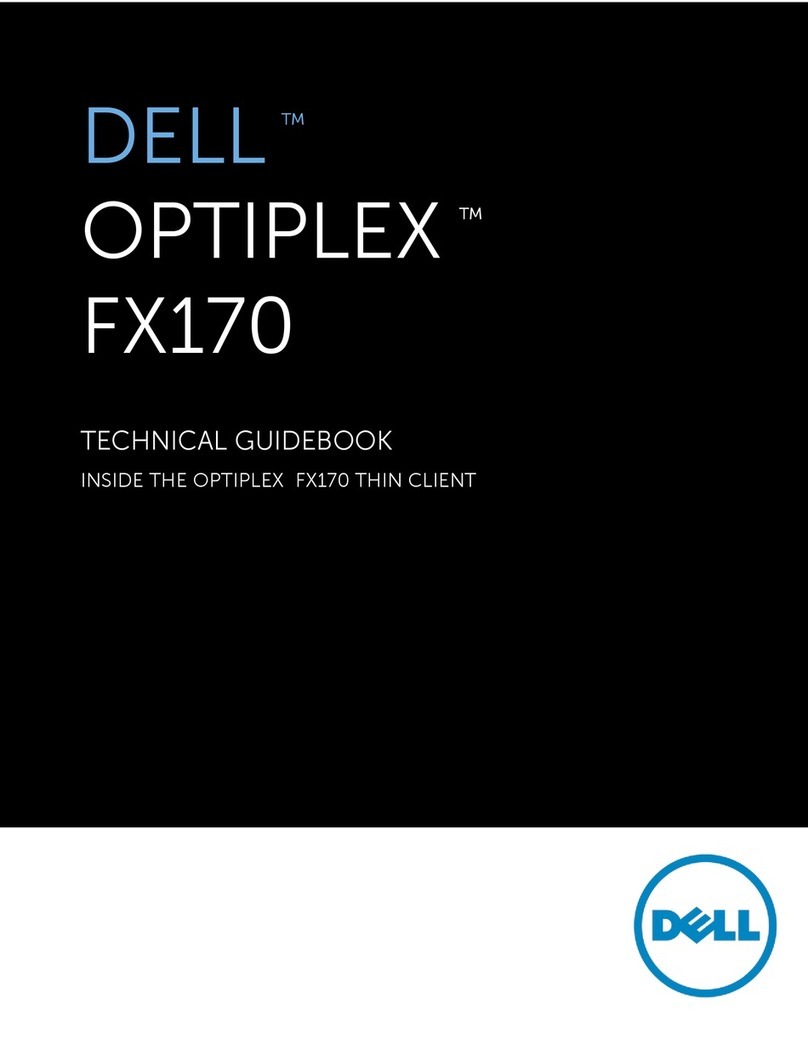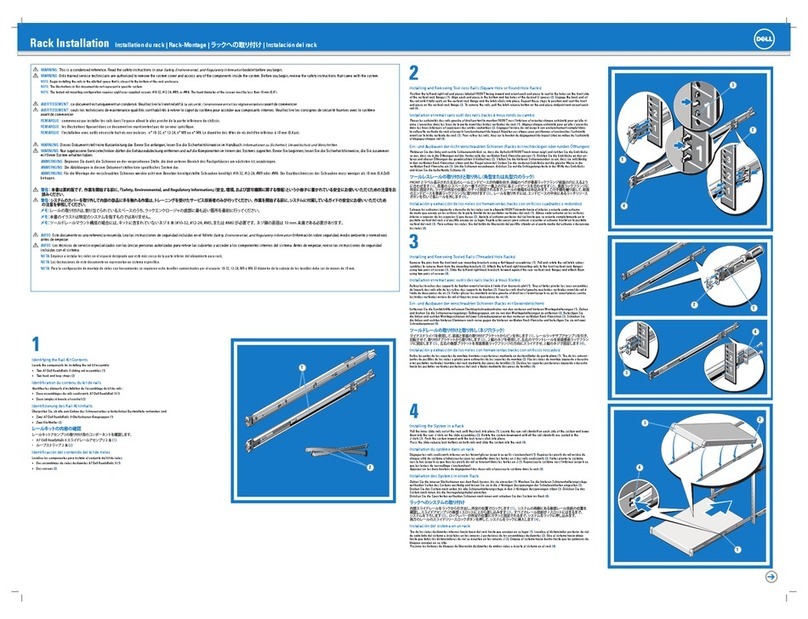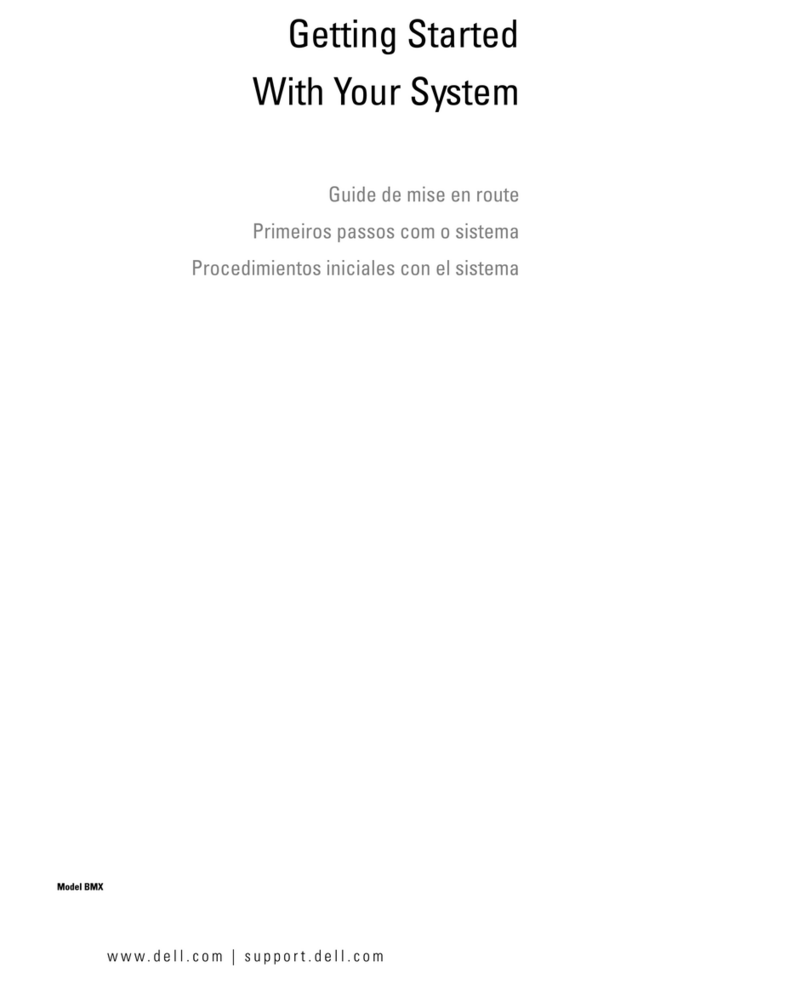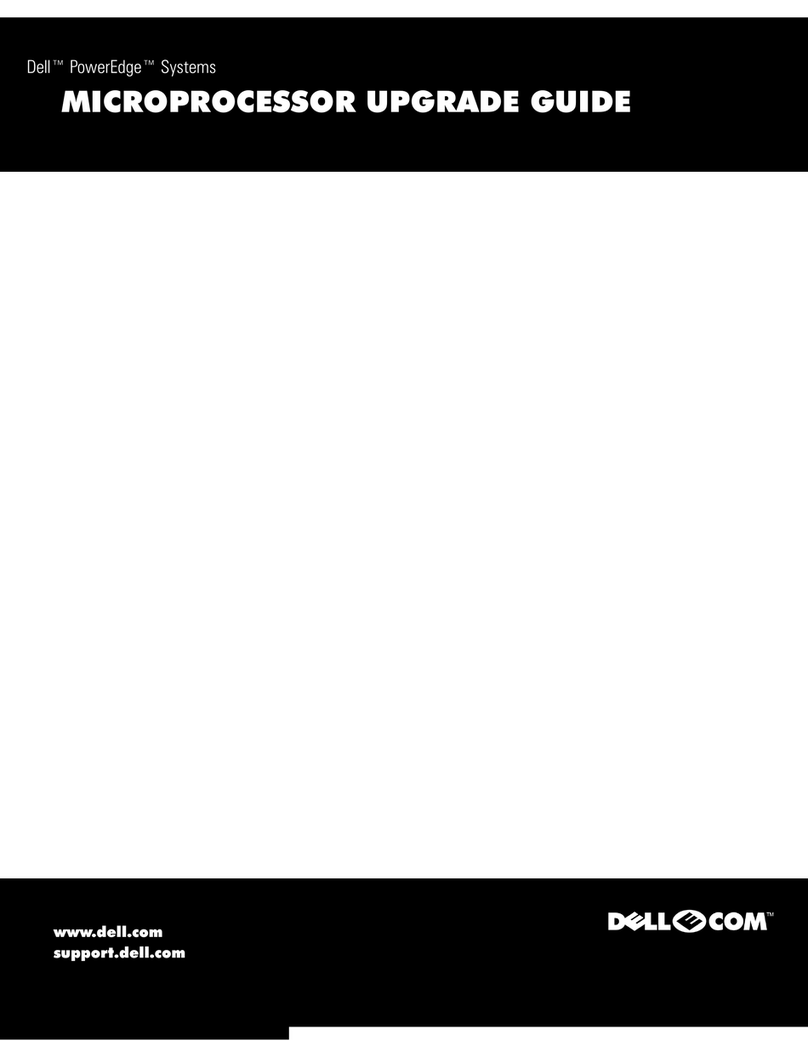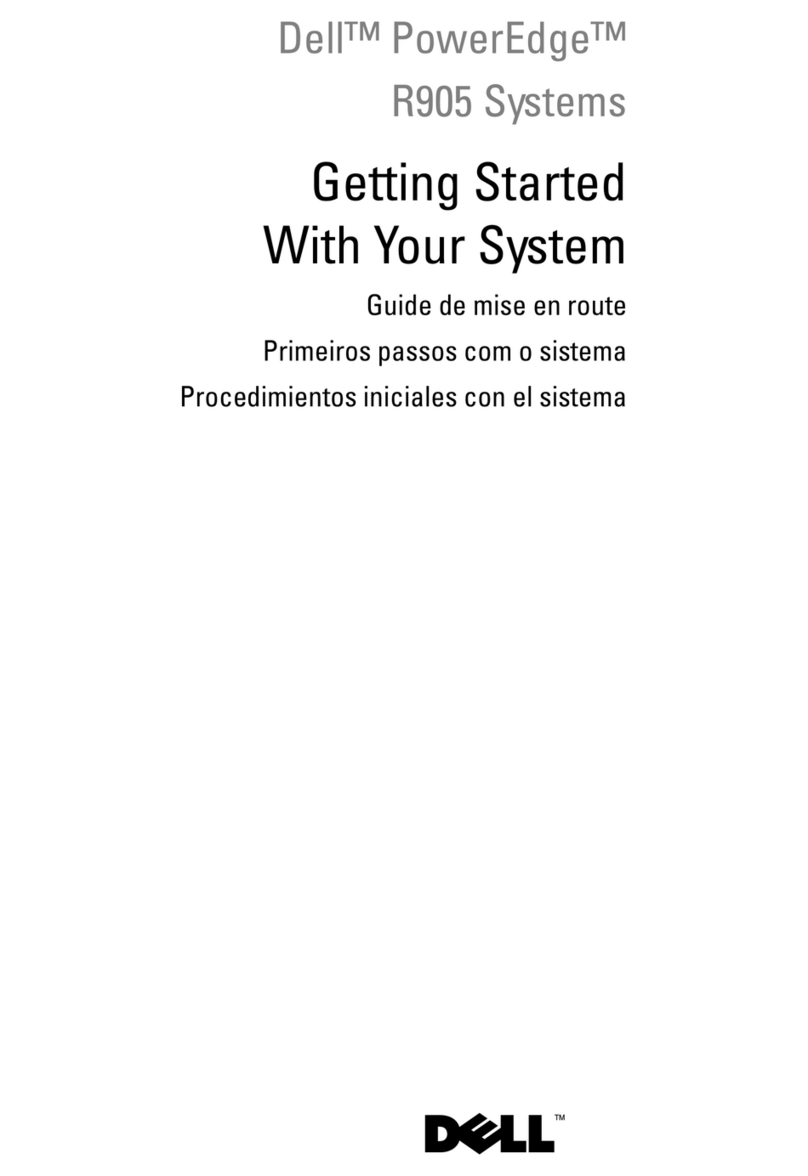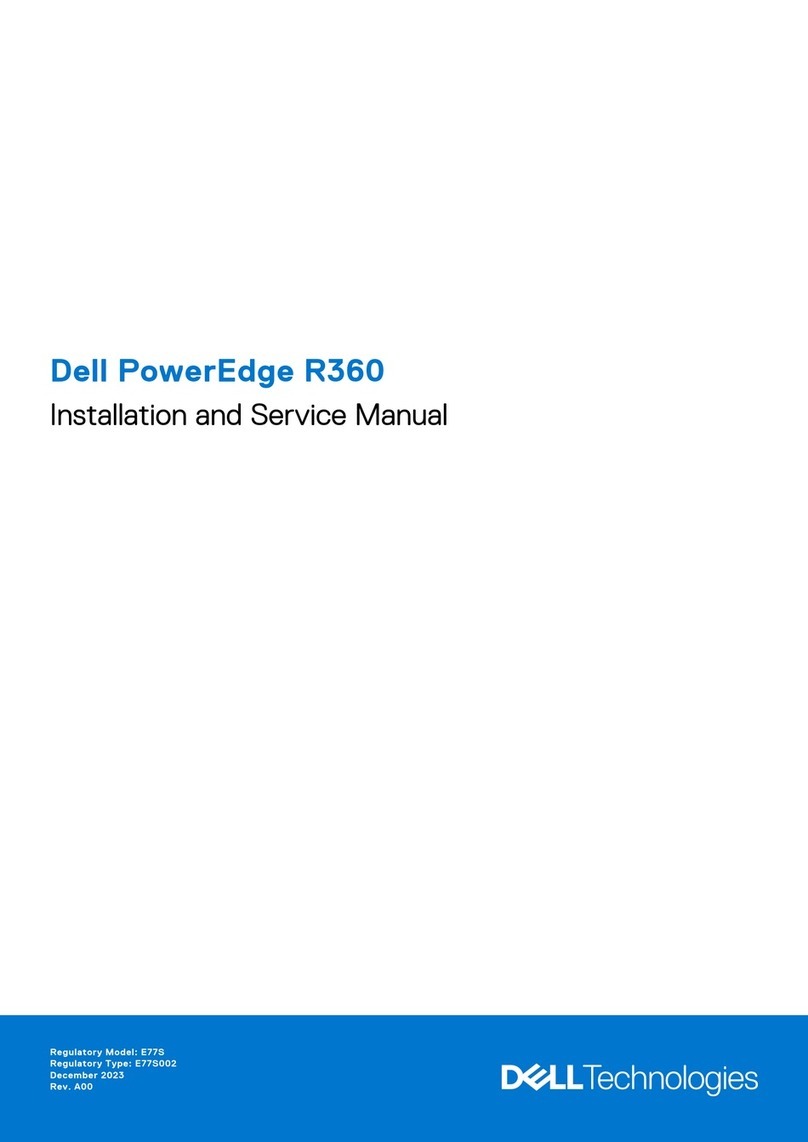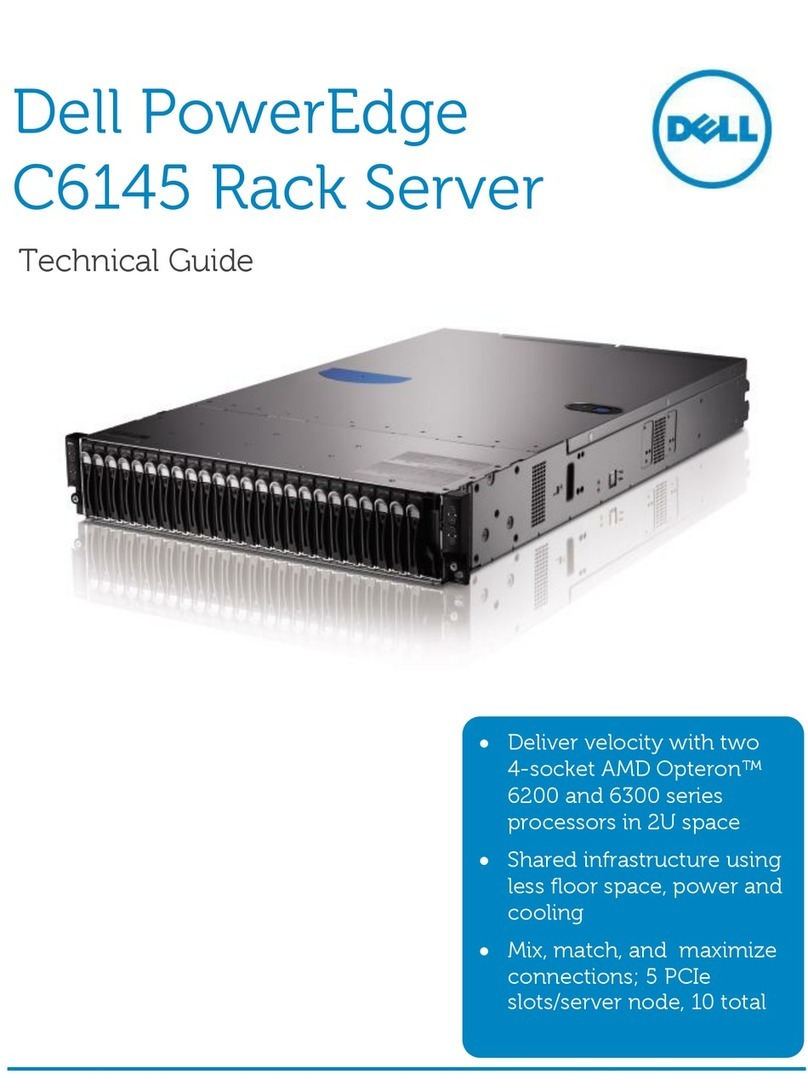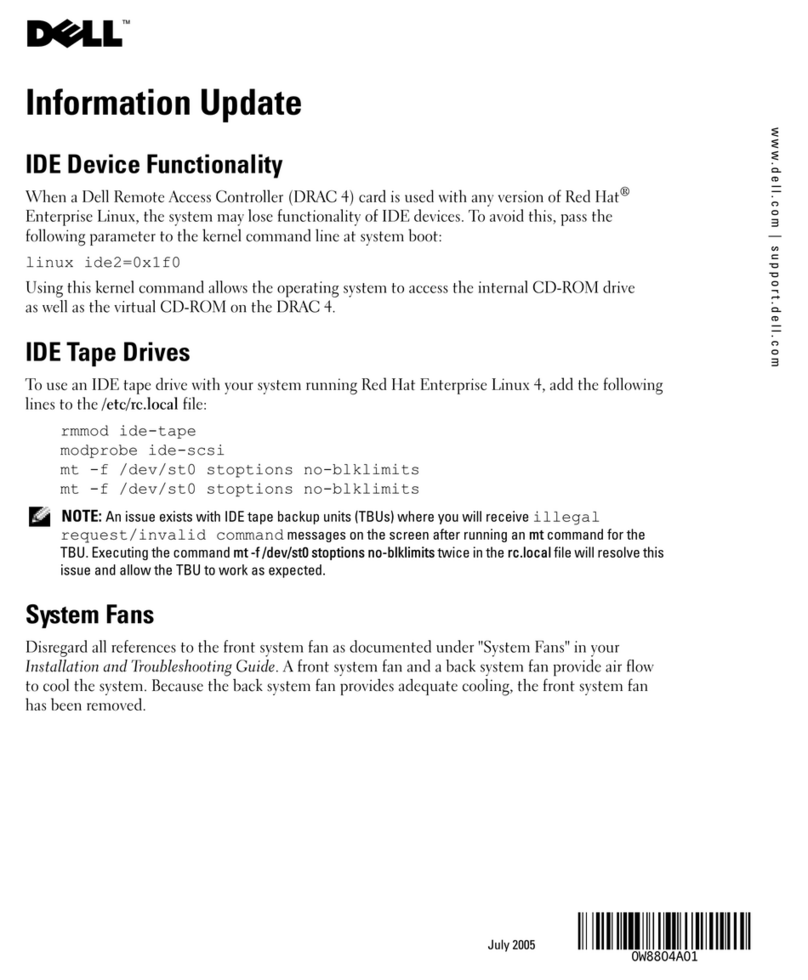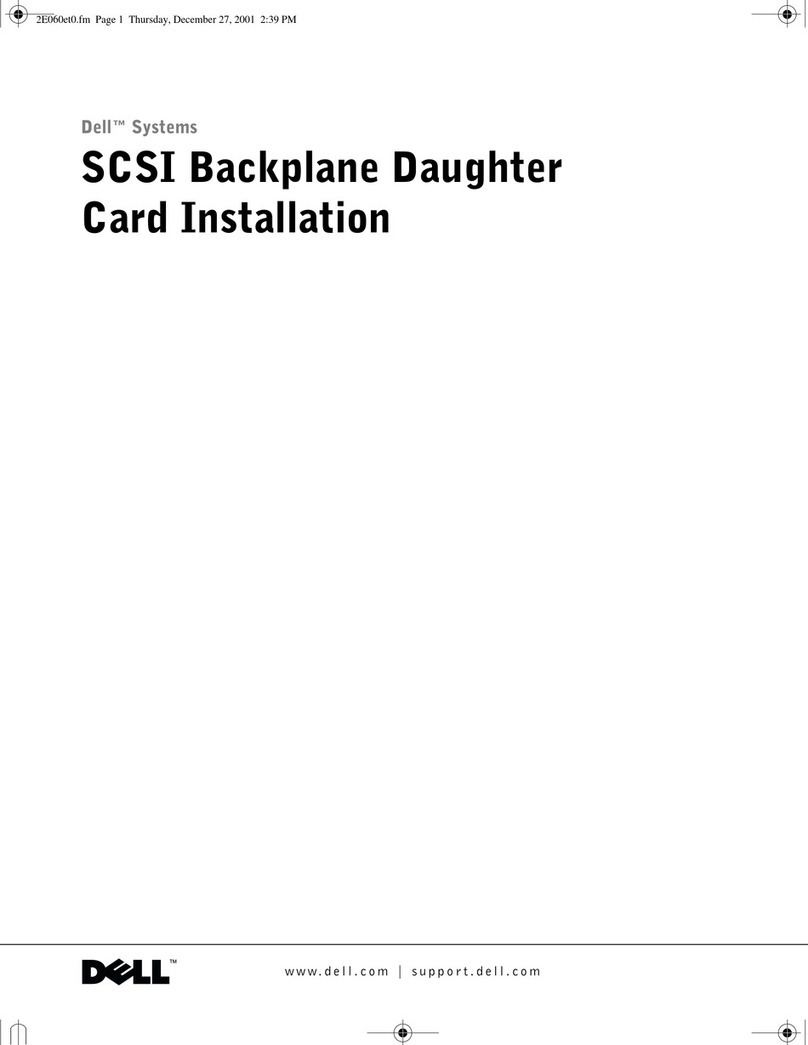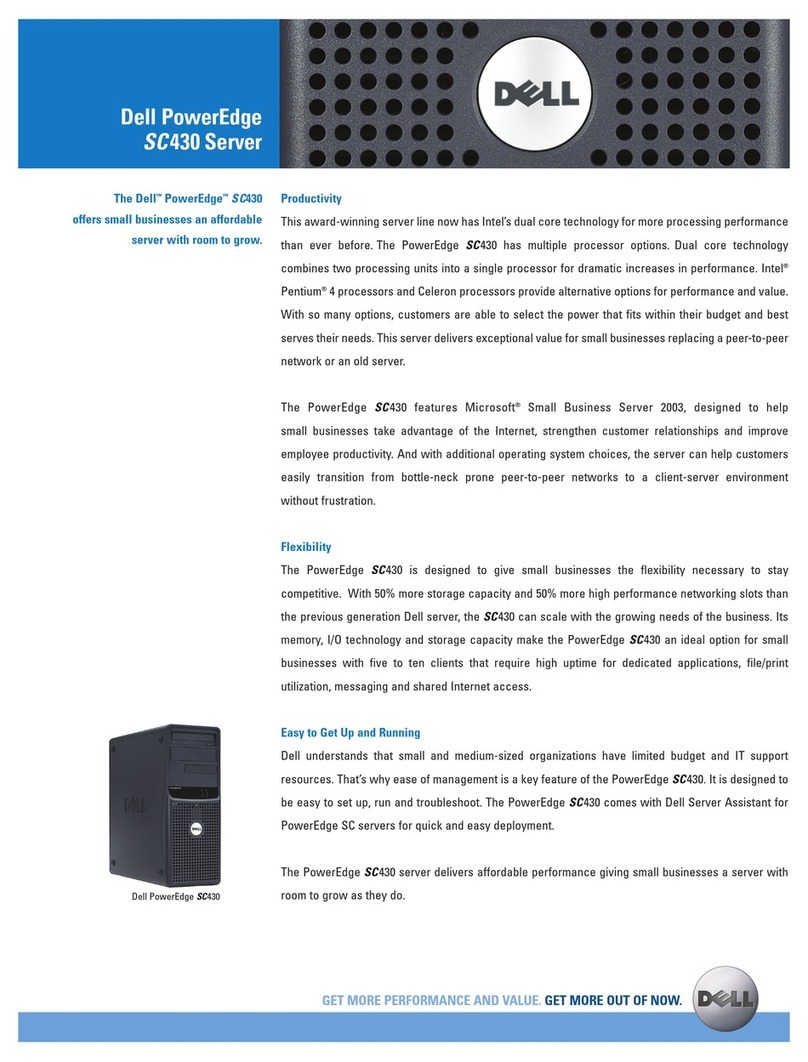xviii
!!
Features of the Dell Diagnostics . . . . . . . . . . . . . . . . . . . . . . . . . . . . . . . . . . . . . . . 5-1
When to Use the Dell Diagnostics . . . . . . . . . . . . . . . . . . . . . . . . . . . . . . . . . . . . . 5-1
Starting the Dell Diagnostics. . . . . . . . . . . . . . . . . . . . . . . . . . . . . . . . . . . . . . . . . . 5-2
How to Use the Dell Diagnostics . . . . . . . . . . . . . . . . . . . . . . . . . . . . . . . . . . . . . . 5-3
How to Use the Device Groups Menu . . . . . . . . . . . . . . . . . . . . . . . . . . . . . . . . . . 5-3
Device Groups Menu Options. . . . . . . . . . . . . . . . . . . . . . . . . . . . . . . . . . . . . . . . . 5-3
Run Tests. . . . . . . . . . . . . . . . . . . . . . . . . . . . . . . . . . . . . . . . . . . . . . . . . . . . . 5-4
Devices . . . . . . . . . . . . . . . . . . . . . . . . . . . . . . . . . . . . . . . . . . . . . . . . . . . . . . 5-4
Select. . . . . . . . . . . . . . . . . . . . . . . . . . . . . . . . . . . . . . . . . . . . . . . . . . . . . . . . 5-5
Config. . . . . . . . . . . . . . . . . . . . . . . . . . . . . . . . . . . . . . . . . . . . . . . . . . . . . . . . 5-5
Error Messages. . . . . . . . . . . . . . . . . . . . . . . . . . . . . . . . . . . . . . . . . . . . . . . . . . . . 5-5
" #$% "
Troubleshooting the Monitor. . . . . . . . . . . . . . . . . . . . . . . . . . . . . . . . . . . . . . . . . . 6-1
Troubleshooting the Keyboard . . . . . . . . . . . . . . . . . . . . . . . . . . . . . . . . . . . . . . . . 6-2
Troubleshooting the Basic I/O Functions . . . . . . . . . . . . . . . . . . . . . . . . . . . . . . . . 6-3
Troubleshooting a Parallel Printer . . . . . . . . . . . . . . . . . . . . . . . . . . . . . . . . . . . . . . 6-4
Troubleshooting a Serial I/O Device . . . . . . . . . . . . . . . . . . . . . . . . . . . . . . . . . . . . 6-5
Troubleshooting a USB Device . . . . . . . . . . . . . . . . . . . . . . . . . . . . . . . . . . . . . . . . 6-6
Troubleshooting the Integrated NIC . . . . . . . . . . . . . . . . . . . . . . . . . . . . . . . . . . . . 6-7
& % &
Safety First—For You and Your Computer . . . . . . . . . . . . . . . . . . . . . . . . . . . . . . . 7-1
Opening the Computer Doors. . . . . . . . . . . . . . . . . . . . . . . . . . . . . . . . . . . . . . . . . 7-2
Removing the Optional Front Bezel . . . . . . . . . . . . . . . . . . . . . . . . . . . . . . . . . . . . 7-3
Removing and Replacing the Expansion-Card Cage . . . . . . . . . . . . . . . . . . . . . . . . 7-4
Removing the Expansion-Card Cage . . . . . . . . . . . . . . . . . . . . . . . . . . . . . . . . 7-4
Replacing the Expansion-Card Cage . . . . . . . . . . . . . . . . . . . . . . . . . . . . . . . . 7-5
Inside the Chassis. . . . . . . . . . . . . . . . . . . . . . . . . . . . . . . . . . . . . . . . . . . . . . . . . . 7-5
Troubleshooting a Wet Computer. . . . . . . . . . . . . . . . . . . . . . . . . . . . . . . . . . . . . . 7-7
Troubleshooting a Damaged Computer . . . . . . . . . . . . . . . . . . . . . . . . . . . . . . . . . 7-7
Troubleshooting the Battery . . . . . . . . . . . . . . . . . . . . . . . . . . . . . . . . . . . . . . . . . . 7-8
Troubleshooting Redundant Power Supplies . . . . . . . . . . . . . . . . . . . . . . . . . . . . . 7-9
Removing and Replacing a Power Supply . . . . . . . . . . . . . . . . . . . . . . . . . . . 7-10
Troubleshooting a Cooling Fan . . . . . . . . . . . . . . . . . . . . . . . . . . . . . . . . . . . . . . . .7-11
Troubleshooting Expansion Cards . . . . . . . . . . . . . . . . . . . . . . . . . . . . . . . . . . . . . .7-12
Troubleshooting System Memory . . . . . . . . . . . . . . . . . . . . . . . . . . . . . . . . . . . . . .7-14
Troubleshooting the Video Subsystem . . . . . . . . . . . . . . . . . . . . . . . . . . . . . . . . . .7-16
Troubleshooting the System Board. . . . . . . . . . . . . . . . . . . . . . . . . . . . . . . . . . . . .7-17
Troubleshooting the Diskette Drive Subsystem . . . . . . . . . . . . . . . . . . . . . . . . . . .7-18
Troubleshooting a SCSI Tape Drive . . . . . . . . . . . . . . . . . . . . . . . . . . . . . . . . . . . . 7-20