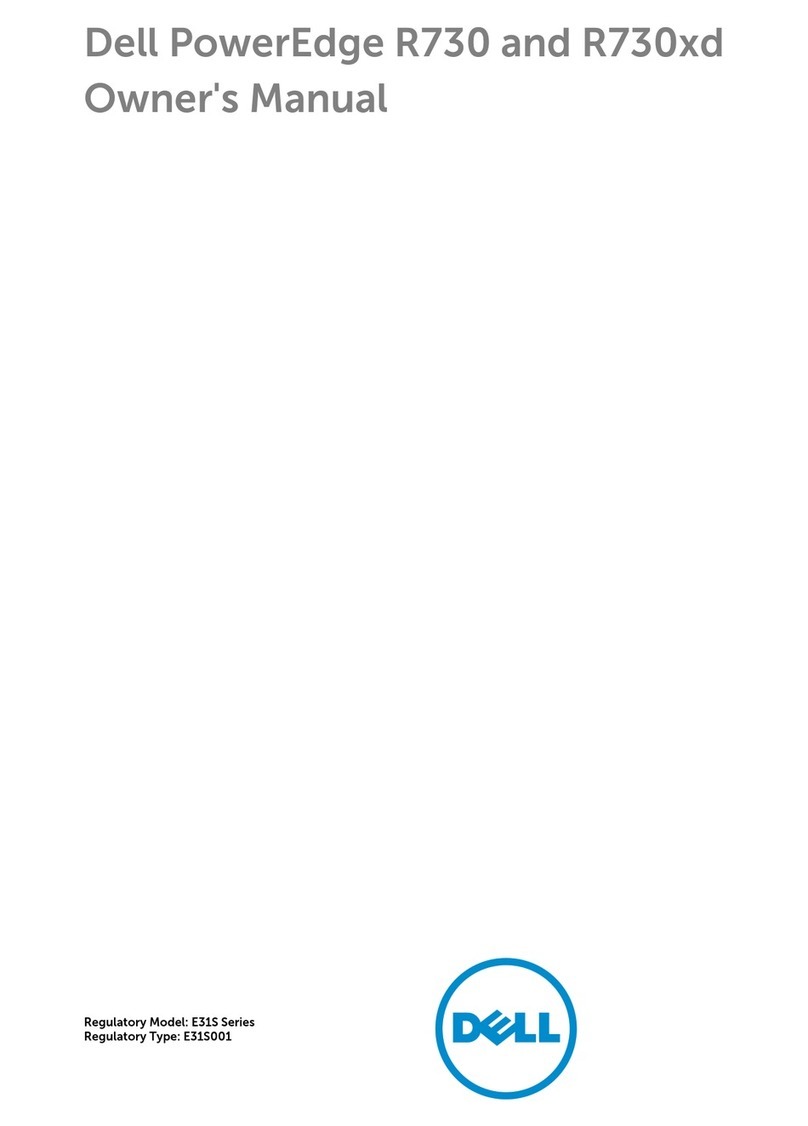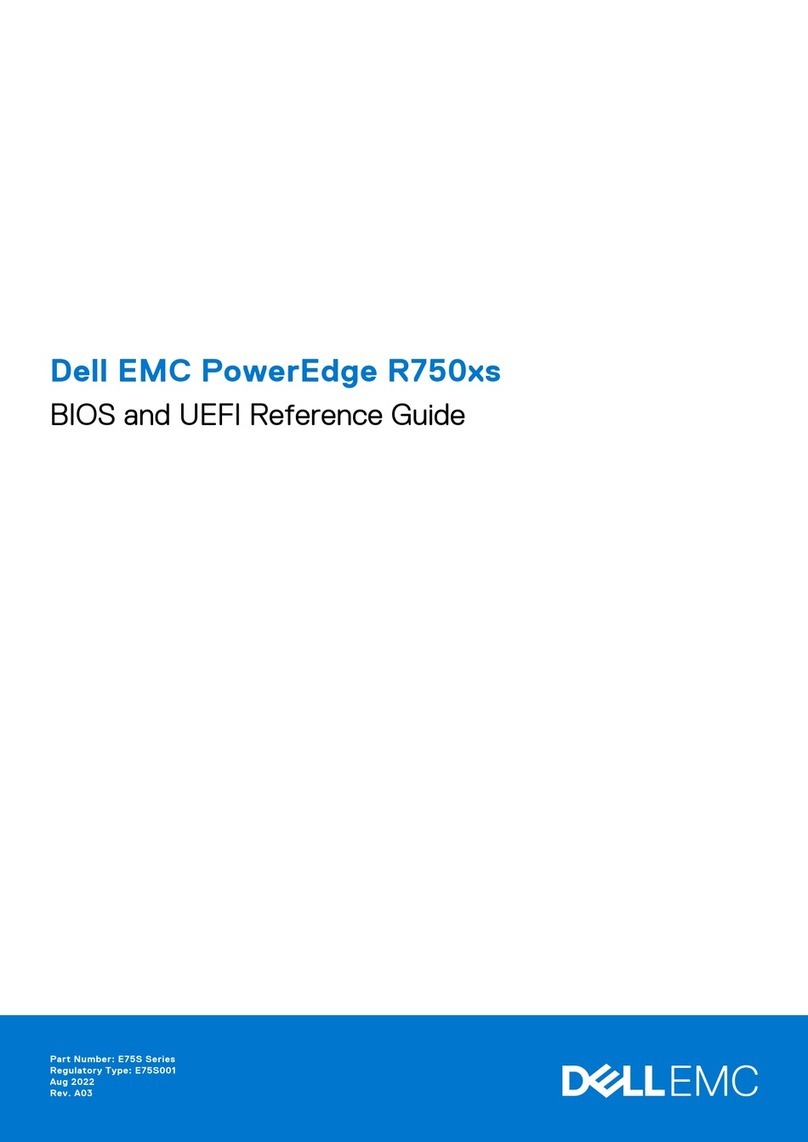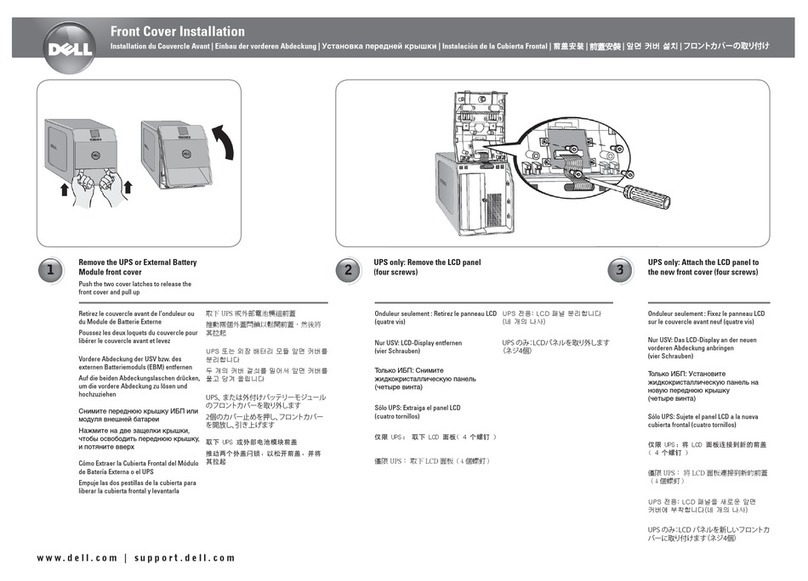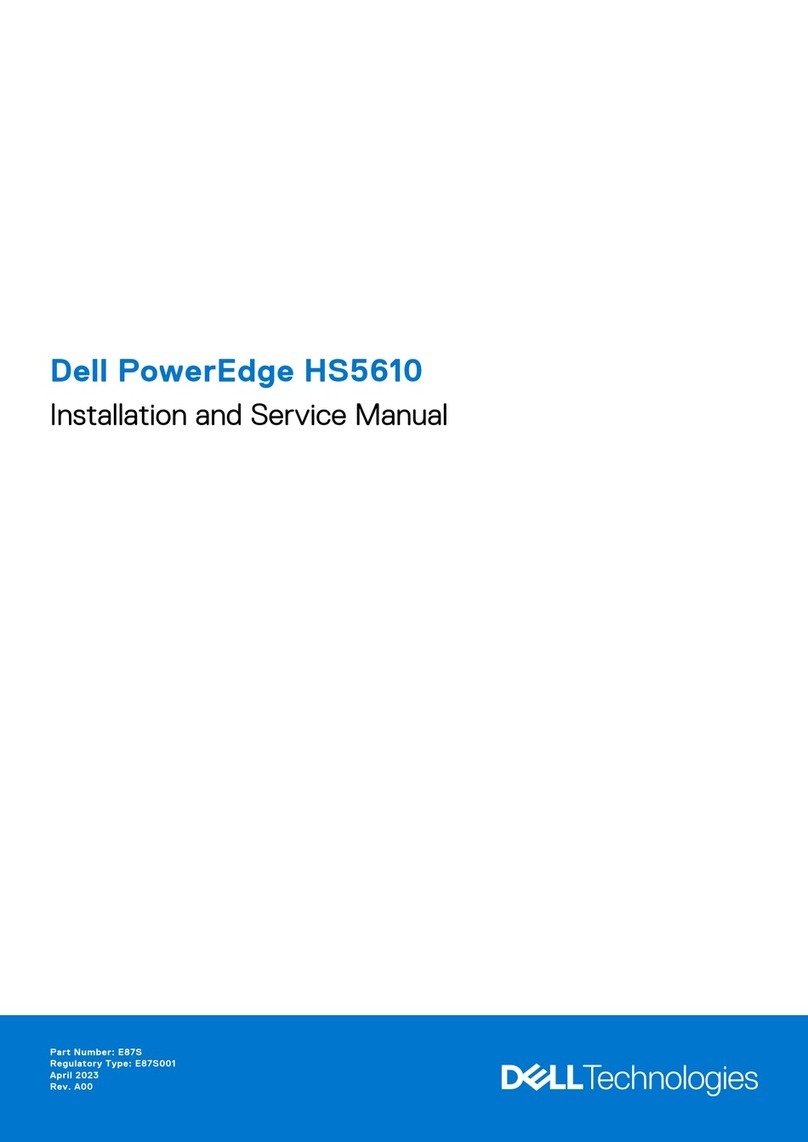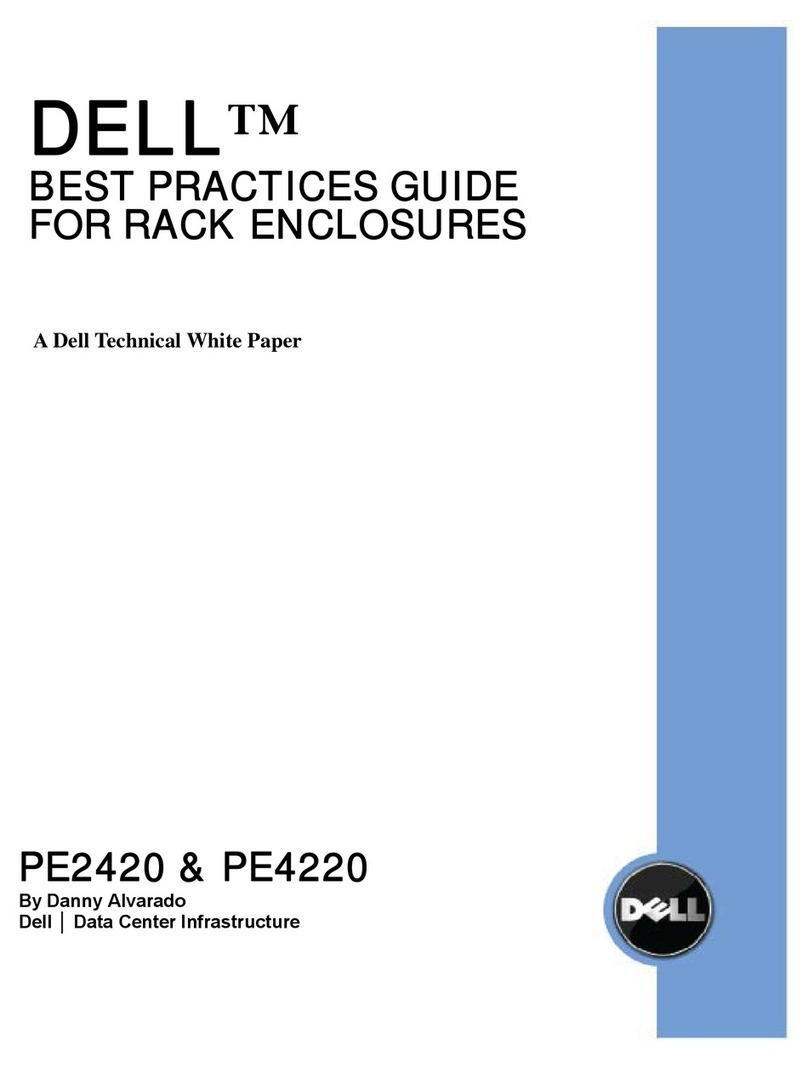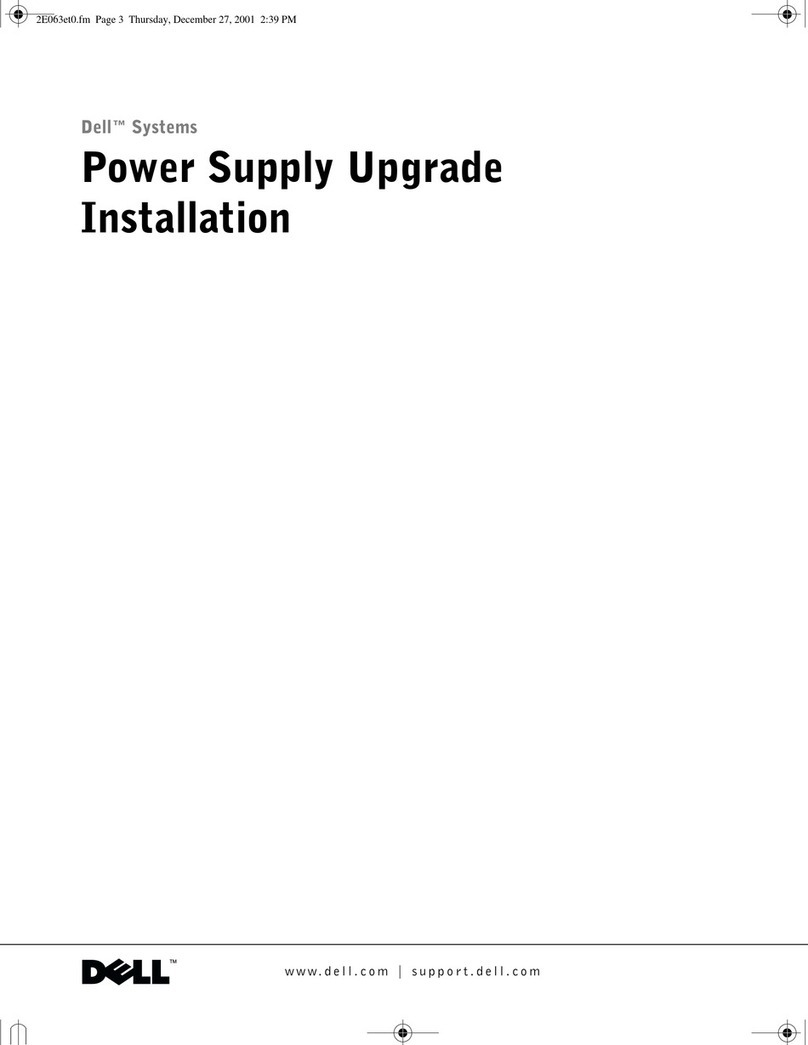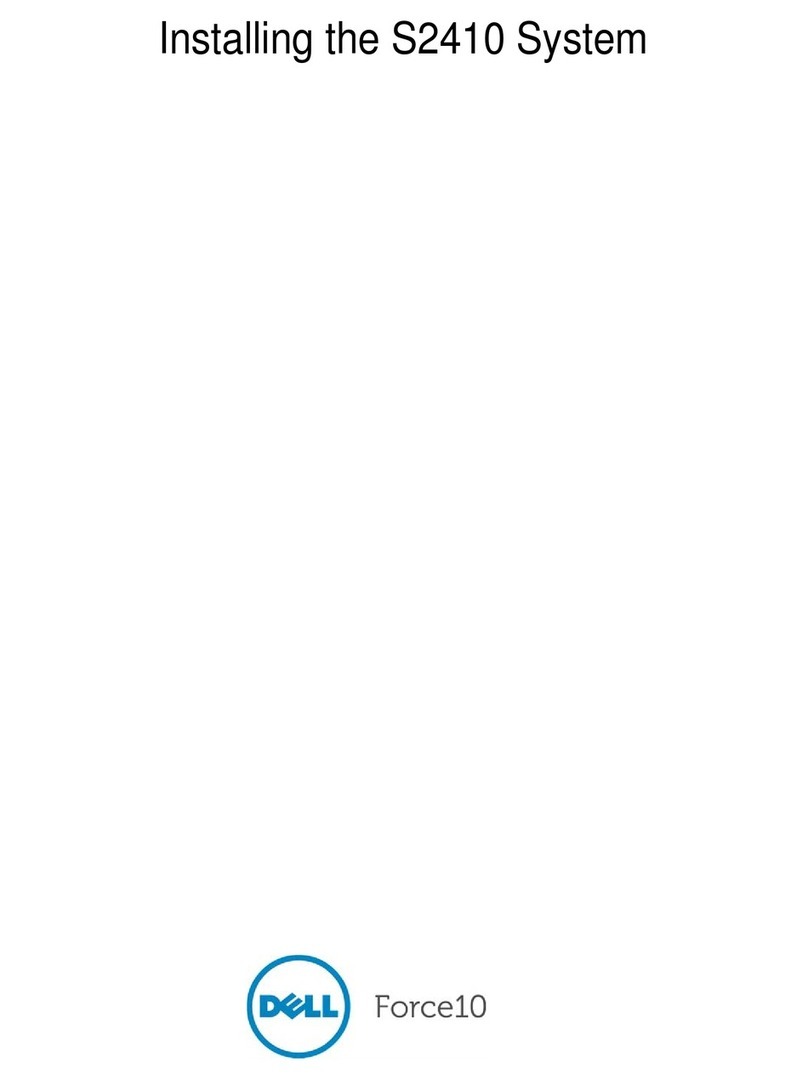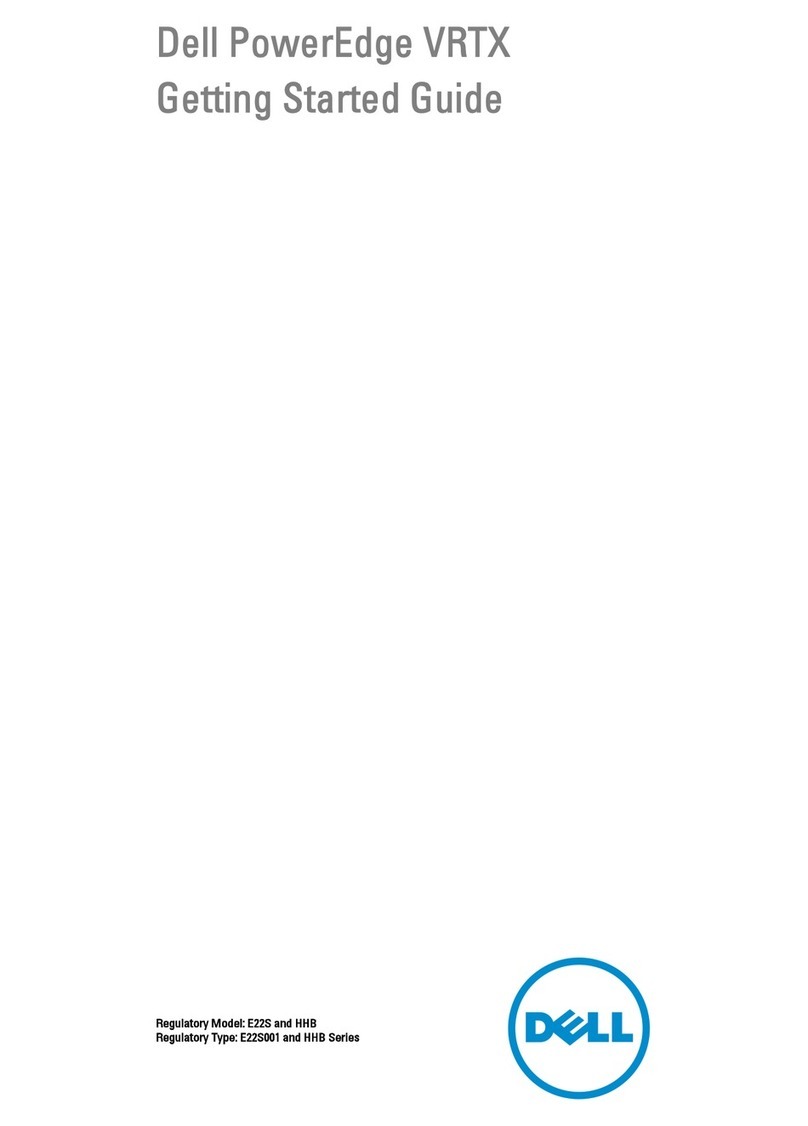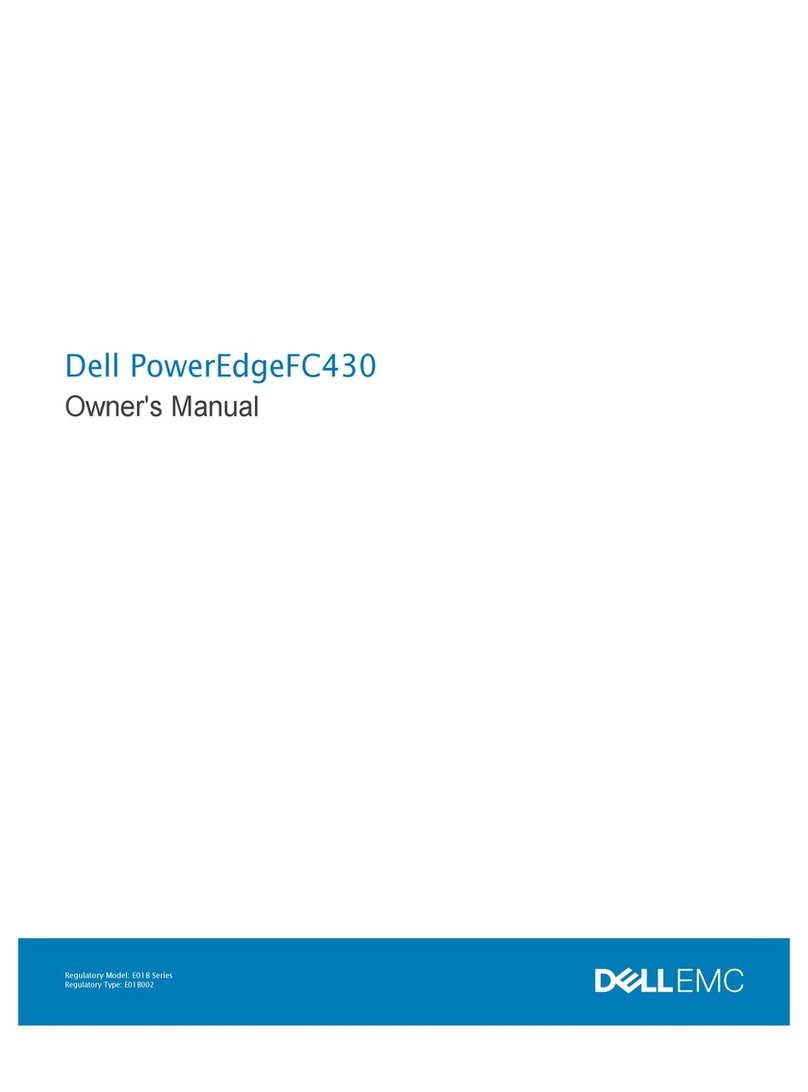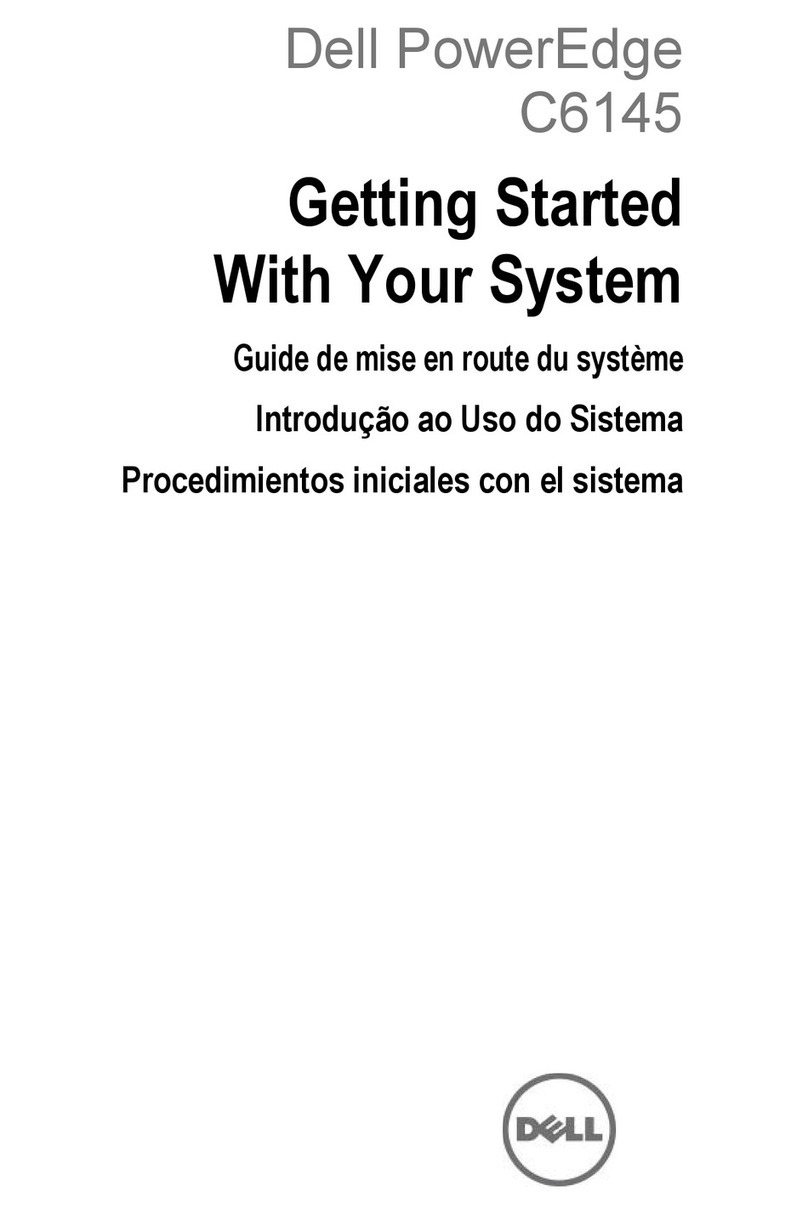Chapter 1: About this guide........................................................................................................... 5
Chapter 2: System overview..........................................................................................................6
Front view of the system.................................................................................................................................................. 6
Right control panel view.............................................................................................................................................. 8
Left control panel view.................................................................................................................................................9
Rear view of the system.................................................................................................................................................. 10
Inside the system .............................................................................................................................................................. 12
Locating the Express Service Code and Service Tag............................................................................................... 12
System information label.................................................................................................................................................. 12
Rail sizing and rack compatibility matrix.......................................................................................................................15
Chapter 3: Component installation guidelines.............................................................................. 16
Cable routing.......................................................................................................................................................................16
Drive backplane.................................................................................................................................................................. 19
Expansion card installation guidelines.......................................................................................................................... 20
Supported GPU cards...................................................................................................................................................... 29
System memory................................................................................................................................................................. 29
System memory guidelines........................................................................................................................................29
General memory module installation guidelines.....................................................................................................31
Chapter 4: Upgrade kits.............................................................................................................. 35
BOSS S2 kit........................................................................................................................................................................ 35
PCIe Gen 4 NVMe enablement Kit................................................................................................................................36
Serial COM port kit........................................................................................................................................................... 36
Chapter 5: Jumpers and connectors............................................................................................ 37
System board connectors............................................................................................................................................... 37
System board jumper settings....................................................................................................................................... 39
Disabling a forgotten password..................................................................................................................................... 39
Chapter 6: System diagnostics and indicator codes.....................................................................40
Status LED indicators.......................................................................................................................................................40
System health and system ID indicator codes............................................................................................................ 41
iDRAC Quick Sync 2 indicator codes.............................................................................................................................41
iDRAC Direct LED indicator codes................................................................................................................................ 42
LCD panel............................................................................................................................................................................ 42
NIC indicator codes.......................................................................................................................................................... 43
Power supply unit indicator codes................................................................................................................................ 44
Drive indicator codes........................................................................................................................................................45
Using system diagnostics................................................................................................................................................ 46
Dell Embedded System Diagnostics........................................................................................................................46
Chapter 7: Getting help............................................................................................................... 48
Contents
Contents 3