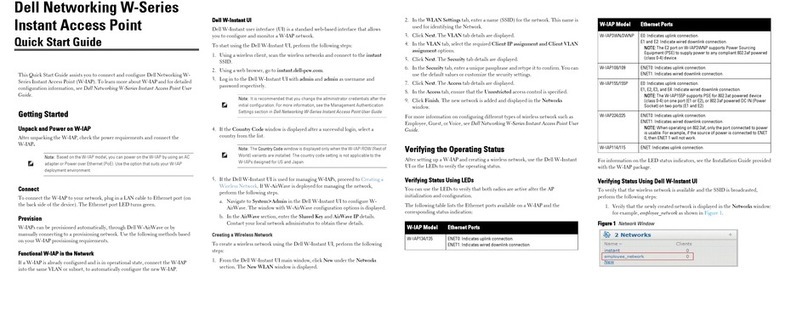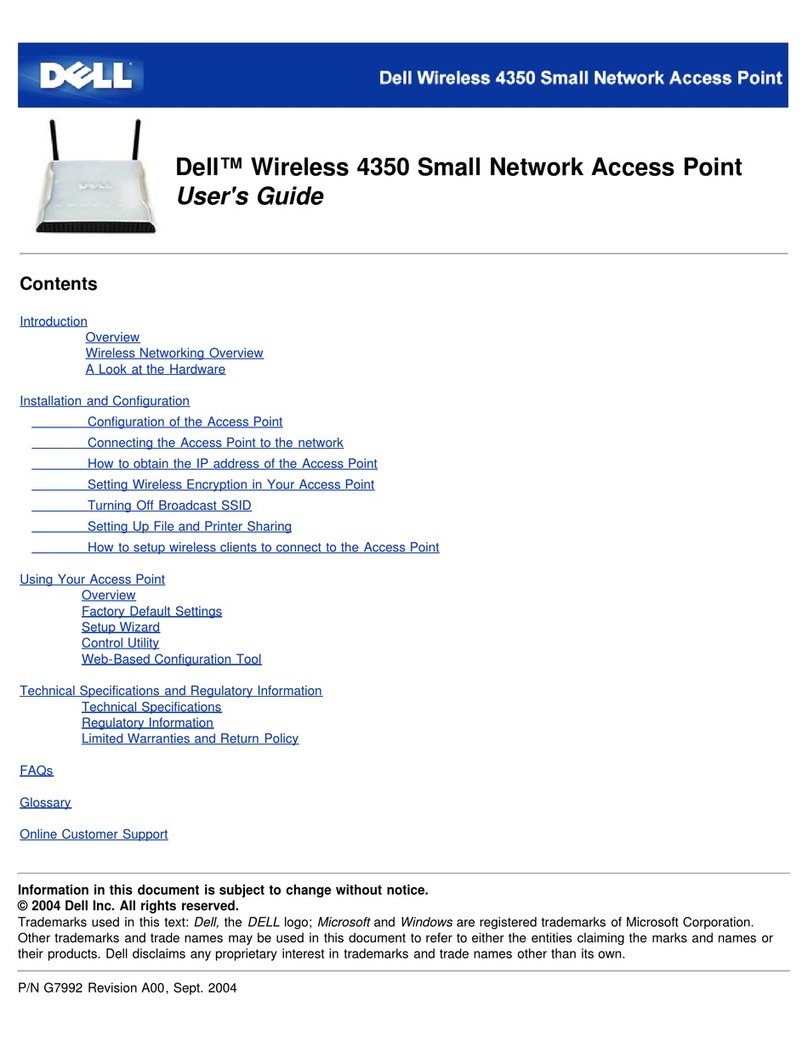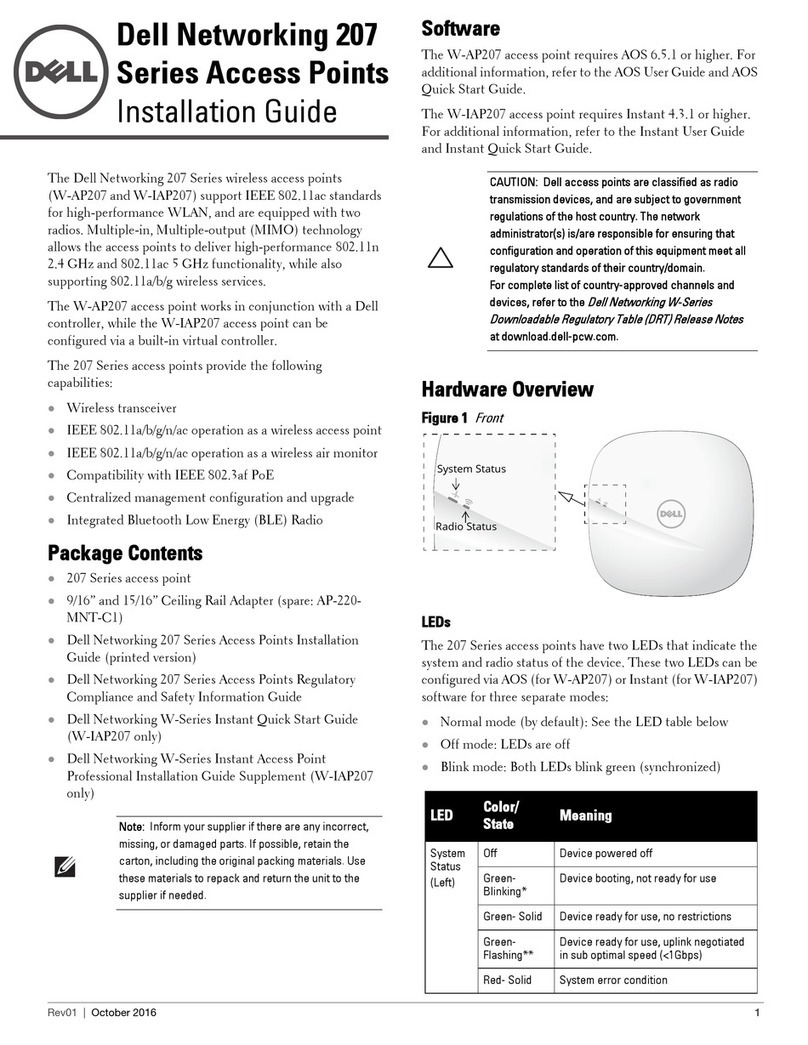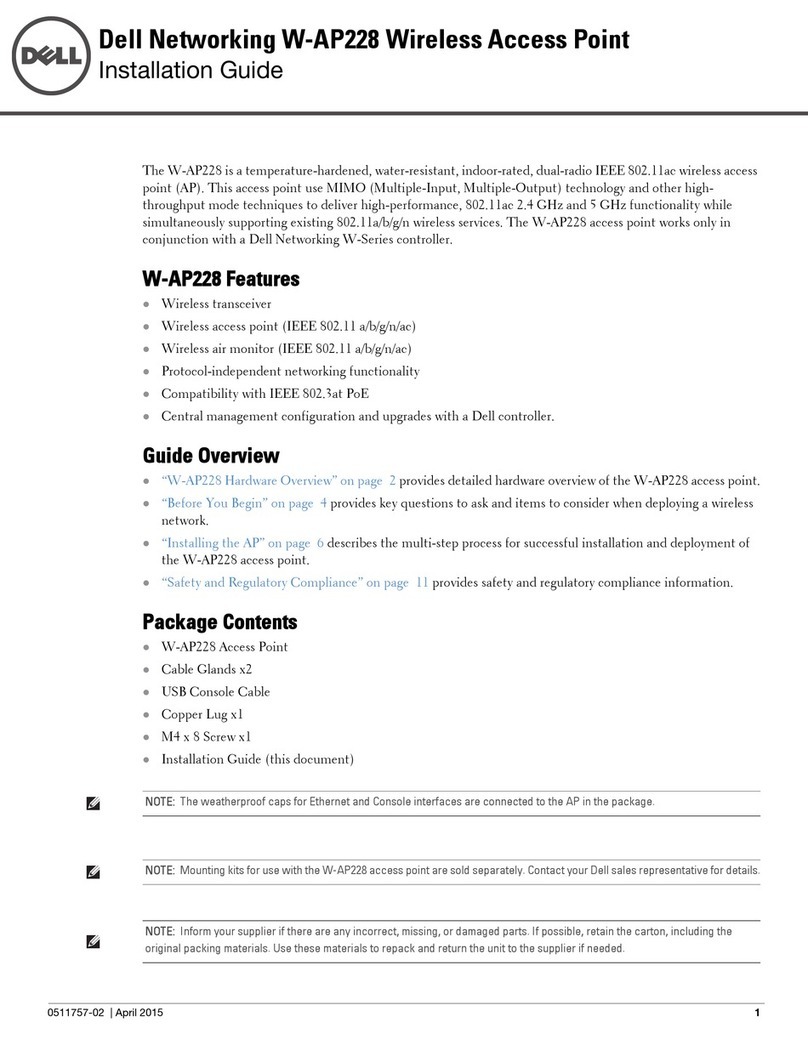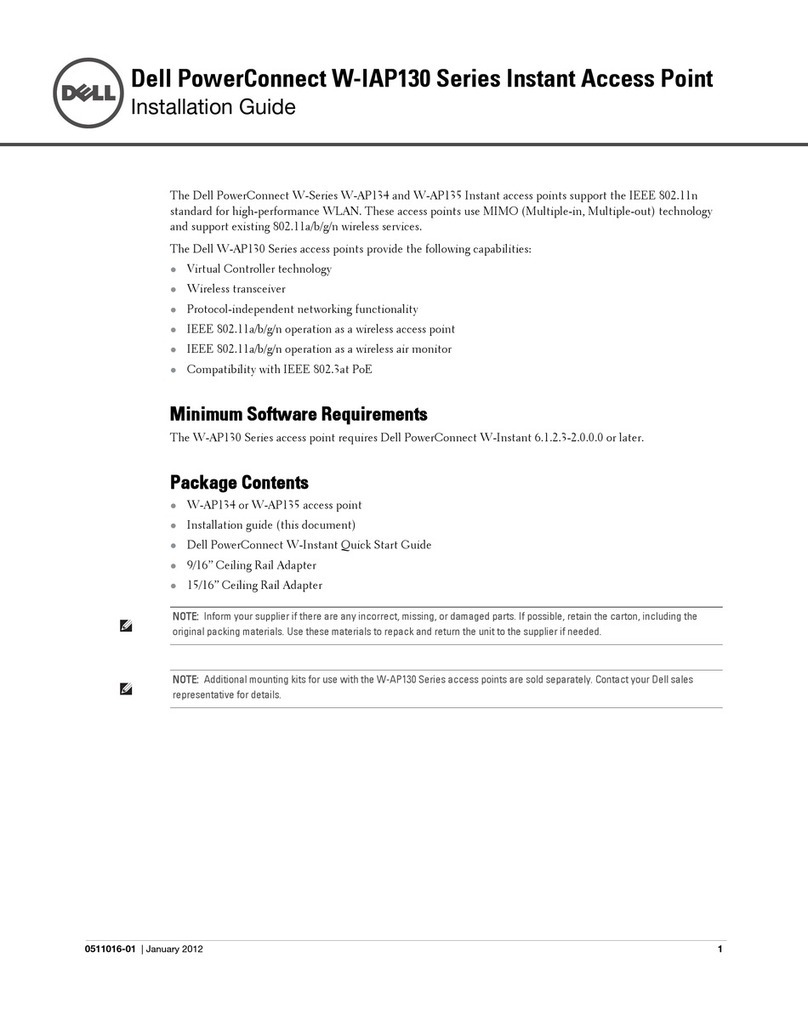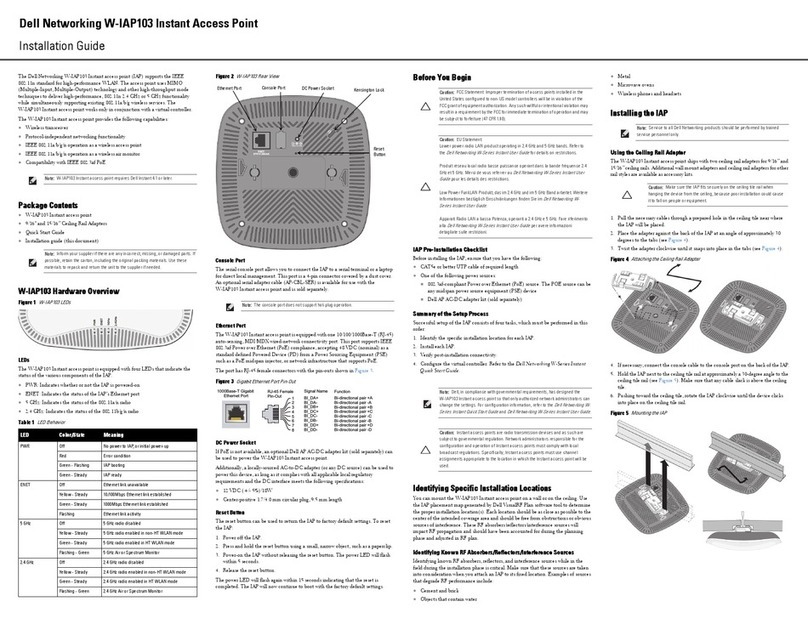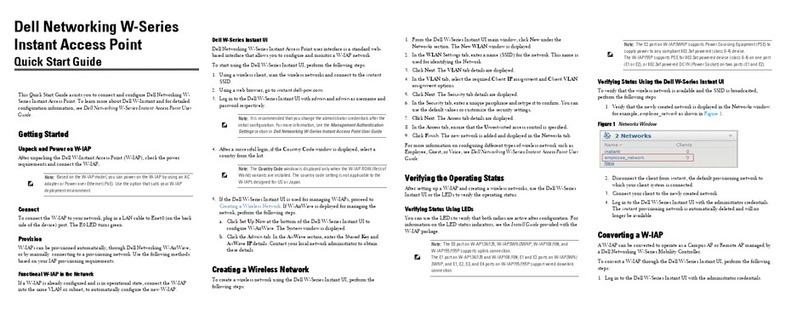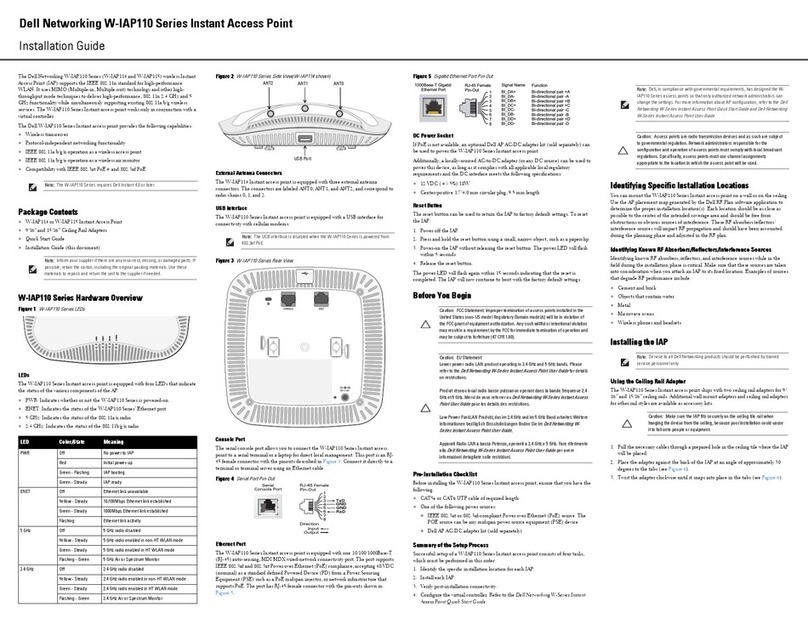Dell PowerConnect W-AP105 Access Point
Installation Guide
About the Dell W-AP105 Access Points
The Dell W-AP105 wireless access point supports the IEEE 802.11n standard for
high-performance WLAN. This access point uses MIMO (Multiple-in, Multiple-out)
technology and other high-throughput mode techniques to deliver high-
performance, 802.11n 2.4 GHz and 5 GHz functionality while simultaneously
supporting existing 802.11a/b/g wireless services. The W-AP105 access point works
only in conjunction with an Dell Controller.
The Dell W-AP105 access point provides the following capabilities:
zWireless transceiver
zProtocol-independent networking functionality
zIEEE 802.11a/b/g/n operation as a wireless access point
zIEEE 802.11a/b/g/n operation as a wireless air monitor
zCompatibility with IEEE 802.3af PoE
zCentral management configuration and upgrades through an Dell Controller
Package Contents
zW-AP105 access point
zInstallation guide (this document)
Figure 1 W-AP105
W-AP105 Hardware Overview
Figure 2 W-AP105 Front
LEDs
The W-AP105 is equipped with four LEDs that indicate the status of the various
components of the AP.
zPWR: Indicates whether or not the W-AP105 is powered-on
zENET: Indicates the status of the W-AP105’s Ethernet port
z11A/N: Indicates the status of the 802.11a/n radio
z11B/G/N: Indicates the status of the 802.11b/g/n radio
For information about the W-AP105’s LED behavior, see Table 1 on page 2.
Figure 3 W-AP105 Rear
Console Port
Use the console port to connect to a terminal for direct local management.
Ethernet Port
W-AP105 is equipped with a single 10/100/1000Base-T (RJ-45) auto-sensing, MDI/
MDX wired-network connectivity port. This port supports IEEE 802.3af Power over
Ethernet (PoE) compliance, accepting 48VDC as a standard defined Powered Device
(PD) from a Power Sourcing Equipment (PSE) such as a PoE midspan injector, or
network infrastructure that supports PoE.
DC Power Socket
If PoE is not available, an optional Dell AP AC-DC adapter kit (sold separately) can
be used to power the W-AP105.
Before You Begin
Pre-Installation Network Requirements
After WLAN planning is complete and the appropriate products and their placement
have been determined, the Dell controller(s) must be installed and initial setup
performed before the Dell APs are deployed.
For initial setup of the controller, refer to the ArubaOS Quick Start Guide for the
software version installed on your controller.
AP Pre-Installation Checklist
Before installing your W-AP105 access point, be sure that you have the following:
zCAT5 UTP cable of required length
zOne of the following power sources:
IEEE 802.3af-compliant Power over Ethernet (PoE) source
Supports full functionality for W-AP105
The POE source can be any power source equipment (PSE) controller or
midspan PSE device
Dell AP AC-DC adapter kit (sold separately)
zDell Controller provisioned on the network:
Layer 2/3 network connectivity to your access point
One of the following network services:
zAruba Discovery Protocol (ADP)
zDNS server with an “A” record
zDHCP Server with vendor-specific options
Summary of the Setup Process
Successful setup of an W-AP105 access point consists of five tasks, which must be
performed in this order:
1. Verify pre-installation connectivity.
2. Identify the specific installation location for each AP.
3. Install each AP.
4. Verify post-installation connectivity.
5. Configure each AP.
Verifying Pre-Installation Connectivity
Before you install APs in a network environment, make sure that the APs are able to
locate and connect to the controller after power on.
Specifically, you must verify the following conditions:
zWhen connected to the network, each AP is assigned a valid IP address
zAPs are able to locate the controller
Refer to the ArubaOS Quick Start Guide for instructions on locating and connecting
to the controller.
Identifying Specific Installation Locations
You can mount the W-AP105 access point on a wall or on the ceiling. Use the AP
placement map generated by Dell’s RF Plan software application to determine the
proper installation location(s). Each location should be as close as possible to the
center of the intended coverage area and should be free from obstructions or obvious
sources of interference. These RF absorbers/reflectors/interference sources will
impact RF propagation and should have been accounted for during the planning
phase and adjusted for in RF plan.
Identifying Known RF Absorbers/Reflectors/Interference Sources
Identifying known RF absorbers, reflectors, and interference sources while in the
field during the installation phase is critical. Make sure that these sources are taken
into consideration when you attach an AP to its fixed location.
RF absorbers include:
zCement/concrete—Old concrete has high levels of water dissipation, which dries
out the concrete, allowing for potential RF propagation. New concrete has high
levels of water concentration within the concrete, blocking RF signals.
zNatural Items—Fish tanks, water fountains, ponds, and trees
zBrick
RF reflectors include:
zMetal Objects—Metal pans between floors, rebar, fire doors, air conditioning/
heating ducts, mesh windows, blinds, chain link fences (depending on aperture
size), refrigerators, racks, shelves, and filing cabinets
zDo not place an AP between two air conditioning/heating ducts. Make sure that
APs are placed below ducts to avoid RF disturbances.
RF interference sources include:
zMicrowave ovens and other 2.4 or 5 GHz objects (such as cordless phones)
zCordless headset such as those used in call centers or lunch rooms
Installing the AP
Using the Integrated Wall-Mounting Slots
The keyhole-shaped slots on the back of the AP can be used to attach the device
upright to an indoor wall or shelf. When you choose the mounting location, allow
additional space at the right of the unit for cables.
1. Since the ports are on the back of the device, make sure that you mount the AP is
such a way that there is a clear path to the Ethernet port, such as a pre-drilled
hole in the mounting surface.
2. At the mounting location, install two screw on the wall or shelf, 1 7/8 inches
(4.7 cm) apart. If you are attaching the device to drywall, Dell recommends using
appropriate wall anchors (not included).
3. Align the mounting slots on the rear of the AP over the screws and slide the unit
into place (see Figure 4).
Figure 4 Installing the W-AP105 Access Point on a Wall
Using the Integrated Ceiling Tile Rail Slots
The snap-in tile rail slots on the rear of the AP can be used to securely attach the
device directly to a 15/16" wide, standard ceiling tile rail.
1. Pull the necessary cables through a prepared hole in the ceiling tile near where
the AP will be placed.
2. If necessary, connect the console cable to the console port on the back of the AP.
Hold the AP next to the ceiling tile rail with the ceiling tile rail mounting slots at
approximately a 30-degree angle to the ceiling tile rail (see Figure 5). Make sure that
any cable slack is above the ceiling tile.
Figure 5 Orienting the Ceiling Tile Rail Mounting Slots
3. Pushing toward the ceiling tile, rotate the AP clockwise until the device clicks
into place on the ceiling tile rail.
Note: Inform your supplier if there are any incorrect, missing, or damaged parts. If
possible, retain the carton, including the original packing materials. Use these
materials to repack and return the unit to the supplier if needed.
Caution: FCC Statement: Improper termination of access points installed in the
United States configured to non-US model controllers will be in violation of the
FCC grant of equipment authorization. Any such willful or intentional violation may
result in a requirement by the FCC for immediate termination of operation and may
be subject to forfeiture (47 CFR 1.80).
Caution: EU Statement:
Lower power radio LAN product operating in 2.4 GHz and 5 GHz bands. Please
refer to the ArubaOS User Guide for details on restrictions.
Produit réseau local radio basse puissance operant dans la bande fréquence 2.4
GHz et 5 GHz. Merci de vous referrer au ArubaOS User Guide pour les details des
restrictions.
Low Power FunkLAN Produkt, das im 2.4 GHz und im 5 GHz Band arbeitet. Weitere
Informationen bezlüglich Einschränkungen finden Sie im ArubaOS User Guide.
Apparati Radio LAN a bassa Potenza, operanti a 2.4 GHz e 5 GHz. Fare riferimento
alla ArubaOS User Guide per avere informazioni detagliate sulle restrizioni.
AP105_002
CONSOLE
ENET
12V 1.25A
CONSOLE
ENET
Power
Connector
Note: It is important that you verify the items listed under AP Pre-Installation
Checklist before you attempt to set up and install an W-AP105.
Note: Dell, in compliance with governmental requirements, has designed the W-
AP105 access points so that only authorized network administrators can change
the settings. For more information about AP configuration, refer to the ArubaOS
Quick Start Guide and ArubaOS User Guide.
Caution: Access points are radio transmission devices and as such are subject to
governmental regulation. Network administrators responsible for the
configuration and operation of access points must comply with local broadcast
regulations. Specifically, access points must use channel assignments
appropriate to the location in which the access point will be used.
Caution: Installation and service of Dell Networks products should be performed
by Professional Installers. Additional antenna and transmit power information for
Professional Installers can be found at https://support.dell.com.
Caution: Make sure the AP fits securely on the ceiling tile rail when hanging the
device from the ceiling; poor installation could cause it to fall onto people or
equipment.