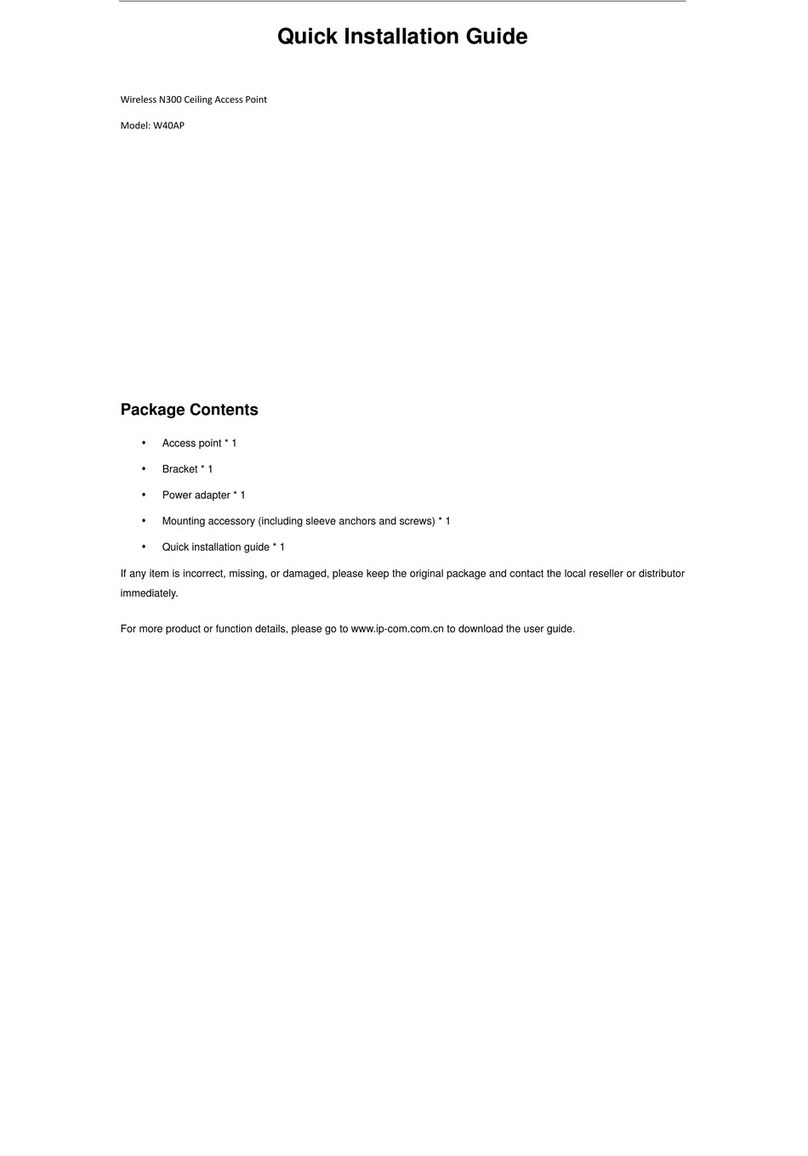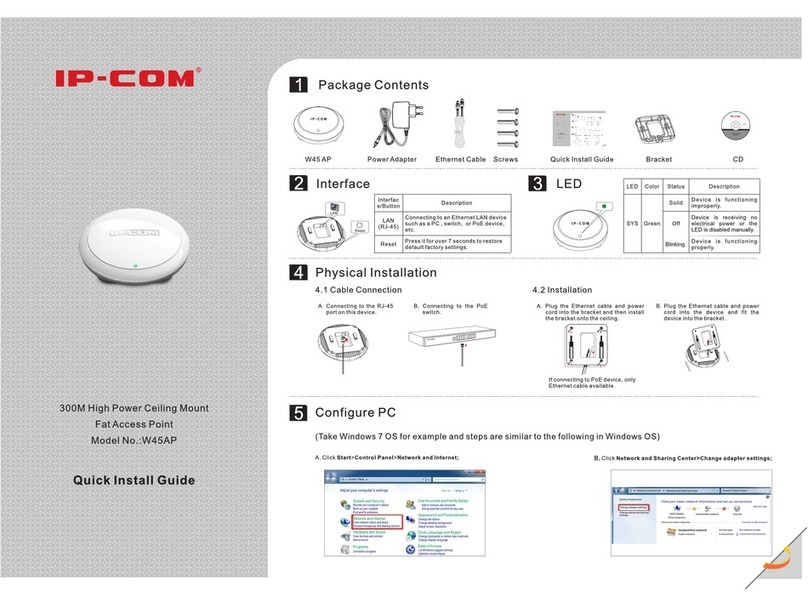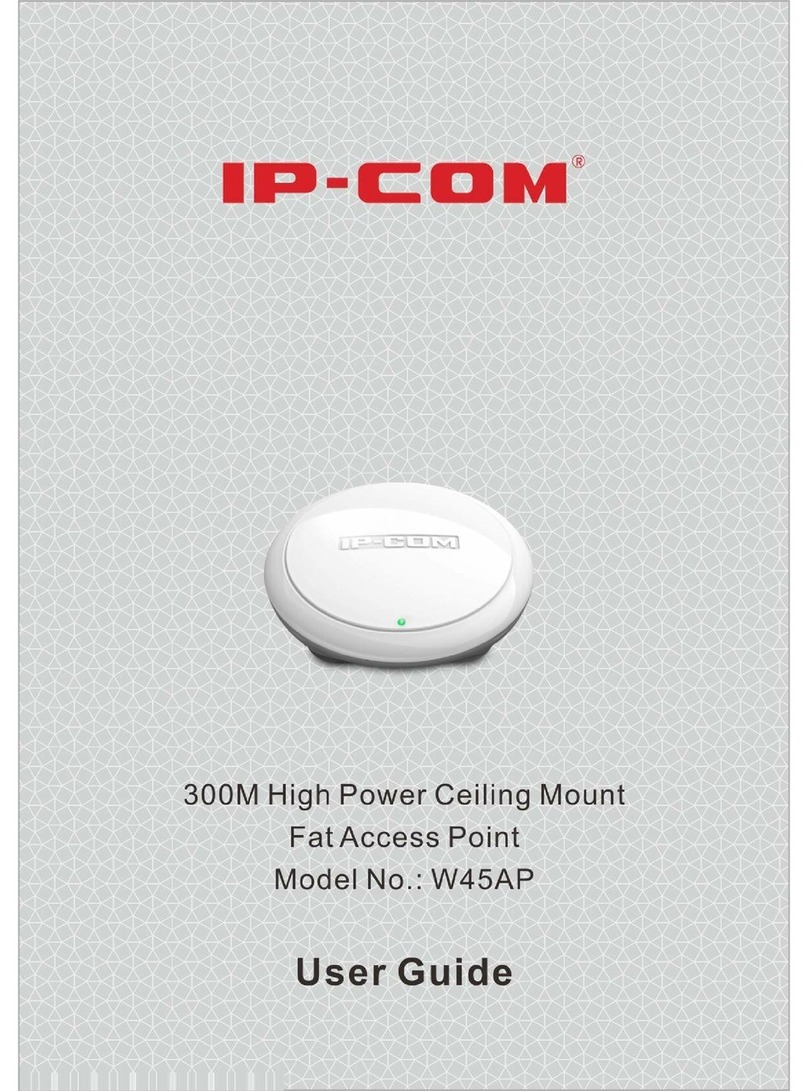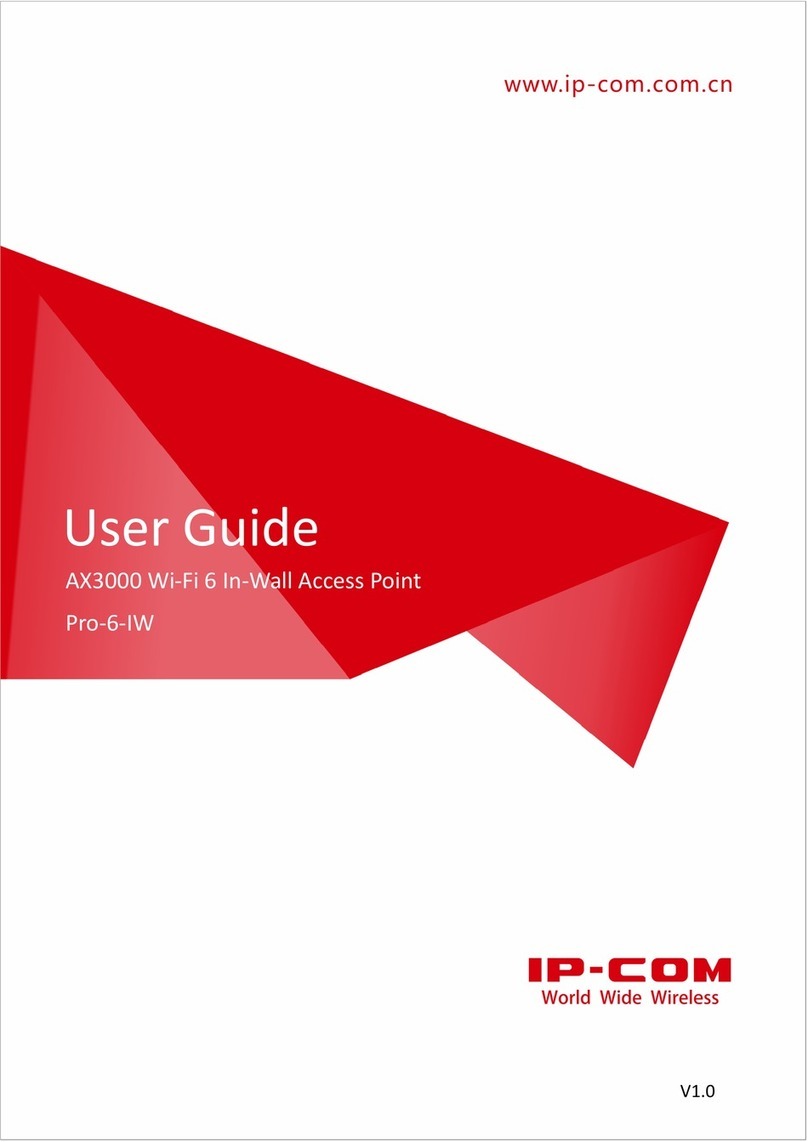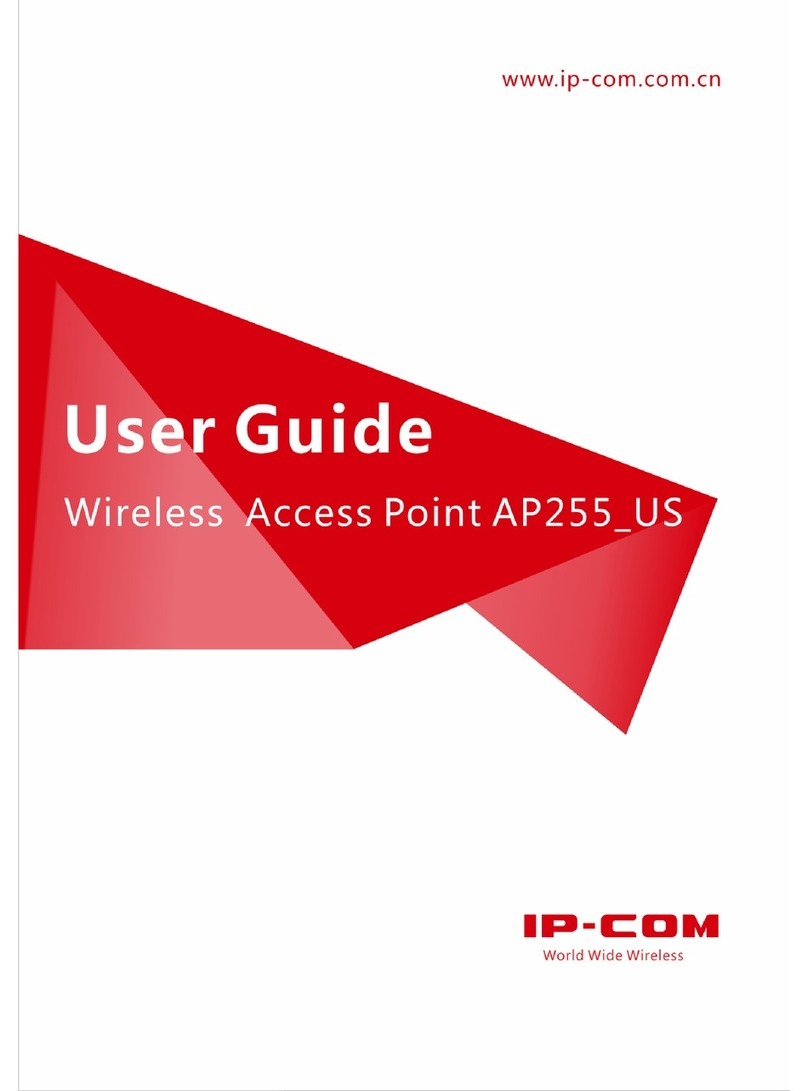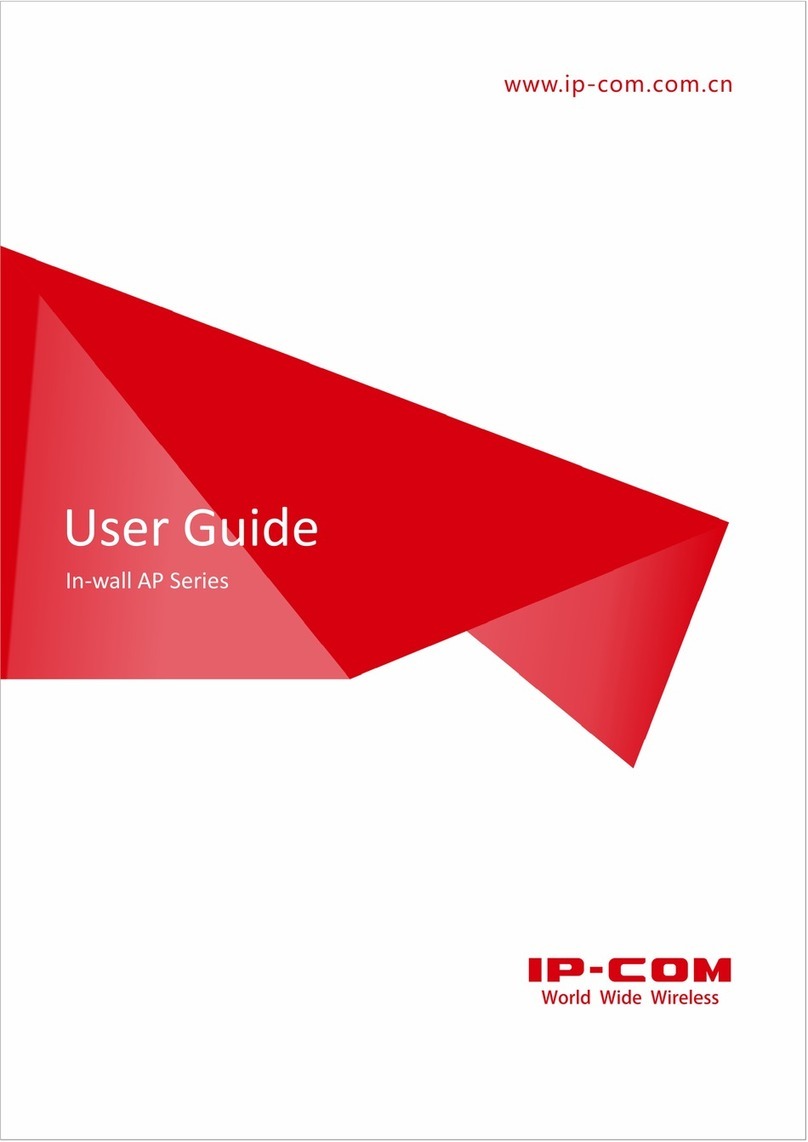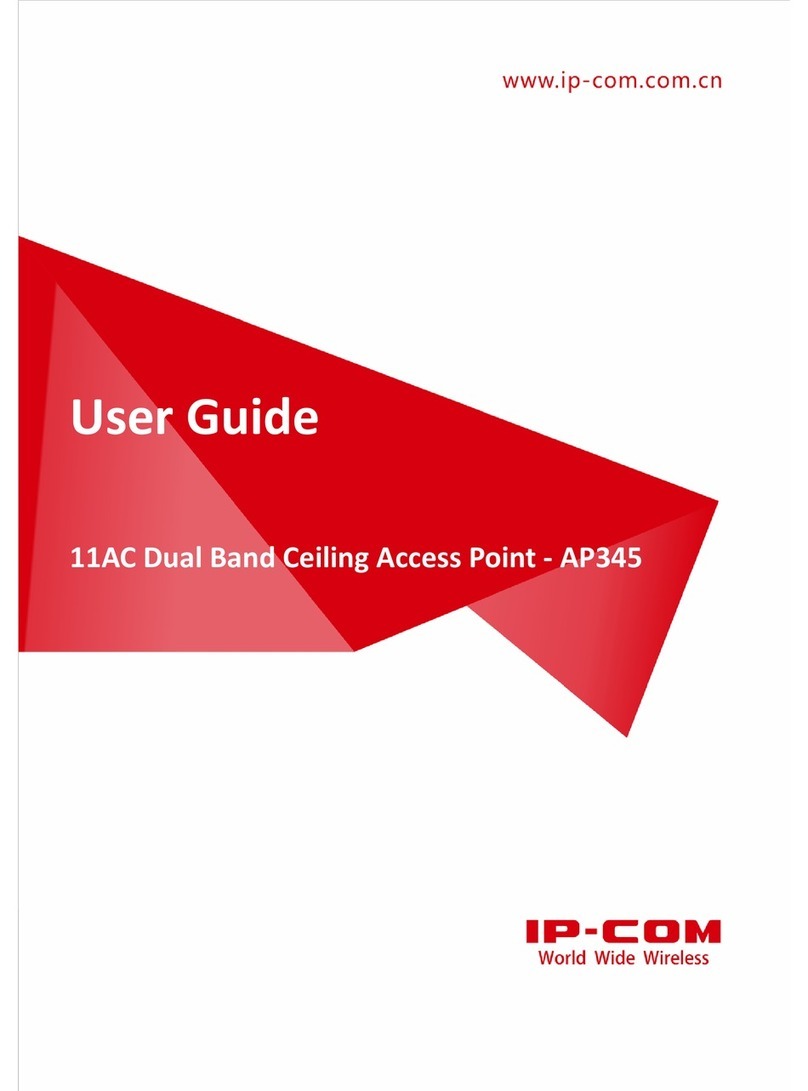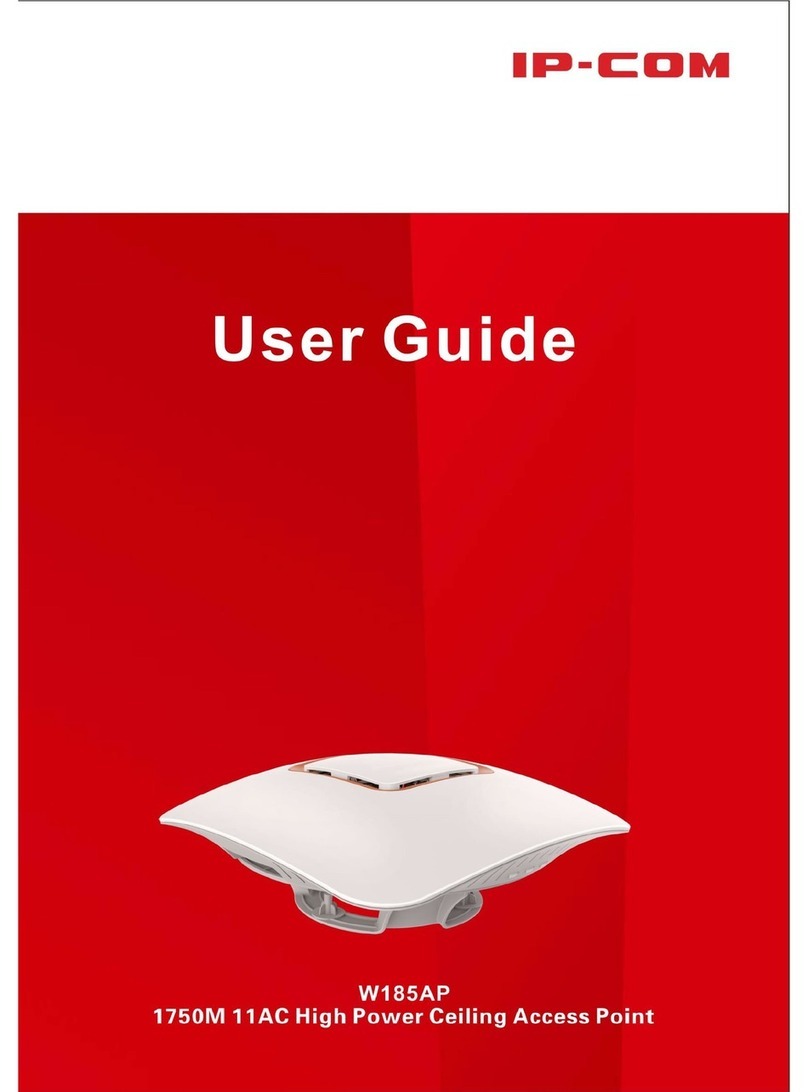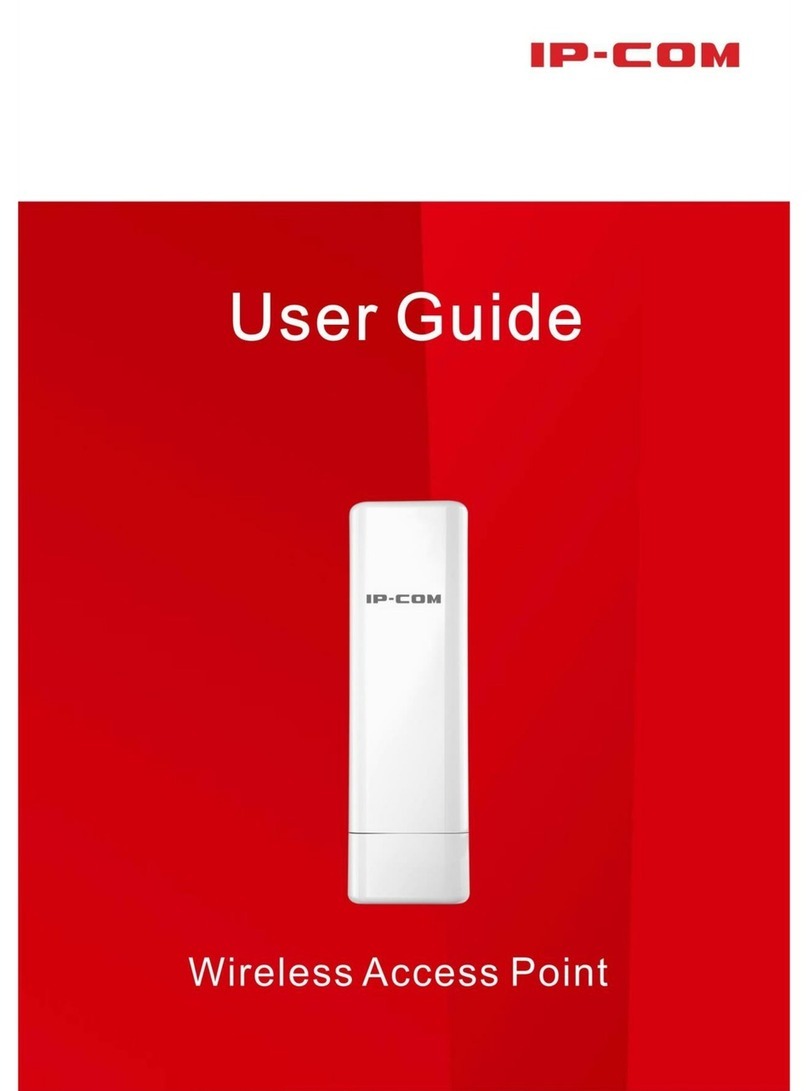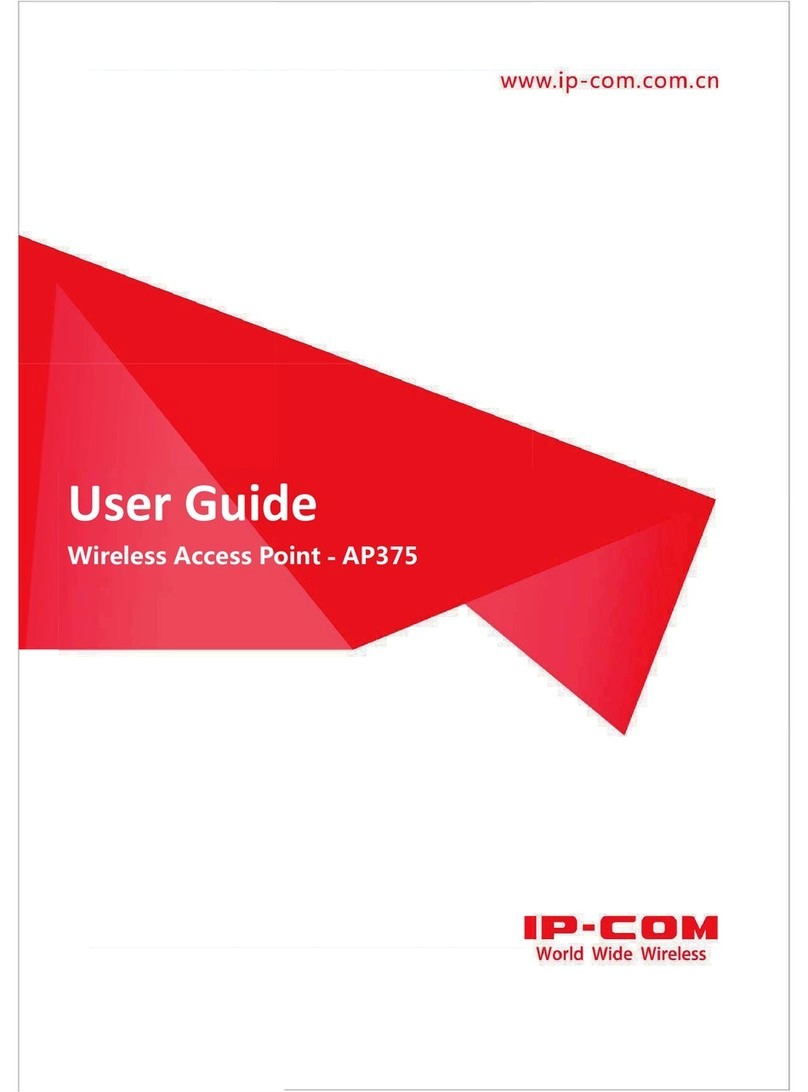300 Mbps In-Wall Access Point
User Guide
4.2.1 AP Mode ........................................................................................................................................ 16
4.2.2 APClient Mode ............................................................................................................................... 17
5Status.................................................................................................................................................................... 19
5.1 System Status ............................................................................................................................................ 19
5.2 Wireless Status.......................................................................................................................................... 20
5.3 Traffic Statistics.......................................................................................................................................... 21
5.4 Wireless Clients ......................................................................................................................................... 21
6Network Settings .................................................................................................................................................. 22
6.1 LAN Setup.................................................................................................................................................. 22
6.2 Changing the LAN IP Address of the AP .................................................................................................... 23
6.2.1 Manually Setting the IP Address .................................................................................................... 23
6.2.2 Automatically Obtaining an IP Address.......................................................................................... 24
6.3 DHCP Server .............................................................................................................................................. 25
6.3.1 Overview ........................................................................................................................................ 25
6.3.2 Configuring the DHCP Server ......................................................................................................... 25
6.3.3 Viewing the DHCP Client List.......................................................................................................... 26
7Wireless Settings .................................................................................................................................................. 28
7.1 Basic Settings............................................................................................................................................. 28
7.1.1 Overview ........................................................................................................................................ 28
7.1.2 Changing the Basic Settings ........................................................................................................... 30
7.1.3 Examples of Configuring Basic Settings.......................................................................................... 34
7.2 Radio Status............................................................................................................................................... 53
7.2.1 Overview ........................................................................................................................................ 53