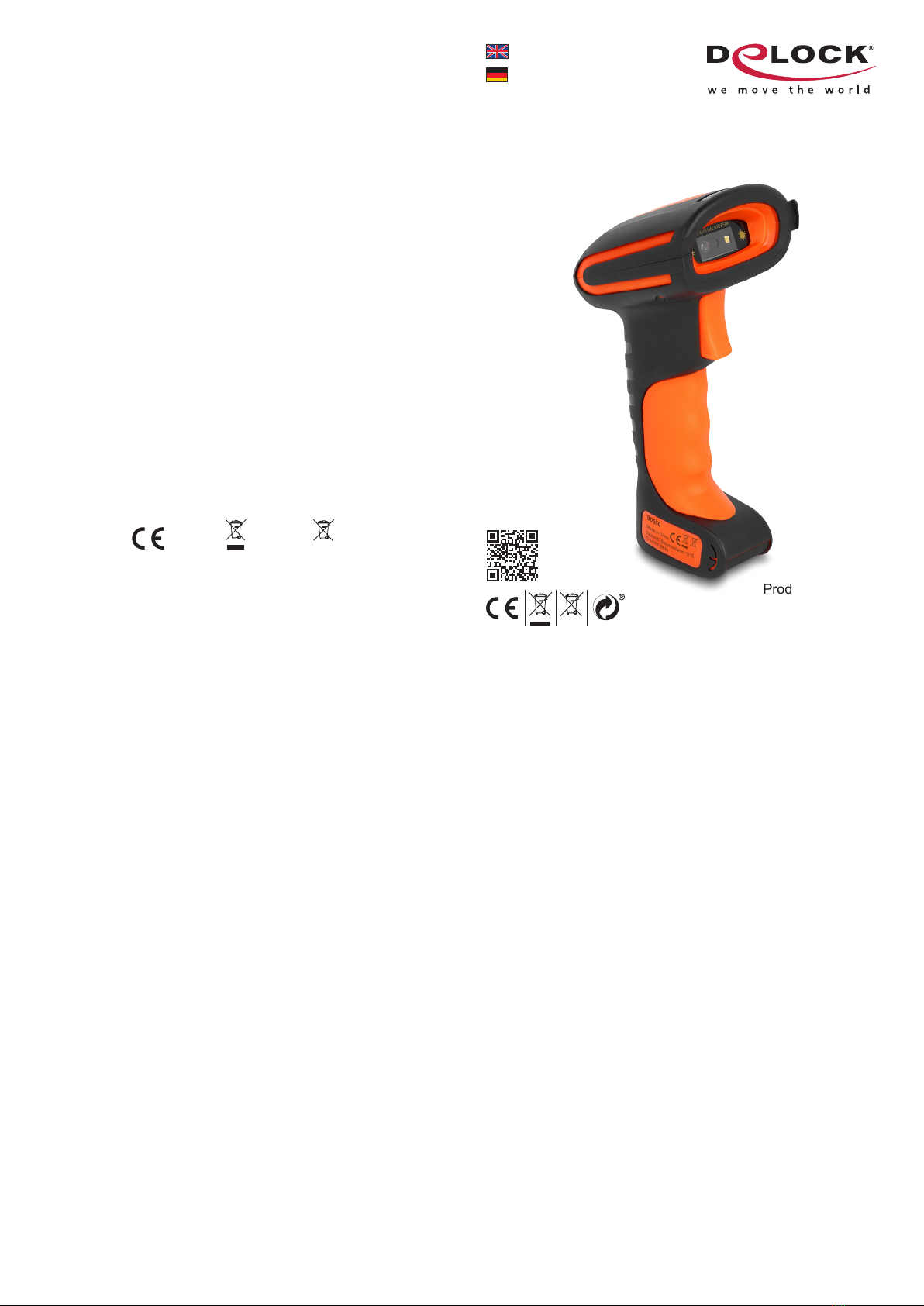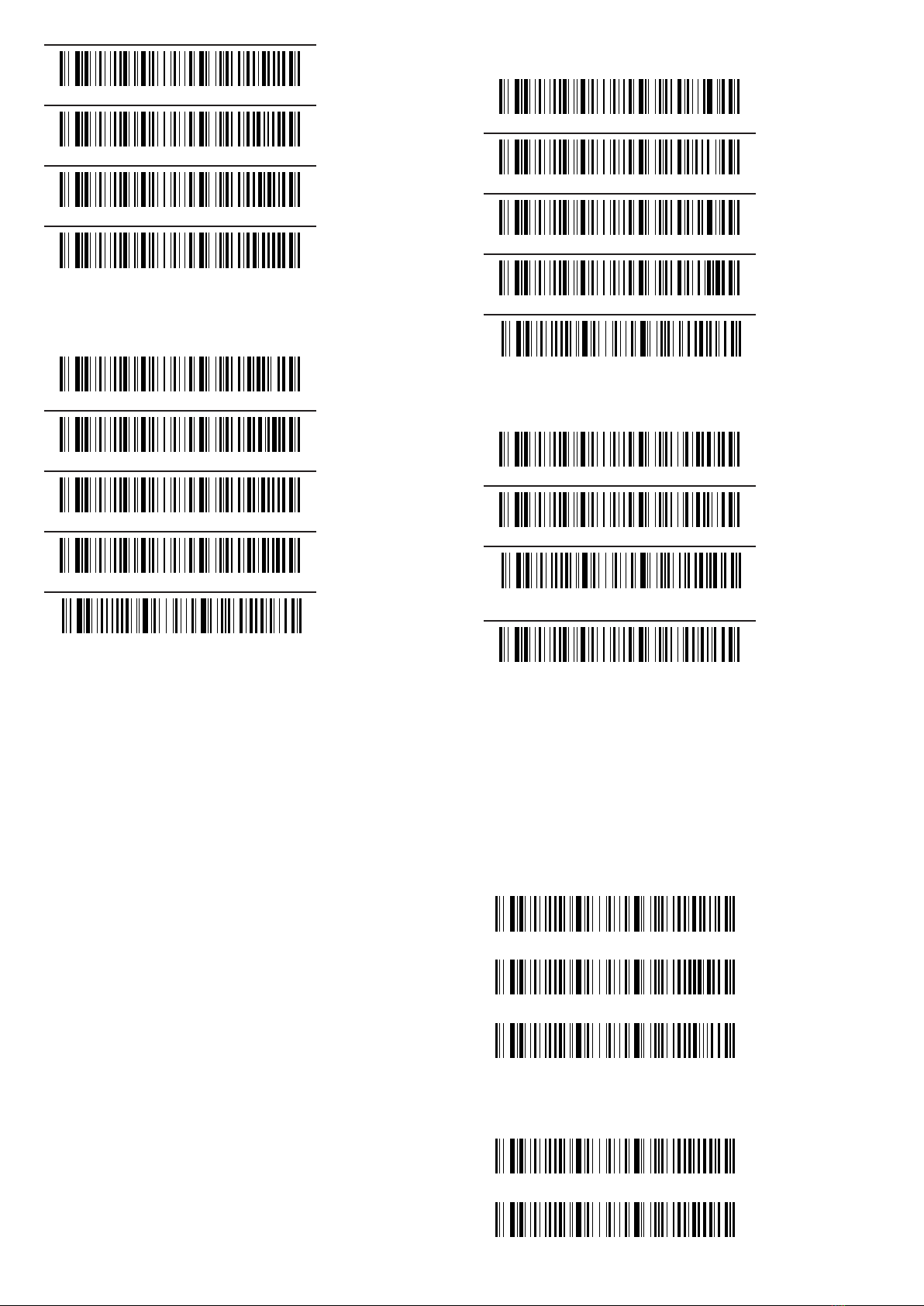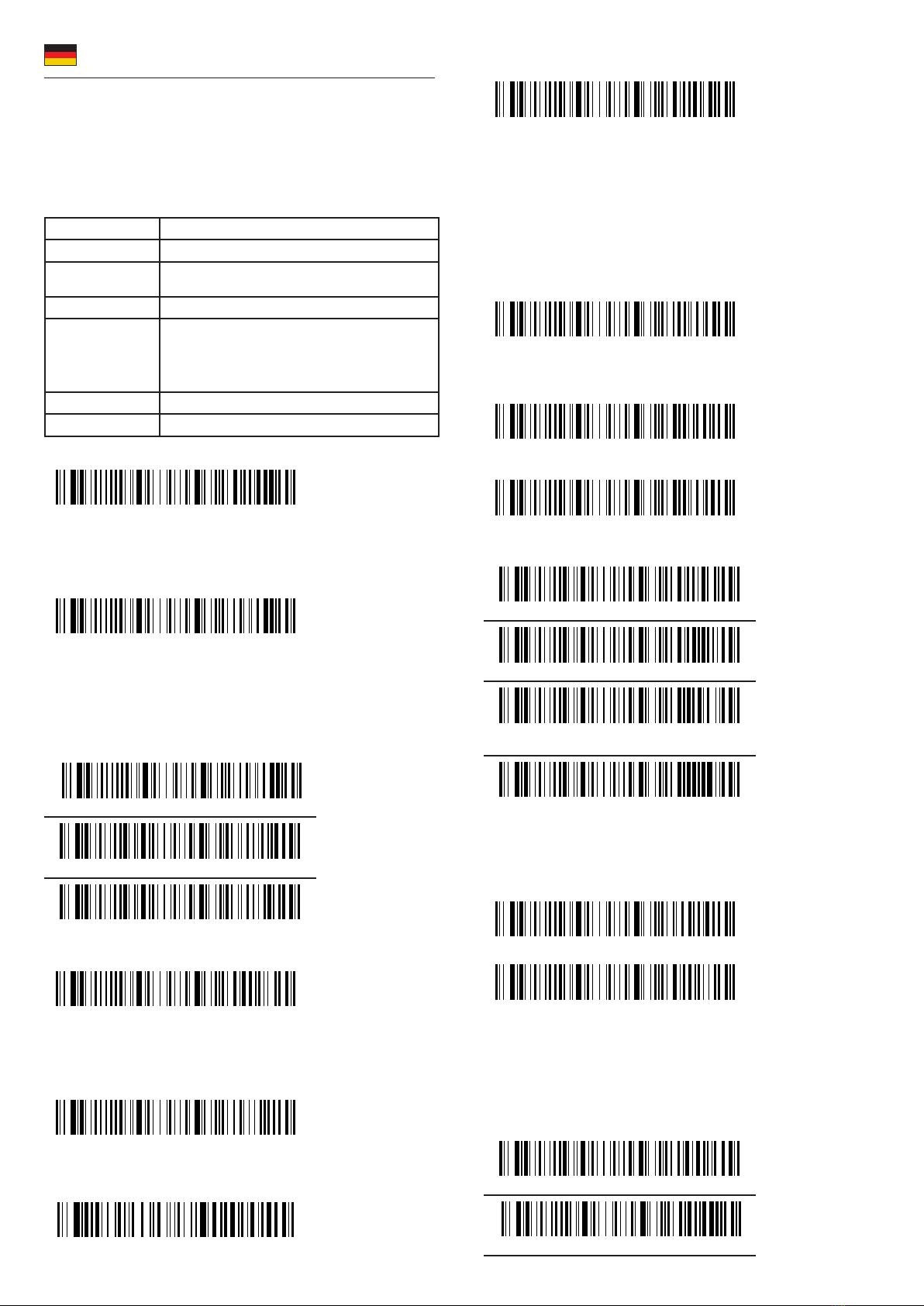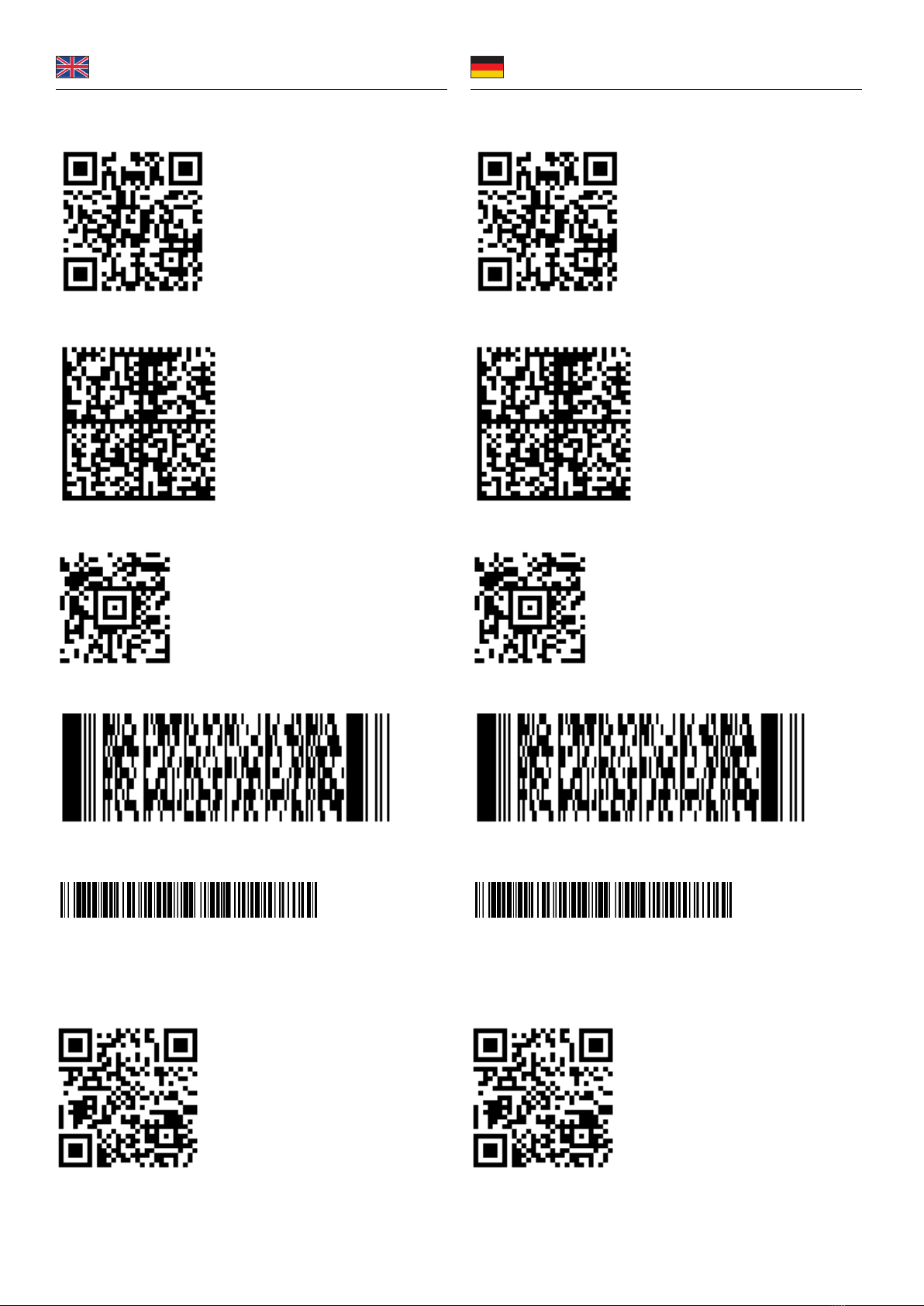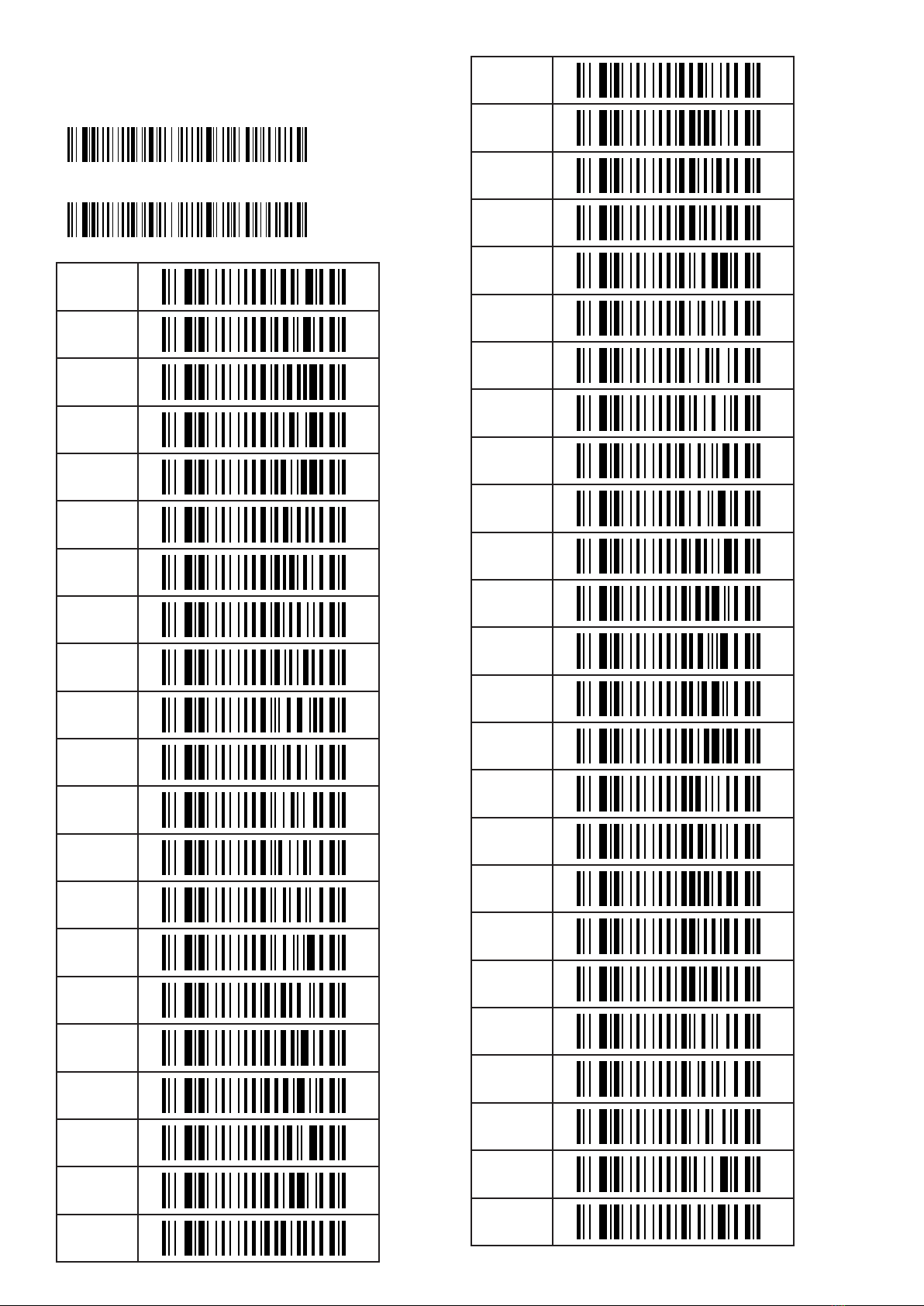Description
This barcode scanner by Delock can be wirelessly connected to a PC, laptop or
directly to a mobile phone or tablet. All common 1D and 2D barcode types can be
precisely captured even at long distances. Additionally, the scanner recognizes
barcodes displayed on displays and monitors.
Automatic adaptation to ambient brightness
The scanner automatically adapts to the ambient brightness and captures up to
120 scans per second under optimal lighting conditions.
In low ambient brightness, the barcode is illuminated by an additional white LED
and can therefore also be used in poor lighting conditions.
Sturdy processing
Due to its sturdy design, the scanner can easily absorb falls of up to 1.80 m and is
therefore ideally suited for use in industrial environments.
Charging station acts as interface
The data transfer of the scanned barcodes is done either via Bluetooth or via the
2.4 GHz frequency band. In addition to charging the hand scanner, the scanner's
inductive charging station also functions as both a Bluetooth and a 2.4 GHz
interface and is connected to the system via a USB cable.
Specication
Charging station
• Connector: 1 x USB 2.0 Type-A male
• Input voltage: 5 V
• Current consumption:
operation: max. 1100 mA
standby: max. 700 mA
• Operating temperature: -20 °C ~ 50 °C
• Storage temperature: -40 °C ~ 70 °C
• Relative humidity: 5 - 95 % (non condensing)
• Colour: black
• Weight: ca. 295 g
• Dimensions (LxWxH): ca. 180 x 100 x 75 mm
• Cable length without connectors: ca. 1.25 m
• Bluetooth standard V 4.1
• 2.4 GHz
Barcode scanner
• Decoding chip: ARM Cortex 32 Bit
• Rechargeable battery: Li-Polymer battery 1800 mAh
• Resolution: max. 1280 x 800
• Trigger: scan button
• Reading distance: ca. 30 mm to 500 mm
• Reading accuracy: 3 - 4 mil
• Range:
Bluetooth: up to 10 m
2.4 GHz: up to 100 m
• Internal memory: 16 MB
• Light colour: visible LED red
• Compensation light: LED white
• Sensor: CMOS image sensor
• Scan rate: up to 120 scans per second
• Scan angle: 55°
• Surrounding brightness: max. 100000 Lux
• Input voltage: 5 V
• Current consumption:
operation: max. 220 mA
standby: max. 20 mA
• Operating temperature: -20 °C ~ 50 °C
• Storage temperature: -40 °C ~ 70 °C
• Relative humidity: 5 - 95 % (non condensing)
• Colour: black / orange
• Weight: ca. 321 g
• Dimensions (LxWxH): ca. 185 x 100 x 80 mm
• Scancodes:
Code 128
Code 39
Interleaved 2 of 5
EAN-8 / EAN-13
ISBN - 13
Data Matrix
Micro PDF417
Micro QR
PDF417
QR Code
System requirements
• Android 9.0 or above
• Bluetooth standard 4.1 or above
• iPad Pro (3rd Generation) or above
• Mac OS 10.15.5 or above
• Windows 8.1/8.1-64/10/10-64/11
• PC or laptop with a free USB Type-A port for dongle
Package content
• Barcode scanner
• USB charging cable
• Charging cradle
• User manual
English
Kurzbeschreibung
Dieser Barcode Scanner von Delock kann mit einem PC, Notebook oder direkt
mit dem Handy oder Tablet kabellos verbunden werden. Es können alle gängigen
1D und 2D Barcodetypen auch auf weite Entfernung präzise erfasst werden.
Zusätzlich erkennt der Scanner auf Displays und Monitoren dargestellte Barcodes.
Automatische Anpassung an Umgebungshelligkeit
Der Scanner passt sich automatisch an die Umgebungshelligkeit an und erfasst
unter optimalen Lichtverhältnissen bis zu 120 Scans in der Sekunde.
Bei geringer Umgebungshelligkeit wird der Barcode durch eine zusätzliche weiße
LED beleuchtet und ist somit auch bei schlechten Lichtverhältnissen einsetzbar.
Robuste Verarbeitung
Dank seiner robusten Verarbeitung kann der Scanner Stürze bis zu 1,80 m gut
abfangen und ist somit ideal für den Einsatz im Industriebereich geeignet.
Ladestation fungiert als Schnittstelle
Die Datenübertragung der gescannten Barcodes erfolgt entweder über Bluetooth
oder über das 2,4 GHz Frequenzband. Dabei fungiert die induktive Ladestation
neben dem Laden des Handscanners sowohl als Bluetooth als auch als 2,4 GHz
Schnittstelle und wird per USB Kabel mit dem System verbunden.
Spezikation
Ladestation
• Anschluss: 1 x USB 2.0 Typ-A Stecker
• Eingangsspannung: 5 V
• Stromaufnahme:
Betrieb: max. 1100 mA
Standby: max. 700 mA
• Betriebstemperatur: -20 °C ~ 50 °C
• Lagerungstemperatur: -40 °C ~ 70 °C
• Relative Luftfeuchtigkeit: 5 - 95 % (nicht kondensierend)
• Farbe: schwarz
• Gewicht: ca. 295 g
• Maße (LxBxH): ca. 180 x 100 x 75 mm
• Kabellänge ohne Anschlüsse: ca. 1,25 m
• Bluetooth Standard V 4.1
• 2,4 GHz
Barcode Scanner
• Dekodierungschip: ARM Cortex 32 Bit
• Akku: Li-Polymer 1800 mAh
• Auösung: max. 1280 x 800
• Auslöser: Drucktaste
• Leseabstand: ca. 30 mm bis 500 mm
• Lesegenauigkeit: 3 - 4 mil
• Reichweite:
Bluetooth: bis zu 10 m
2,4 GHz: bis zu 100 m
• Interner Speicher: 16 MB
• Lichtfarbe: sichtbare LED rot
• Kompensationslicht: LED weiß
• Sensor: CMOS Bildsensor
• Scan Rate: bis zu 120 Scans pro Sekunde
• Scan Winkel: 55°
• Umgebungshelligkeit: max. 100000 Lux
• Eingangsspannung: 5 V
• Stromaufnahme:
Betrieb: max. 220 mA
Standby: max. 20 mA
• Betriebstemperatur: -20 °C ~ 50 °C
• Lagerungstemperatur: -40 °C ~ 70 °C
• Relative Luftfeuchtigkeit: 5 - 95 % (nicht kondensierend)
• Farbe: schwarz / orange
• Gewicht: ca. 321 g
• Maße (LxBxH): ca. 185 x 100 x 80 mm
• Scancodes:
Code 128
Code 39
Interleaved 2 of 5
EAN-8 / EAN-13
ISBN - 13
Data Matrix
Micro PDF417
Micro QR
PDF417
QR Code
Systemvoraussetzungen
• Android 9.0 oder höher
• Bluetooth Standard 4.1 oder höher
• iPad Pro (3. Generation) oder höher
• Mac OS 10.15.5 oder höher
• Windows 8.1/8.1-64/10/10-64/11
• PC oder Notebook mit einem freien USB Typ-A Port für Dongle
Packungsinhalt
• Barcode Scanner
• USB Ladekabel
• Ladestation
• Bedienungsanleitung
Deutsch